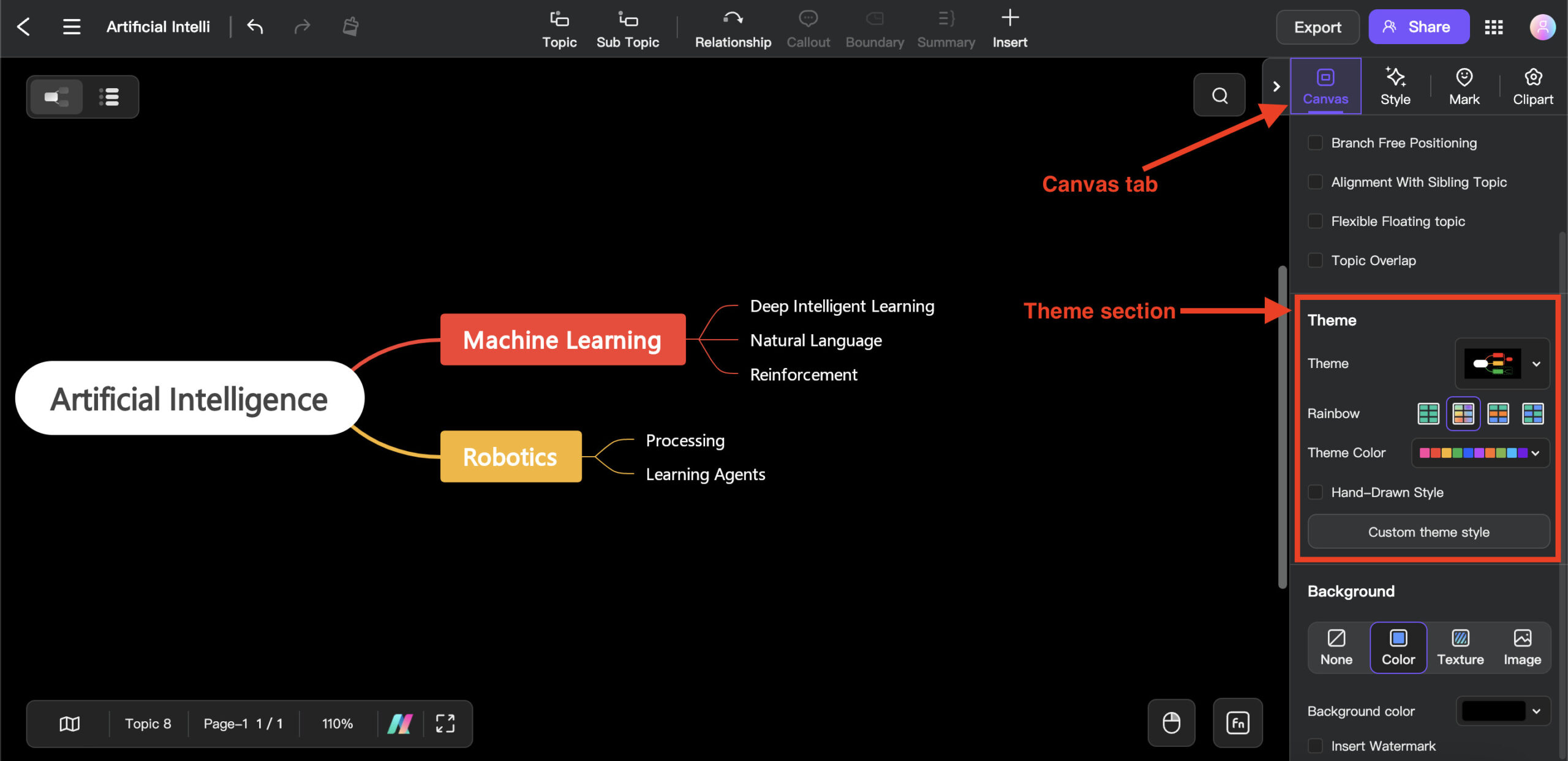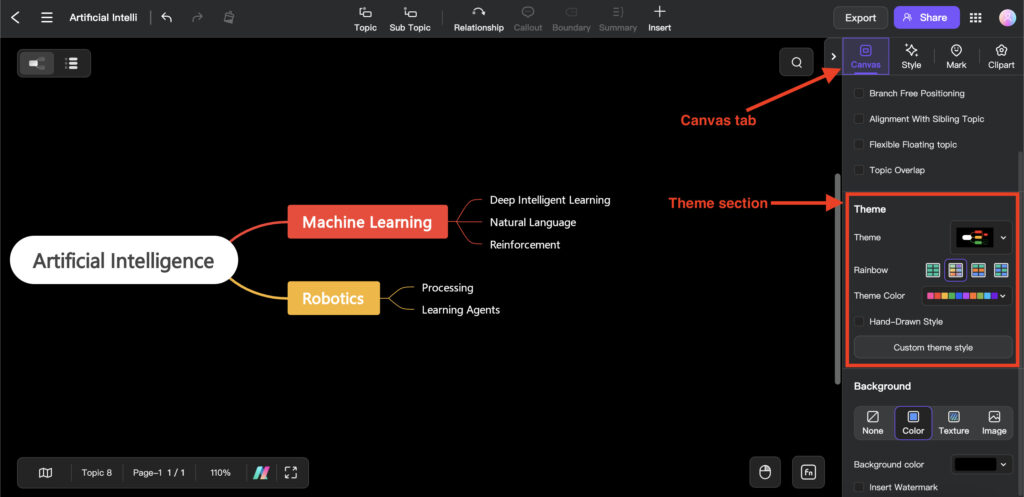
How to Change Your Canvas Theme: A Comprehensive Guide
Canvas, the learning management system (LMS) used by countless educational institutions worldwide, offers a degree of customization to enhance the user experience. One of the most common questions users have is, “How to change canvas theme?” While Canvas doesn’t offer extensive built-in theming options like some other platforms, there are still several ways to personalize your Canvas experience. This guide will walk you through the available methods, from utilizing the high contrast UI to employing browser extensions and custom CSS. We’ll cover everything you need to know to make your Canvas interface more visually appealing and accessible.
Understanding Canvas Theme Limitations
Before diving into the methods of changing your Canvas theme, it’s crucial to understand the limitations. Canvas, by design, prioritizes a consistent user experience across all institutions. This means that significant, platform-wide theme changes are generally not possible for individual users. The primary visual identity is usually controlled at the institutional level by administrators.
However, don’t be discouraged! While you can’t completely overhaul the look and feel of Canvas, you can still make meaningful adjustments to improve its usability and visual appeal. These adjustments typically involve browser-specific settings or extensions that modify the appearance on your end without affecting other users.
Method 1: Using the High Contrast UI
Canvas offers a built-in high contrast user interface (UI) designed to improve accessibility for users with visual impairments. While not a complete theme change, it significantly alters the color scheme, making text and elements easier to distinguish. This can be a simple and effective way to improve readability and reduce eye strain.
How to Enable High Contrast UI:
- Log in to your Canvas account.
- Navigate to your Account settings by clicking on your profile picture in the global navigation menu.
- Look for the “Features” section.
- Enable the “High Contrast UI” option.
- Refresh your Canvas page to see the changes.
The high contrast UI will change the colors of various elements, such as the navigation bar, course cards, and text. If you find the default Canvas colors straining, this option can provide a more comfortable viewing experience. Remember that this setting is account-specific, so it will apply to all Canvas instances you access with that account.
Method 2: Employing Browser Extensions for Custom Themes
Browser extensions offer a more flexible approach to change canvas theme. Several extensions are available that allow you to inject custom CSS (Cascading Style Sheets) into websites, including Canvas. This means you can modify the appearance of elements by overriding the default styles.
Popular Browser Extensions for Custom CSS:
- Stylus: A popular and versatile extension for managing user styles. It allows you to easily install, edit, and disable custom CSS rules.
- Stylish: Another widely used extension for applying custom themes to websites. Similar to Stylus, it provides a user-friendly interface for managing styles.
- User CSS: A simple extension that allows you to load custom CSS files into websites.
How to Use Browser Extensions to Change Canvas Theme:
- Install your chosen browser extension (Stylus, Stylish, or User CSS).
- Find a pre-made Canvas theme or create your own custom CSS.
- If using a pre-made theme, install it through the extension (usually involves copying and pasting the CSS code).
- If creating your own theme, use the extension’s editor to write your custom CSS rules.
- Apply the theme to the Canvas website.
Finding pre-made themes can be done through online communities, forums, or websites dedicated to custom CSS styles. Search for “Canvas themes” or “Canvas custom CSS” to find available options. When creating your own theme, you’ll need to inspect the Canvas elements using your browser’s developer tools to identify the CSS selectors you want to modify. [See also: Inspecting Web Elements for Customization]
Method 3: Creating Your Own Custom CSS
For those with some knowledge of CSS, creating your own custom theme offers the most control over the appearance of Canvas. This involves writing CSS rules to override the default styles of various elements, such as colors, fonts, and layout. This method requires more technical expertise but allows for highly personalized results.
Steps to Create a Custom Canvas Theme with CSS:
- Inspect Canvas elements: Use your browser’s developer tools (usually accessible by pressing F12) to inspect the HTML and CSS of the elements you want to change. Identify the CSS selectors (e.g., `.ic-DashboardCard__header_content`, `.ic-app-header__main-navigation`) that control the appearance of these elements.
- Write your CSS rules: Create a new CSS file or use the editor in your browser extension. Write CSS rules that target the identified selectors and specify the desired changes. For example:
- Apply the CSS: Use your browser extension (Stylus, Stylish, or User CSS) to apply the CSS file to the Canvas website.
- Test and refine: Test your changes and refine your CSS rules as needed to achieve the desired look and feel.
.ic-DashboardCard__header_content {
background-color: #3498db !important; /* A vibrant blue */
color: white !important;
}
.ic-app-header__main-navigation {
background-color: #2c3e50 !important; /* A dark grey */
}
Remember to use the `!important` declaration to ensure that your custom styles override the default Canvas styles. However, use `!important` sparingly, as it can make your CSS harder to maintain in the long run. Focus on specificity in your selectors instead.
Specific CSS Customization Examples
To illustrate the possibilities of custom CSS, here are a few examples of common Canvas theme changes:
Changing the Background Color
To change the background color of the entire Canvas page, you can target the `body` element:
body {
background-color: #f0f0f0 !important; /* A light grey background */
}
Modifying the Navigation Bar
To change the color of the main navigation bar, target the `.ic-app-header__main-navigation` class:
.ic-app-header__main-navigation {
background-color: #34495e !important; /* A darker grey */
}
Customizing Course Cards on the Dashboard
The course cards on the dashboard can be customized by targeting classes like `.ic-DashboardCard__header_content` and `.ic-DashboardCard__link`:
.ic-DashboardCard__header_content {
background-color: #e74c3c !important; /* A vibrant red */
color: white !important;
}
.ic-DashboardCard__link {
color: white !important;
}
Considerations and Potential Issues
While customizing your Canvas theme can enhance your experience, it’s important to be aware of potential issues:
- Compatibility: Custom CSS may not always be compatible with all Canvas updates. Changes to the Canvas codebase could break your custom styles.
- Accessibility: Ensure that your custom theme maintains accessibility standards. Choose colors with sufficient contrast and avoid styles that make the interface difficult to use for users with disabilities.
- Performance: Overly complex CSS rules can impact the performance of Canvas, especially on older devices. Keep your CSS concise and efficient.
- Institutional Policies: Some institutions may have policies against using custom themes. Check with your institution’s IT department before making significant changes.
Conclusion: Personalizing Your Canvas Experience
While Canvas offers limited built-in theming options, there are several ways to change canvas theme and personalize your experience. From utilizing the high contrast UI to employing browser extensions and custom CSS, you can tailor the appearance of Canvas to suit your preferences and needs. By understanding the limitations and considerations, you can create a visually appealing and accessible Canvas interface that enhances your learning experience. Remember to always prioritize accessibility and test your changes thoroughly to ensure compatibility and optimal performance. With a little effort, you can transform your Canvas interface into a more enjoyable and productive environment. The ability to personalize your learning environment is a powerful tool, and knowing how to change canvas theme is a great first step. [See also: Canvas Accessibility Best Practices]