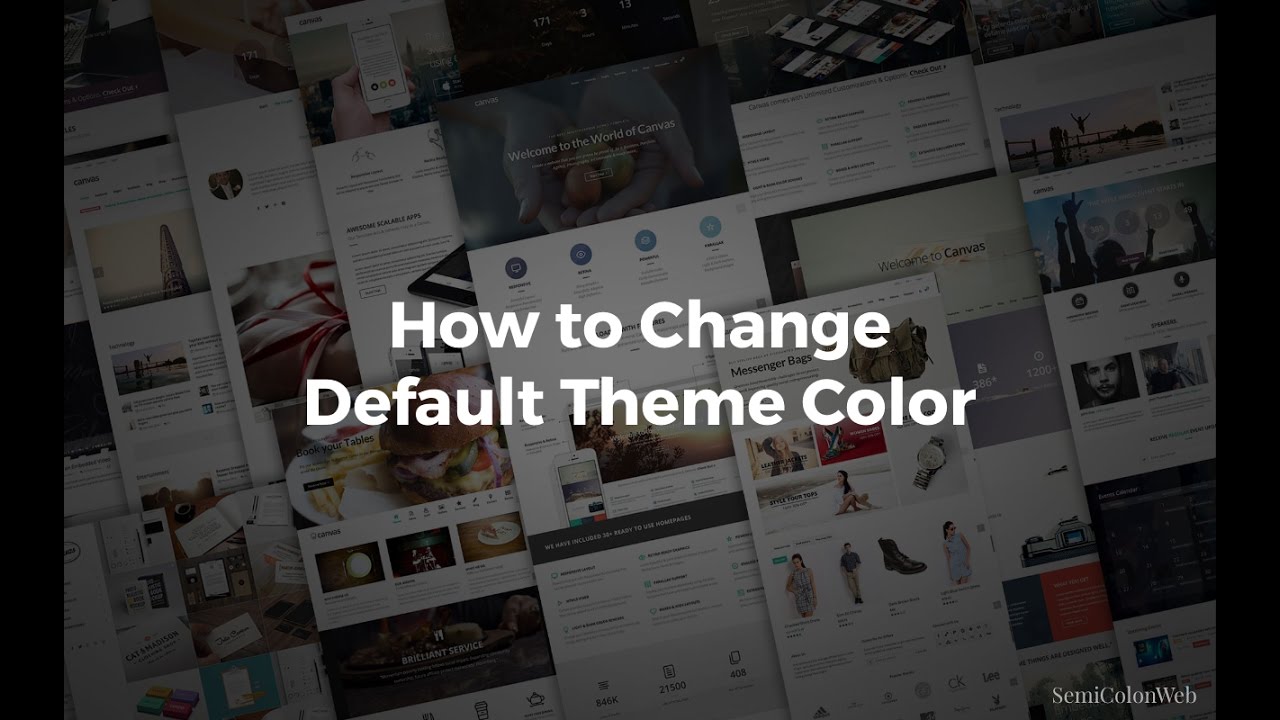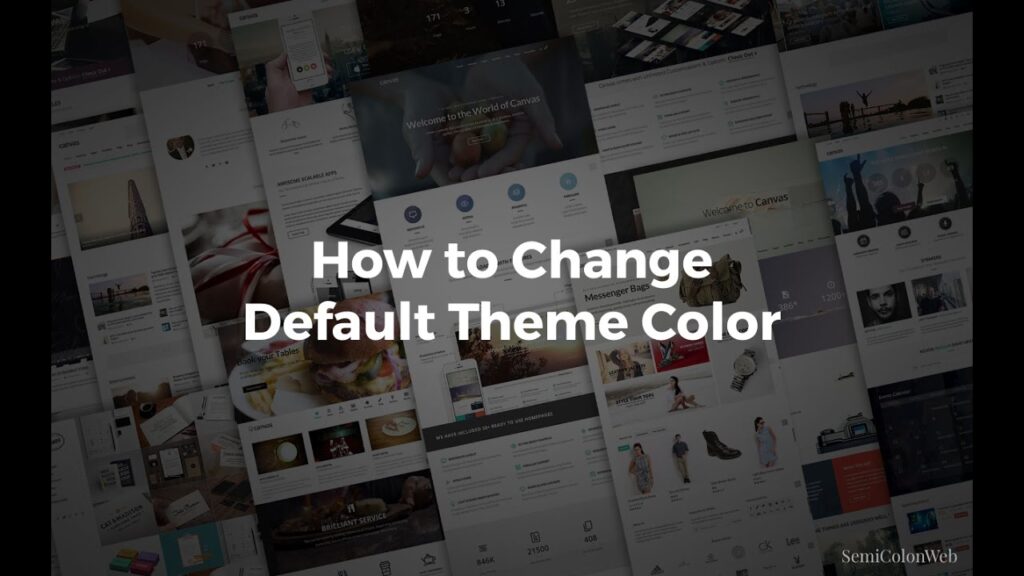
How to Change Your Canvas Theme: A Comprehensive Guide
Canvas, the popular learning management system (LMS) used by countless educational institutions and organizations, offers a degree of customization to enhance the user experience. One such customization option is the ability to change your Canvas theme. While the extent of customization might be limited compared to fully bespoke systems, understanding how to modify the appearance of your Canvas environment can significantly improve its usability and visual appeal. This guide provides a comprehensive overview of the methods available to change your Canvas theme, addressing different user roles and levels of access.
Understanding Canvas Themes and Customization
Before diving into the specifics of how to change your Canvas theme, it’s crucial to understand the different levels of customization available within the platform. Canvas distinguishes between global account themes, course-level themes, and user-specific settings. The availability of these options depends heavily on your role (administrator, instructor, or student) and the configurations set by your institution.
- Account Themes: These are overarching themes that affect the entire Canvas instance. They are typically managed by administrators and impact the overall look and feel of the platform for all users.
- Course Themes: Instructors may have the ability to customize the appearance of their individual courses, within the boundaries set by the account theme. This allows for a more personalized learning environment.
- User Settings: Individual users often have limited options to adjust the appearance of their Canvas interface, primarily through accessibility settings and high contrast options.
Changing the Canvas Theme at the Account Level (Administrator Role)
Administrators hold the key to making significant changes to the overall Canvas theme. The process generally involves the following steps:
- Accessing the Admin Settings: Log in to Canvas with your administrator credentials. Navigate to the ‘Admin’ section, usually located in the global navigation menu.
- Navigating to Account Settings: Within the Admin panel, find the specific account you want to modify. Look for options like ‘Settings’ or ‘Account Settings’.
- Exploring Theme Options: The available theme options might be limited depending on your institution’s configuration. You might find pre-designed themes or the ability to upload custom CSS files to completely overhaul the appearance.
- Applying the Theme: Select your desired theme or upload your custom CSS file. Preview the changes before applying them to ensure they align with your expectations.
- Saving the Changes: Once you are satisfied, save the changes. The new theme will be applied to the entire Canvas instance, affecting all users within that account.
It’s important to note that implementing custom CSS requires a strong understanding of web development principles. Incorrect CSS can break the layout and functionality of Canvas. Thorough testing is essential before deploying any custom theme.
Customizing Course Themes (Instructor Role)
Instructors often have the ability to change your Canvas theme within their individual courses, providing a more tailored learning environment for their students. The process typically involves:
- Accessing Course Settings: Log in to Canvas and navigate to the course you want to customize. Look for a ‘Settings’ option in the course navigation menu.
- Finding the Theme Options: Within the course settings, search for options related to ‘Course Theme’ or ‘Navigation’. The specific wording may vary depending on your institution’s configuration.
- Selecting a Theme: Choose from the available themes. These themes might offer different color schemes, layouts, and visual elements.
- Customizing the Navigation: In addition to the overall theme, you may be able to customize the course navigation menu, reordering or hiding certain links to improve usability.
- Saving the Changes: Save your changes to apply the new theme to your course.
While course-level customization provides flexibility, it’s crucial to maintain consistency with the overall account theme to avoid a disjointed user experience. Clear communication with students about any significant changes to the course appearance is also recommended.
User-Level Theme Adjustments (Student and Instructor Roles)
Individual users have limited control over the overall Canvas theme. However, they can often adjust certain settings to improve accessibility and readability. Common options include:
- High Contrast Mode: Canvas typically offers a high contrast mode that enhances the visibility of text and other elements, making it easier for users with visual impairments to navigate the platform. This mode can usually be enabled in the user’s account settings.
- Font Size Adjustments: Some browsers and operating systems allow users to adjust the default font size, which can improve readability within Canvas.
- Browser Extensions: Various browser extensions can modify the appearance of websites, including Canvas. These extensions can provide additional customization options, such as custom stylesheets and color filters.
These user-level adjustments provide a degree of personalization without affecting the overall Canvas theme for other users.
Troubleshooting Theme Issues
Occasionally, you might encounter issues when trying to change your Canvas theme. Here are some common problems and potential solutions:
- Theme Not Applying: Clear your browser cache and cookies. Sometimes, outdated cached data can prevent the new theme from loading correctly.
- Theme Conflicts: If you are using custom CSS, ensure that it doesn’t conflict with the default Canvas styles. Use browser developer tools to identify and resolve any conflicts.
- Permission Issues: If you don’t have the necessary permissions to change your Canvas theme, contact your administrator for assistance.
- Browser Compatibility: Ensure that your browser is compatible with Canvas. Older browsers may not render the theme correctly.
The Importance of a Well-Designed Canvas Theme
The visual appearance of your Canvas environment plays a significant role in the overall user experience. A well-designed theme can:
- Improve Usability: A clear and intuitive theme can make it easier for users to navigate the platform and find the information they need.
- Enhance Engagement: A visually appealing theme can make learning more engaging and enjoyable.
- Reinforce Branding: A custom theme can incorporate your institution’s branding, creating a consistent visual identity.
- Promote Accessibility: A well-designed theme should be accessible to all users, including those with disabilities.
Best Practices for Canvas Theme Customization
When customizing your Canvas theme, keep the following best practices in mind:
- Prioritize Usability: Ensure that any theme changes enhance usability rather than detract from it.
- Maintain Consistency: Strive for consistency across all courses and accounts to create a cohesive user experience.
- Test Thoroughly: Before deploying any theme changes, test them thoroughly on different devices and browsers.
- Document Changes: Keep a record of any theme changes you make, along with the reasons for those changes.
- Gather Feedback: Solicit feedback from users to identify any potential issues or areas for improvement.
Advanced Theme Customization with CSS
For institutions that require more extensive theme customization, Canvas allows administrators to upload custom CSS files. This provides complete control over the appearance of the platform. However, it also requires a deep understanding of CSS and web development principles.
When using custom CSS, it’s essential to:
- Start with a Base Theme: Instead of writing CSS from scratch, start with a pre-existing theme and modify it to your liking.
- Use Specific Selectors: Use specific CSS selectors to target the elements you want to modify, avoiding broad selectors that could affect other parts of the platform.
- Test on Different Browsers: Test your CSS on different browsers to ensure compatibility.
- Validate Your CSS: Use a CSS validator to identify and fix any errors in your code.
- Document Your Code: Add comments to your CSS to explain the purpose of each rule.
The Future of Canvas Theme Customization
Canvas continues to evolve, and it’s likely that future updates will bring even more customization options. Keep an eye on the Canvas release notes and community forums to stay informed about the latest developments. As the platform matures, we can expect to see more sophisticated tools and features for change your Canvas theme, allowing institutions to create truly unique and engaging learning environments. The ability to change your Canvas theme significantly contributes to creating a personalized and effective learning experience. The ease with which one can change your Canvas theme is a testament to the platform’s flexibility. Learning how to change your Canvas theme is a valuable skill for any Canvas administrator or instructor. The choice to change your Canvas theme should always be driven by the desire to enhance the user experience and promote learning. Many users find that they can change your Canvas theme to better suit their individual needs. It’s often advantageous to change your Canvas theme to align with institutional branding. Furthermore, it’s important to remember that the ability to change your Canvas theme is just one aspect of creating a successful online learning environment. Ultimately, knowing how to change your Canvas theme provides a way to improve the accessibility of your course. Making the decision to change your Canvas theme can significantly impact student engagement. Understanding how to change your Canvas theme allows for a more personalized teaching and learning experience. The process to change your Canvas theme is generally straightforward, depending on your role and permissions. To effectively change your Canvas theme, consider your audience and their needs. Finally, remember that the option to change your Canvas theme should be used responsibly and in a way that benefits all users. [See also: Canvas Accessibility Best Practices] [See also: Mastering Canvas Navigation] [See also: Customizing Your Learning Environment]