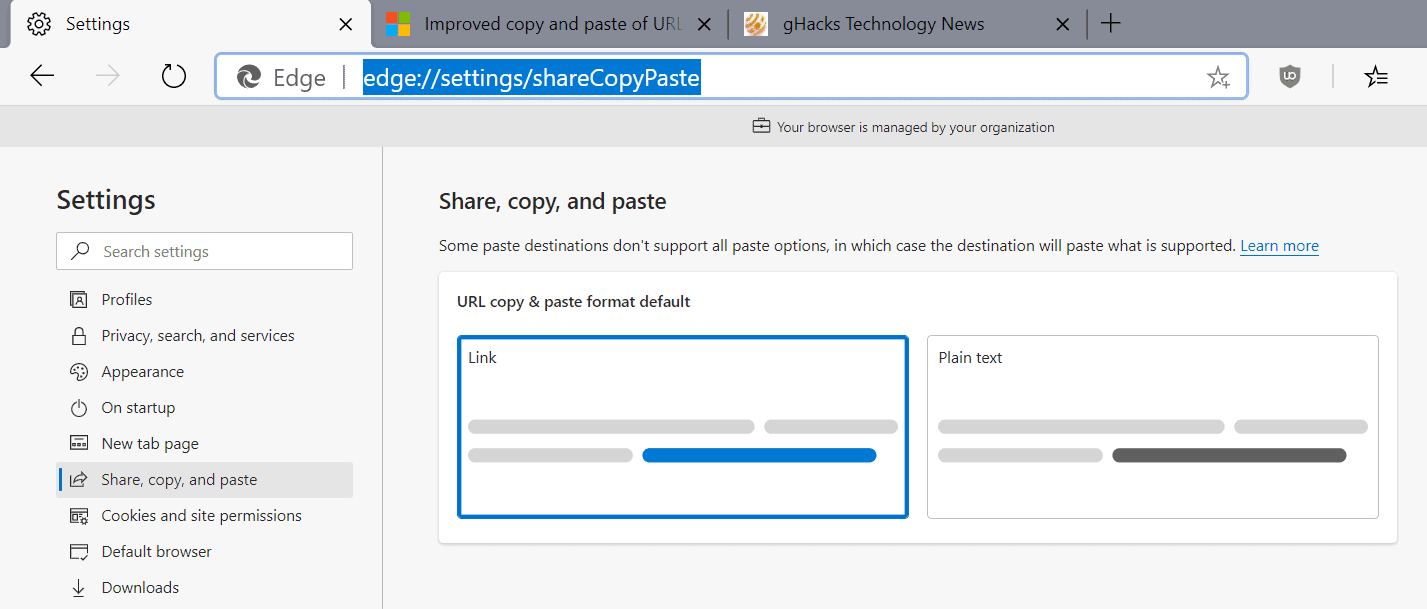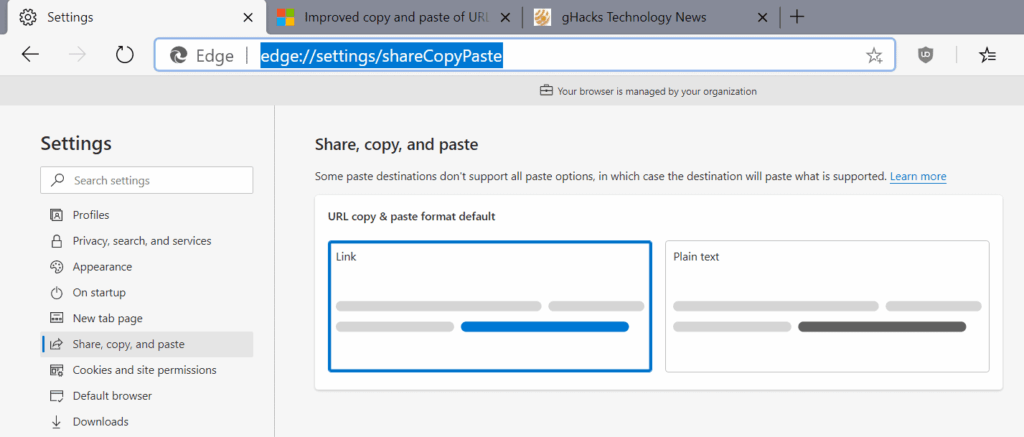
How to Copy and Paste a URL: A Comprehensive Guide
In today’s digital age, understanding how to copy and paste a URL is a fundamental skill. Whether you’re sharing a funny video with a friend, citing a source for a research paper, or simply navigating the internet, mastering this simple technique is essential. This guide will provide you with a step-by-step walkthrough of how to copy and paste a URL across various devices and platforms, ensuring you can effortlessly share and access web addresses. Let’s dive in and explore the different methods for copying and pasting URLs.
Understanding URLs
Before we delve into the practical steps, it’s crucial to understand what a URL actually is. URL stands for Uniform Resource Locator, and it’s essentially the address of a specific resource on the internet. Think of it as a street address for a website or a specific page within that website. A URL typically consists of several parts, including the protocol (e.g., HTTP or HTTPS), the domain name (e.g., example.com), and the path to the specific resource (e.g., /page/example). Knowing this structure can sometimes help you identify and copy and paste a URL more efficiently.
Copying and Pasting a URL on a Computer
Using a Mouse
The most common method to copy and paste a URL on a computer involves using your mouse. Here’s how:
- Locate the URL: Find the URL you want to copy. It’s usually located in the address bar at the top of your web browser.
- Select the URL: Click on the address bar. This will usually select the entire URL automatically. If it doesn’t, you can manually select it by clicking and dragging your mouse cursor across the entire address.
- Copy the URL: Right-click on the selected URL. A context menu will appear. Select “Copy” from the menu. Alternatively, you can use the keyboard shortcut Ctrl+C (Windows) or Command+C (Mac).
- Paste the URL: Go to the location where you want to paste the URL (e.g., an email, a document, or another web page). Right-click in the text field and select “Paste” from the context menu. Alternatively, use the keyboard shortcut Ctrl+V (Windows) or Command+V (Mac).
Using Keyboard Shortcuts
Keyboard shortcuts are a quick and efficient way to copy and paste a URL. Here’s how:
- Locate the URL: As before, find the URL in the address bar of your web browser.
- Select the URL: Click on the address bar to select the entire URL. If it doesn’t select automatically, use Ctrl+A (Windows) or Command+A (Mac) to select all the text in the address bar.
- Copy the URL: Press Ctrl+C (Windows) or Command+C (Mac) to copy the URL to your clipboard.
- Paste the URL: Go to the desired location and press Ctrl+V (Windows) or Command+V (Mac) to paste the URL.
Copying and Pasting a URL on a Smartphone or Tablet
Copying and pasting URLs on mobile devices is slightly different, but still straightforward. Here’s how to do it on both iOS (iPhone/iPad) and Android devices:
iOS (iPhone/iPad)
- Locate the URL: Find the URL in the address bar of your mobile browser (e.g., Safari or Chrome).
- Select the URL: Tap on the address bar. This will usually select the entire URL. If not, tap and hold on the address bar until the URL is selected.
- Copy the URL: A menu will appear with options like “Copy,” “Share,” and “Select All.” Tap “Copy.”
- Paste the URL: Go to the location where you want to paste the URL. Tap and hold in the text field until a menu appears. Tap “Paste.”
Android
- Locate the URL: Find the URL in the address bar of your mobile browser (e.g., Chrome or Firefox).
- Select the URL: Tap on the address bar. This will usually select the entire URL. If not, tap and hold on the address bar until the URL is selected.
- Copy the URL: A menu will appear with options like “Copy,” “Select All,” and sometimes “Share.” Tap “Copy.”
- Paste the URL: Go to the location where you want to paste the URL. Tap and hold in the text field until a menu appears. Tap “Paste.”
Troubleshooting Common Issues
Sometimes, you might encounter issues when trying to copy and paste a URL. Here are some common problems and their solutions:
- URL not selecting: Ensure you are clicking or tapping directly on the address bar. Sometimes, the address bar might be inactive. Try refreshing the page or restarting your browser.
- Paste option not available: The application you are trying to paste into might not support pasting. Try pasting into a different application, such as a text editor, to confirm that the issue is not with the copied URL.
- Incorrect URL being pasted: Double-check that you have copied the correct URL. Sometimes, the clipboard might contain an older URL. Copy the URL again and try pasting immediately.
Alternative Methods for Sharing URLs
While copying and pasting a URL is the most direct method, there are other ways to share web addresses:
- Share Buttons: Many websites have built-in share buttons for social media platforms like Facebook, Twitter, and LinkedIn. These buttons allow you to quickly share the URL of the current page with your followers.
- Email Sharing: Most browsers and operating systems have a “Share” option that allows you to send the URL via email. This is a convenient way to share a URL with a specific person or group of people.
- QR Codes: Some websites generate QR codes that represent the URL. You can scan these codes with your smartphone or tablet to quickly access the website.
The Importance of Accurate URL Sharing
Ensuring the accuracy of the URL you copy and paste is paramount. An incorrect URL can lead to frustration, wasted time, or even security risks. Always double-check the URL before sharing it, especially if it contains sensitive information. Phishing scams often rely on slightly altered URLs to trick users into visiting malicious websites. By being vigilant and verifying the URL, you can protect yourself and others from potential harm. [See also: How to Identify Phishing Scams]
Advanced Techniques for URL Manipulation
While basic copy and paste functionality is sufficient for most users, some advanced techniques can be useful in specific situations. For example, you can use URL shorteners like Bitly or TinyURL to create shorter, more manageable URLs. This is particularly useful for sharing URLs on platforms with character limits, such as Twitter. Additionally, you can use URL parameters to track the performance of your links. By adding specific parameters to the end of the URL, you can monitor how many people click on the link and where they are coming from. [See also: URL Shorteners: A Comprehensive Guide]
Conclusion
Mastering the art of how to copy and paste a URL is a fundamental skill in the digital world. Whether you’re using a computer, smartphone, or tablet, the process is relatively straightforward. By following the steps outlined in this guide, you can effortlessly share and access web addresses. Remember to always double-check the URL for accuracy and be aware of alternative sharing methods. With a little practice, you’ll be copying and pasting URLs like a pro in no time. The ability to quickly copy and paste a URL increases productivity and ensures seamless navigation across the vast landscape of the internet. From sharing cat videos to citing research papers, the simple act of copy and paste a URL is a cornerstone of modern communication. So, embrace this skill and unlock the full potential of the online world. Remember to always be careful when you copy and paste a URL from an untrusted source. The process to copy and paste a URL is simple, but its impact is significant.