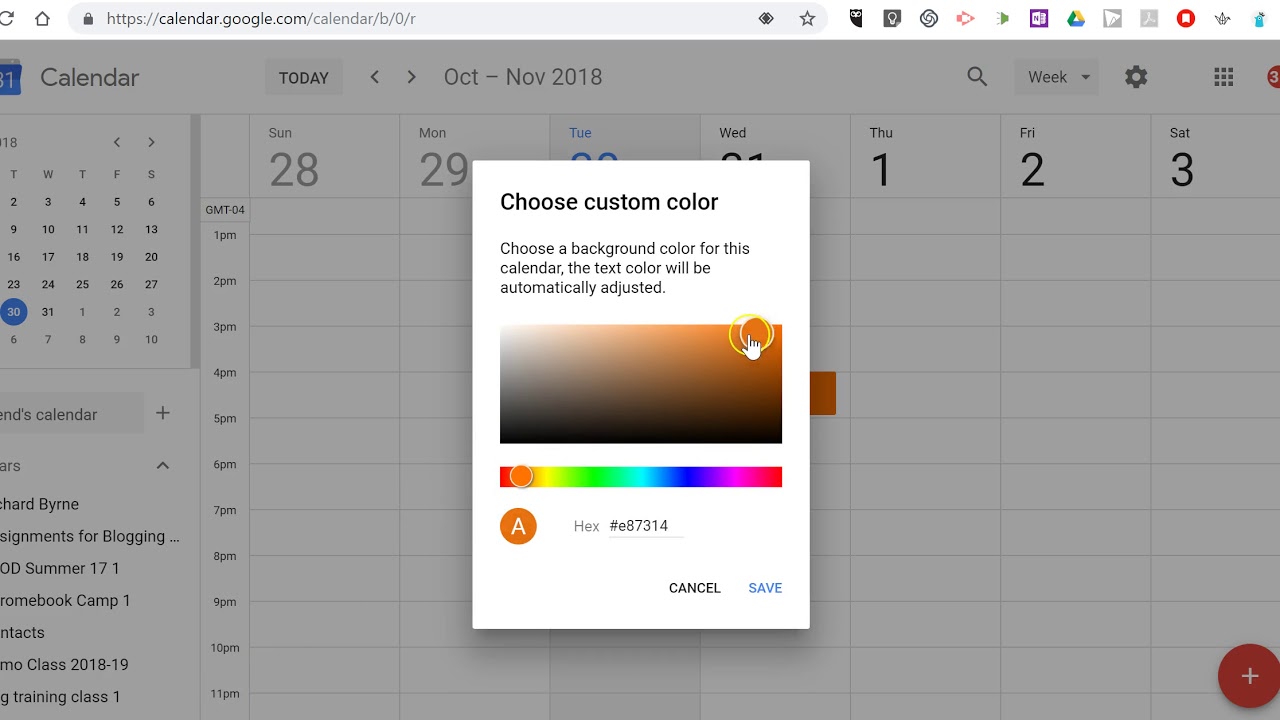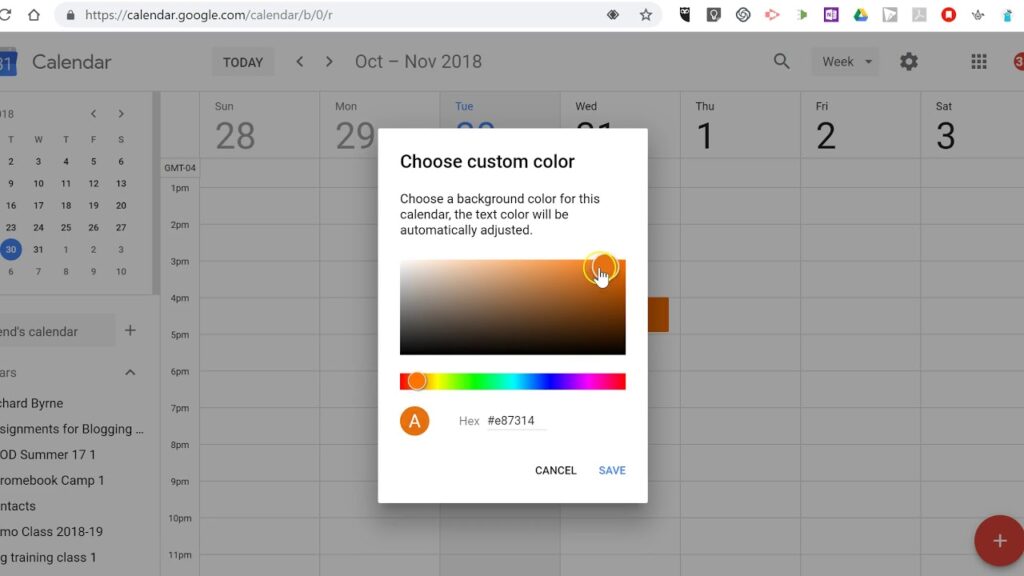
How to Customize Google Calendar Colors: A Comprehensive Guide
Google Calendar is an indispensable tool for managing schedules, appointments, and events. While its default settings are functional, customizing its appearance, particularly the colors, can significantly enhance its usability and personal appeal. Knowing how to customize Google Calendar colors allows users to visually differentiate between various types of events, prioritize tasks, and create a more organized and aesthetically pleasing calendar experience. This comprehensive guide will walk you through the steps to personalize your Google Calendar colors, offering tips and tricks to maximize its effectiveness.
Why Customize Google Calendar Colors?
Before diving into the “how,” let’s explore the “why.” Customizing Google Calendar colors isn’t just about aesthetics; it’s about functionality and efficiency. Here are some key benefits:
- Improved Organization: Color-coding events makes it easier to identify different categories at a glance. For example, work meetings could be blue, personal appointments green, and family events orange.
- Enhanced Prioritization: Use brighter, more attention-grabbing colors for high-priority events and softer hues for less critical tasks.
- Reduced Visual Clutter: A well-organized color scheme can reduce the feeling of overwhelm when viewing a busy calendar.
- Personalized Experience: Tailoring the calendar to your preferences makes it more enjoyable to use, increasing engagement and productivity.
Step-by-Step Guide to Customizing Google Calendar Colors
Customizing your Google Calendar colors is straightforward, whether you’re using the web version or the mobile app. Here’s a detailed guide for both:
Customizing Colors on the Web Version
- Access Google Calendar: Open your web browser and navigate to Google Calendar.
- Locate Your Calendars: On the left-hand side of the screen, you’ll see a list of your calendars under the “My calendars” section. If you don’t see it, click the three horizontal lines (the “hamburger menu”) in the top-left corner to expand the sidebar.
- Choose a Calendar: Hover your mouse over the calendar you want to customize. Three vertical dots will appear to the right of the calendar name. Click on these dots.
- Select a Color: A color palette will appear. You can choose one of the pre-set colors or select the “+” icon to create a custom color.
- Create a Custom Color (Optional): If you choose to create a custom color, a color picker will open. You can use the slider to select a hue and then adjust the shade and saturation. Alternatively, you can enter a hexadecimal color code if you have a specific color in mind.
- Apply the Color: Once you’ve selected your desired color, click anywhere outside the color palette to apply it to the calendar.
Customizing Colors on the Mobile App (Android and iOS)
- Open the Google Calendar App: Launch the Google Calendar app on your Android or iOS device.
- Access the Menu: Tap the three horizontal lines (the “hamburger menu”) in the top-left corner to open the side menu.
- Locate Your Calendars: Scroll down to the “Calendars” section.
- Choose a Calendar: Tap the three vertical dots next to the calendar you want to customize.
- Select a Color: A color palette will appear. Choose one of the pre-set colors. Unfortunately, the mobile app doesn’t currently support custom color creation.
- Apply the Color: Tap on the desired color to apply it to the calendar. The change will be reflected immediately.
Customizing Event Colors
In addition to customizing the colors of entire calendars, you can also customize the colors of individual events. This allows for even more granular control over your calendar’s visual organization. Here’s how to customize Google Calendar colors for individual events:
Customizing Event Colors on the Web Version
- Open the Event: Click on the event in your calendar to open its details.
- Edit the Event: Click the pencil icon to edit the event.
- Change the Color: At the bottom of the event details window, you’ll see a color selection option. Click on the colored square to open a color palette.
- Select a Color: Choose one of the pre-set colors. Unlike calendar colors, you cannot create custom colors for individual events.
- Save the Event: Click “Save” to apply the color change to the event.
Customizing Event Colors on the Mobile App (Android and iOS)
- Open the Event: Tap on the event in your calendar to open its details.
- Edit the Event: Tap the pencil icon to edit the event.
- Change the Color: Scroll down to find the color selection option. Tap on the colored circle to open a color palette.
- Select a Color: Choose one of the pre-set colors.
- Save the Event: Tap “Save” to apply the color change to the event.
Tips for Effective Color-Coding
Now that you know how to customize Google Calendar colors, here are some tips to help you create an effective and visually appealing color scheme:
- Consistency is Key: Develop a consistent color-coding system and stick to it. This will help you quickly identify event types without having to read the details.
- Use Color Psychology: Consider the psychological associations of different colors. For example, blue is often associated with calmness and focus, while red can signify urgency or importance.
- Consider Accessibility: Be mindful of color blindness or visual impairments. Use colors that provide sufficient contrast and avoid relying solely on color to convey information. [See also: Accessibility in Digital Calendars]
- Limit Your Palette: Avoid using too many colors, as this can create visual clutter. Stick to a limited palette of 5-7 colors.
- Group Similar Events: Group similar types of events under the same color. For example, all meetings related to a specific project could be assigned the same color.
Troubleshooting Common Issues
While customizing Google Calendar colors is generally straightforward, you might encounter some issues. Here are some common problems and their solutions:
- Colors Not Syncing: Ensure that your Google Calendar is properly synced across all devices. Check your internet connection and try refreshing the calendar.
- Custom Colors Not Appearing on Mobile: The mobile app currently doesn’t support custom color creation. You can only use the pre-set colors.
- Incorrect Colors: Double-check that you’ve selected the correct color for the calendar or event. It’s easy to accidentally choose the wrong color.
- Calendar Not Visible: Make sure the calendar you’re trying to customize is visible in the calendar list. If it’s hidden, click on it to make it visible.
Advanced Color Customization Techniques
Beyond the basic steps, there are some advanced techniques you can use to further enhance your Google Calendar color customization:
- Using Hex Codes: For precise color control, use hexadecimal color codes. You can find hex codes for specific colors online using color palette generators or design tools.
- Creating Color Themes: Develop a cohesive color theme for your entire calendar. This involves selecting a palette of complementary colors that work well together.
- Conditional Formatting (with Add-ons): While Google Calendar doesn’t natively support conditional formatting, you can use third-party add-ons to automatically change event colors based on specific criteria. [See also: Google Calendar Add-ons for Productivity]
The Importance of a Well-Organized Calendar
Customizing Google Calendar colors is just one aspect of creating a well-organized calendar. A properly managed calendar can significantly improve your productivity, reduce stress, and help you stay on top of your commitments. Here are some additional tips for maximizing the effectiveness of your Google Calendar:
- Set Reminders: Use reminders to ensure you don’t miss important appointments or deadlines.
- Use Time Blocks: Schedule specific blocks of time for focused work or tasks.
- Schedule Breaks: Don’t forget to schedule breaks throughout the day to avoid burnout.
- Delegate Tasks: If possible, delegate tasks to others to free up your time.
- Review Your Calendar Regularly: Take time each day or week to review your calendar and make any necessary adjustments.
Conclusion
Learning how to customize Google Calendar colors is a simple yet powerful way to enhance your calendar’s usability and personalize your scheduling experience. By following the steps outlined in this guide and implementing the tips provided, you can create a visually appealing and highly effective calendar that helps you stay organized and productive. So, take some time to experiment with different color schemes and find what works best for you. A well-organized and visually appealing calendar can make a significant difference in your daily life.
Ultimately, the best approach is to experiment and find a system that suits your individual needs and preferences. With a little effort, you can transform your Google Calendar into a powerful tool that helps you stay organized, productive, and on top of your schedule. Remember that the key is to find a system that you can consistently maintain, ensuring that your calendar remains a valuable asset in your daily life. Don’t underestimate the power of how to customize Google Calendar colors; it’s a small change that can have a big impact.