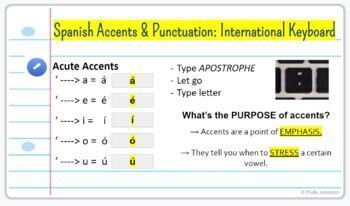
How to Do Accents on a Chromebook Keyboard: A Comprehensive Guide
Chromebooks, known for their simplicity and cloud-based functionality, are increasingly popular for students, professionals, and casual users alike. However, one common question that arises is: how to do accents on a Chromebook keyboard? Accents, also known as diacritics, are essential for typing in many languages, including Spanish, French, German, and more. This comprehensive guide will walk you through various methods to easily add accents to your text on a Chromebook.
Understanding Accents and Their Importance
Accents aren’t just decorative; they change the pronunciation and sometimes even the meaning of words. For example, in Spanish, ‘si’ means ‘if,’ while ‘sí’ means ‘yes.’ In French, ‘ou’ means ‘or,’ and ‘où’ means ‘where.’ Ignoring accents can lead to miscommunication and grammatical errors. Therefore, understanding how to do accents on a Chromebook keyboard is crucial for accurate and effective communication in multiple languages.
Method 1: Using the Chrome OS International Keyboard
Chrome OS has a built-in international keyboard feature that allows you to easily type accented characters. Here’s how to enable and use it:
Enabling the International Keyboard
- Open your Chromebook’s settings. You can do this by clicking on the time in the bottom-right corner of your screen and then clicking the gear icon.
- In the settings menu, search for “input” or “languages and input.”
- Click on “Input method.”
- You will see a list of available input methods. Click “Add input methods.”
- Search for the language you want to type in (e.g., Spanish, French, German).
- Select the appropriate keyboard layout for that language. For example, you might choose “Spanish (Latin American)” or “French (France).”
- Click “Add.”
Using the International Keyboard
Once you’ve added the international keyboard, you can switch between different keyboard layouts using the keyboard shortcut Ctrl + Shift + Spacebar. A small icon will appear in the system tray indicating the currently active keyboard layout.
Now, to do accents on a Chromebook keyboard, you’ll use the following techniques:
- Acute Accent (´): Press the right Alt key (also known as AltGr) and the letter you want to accent. For example, AltGr + e will produce é.
- Grave Accent (`): Press the right Alt key and the backtick key (`), then the letter.
- Circumflex Accent (^): Press the right Alt key and the caret key (^), then the letter.
- Diaeresis/Umlaut (¨): Press the right Alt key and the quotation mark key (“), then the letter. For example, AltGr + ” + u will produce ü.
- Cedilla (ç): Press the right Alt key and the letter c.
This method provides a straightforward way to input accented characters directly from your keyboard. It’s especially useful for those who frequently type in multiple languages.
Method 2: Using the Character Viewer
Chrome OS also has a built-in character viewer, which allows you to insert special characters, including accented letters, into your text. This method is useful if you only occasionally need to type accented characters or if you’re unsure of the keyboard shortcuts.
Accessing the Character Viewer
- Right-click in any text field where you want to insert an accented character.
- Select “Emoji & Symbols” from the context menu. This will open the character viewer.
Inserting Accented Characters
In the character viewer, you can search for accented characters by typing the letter you want to accent followed by “with accent” (e.g., “e with accent”). Alternatively, you can browse through the various categories to find the character you need.
Once you’ve found the accented character, simply click on it to insert it into your text. The character viewer also includes emojis, symbols, and other special characters.
Method 3: Using the On-Screen Keyboard
The on-screen keyboard in Chrome OS can be a useful tool for typing accented characters, especially if you’re using a touchscreen Chromebook or if you prefer a visual representation of the available characters.
Enabling the On-Screen Keyboard
- Open your Chromebook’s settings.
- Search for “accessibility” or “keyboard.”
- Click on “Keyboard” under the Accessibility section.
- Enable the “On-screen keyboard” option.
Using the On-Screen Keyboard for Accents
Once the on-screen keyboard is enabled, you can click on the letters to type. To access accented characters, long-press on a letter. A pop-up menu will appear with various accented versions of that letter. Simply select the accented character you want to insert.
This method is particularly useful for touchscreen Chromebooks, as it allows you to easily select accented characters with your finger.
Method 4: Using Autocorrect and Text Expansion
Chrome OS has a built-in autocorrect feature that can automatically correct common spelling errors and even replace abbreviations with longer phrases. You can leverage this feature to automatically insert accented characters when you type certain words or abbreviations.
Setting Up Autocorrect and Text Expansion
- Open Google Docs or any other text editor.
- Type the word you want to autocorrect (e.g., “cafe”).
- Right-click on the word and select “Autocorrect options.”
- In the autocorrect options, you can set up a replacement for the word (e.g., “café”).
Alternatively, you can use text expansion apps or extensions to create custom shortcuts for accented characters. For example, you could set up a shortcut that automatically replaces “e'” with “é.” This can significantly speed up your typing if you frequently use certain accented characters.
Method 5: Copy and Paste
While not the most efficient method for frequent use, copying and pasting accented characters from a website or document can be a quick solution for occasional needs. Many websites provide lists of accented characters that you can easily copy and paste into your text. [See also: Online Character Tools]
Tips for Efficiently Typing Accents on a Chromebook
- Practice Makes Perfect: The more you use these methods, the faster and more comfortable you’ll become with typing accented characters.
- Memorize Keyboard Shortcuts: Learning the keyboard shortcuts for common accented characters can significantly speed up your typing.
- Customize Your Keyboard: Consider using a keyboard layout that is specifically designed for the language you’re typing in.
- Use Online Resources: There are many online resources available that provide information and tutorials on typing accented characters on a Chromebook.
Troubleshooting Common Issues
Sometimes, you may encounter issues when trying to do accents on a Chromebook keyboard. Here are some common problems and their solutions:
- Accents Not Appearing: Make sure you have the correct keyboard layout selected and that you’re using the correct keyboard shortcuts.
- Keyboard Shortcuts Not Working: Check your keyboard settings to ensure that the shortcuts are enabled.
- Character Viewer Not Opening: Try restarting your Chromebook or updating your Chrome OS to the latest version.
Conclusion
Knowing how to do accents on a Chromebook keyboard is essential for effective communication in multiple languages. Whether you choose to use the international keyboard, the character viewer, the on-screen keyboard, autocorrect, or copy and paste, there are several methods available to suit your needs. By practicing and mastering these techniques, you can easily add accents to your text and ensure accurate and professional communication. Accented characters are important for many languages. The ability to type these characters on a Chromebook enhances its functionality and makes it a versatile tool for users around the world. Understanding how to use accented characters correctly improves the overall quality and clarity of your writing. [See also: Chromebook Keyboard Shortcuts]
