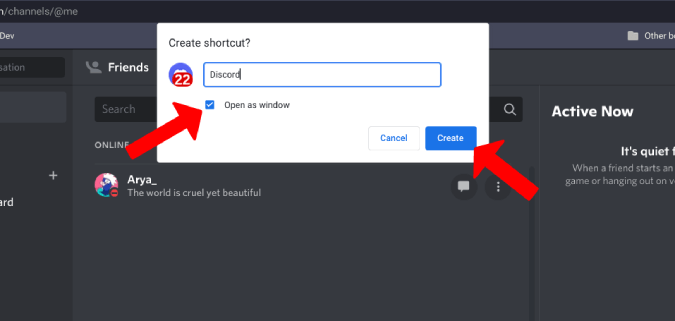
How to Download Discord on Chromebook: A Comprehensive Guide
Discord has become an indispensable communication platform for gamers, communities, and even professional teams. Its versatility and ease of use make it a popular choice across various devices. But what about Chromebooks? Can you download Discord on a Chromebook? The answer is yes, but the process may differ slightly from other operating systems. This comprehensive guide will walk you through the steps to successfully download Discord on your Chromebook, ensuring you can stay connected with your friends, communities, and colleagues.
Understanding Chromebook Compatibility
Before diving into the download process, it’s crucial to understand how Chromebooks handle applications. Chromebooks primarily run Chrome OS, which is based on the Chrome browser. Initially, Chromebooks were limited to web-based applications. However, modern Chromebooks have expanded their capabilities to support Android apps via the Google Play Store and, in some cases, even Linux applications. This expansion has broadened the range of software that can be used on Chromebooks, including Discord.
This guide will cover the various methods to download Discord on a Chromebook, taking into account these different compatibility options. Whether you prefer using the Android app, the web version, or exploring the Linux installation, we’ll provide step-by-step instructions to get you up and running.
Method 1: Downloading Discord via the Google Play Store
The most straightforward method to download Discord on a Chromebook is through the Google Play Store. This method provides a native Android app experience, often offering a seamless user interface and optimized performance. Here’s how to do it:
- Enable the Google Play Store (if not already enabled): Most modern Chromebooks come with the Google Play Store pre-installed and enabled. If yours doesn’t, navigate to Settings > Google Play Store and turn it on. You may need to agree to the terms of service.
- Open the Google Play Store: Once enabled, you’ll find the Google Play Store icon in your app launcher. Click it to open the store.
- Search for Discord: In the search bar at the top of the Play Store, type “Discord” and press Enter.
- Install Discord: Locate the official Discord app in the search results. It should be listed by Discord Inc. Click the “Install” button.
- Wait for the installation to complete: The download and installation process may take a few minutes, depending on your internet speed.
- Launch Discord: Once installed, you can find the Discord icon in your app launcher. Click it to launch the app.
- Log in or create an account: Follow the on-screen instructions to log in to your existing Discord account or create a new one.
By following these steps, you can easily download Discord on your Chromebook and enjoy the Android app experience. This method is generally preferred for its ease of use and integration with the Chrome OS environment.
Method 2: Using the Discord Web Version
If your Chromebook doesn’t support the Google Play Store or if you prefer not to install the Android app, you can always use the Discord web version. This method requires no installation and can be accessed directly through your Chrome browser.
- Open your Chrome browser: Launch the Chrome browser on your Chromebook.
- Navigate to the Discord website: Type “discord.com” into the address bar and press Enter.
- Click “Open Discord in your browser”: On the Discord homepage, you’ll see an option to “Open Discord in your browser.” Click this button.
- Log in or create an account: You’ll be prompted to log in to your existing Discord account or create a new one.
The web version of Discord offers nearly the same functionality as the desktop or Android app. You can join servers, participate in voice and video calls, and send messages. While it doesn’t offer offline access, it’s a convenient option for users who prefer not to install any applications. Using the web version is a quick and easy way to use Discord on a Chromebook.
Method 3: Installing Discord via Linux (Advanced Users)
For more advanced users, installing Discord via Linux can provide a more robust and desktop-like experience. This method involves enabling the Linux development environment on your Chromebook and then using the command line to install Discord.
Enabling Linux on Your Chromebook
- Open Settings: Click on the system tray in the bottom-right corner of your screen and select the gear icon to open Settings.
- Navigate to Linux (Beta): In the Settings menu, find the “Linux (Beta)” option. If you don’t see it, your Chromebook may not support Linux.
- Turn on Linux: Click the “Turn on” button next to Linux (Beta).
- Follow the on-screen instructions: A window will appear asking you to allocate disk space for Linux. Choose an appropriate amount of space and click “Install.”
- Wait for the installation to complete: The installation process may take some time, depending on your Chromebook’s specifications and internet speed.
Installing Discord via the Command Line
- Open the Terminal: Once Linux is enabled, you’ll find a Terminal icon in your app launcher. Click it to open the Terminal.
- Update the package list: In the Terminal, type the following command and press Enter:
sudo apt update - Download the Discord .deb package: Visit the Discord website in your Chrome browser and navigate to the download page. Download the Debian package (.deb) for Linux.
- Install the .deb package: In the Terminal, navigate to the directory where you downloaded the .deb package (usually the Downloads folder). Use the
cdcommand to change directories. For example:cd Downloads - Install Discord: Type the following command and press Enter:
sudo apt install ./discord-*.deb - Follow the on-screen prompts: The installation process will begin. You may be prompted to confirm the installation by typing “Y” and pressing Enter.
- Launch Discord: Once installed, you can find the Discord icon in your app launcher. Click it to launch the app.
Installing Discord via Linux provides a more native desktop experience and may offer better performance compared to the Android app in some cases. However, this method is more complex and requires familiarity with the command line.
Troubleshooting Common Issues
While downloading Discord on a Chromebook is generally straightforward, you may encounter some common issues. Here are a few troubleshooting tips:
- Google Play Store not working: Ensure that the Google Play Store is enabled and that your Chromebook is compatible. Try restarting your Chromebook or clearing the Play Store cache and data.
- Discord app crashing: If the Discord app crashes frequently, try clearing the app cache and data in the Chromebook settings. You can also try reinstalling the app.
- Audio issues: If you’re experiencing audio issues, check your microphone and speaker settings in both Discord and Chrome OS. Ensure that the correct devices are selected and that the volume is turned up.
- Linux installation errors: If you encounter errors during the Linux installation process, double-check that you’ve followed the instructions correctly. Ensure that you have enough disk space allocated to Linux and that your Chromebook supports Linux.
By addressing these common issues, you can ensure a smooth and enjoyable Discord experience on your Chromebook. Remember to regularly update your Chrome OS and Discord app to benefit from the latest bug fixes and performance improvements.
Optimizing Discord for Chromebook Performance
To ensure optimal performance of Discord on your Chromebook, consider the following tips:
- Close unnecessary tabs and applications: Running too many applications simultaneously can strain your Chromebook’s resources. Close any tabs or applications that you’re not using.
- Adjust Discord settings: In Discord, you can adjust settings such as video quality and animation settings to reduce resource usage.
- Keep your Chromebook updated: Regularly update your Chrome OS to benefit from the latest performance improvements and bug fixes.
- Use a stable internet connection: A stable internet connection is crucial for smooth voice and video calls on Discord.
By following these optimization tips, you can enhance the performance of Discord on your Chromebook and enjoy a seamless communication experience. [See also: Discord Voice Chat Troubleshooting]
Conclusion
Downloading Discord on a Chromebook is a relatively simple process, thanks to the versatility of Chrome OS. Whether you choose to use the Google Play Store, the web version, or the Linux installation, there’s a method that suits your needs and technical expertise. By following the steps outlined in this guide, you can easily stay connected with your friends, communities, and colleagues on your Chromebook. Remember to troubleshoot any common issues and optimize your settings for the best possible performance. Enjoy your Discord experience on your Chromebook! The ability to download Discord on a Chromebook ensures that you can stay in touch with your friends and communities no matter where you are. The convenience of having Discord on your Chromebook is undeniable, making it a must-have app for many users. With this guide, you should be able to easily download Discord on your Chromebook and start using it right away. Whether you’re gaming, studying, or just chatting with friends, Discord on Chromebook is a great way to stay connected. Now that you know how to download Discord on Chromebook, you can start enjoying all the benefits it has to offer. The steps to download Discord on a Chromebook are straightforward, so you should have no trouble getting started. Make sure to follow the instructions carefully to successfully download Discord on your Chromebook. After you download Discord on your Chromebook, you can customize your settings to suit your preferences. This guide provides a comprehensive overview of how to download Discord on Chromebook, ensuring you have all the information you need. Download Discord on your Chromebook today and experience the convenience of this powerful communication platform.
