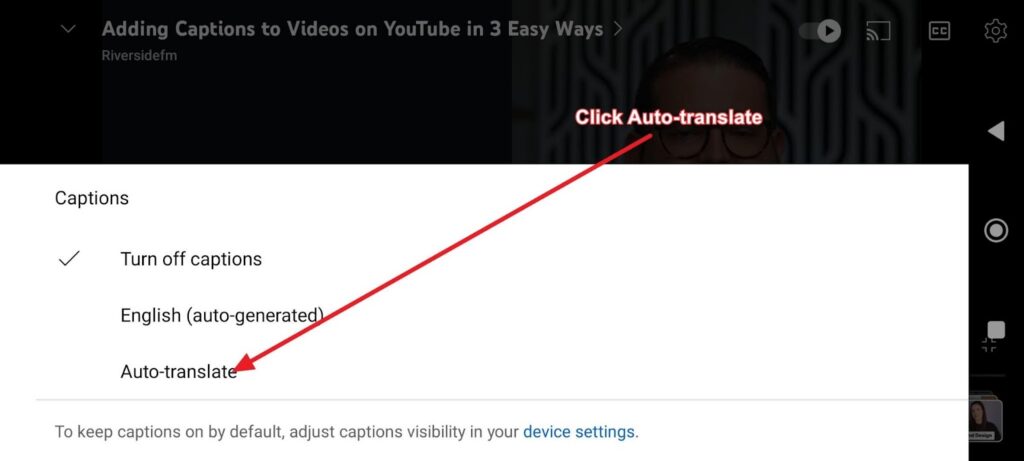
How to Download YouTube Closed Captions: A Comprehensive Guide
YouTube has become an indispensable platform for learning, entertainment, and communication. A crucial feature that enhances accessibility is closed captioning, allowing viewers to understand video content even with audio difficulties or in noisy environments. However, sometimes you might need to download these captions for various purposes, such as translation, studying, or archiving. This article provides a comprehensive guide on how to download YouTube closed captions, ensuring you can make the most of this valuable resource.
Understanding YouTube Closed Captions
Closed captions, often referred to as subtitles, are textual representations of the audio content in a video. They include dialogues, sound effects, and other relevant auditory information. YouTube automatically generates captions using speech recognition technology, but creators can also upload their own, more accurate versions. Downloading these captions can be incredibly useful for a variety of reasons.
- Accessibility: Downloading captions allows you to access content offline, ensuring that individuals with hearing impairments can still follow along.
- Translation: Captions can be translated into different languages, making content accessible to a global audience.
- Educational Purposes: Students and researchers can use downloaded captions to transcribe lectures, analyze speeches, or create study materials.
- Content Creation: Creators can repurpose captions for blog posts, scripts, or other written content.
Methods to Download YouTube Closed Captions
Several methods are available for downloading YouTube closed captions, ranging from using online tools to employing browser extensions. Here’s a detailed look at some of the most effective approaches:
Using Online YouTube Caption Downloaders
Online YouTube caption downloaders are a convenient and straightforward option. These tools allow you to extract captions from YouTube videos without installing any software. Here’s how to use them:
- Find a Reliable Downloader: Search for a reputable online YouTube caption downloader. Some popular options include SaveSubs, DownSub, and YouTube4KDownloader. Always ensure the website is secure and trustworthy before proceeding.
- Copy the YouTube Video URL: Go to the YouTube video from which you want to download captions and copy the video’s URL from the address bar.
- Paste the URL into the Downloader: Paste the copied URL into the designated field on the online downloader website.
- Choose the Caption Format: Most downloaders offer multiple formats, such as SRT, VTT, and TXT. SRT (SubRip Subtitle) is the most common and widely supported format.
- Download the Captions: Click the download button and save the caption file to your computer.
Utilizing Browser Extensions
Browser extensions provide a seamless way to download YouTube closed captions directly from the YouTube website. Here’s how to use them:
- Install a Caption Downloader Extension: Search for a YouTube caption downloader extension in your browser’s extension store (e.g., Chrome Web Store, Firefox Add-ons). Popular options include ‘YouTube Subtitle Downloader’ and ‘EasySub’.
- Enable the Extension: Once installed, enable the extension in your browser.
- Navigate to the YouTube Video: Go to the YouTube video you want to download captions from.
- Download Captions: The extension should add a download button or link near the video player. Click it to download the captions. You may be prompted to choose a format.
Using Command-Line Tools (yt-dlp)
For more advanced users, command-line tools like yt-dlp offer powerful options for downloading YouTube videos and their associated captions. yt-dlp is a fork of the popular youtube-dl, known for its enhanced features and active maintenance. Here’s how to use it:
- Install yt-dlp: If you don’t have yt-dlp installed, you can download it from the official GitHub repository or use package managers like pip (
pip install yt-dlp). - Open Command Prompt or Terminal: Open your command prompt (Windows) or terminal (macOS/Linux).
- Run the Command: Use the following command to download the captions:
yt-dlp --write-subs --skip-download [YouTube Video URL]--write-subs: Downloads the subtitles if available.--skip-download: Skips downloading the video itself.[YouTube Video URL]: Replace this with the URL of the YouTube video.
- Find the Caption File: The caption file (usually in SRT or VTT format) will be saved in the same directory where you ran the command.
Downloading Auto-Generated Captions vs. User-Uploaded Captions
It’s important to distinguish between auto-generated and user-uploaded captions. Auto-generated captions are created by YouTube’s automatic speech recognition (ASR) system. While convenient, they often contain errors. User-uploaded captions, on the other hand, are created and uploaded by the video creator or contributors, and are generally more accurate.
When downloading captions, prioritize user-uploaded captions if available. Most downloaders will allow you to choose between different caption tracks, including auto-generated and user-uploaded versions. Look for captions labeled as ‘English (auto-generated)’ or similar to identify auto-generated captions.
Tips for Working with Downloaded YouTube Closed Captions
Once you’ve downloaded YouTube closed captions, here are some tips to effectively work with them:
- Edit and Correct Captions: If you download auto-generated captions, review and correct any errors. Use a text editor or subtitle editing software like Aegisub or Subtitle Edit.
- Convert Caption Formats: If you need to convert captions to a different format, use online converters or subtitle editing software.
- Use Captions for Transcription: Open the caption file in a text editor and use it as a base for transcribing the video content.
- Translate Captions: Use translation tools like Google Translate or DeepL to translate captions into different languages.
- Incorporate Captions into Video Editing: If you’re editing the video, you can incorporate the downloaded captions using video editing software like Adobe Premiere Pro or Final Cut Pro.
Legal Considerations
Before downloading and using YouTube closed captions, it’s essential to consider the legal aspects. Copyright laws protect video content, including captions. Downloading captions for personal use is generally acceptable, but using them for commercial purposes without permission may infringe on copyright. Always respect the rights of content creators and obtain permission if you plan to use captions for commercial projects. [See also: YouTube Content ID Explained]
Troubleshooting Common Issues
Sometimes, you may encounter issues when trying to download YouTube closed captions. Here are some common problems and their solutions:
- No Captions Available: If a video doesn’t have captions, you won’t be able to download them. Consider contacting the video creator and requesting that they add captions.
- Downloader Not Working: If an online downloader or browser extension isn’t working, try using a different tool or updating your browser.
- Caption Format Issues: If you have trouble opening or using a caption file, ensure you have the appropriate software or converter.
- Incorrect Captions: If the downloaded captions are inaccurate, especially if they are auto-generated, edit and correct them manually.
The Future of YouTube Closed Captioning
As technology advances, YouTube closed captioning is expected to become even more accurate and accessible. Improvements in speech recognition technology will lead to more reliable auto-generated captions. Additionally, advancements in translation tools will make it easier to provide captions in multiple languages, further expanding the reach of video content. [See also: AI in Content Creation]
Conclusion
Downloading YouTube closed captions is a valuable skill that can enhance accessibility, facilitate translation, and support educational and content creation efforts. Whether you choose to use online downloaders, browser extensions, or command-line tools, the methods outlined in this guide provide effective ways to extract captions from YouTube videos. Remember to respect copyright laws and prioritize accurate, user-uploaded captions whenever possible. By following these guidelines, you can make the most of YouTube’s captioning feature and unlock the full potential of video content. Downloading YouTube closed captioning is an easy process. There are many ways to download YouTube closed captioning, and this article covers them. You can download YouTube closed captioning for many purposes. Learning how to download YouTube closed captioning is easier than you think. Many people want to download YouTube closed captioning. The ability to download YouTube closed captioning enhances user experience. Knowing how to download YouTube closed captioning is a useful skill. YouTube closed captioning download is a frequent request. If you want to download YouTube closed captioning, this guide is for you. Users often need to download YouTube closed captioning for various reasons. This guide explains how to download YouTube closed captioning effectively. When you download YouTube closed captioning, you gain more control over the content. This article provides a complete guide on YouTube closed captioning download. You can download YouTube closed captioning using different methods. The process to download YouTube closed captioning can be simple. Learning to download YouTube closed captioning opens up possibilities. Many tools are available to download YouTube closed captioning. Understanding how to download YouTube closed captioning is essential.

