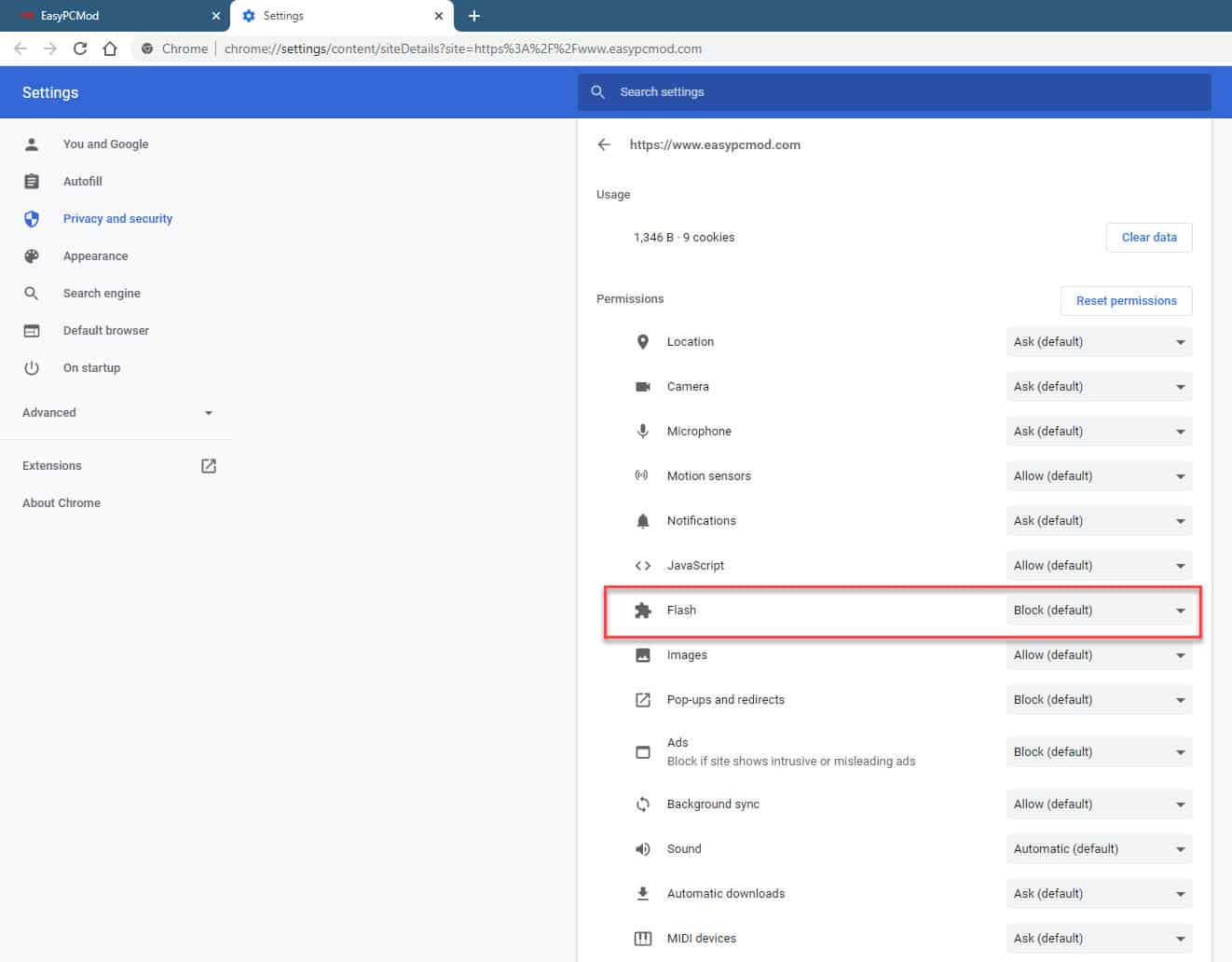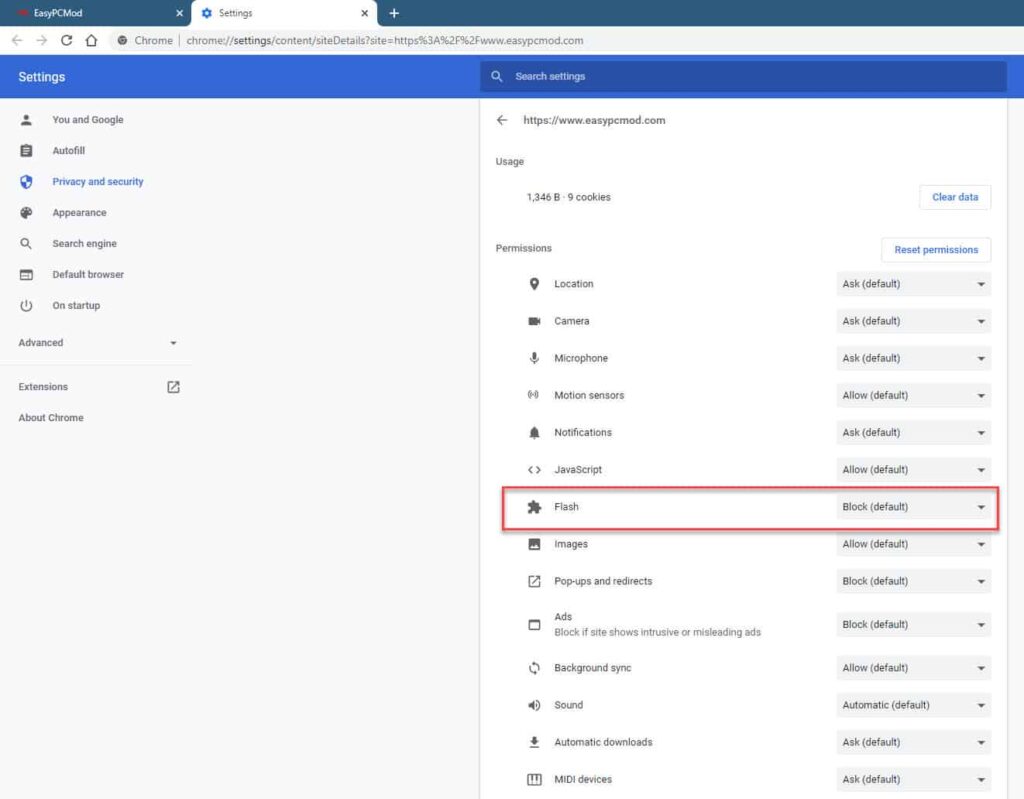
How to Enable Flash in Chrome: A Comprehensive Guide
Adobe Flash Player, once a ubiquitous plugin for web browsers, has seen its usage decline significantly due to security vulnerabilities and the rise of HTML5. However, some websites still rely on Flash for certain content. If you need to access such content, you might need to know how to enable Flash in Chrome. This article provides a detailed, step-by-step guide on how to do so, while also considering the security implications and alternatives.
Understanding the Flash Situation
Before diving into the instructions, it’s crucial to understand the context. Adobe officially ended support for Flash Player on December 31, 2020. Major browsers, including Chrome, have since removed Flash Player support by default. This decision was driven by the inherent security risks associated with Flash and the availability of more modern, secure technologies like HTML5, WebGL, and WebAssembly.
Enabling Flash, even temporarily, exposes your system to potential security threats. Therefore, it’s recommended to explore alternatives and only enable Flash in Chrome if absolutely necessary and from trusted sources.
Checking if Flash is Installed
First, verify whether Flash Player is even installed on your system. While Chrome no longer supports it natively, some older versions might still have remnants. You can check this by:
- Going to Adobe’s Flash Player help page: https://helpx.adobe.com/flash-player.html
- If Flash is detected, it will display information about the installed version. If not, it will indicate that Flash Player is not installed.
Enabling Flash in Chrome (If Possible)
Given that Chrome has officially removed Flash support, directly enabling it through browser settings is no longer an option in recent versions. The following methods are largely historical and may only work on older, unsupported versions of Chrome. Proceed with caution and understand the risks involved.
Method 1: Using Chrome’s Settings (Legacy)
In older versions of Chrome (prior to version 88), you could try the following:
- Open Chrome and type `chrome://settings/content/flash` in the address bar and press Enter.
- Locate the Flash settings.
- Toggle the “Ask first before allowing sites to run Flash” option to the “On” position (if available).
- You might also see an “Allow” list. Add the specific website you need Flash for to this list.
Important: This method is unlikely to work on current versions of Chrome. If you don’t see these settings, it means your Chrome version no longer supports enabling Flash this way.
Method 2: Using Chrome Flags (Not Recommended)
Chrome Flags are experimental features that can be enabled or disabled. There used to be flags related to Flash, but these have been removed in recent versions. Attempting to use outdated instructions for Chrome Flags could lead to browser instability.
Warning: Modifying Chrome Flags is generally not recommended unless you are an advanced user and understand the potential risks. It can lead to unexpected behavior or security vulnerabilities.
Alternatives to Enabling Flash
Since enabling Flash is not recommended and often impossible in modern browsers, consider these alternatives:
- Contact the Website Owner: Inform the website owner that their content relies on outdated technology and encourage them to update to HTML5 or other modern standards.
- Use a Flash Emulator: Some Flash emulators, like Ruffle, can run Flash content without the need for the actual Flash Player. These emulators are designed to be more secure and compatible with modern browsers. Research and choose a reputable emulator.
- Virtual Machines: A more complex solution is to use a virtual machine (VM) with an older operating system and browser version that still supports Flash. This isolates the potential security risks to the VM, but it requires more technical expertise.
Security Considerations When Enabling Flash
If you absolutely must enable Flash in Chrome (on an older, unsupported version), take these security precautions:
- Only Enable for Trusted Sites: Add only the specific websites you need Flash for to the “Allow” list. Avoid enabling Flash globally.
- Keep Flash Player Updated: If you have Flash Player installed, ensure it’s the latest version to patch any known security vulnerabilities (though Adobe no longer provides updates).
- Use a Strong Antivirus: A good antivirus program can help protect your system from malware that might exploit Flash vulnerabilities.
- Disable Flash After Use: Once you’re done with the Flash content, disable Flash immediately to minimize the risk of exposure.
- Consider a Dedicated Browser: Use a separate browser specifically for accessing Flash content. This isolates the potential risks from your primary browsing activities.
The Future of Web Content
The decline of Flash Player marks a significant shift in web development towards more open, secure, and efficient technologies. HTML5, with its video, audio, and interactive capabilities, has become the standard for modern web content. As websites continue to migrate away from Flash, the need to enable Flash in Chrome will diminish further.
Troubleshooting Common Flash Issues
Even if you manage to enable Flash in Chrome on an older version, you might encounter issues. Here are some common problems and potential solutions:
- Flash Content Not Loading: Ensure Flash is enabled for the specific website. Clear your browser cache and cookies. Restart Chrome.
- Flash Player Crashes: This could be due to a corrupted Flash Player installation or conflicts with other software. Try reinstalling Flash Player.
- Security Warnings: If you see security warnings related to Flash, proceed with extreme caution. The website might be compromised.
- Compatibility Issues: Older versions of Flash Player might not be compatible with newer operating systems or hardware.
Conclusion
While the need to enable Flash in Chrome is decreasing, there might still be situations where it’s necessary. However, given the security risks and the availability of alternatives, it’s crucial to proceed with caution. Explore options like Flash emulators or virtual machines before resorting to enabling Flash directly. Always prioritize your security and keep your system protected. Remember that modern web standards offer a more secure and reliable experience, and encouraging websites to adopt these standards is the best long-term solution.
If you find yourself needing to enable Flash, remember the steps outlined above, but always prioritize security. Consider the risks and explore alternatives whenever possible. The web is constantly evolving, and embracing modern technologies is the key to a safer and more enjoyable browsing experience. The era of Flash is coming to an end, and it’s time to move forward.
As the web continues to evolve, understanding how to navigate these changes, including the transition away from technologies like Flash, is essential for both users and developers. Always stay informed about the latest security practices and web standards to ensure a safe and efficient online experience. When considering to enable Flash in Chrome, weigh the potential risks against the benefits and make an informed decision.
[See also: How to Update Google Chrome]
[See also: Best Chrome Extensions for Security]