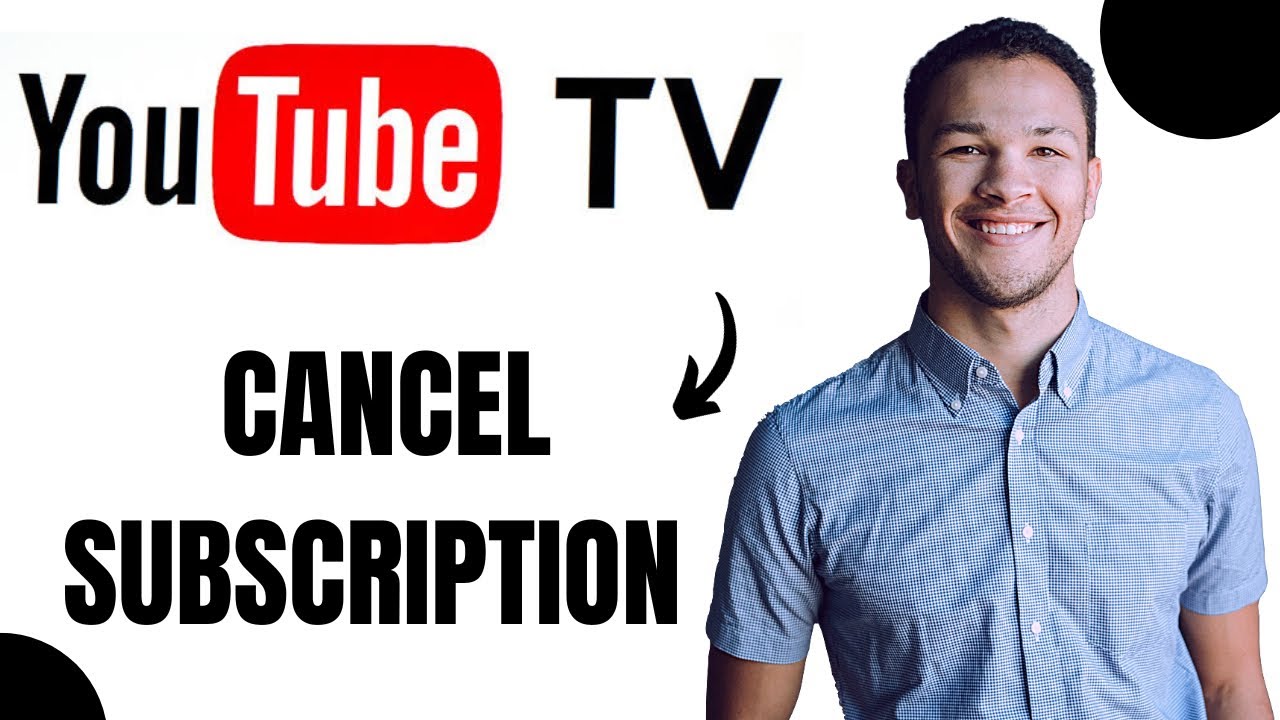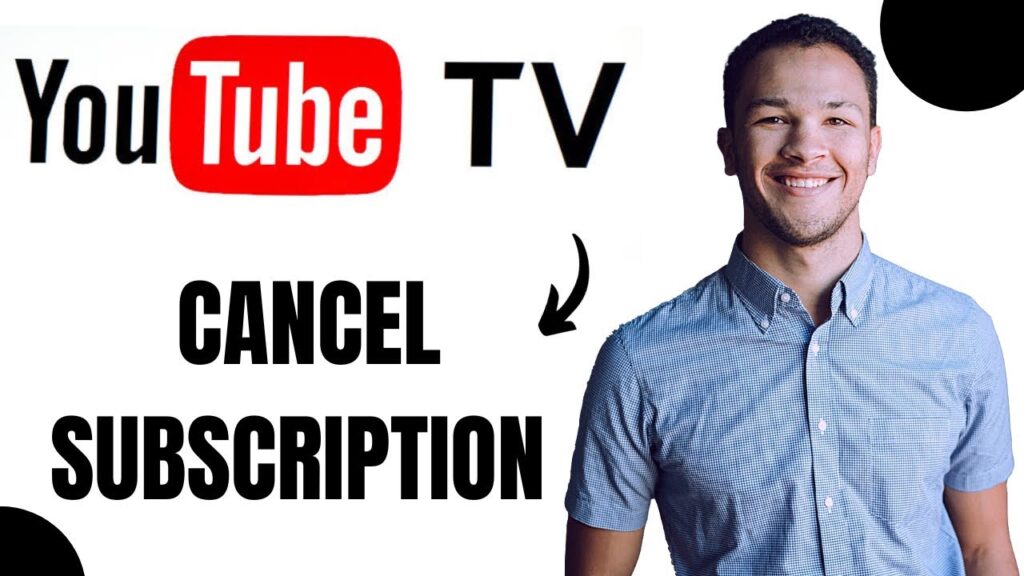
How to End Your YouTube TV Subscription: A Comprehensive Guide
YouTube TV has become a popular choice for cord-cutters seeking a comprehensive live TV streaming service. However, there might come a time when you need to end your YouTube TV subscription. Whether you’re switching to a different service, consolidating your streaming options, or simply taking a break from live TV, understanding the cancellation process is crucial. This guide provides a step-by-step walkthrough on how to end YouTube TV subscription, covering various devices and platforms, ensuring a smooth and hassle-free experience.
Understanding the YouTube TV Cancellation Policy
Before diving into the cancellation process, it’s important to understand YouTube TV’s policy. Unlike some services, YouTube TV doesn’t impose cancellation fees or long-term contracts. You can end your YouTube TV subscription at any time, and your access will continue until the end of your current billing cycle. This flexibility is a significant advantage for users who need to adjust their subscriptions based on their viewing habits or financial situations.
Once you end your YouTube TV subscription, you will lose access to live channels, on-demand content, and DVR recordings. However, any purchases you’ve made through YouTube (like movies or shows) will still be accessible through your Google account. It’s also worth noting that if you cancel and resubscribe later, your DVR library may not be retained, so consider this before making your decision.
Step-by-Step Guide to Cancelling Your YouTube TV Subscription
The process to end your YouTube TV subscription is generally straightforward, but it can vary slightly depending on the device you’re using. Here’s a detailed guide for different platforms:
Cancelling on a Computer
- Open a Web Browser: Go to the YouTube TV website (tv.youtube.com) on your computer.
- Sign In: Ensure you’re signed in to the Google account associated with your YouTube TV subscription.
- Navigate to Settings: Click on your profile picture in the top right corner and select “Settings.”
- Go to Membership: In the Settings menu, find and click on “Membership.”
- Cancel Membership: You’ll see your current subscription details. Click on “Cancel.”
- Pause or Cancel: YouTube TV may offer you the option to pause your subscription instead of cancelling. If you prefer to cancel completely, select “Cancel subscription.”
- Provide Feedback: You might be asked to provide a reason for cancelling. This is optional but helpful for YouTube TV to understand customer preferences.
- Confirm Cancellation: Follow the on-screen prompts to confirm your cancellation. You’ll receive a confirmation email, and your access will continue until the end of your billing cycle.
Cancelling on an iOS Device (iPhone or iPad)
If you subscribed to YouTube TV through your Apple ID, you’ll need to end your YouTube TV subscription through your Apple account settings.
- Open Settings: On your iPhone or iPad, open the “Settings” app.
- Tap Your Name: Tap on your name at the top of the screen.
- Go to Subscriptions: Select “Subscriptions.”
- Find YouTube TV: Locate “YouTube TV” in your list of subscriptions.
- Cancel Subscription: Tap on “Cancel Subscription.”
- Confirm Cancellation: Confirm your decision to cancel. Your subscription will end at the end of the current billing period.
Cancelling on an Android Device
- Open the YouTube TV App: Launch the YouTube TV app on your Android device.
- Go to Your Profile: Tap on your profile picture in the top right corner.
- Navigate to Settings: Select “Settings.”
- Go to Membership: Find and tap on “Membership.”
- Cancel Membership: Click on “Cancel.”
- Pause or Cancel: Choose “Cancel subscription” to proceed with cancellation.
- Provide Feedback: Optionally provide feedback about why you’re cancelling.
- Confirm Cancellation: Follow the on-screen prompts to confirm your cancellation.
Alternatively, you can also end your YouTube TV subscription through the Google Play Store:
- Open the Google Play Store: Launch the Google Play Store app.
- Tap Your Profile: Tap on your profile icon in the top right corner.
- Go to Payments & Subscriptions: Select “Payments & subscriptions” and then “Subscriptions.”
- Find YouTube TV: Locate “YouTube TV” in your list of subscriptions.
- Cancel Subscription: Tap on “Cancel subscription.”
- Follow the Prompts: Follow the on-screen prompts to confirm your cancellation.
Cancelling on a Roku Device
Unfortunately, you cannot directly end your YouTube TV subscription through the Roku device itself if you subscribed directly through YouTube TV. You’ll need to use a computer, smartphone, or tablet to cancel via the YouTube TV website or app. If you subscribed through Roku, follow these steps:
- Go to Roku’s Website: On a computer or smartphone, go to my.roku.com.
- Sign In: Sign in to your Roku account.
- Manage Subscriptions: Click on “Manage subscriptions.”
- Find YouTube TV: Locate “YouTube TV” in your list of subscriptions.
- Cancel Subscription: Click on “Unsubscribe.”
- Confirm Cancellation: Follow the prompts to confirm your cancellation.
Troubleshooting Common Cancellation Issues
While the cancellation process is usually smooth, some users may encounter issues. Here are some common problems and their solutions:
- Can’t Find the Cancellation Option: Ensure you’re logged in to the correct Google account associated with your YouTube TV subscription. If you subscribed through a third party (like Apple or Roku), you need to cancel through their respective platforms.
- Subscription Still Active After Cancellation: Double-check the cancellation confirmation email. Your subscription will remain active until the end of the current billing cycle. If it’s still active after that, contact YouTube TV support.
- Accidental Cancellation: If you accidentally end your YouTube TV subscription, you can usually resubscribe immediately. However, be aware that your DVR recordings might not be retained.
- Issues with Third-Party Billing: If you subscribed through Apple or Roku and are having trouble cancelling, contact their customer support for assistance.
Alternatives to Cancelling: Pausing Your Subscription
Before you completely end your YouTube TV subscription, consider whether pausing it might be a better option. YouTube TV allows you to pause your subscription for a period of time, which can be useful if you’re going on vacation or simply want to take a break from live TV without losing your DVR recordings or custom settings.
To pause your subscription:
- Follow the steps to cancel your subscription as outlined above.
- When given the option, choose “Pause” instead of “Cancel.”
- Select the duration for which you want to pause your subscription.
- Confirm your choice.
During the pause, you won’t be charged, and your access will be suspended. You can resume your subscription at any time before the pause period ends.
Reactivating Your YouTube TV Subscription
If you decide to return to YouTube TV after cancelling, reactivating your subscription is easy. Simply visit the YouTube TV website or open the app and sign in with your Google account. You’ll be prompted to resubscribe, and you can choose your preferred plan and payment method. Keep in mind that your previous DVR recordings may not be available.
Final Thoughts: Managing Your YouTube TV Subscription
Knowing how to end YouTube TV subscription is just as important as knowing how to start one. The process is designed to be user-friendly, giving you control over your streaming expenses and viewing habits. Whether you’re switching services or just taking a break, understanding these steps ensures a smooth transition. Remember to consider the pause option before cancelling completely, and always double-check your cancellation confirmation to avoid unexpected charges. By following this guide, you can confidently manage your YouTube TV subscription and make informed decisions about your entertainment options.
Ultimately, managing your streaming subscriptions effectively is crucial in today’s digital landscape. Services like YouTube TV offer great flexibility, and understanding how to leverage these features, including pausing and cancelling, empowers you to tailor your entertainment consumption to your needs and budget. So, whether you’re a seasoned streamer or new to the world of cord-cutting, mastering the art of subscription management is a valuable skill.
Remember to always verify the latest instructions on the official YouTube TV website, as cancellation processes may be updated from time to time. By staying informed and proactive, you can ensure a seamless and satisfying streaming experience.
[See also: YouTube TV vs. Hulu Live: Which is Right for You?]
[See also: How to Troubleshoot Common YouTube TV Errors]
[See also: The Best Streaming Devices for YouTube TV]