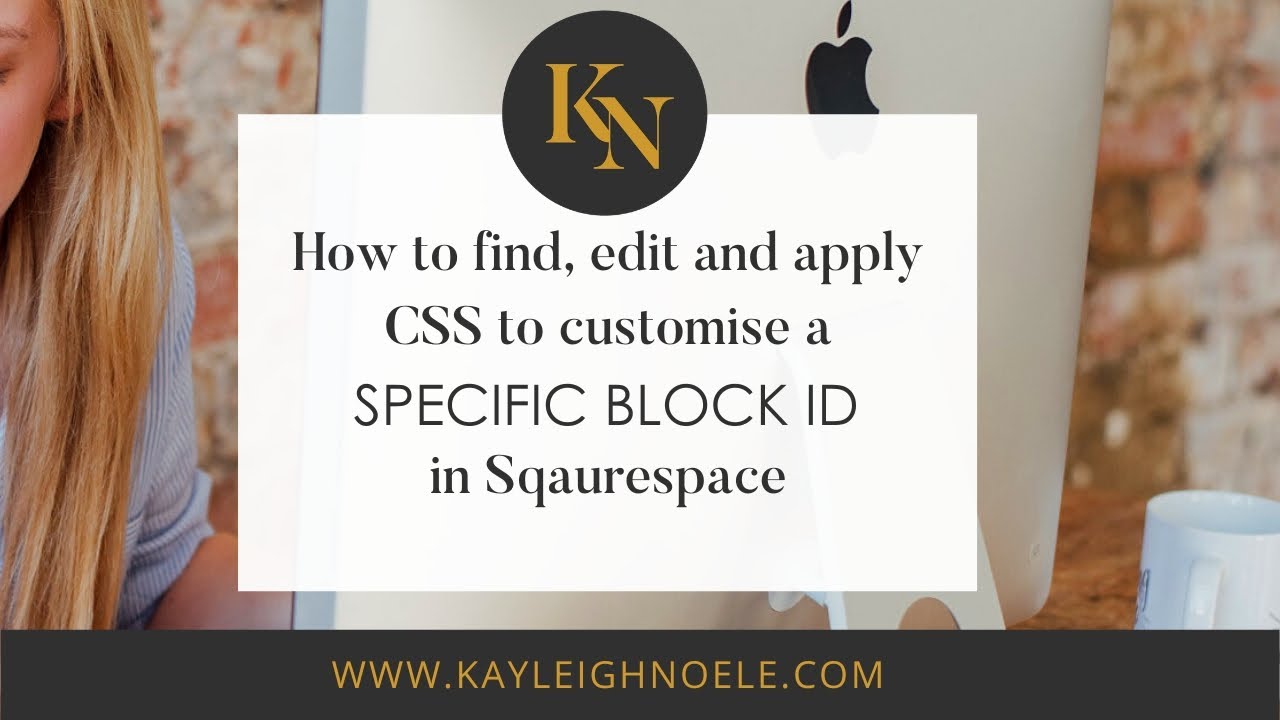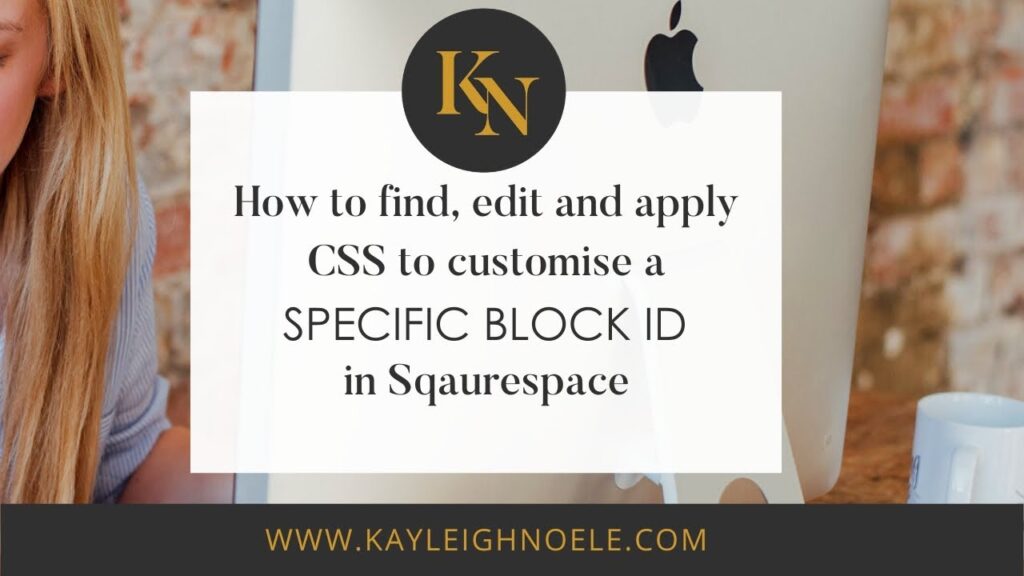
How to Find Block ID in Squarespace: A Comprehensive Guide
Squarespace, a popular website builder, offers a user-friendly interface, but sometimes you need to dive deeper to customize your site effectively. One crucial aspect of advanced customization is understanding how to find the block ID in Squarespace. Whether you’re tweaking CSS or using JavaScript to enhance functionality, knowing the block ID is essential. This guide provides a detailed walkthrough on how to find the block ID in Squarespace, ensuring you can tailor your website to your exact specifications.
Why Find Block IDs in Squarespace?
Before we delve into the ‘how,’ let’s understand the ‘why.’ Block IDs are unique identifiers assigned to each content block on your Squarespace website. These IDs are invaluable for:
- Targeted CSS Customization: Applying specific styling to individual blocks without affecting others.
- JavaScript Manipulation: Interacting with specific blocks programmatically to add or modify functionality.
- Troubleshooting: Identifying problematic blocks during debugging.
Without knowing the block ID, you’re essentially working in the dark, making precise customization a challenge. The ability to pinpoint and manipulate specific blocks unlocks a new level of control over your website’s appearance and behavior.
Methods to Find Block ID in Squarespace
There are several methods to find the block ID in Squarespace. We will explore the most reliable and straightforward techniques.
Using Browser Developer Tools
The most common and effective method is using your browser’s developer tools. This method works across all major browsers, including Chrome, Firefox, Safari, and Edge.
- Open Your Website: Navigate to the page containing the block you want to identify.
- Open Developer Tools: Right-click on the block and select “Inspect” or “Inspect Element.” Alternatively, press F12 (or Cmd+Opt+I on Mac) to open the developer tools panel.
- Locate the Block: Use the “Select an element in the page to inspect it” tool (usually an arrow icon) in the top-left corner of the developer tools panel. Click on the specific block you’re interested in.
- Find the Block ID: In the Elements panel (also known as the Inspector panel), look for the `data-block-id` attribute within the HTML code. The value of this attribute is the block ID. It will typically look something like this: `
`.
Example: Let’s say you want to change the background color of a specific text block. You inspect the element and find the following HTML:
<div class="sqs-block text-block sqs-text-ready" data-block-id="64f0a1b2c3d4e5f6g7h8i9j0" id="block-64f0a1b2c3d4e5f6g7h8i9j0" data-block-type="2"> <div class="sqs-block-content"> <p>This is the text you want to customize.</p> </div> </div>The `data-block-id` is `64f0a1b2c3d4e5f6g7h8i9j0`. You can then use this ID in your CSS to target this specific block:
#block-64f0a1b2c3d4e5f6g7h8i9j0 { background-color: #f0f0f0; }Using a JavaScript Snippet
Another method involves using a simple JavaScript snippet to extract and display the block ID. This approach can be useful if you need to find multiple block IDs quickly.
- Add a Code Block: In your Squarespace editor, add a Code Block to the page where the block you want to identify is located. Place it temporarily – you can remove it later.
- Insert the JavaScript Code: Paste the following JavaScript code into the Code Block:
<script> document.addEventListener('DOMContentLoaded', function() { var blocks = document.querySelectorAll('.sqs-block'); blocks.forEach(function(block) { var blockId = block.getAttribute('data-block-id'); if (blockId) { var idDisplay = document.createElement('p'); idDisplay.textContent = 'Block ID: ' + blockId; block.appendChild(idDisplay); } }); }); </script>- Save and Refresh: Save the changes to your page and refresh it. The block IDs will be displayed below each block on the page.
- Remove the Code Block: Once you’ve noted down the block IDs, remove the Code Block from your page.
This script iterates through all elements with the class `sqs-block` (which is applied to all content blocks in Squarespace) and extracts the `data-block-id` attribute. It then creates a new paragraph element to display the ID below the block.
Understanding Squarespace’s Block Structure
Squarespace’s block structure is based on a hierarchical system. Each block is a self-contained unit that can be easily added, moved, and customized. Understanding this structure helps in efficiently finding and manipulating block IDs.
Key elements to note:
- `sqs-block` Class: This class is applied to all content blocks. It’s the primary identifier for targeting blocks using CSS or JavaScript.
- `data-block-id` Attribute: This attribute holds the unique identifier for each block. It’s the key to targeting specific blocks for customization.
- Block Types: Squarespace offers various block types, such as text blocks, image blocks, gallery blocks, and more. Each block type has its own specific HTML structure and classes.
Common Issues and Troubleshooting
While finding the block ID in Squarespace is generally straightforward, you might encounter some common issues.
- Block ID Not Found: Ensure you’re inspecting the correct element. Sometimes, you might accidentally select a parent or child element instead of the actual block.
- Dynamic Content: For blocks that load content dynamically (e.g., blog posts, product listings), the block ID might not be immediately available in the initial HTML. You might need to wait for the content to load fully before inspecting the element.
- Code Block Conflicts: If you’re using the JavaScript snippet method, ensure there are no conflicts with other scripts on your page. Conflicting scripts can prevent the snippet from running correctly.
If you’re still facing issues, try clearing your browser cache and cookies, or try using a different browser. Sometimes, browser-specific issues can interfere with the developer tools or JavaScript execution.
Best Practices for Using Block IDs
Once you’ve found the block ID, it’s important to use it effectively and responsibly.
- Specificity: Use block IDs to target specific blocks for customization. Avoid using them for general styling that should apply to all blocks of a certain type.
- Maintainability: Keep your CSS and JavaScript code organized and well-documented. This will make it easier to maintain your website over time.
- Testing: Always test your changes thoroughly before publishing them to your live website. This will help you catch any errors or unexpected behavior.
- Avoid Overuse: While block IDs are useful, avoid overusing them. Sometimes, simpler CSS selectors or JavaScript techniques can achieve the same results without the need for specific block IDs.
Advanced Customization with Block IDs
Beyond basic styling, block IDs can be used for more advanced customization tasks.
- Conditional Styling: You can use JavaScript to apply different styles to a block based on certain conditions (e.g., screen size, user interaction).
- Dynamic Content Manipulation: You can use JavaScript to modify the content of a block dynamically (e.g., updating text, changing images).
- Integration with Third-Party Services: You can use block IDs to integrate your Squarespace website with third-party services (e.g., analytics, marketing automation).
For example, you could use a block ID to track user interactions with a specific call-to-action button. Or, you could use it to display different content based on the user’s location.
Alternatives to Using Block IDs
While block IDs are powerful, there are alternative approaches to customization that you might consider.
- CSS Classes: You can add custom CSS classes to your blocks and target them using CSS selectors. This approach can be more flexible and maintainable than using block IDs.
- JavaScript Events: You can use JavaScript events (e.g., click, hover) to trigger actions on specific blocks. This approach can be more dynamic and interactive than using block IDs.
- Squarespace Developer Platform: For more advanced customization, you can use the Squarespace Developer Platform to build custom templates and blocks. This approach gives you complete control over the structure and functionality of your website.
The best approach depends on your specific needs and technical skills. Block IDs are a good starting point for basic customization, but for more complex tasks, you might consider exploring these alternative methods.
Conclusion
Finding the block ID in Squarespace is a fundamental skill for anyone looking to customize their website beyond the basic options. By using the methods outlined in this guide, you can easily identify and target specific blocks for styling, manipulation, and integration with third-party services. Remember to use block IDs responsibly and consider alternative approaches for more complex customization tasks. With a little practice, you’ll be able to unlock the full potential of your Squarespace website and create a truly unique online presence. Knowing how to find block ID in Squarespace empowers you to take control of your website’s design and functionality.
By mastering the art of finding and using block IDs, you’ll be well-equipped to tackle even the most challenging customization projects. So, dive in, experiment, and see what you can create!
[See also: Squarespace CSS Customization Tips]
[See also: Integrating JavaScript with Squarespace]
[See also: Squarespace Developer Platform Guide]