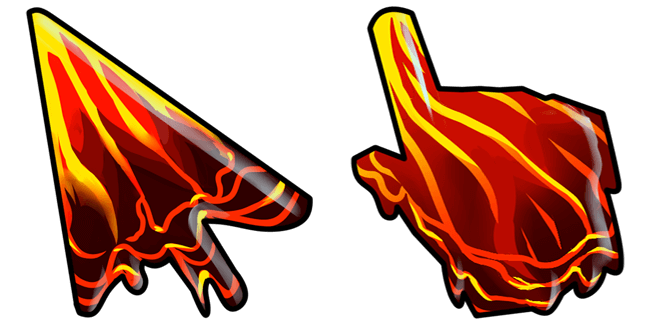
How to Get a Cool Mouse Pointer: Customization Guide
Tired of the same old arrow following your every move on the screen? Want to inject some personality into your digital workspace? Learning how to get a cool mouse pointer is a fantastic way to personalize your computer and add a touch of fun to your daily tasks. This guide provides a comprehensive overview of different methods for customizing your cursor, from simple built-in options to advanced third-party solutions. Whether you’re looking for a subtle change or a complete visual overhaul, we’ll walk you through the steps to achieve the perfect cool mouse pointer that reflects your style.
Why Customize Your Mouse Pointer?
Beyond aesthetics, customizing your mouse pointer can offer several practical benefits. A larger or more distinct cursor can improve visibility, especially for users with visual impairments. Using a differently shaped pointer can also enhance usability by making it easier to identify different actions, such as selecting, resizing, or editing. Ultimately, how to get a cool mouse pointer is about enhancing both the visual appeal and the functionality of your computer experience. It’s a small change that can make a big difference in your daily workflow.
Built-in Mouse Pointer Customization Options
Most operating systems offer built-in options for customizing your mouse pointer. These options are usually located within the system settings and provide a basic level of personalization. Let’s explore the built-in options for Windows and macOS.
Windows Mouse Pointer Customization
Windows provides a straightforward way to change your mouse pointer. Here’s how to get a cool mouse pointer using the built-in Windows settings:
- Open the Control Panel: Search for “Control Panel” in the Windows search bar and open the application.
- Navigate to Mouse Properties: Select “Hardware and Sound,” then “Mouse.”
- Choose the Pointers Tab: In the Mouse Properties window, click on the “Pointers” tab.
- Select a Scheme: Here, you can choose from a variety of pre-installed schemes, which include different cursor styles for various actions (e.g., normal select, busy, precision select).
- Customize Individual Pointers: You can also customize individual pointers by selecting an action in the “Customize” list and clicking “Browse” to choose a different cursor file (.cur or .ani).
- Adjust Pointer Size and Color: Windows 10 and 11 offer additional options to change the size and color of your mouse pointer. You can find these settings in the “Ease of Access” settings under “Mouse pointer.” This is a great way to make your pointer more visible.
- Apply Changes: Once you’ve made your selections, click “Apply” and then “OK” to save your changes.
Experimenting with different schemes and individual pointers is key to figuring out how to get a cool mouse pointer that suits your preferences. Windows offers a decent starting point for basic customization.
macOS Mouse Pointer Customization
macOS offers fewer built-in customization options compared to Windows, but you can still make some adjustments to the pointer size and color. Here’s how:
- Open System Preferences: Click on the Apple menu in the top-left corner of the screen and select “System Preferences.”
- Navigate to Accessibility: Choose “Accessibility.”
- Select Display: In the Accessibility window, select “Display” from the sidebar.
- Adjust Cursor Size: Use the “Cursor size” slider to increase or decrease the size of your mouse pointer.
- Shake Mouse Pointer to Locate: There is also an option to “Shake mouse pointer to locate,” which enlarges the cursor temporarily when you move the mouse quickly. This can be helpful for quickly finding your pointer on a large screen.
- Change Pointer Color (macOS Monterey and later): Starting with macOS Monterey, you can also change the fill and outline color of your mouse pointer. This option is also located in the “Display” settings under Accessibility.
While macOS’s built-in options are limited, they can still provide some basic customization. For more advanced options, you’ll need to explore third-party solutions.
Third-Party Mouse Pointer Customization Tools
For users who want more advanced customization options, several third-party tools are available. These tools offer a wider range of cursor styles, animations, and customization settings. Here are some popular options:
- CursorFX: A popular Windows application that allows you to use animated cursors, apply visual effects, and create your own custom cursors. CursorFX offers a vast library of pre-made cursors and allows you to import cursors from other sources.
- Open Cursor Library: A website that provides a large collection of free cursors for both Windows and macOS. You can browse and download cursors in various styles and themes.
- Custom Cursor (Chrome Extension): This Chrome extension allows you to change your mouse pointer in the Chrome browser. It offers a wide variety of pre-made cursors and allows you to upload your own custom cursors.
When choosing a third-party tool, consider its compatibility with your operating system, its features, and its reputation. Always download software from reputable sources to avoid malware or other security risks. Using these tools is a great way on how to get a cool mouse pointer.
Finding and Installing Custom Mouse Pointers
Once you’ve chosen a customization method, you’ll need to find or create custom mouse pointers. Many websites offer free or paid cursor sets, while others allow you to create your own cursors from scratch. Here’s how to find and install custom mouse pointers:
Downloading Cursor Files
Many websites offer free cursor files in the .cur (static cursor) or .ani (animated cursor) format. Some popular websites for downloading cursors include:
- Open Cursor Library: A comprehensive collection of free cursors.
- DeviantArt: A community website where artists share their custom cursors.
- RW Designer: A website that offers both free cursors and a cursor editor.
When downloading cursor files, make sure to download them from reputable sources to avoid malware or viruses. Always scan downloaded files with an antivirus program before installing them.
Installing Custom Cursors in Windows
Once you’ve downloaded your custom cursor files, you can install them in Windows by following these steps:
- Save the Cursor Files: Save the .cur or .ani files to a folder on your computer (e.g., “My Cursors” in your Documents folder).
- Open Mouse Properties: Open the Control Panel, navigate to “Hardware and Sound,” and then “Mouse.”
- Choose the Pointers Tab: In the Mouse Properties window, click on the “Pointers” tab.
- Select an Action: Select the action you want to customize (e.g., “Normal Select”) in the “Customize” list.
- Browse for the Cursor File: Click “Browse” and navigate to the folder where you saved the cursor files.
- Select the Cursor File: Select the .cur or .ani file you want to use for that action.
- Apply Changes: Click “Apply” and then “OK” to save your changes.
Repeat these steps for each action you want to customize. You can also save your custom cursor settings as a scheme for easy switching between different cursor styles.
Installing Custom Cursors in macOS
Installing custom cursors in macOS is more complex than in Windows and typically requires the use of third-party applications like Mousecape. Here are the general steps:
- Download and Install Mousecape: Download Mousecape from a reputable source and install it on your Mac.
- Create a New Cape: Open Mousecape and create a new “Cape” to store your custom cursor settings.
- Import Cursor Files: Import the .png or .tiff cursor files into Mousecape.
- Assign Cursors to Actions: Assign the custom cursors to different actions in Mousecape.
- Apply the Cape: Apply the Cape to activate your custom cursor settings.
Mousecape can be complex to use, so refer to its documentation for detailed instructions. Keep in mind that using third-party applications to modify system settings can sometimes cause stability issues, so proceed with caution.
Creating Your Own Custom Mouse Pointers
If you can’t find a cursor that perfectly matches your style, you can create your own custom mouse pointers using a cursor editor. Several free and paid cursor editors are available, including:
- RW Designer: A free cursor editor that allows you to create and edit static and animated cursors.
- Greenfish Icon Editor Pro: A free icon and cursor editor with advanced features.
- Cursor Editor (Online): A web-based cursor editor that allows you to create cursors directly in your browser.
When creating your own cursors, consider the following tips:
- Use a Consistent Style: Maintain a consistent style across all your cursors to create a cohesive look.
- Keep it Simple: Avoid overly complex designs that can be distracting or difficult to see.
- Use Transparency: Use transparency to create smooth edges and avoid jagged lines.
- Test Your Cursors: Test your cursors in different applications and on different backgrounds to ensure they are visible and functional.
Troubleshooting Common Issues
Sometimes, customizing your mouse pointer can lead to unexpected issues. Here are some common problems and how to fix them:
- Cursor Not Changing: If your cursor doesn’t change after applying the new settings, try restarting your computer. Sometimes, the system needs to be restarted for the changes to take effect.
- Cursor Disappearing: If your cursor disappears, try pressing Ctrl+Shift+Esc to open the Task Manager (Windows) or Command+Option+Esc to open the Force Quit Applications window (macOS). This can help you identify if a process is causing the issue. Also, check your mouse settings to ensure the cursor is not hidden when typing.
- Cursor Lagging: If your cursor is lagging or moving slowly, try updating your graphics card drivers. Outdated drivers can sometimes cause performance issues with custom cursors.
- Compatibility Issues: Some applications may not be fully compatible with custom cursors. If you experience issues in a specific application, try reverting to the default cursor settings for that application.
Conclusion
Customizing your mouse pointer is a simple yet effective way to personalize your computer and enhance your user experience. Whether you choose to use built-in options, third-party tools, or create your own custom cursors, the possibilities are endless. By following the steps outlined in this guide, you can learn how to get a cool mouse pointer that reflects your style and preferences. So, go ahead and experiment with different cursor styles and find the perfect pointer that makes your computer experience more enjoyable and efficient. Don’t be afraid to explore different options and find the perfect cool mouse pointer that suits your needs. [See also: How to Customize Your Windows Desktop] [See also: Best Mouse for Gaming] [See also: Improve Your Computer’s Performance]
