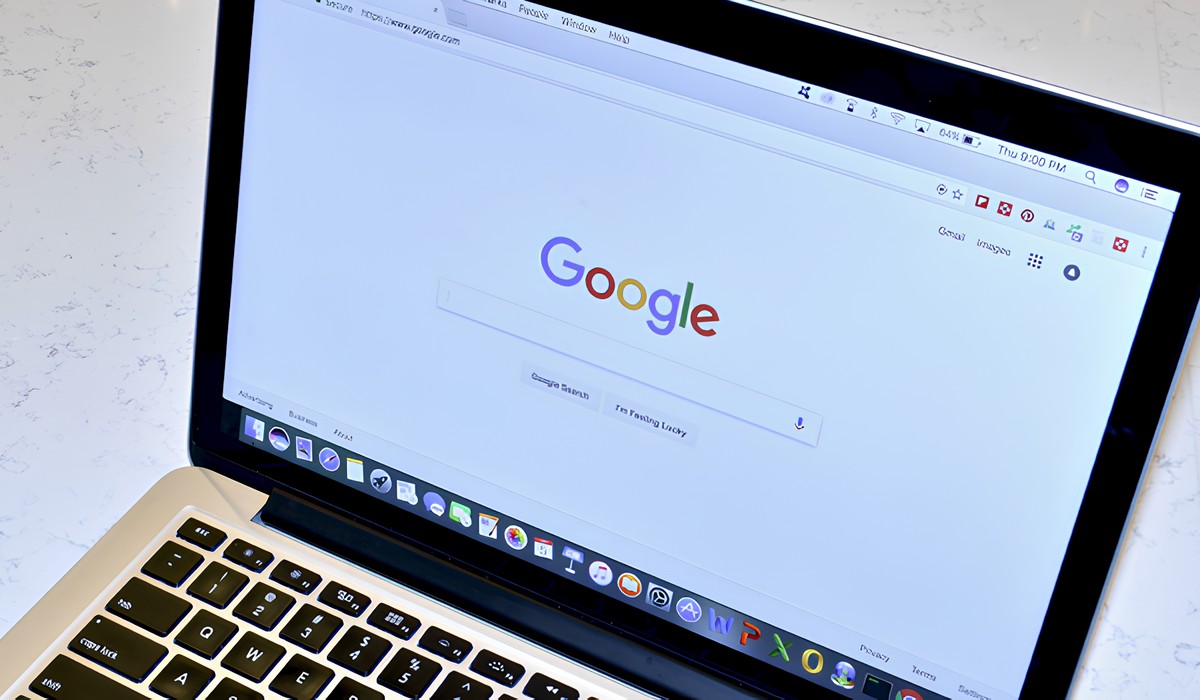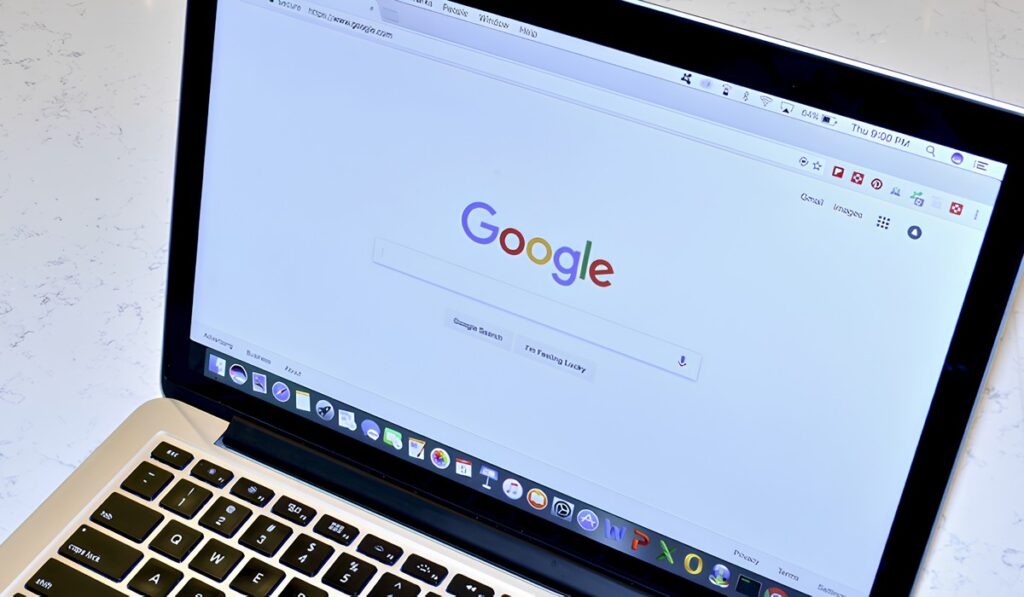
How to Make MSN My Homepage on Google Chrome: A Comprehensive Guide
Setting your preferred homepage is a fundamental aspect of customizing your browsing experience. For many, MSN (Microsoft Network) provides a familiar and informative landing page. If you’re a Google Chrome user looking to make MSN your homepage, this comprehensive guide will walk you through the process step-by-step. We’ll cover everything from the basic settings to troubleshooting common issues, ensuring you can quickly and easily set MSN as your default homepage on Google Chrome. Let’s dive in and personalize your Chrome experience by making MSN your go-to starting point.
Understanding the Importance of a Custom Homepage
Your homepage is the first thing you see when you open your browser, so it should be something useful and relevant to your daily needs. For many, MSN offers a curated selection of news, sports, entertainment, and more. Setting MSN as your homepage can streamline your access to the information you need most. Furthermore, a custom homepage improves productivity by instantly providing access to the resources you use frequently.
Step-by-Step Guide to Setting MSN as Your Homepage
Here’s a detailed guide on how to set MSN as your homepage in Google Chrome:
Opening Chrome Settings
First, launch Google Chrome on your computer. In the top-right corner of the browser window, you’ll see three vertical dots. Click on these dots to open the Chrome menu. From the dropdown menu, select “Settings.” This will open a new tab with Chrome’s settings page.
Navigating to the Appearance Section
In the Chrome settings page, look for the “Appearance” section. You can either scroll down until you find it, or use the search bar at the top of the settings page and type “Appearance.” Click on the “Appearance” settings to view the options.
Enabling the ‘Show Home Button’ Option
Within the “Appearance” section, you’ll find an option labeled “Show home button.” Make sure this option is enabled by toggling the switch to the “On” position. When enabled, a home button will appear to the left of the address bar in your Chrome browser.
Setting the Homepage URL to MSN
Once the “Show home button” is enabled, you’ll see two options below it: “New Tab page” and “Enter custom web address.” Select the “Enter custom web address” option. In the text field provided, type the URL for MSN: https://www.msn.com. This will set MSN as the destination for the home button.
Configuring the ‘On Startup’ Settings
Next, you need to configure what happens when you launch Chrome. In the Chrome settings menu, find the “On startup” section. Here, you’ll see three options:
- “Open the New Tab page”
- “Continue where you left off”
- “Open a specific page or set of pages”
Select the “Open a specific page or set of pages” option. Click on “Add a new page.” In the pop-up window, enter the MSN URL (https://www.msn.com) and click “Add.” This ensures that MSN opens automatically every time you start Chrome.
Troubleshooting Common Issues
Sometimes, setting your homepage doesn’t go as smoothly as planned. Here are some common issues and how to resolve them:
Homepage Not Changing
If your homepage isn’t changing despite following the steps above, try clearing your browser’s cache and cookies. Go to Chrome settings, then “Privacy and security,” and click on “Clear browsing data.” Make sure “Cookies and other site data” and “Cached images and files” are checked, and then click “Clear data.” After clearing the cache, restart Chrome and try setting MSN as your homepage again.
Malware Interference
Malware can sometimes interfere with browser settings and prevent you from changing your homepage. Run a thorough scan of your computer using a reputable antivirus program to detect and remove any malicious software. Once the malware is removed, try setting MSN as your homepage.
Extension Conflicts
Browser extensions can sometimes conflict with homepage settings. Try disabling your extensions one by one to see if any of them are causing the issue. To disable extensions, go to chrome://extensions in your browser. Disable each extension and check if MSN can now be set as your homepage. If you find a conflicting extension, you can either remove it or adjust its settings to allow homepage changes.
Alternative Methods for Setting MSN as Your Homepage
While the method described above is the most common, there are alternative ways to set MSN as your homepage. One such method involves using a Chrome extension specifically designed for managing homepage settings. Search the Chrome Web Store for extensions that allow you to customize your homepage and new tab page. Install a reputable extension and follow its instructions to set MSN as your preferred homepage. Keep in mind that using third-party extensions comes with inherent risks, so choose extensions from trusted developers and always review their permissions before installing.
The Benefits of Using MSN as Your Homepage
Using MSN as your homepage offers several advantages:
- Comprehensive News Coverage: MSN provides up-to-date news from various sources, keeping you informed about current events.
- Customized Content: You can customize your MSN homepage to display the topics and information that matter most to you.
- Easy Access to Microsoft Services: MSN provides quick links to other Microsoft services like Outlook, OneDrive, and Office Online.
- Entertainment and Lifestyle Content: Beyond news, MSN offers a wide range of entertainment and lifestyle articles, videos, and slideshows.
Maintaining Your Homepage Settings
Once you’ve successfully set MSN as your homepage, it’s essential to maintain these settings to prevent unwanted changes. Regularly check your Chrome settings to ensure that your homepage hasn’t been altered by malware or conflicting extensions. Also, be cautious when installing new software or browser extensions, as they may attempt to modify your browser settings without your explicit consent.
Conclusion
Setting MSN as your homepage on Google Chrome is a simple yet effective way to personalize your browsing experience. By following the steps outlined in this guide, you can easily configure Chrome to open MSN whenever you launch the browser or click the home button. Whether you’re looking for news, entertainment, or quick access to Microsoft services, MSN can serve as a valuable starting point for your online activities. Remember to troubleshoot any issues that arise and maintain your homepage settings to ensure a consistent and enjoyable browsing experience. Customizing your homepage allows for a more efficient and personalized online journey, making the internet work for you. Make MSN your homepage today and experience the difference!
[See also: How to Customize Google Chrome Settings]
[See also: Best Chrome Extensions for Productivity]
[See also: Troubleshooting Common Chrome Issues]