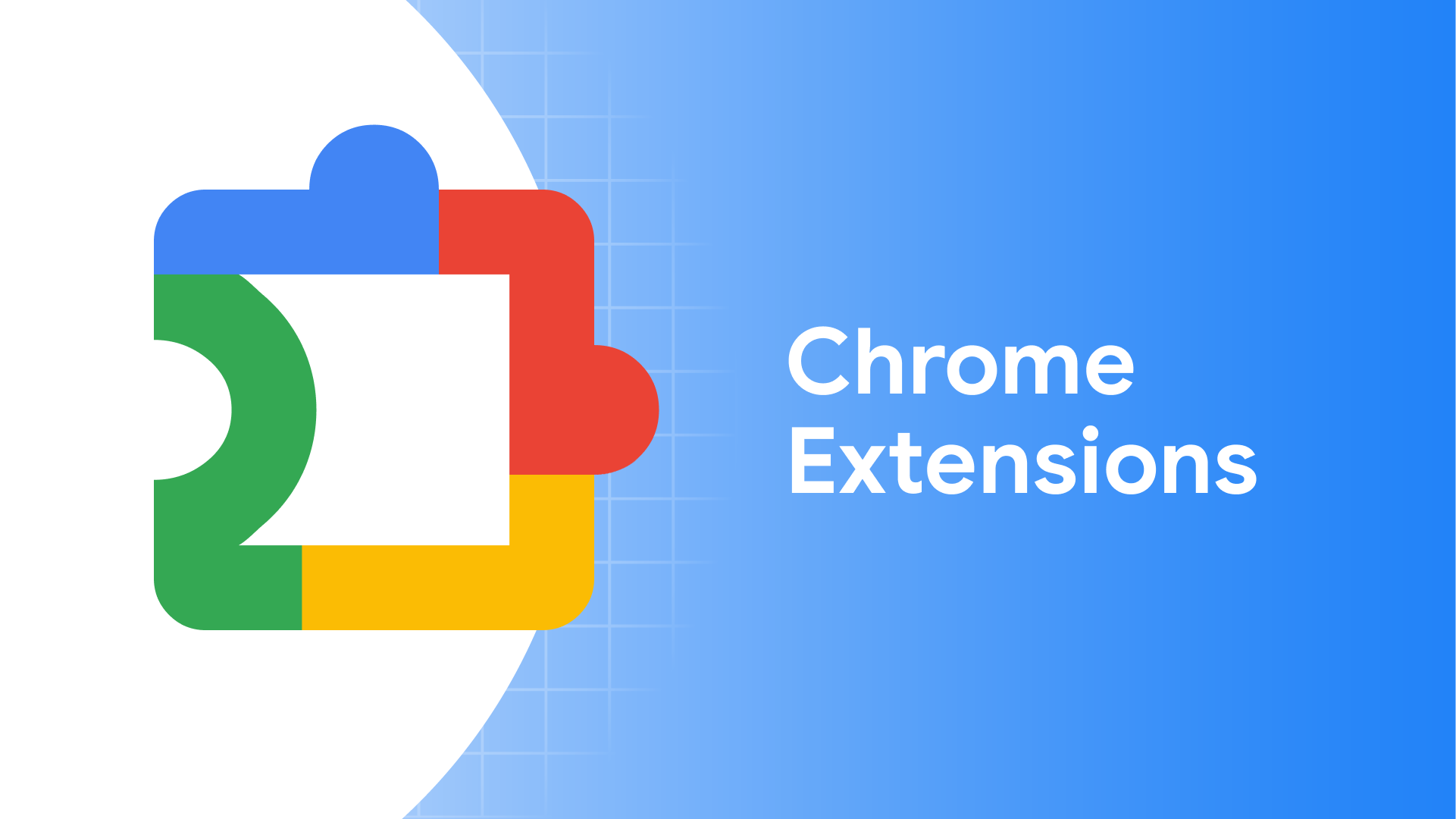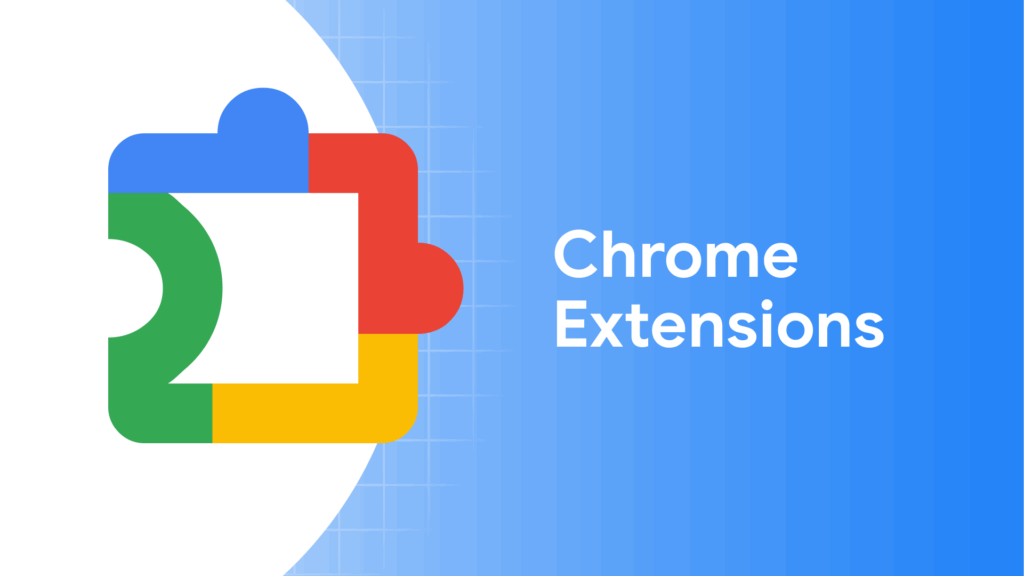
How to Open Chrome Extensions: A Comprehensive Guide
Chrome extensions are powerful tools that can significantly enhance your browsing experience, adding functionality and customization to the Chrome browser. Whether you’re a seasoned user or just starting out, understanding how to open Chrome extensions is essential for managing and utilizing these valuable add-ons effectively. This guide will walk you through various methods to access and manage your Chrome extensions, ensuring you get the most out of them.
Why Manage Your Chrome Extensions?
Before diving into the how-to, let’s briefly discuss why it’s important to know how to open Chrome extensions and manage them properly. Extensions can:
- Enhance productivity: Task management, note-taking, etc.
- Improve security: Password managers, ad blockers, privacy tools.
- Customize browsing: Theme changes, font adjustments, etc.
- Add new features: Download managers, media players, etc.
However, poorly managed extensions can also cause issues, such as slowing down your browser, conflicting with other extensions, or even posing security risks. Knowing how to open Chrome extensions allows you to disable or remove those that are problematic.
Method 1: Using the Chrome Address Bar
One of the quickest ways to open Chrome extensions is directly through the address bar. Here’s how:
- Open Google Chrome.
- Type
chrome://extensionsinto the address bar and press Enter. - This will immediately take you to the Extensions page, where you can view, manage, and open Chrome extensions.
This method is straightforward and works on all operating systems where Chrome is installed, including Windows, macOS, Linux, and Chrome OS.
Method 2: Accessing Extensions Through the Chrome Menu
Another common method to open Chrome extensions is via the Chrome menu. Follow these steps:
- Open Google Chrome.
- Click on the three vertical dots (the “Customize and control Google Chrome” menu) located in the upper-right corner of the browser window.
- Hover over “More tools” in the dropdown menu.
- Select “Extensions” from the submenu.
- You will be directed to the Extensions page, where you can open Chrome extensions and manage them.
This method is slightly longer but still relatively quick and intuitive.
Method 3: Using Extension Icons on the Toolbar
Many Chrome extensions add an icon to the Chrome toolbar for quick access. Clicking on these icons is a direct way to interact with the extension’s functionality. However, to manage or open Chrome extensions settings, you might need to right-click on the icon.
- Locate the extension icon on the Chrome toolbar (usually located to the right of the address bar).
- Clicking the icon typically activates the extension’s primary function.
- To manage the extension, right-click on the icon.
- From the context menu, you can choose options like “Manage extension,” which will take you to the Extensions page, or “Remove from Chrome.”
If you don’t see the extension icon, it might be hidden. Chrome sometimes hides icons for extensions that haven’t been used recently. To reveal hidden icons, click on the small arrow or icon to the left of the toolbar extensions.
Method 4: Using Keyboard Shortcuts (If Available)
Some Chrome extensions support keyboard shortcuts for quick access. If an extension has a keyboard shortcut assigned, you can use it to open Chrome extensions features without navigating through menus or clicking icons.
- Go to the Extensions page (using either Method 1 or Method 2).
- Scroll down to the bottom of the page and click on “Keyboard shortcuts.”
- Here, you can view and customize keyboard shortcuts for various extensions.
- Press the assigned shortcut to activate the extension’s function.
Keep in mind that not all extensions offer keyboard shortcuts, and you may need to enable or customize them in the extension settings.
Method 5: Directly Accessing Extension Options
Sometimes, you may need to access the specific options or settings of a particular Chrome extension. To do this:
- Open Chrome extensions page (using Method 1 or Method 2).
- Find the extension you want to configure.
- Click on “Details” for that extension.
- On the details page, you will find options to manage the extension, including enabling or disabling it, allowing it in incognito mode, and accessing its options page (if available).
- Click on “Extension options” (if available) to configure the extension’s settings.
The “Extension options” page varies depending on the extension. Some extensions may have extensive configuration options, while others may have only a few basic settings.
Managing Your Chrome Extensions Effectively
Now that you know how to open Chrome extensions, let’s discuss some tips for managing them effectively:
- Regularly review your extensions: Periodically check your installed extensions and remove those you no longer need.
- Disable unused extensions: If you don’t use an extension frequently, disable it to reduce browser resource usage.
- Read extension permissions: Before installing an extension, carefully review the permissions it requests. Be wary of extensions that ask for excessive permissions.
- Keep extensions updated: Ensure that your extensions are always up to date to benefit from bug fixes and security improvements.
- Be cautious of suspicious extensions: Avoid installing extensions from untrusted sources, as they may contain malware or track your browsing activity.
Troubleshooting Common Issues
Sometimes, you may encounter issues with Chrome extensions. Here are some common problems and how to troubleshoot them:
- Extension not working: Ensure the extension is enabled and up to date. Try restarting Chrome or reinstalling the extension.
- Extension conflicting with other extensions: Disable other extensions one by one to identify the conflicting extension.
- Extension slowing down Chrome: Disable or remove the extension if it’s causing performance issues.
- Extension causing errors: Check the extension’s reviews and support resources for known issues and solutions.
If you’re still having problems, consider contacting the extension developer for assistance.
The Importance of Security and Privacy
When using Chrome extensions, it’s crucial to prioritize security and privacy. Some extensions may collect your browsing data, track your online activity, or even inject malicious code into websites. To protect yourself:
- Install extensions from reputable sources: Only install extensions from the Chrome Web Store or from developers you trust.
- Read extension reviews: Check the reviews and ratings of an extension before installing it to see what other users have experienced.
- Monitor extension activity: Use Chrome’s built-in developer tools to monitor the network requests and resource usage of extensions.
- Use privacy-focused extensions: Consider using extensions that enhance your privacy, such as ad blockers, tracker blockers, and VPNs.
By taking these precautions, you can minimize the risks associated with using Chrome extensions and enjoy a safer browsing experience. Understanding how to open Chrome extensions and manage them is the first step towards maintaining control over your browser’s functionality and security.
Conclusion
Knowing how to open Chrome extensions and manage them effectively is crucial for optimizing your browsing experience, ensuring security, and maintaining control over your browser’s functionality. By using the methods outlined in this guide, you can easily access and manage your extensions, troubleshoot common issues, and prioritize security and privacy. Whether you prefer using the address bar, the Chrome menu, extension icons, or keyboard shortcuts, there’s a method that suits your preferences. So, take the time to explore and manage your extensions to get the most out of Chrome’s powerful add-on ecosystem.
Embrace the power of Chrome extensions to enhance your productivity, customize your browsing experience, and stay secure online. Remember to regularly review and manage your extensions to keep your browser running smoothly and efficiently. By following the tips and techniques in this guide, you’ll be well-equipped to open Chrome extensions and make the most of them.
[See also: Best Chrome Extensions for Productivity]
[See also: Chrome Extension Security Tips]
[See also: How to Develop Your Own Chrome Extension]