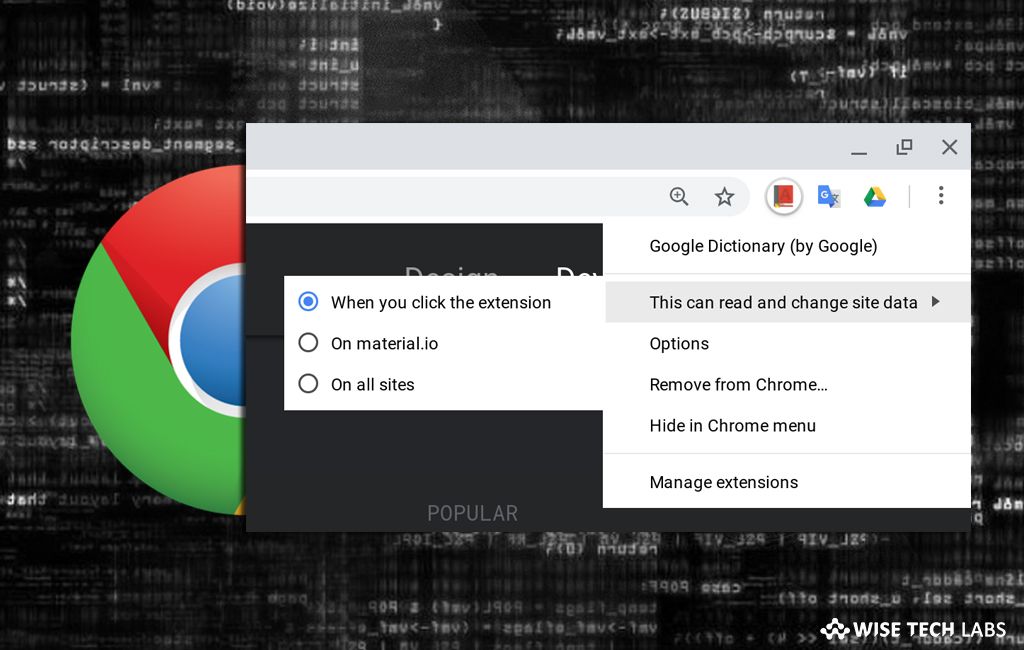
How to Pin Extensions in Chrome: A Comprehensive Guide
Chrome extensions enhance your browsing experience by adding functionalities ranging from ad-blocking to password management. But with numerous extensions installed, managing them can become cumbersome. That’s where pinning extensions comes in handy. This guide will walk you through how to pin extensions in Chrome, ensuring easy access and a cleaner browser interface. Pinning extensions to the Chrome toolbar provides quick, one-click access to your favorite and most frequently used tools. It’s a simple yet effective way to boost your productivity and streamline your workflow. So, let’s dive into the process of how to pin extensions in Chrome.
Why Pin Chrome Extensions?
Before we delve into the ‘how,’ let’s understand the ‘why.’ Pinning Chrome extensions offers several advantages:
- Quick Access: Pinned extensions are readily available on your toolbar, eliminating the need to navigate through the extensions menu.
- Improved Organization: A cluttered toolbar can be distracting. Pinning only essential extensions keeps your interface clean and focused.
- Enhanced Productivity: With your frequently used tools just a click away, you can complete tasks more efficiently.
- Visual Reminder: Pinning an extension serves as a visual cue that it’s active and ready for use.
These reasons highlight why learning how to pin extensions in Chrome is a valuable skill for any Chrome user.
Step-by-Step Guide: How to Pin Extensions in Chrome
The process of pinning extensions is straightforward. Here’s a detailed guide:
Method 1: Using the Extensions Icon
- Locate the Extensions Icon: In the Chrome toolbar, you should see an icon that looks like a puzzle piece. This is the Extensions icon. If you don’t see it, ensure you have at least one extension installed.
- Click the Extensions Icon: Clicking this icon will display a list of all your installed extensions.
- Find the Extension You Want to Pin: Scroll through the list to find the specific extension you want to pin to the toolbar.
- Click the Pin Icon: Next to each extension, you’ll see a pin icon (it looks like a thumbtack). Click this icon to pin the extension. When pinned, the icon will turn blue (or another color depending on your Chrome theme), indicating that it’s visible on the toolbar.
- Verify the Pin: The extension’s icon should now appear on the Chrome toolbar.
Method 2: Through Chrome’s Extensions Management Page
- Access the Extensions Management Page: Type
chrome://extensionsinto the address bar and press Enter. This will open the Extensions management page. Alternatively, you can click the three dots (Menu) in the upper-right corner of Chrome, go to ‘More tools,’ and then select ‘Extensions.’ - Find the Extension You Want to Pin: Scroll through the list of installed extensions.
- Details Button: Click the “Details” button on the extension you wish to pin.
- Pin to Toolbar: On the details page, locate the “Pin to toolbar” toggle. Slide the toggle to the “On” position to pin the extension to the toolbar.
- Verify the Pin: The extension’s icon should now appear on the Chrome toolbar.
Both methods are equally effective for how to pin extensions in Chrome. Choose the one that you find most convenient.
Managing Pinned Extensions
Once you’ve pinned your extensions, you might want to further customize their arrangement or remove them. Here’s how:
Rearranging Pinned Extensions
To change the order of your pinned extensions, simply click and drag their icons on the toolbar. This allows you to prioritize the extensions you use most frequently, placing them in easily accessible positions.
Unpinning Extensions
If you no longer need an extension readily available on the toolbar, you can unpin it:
- Right-Click Method: Right-click on the extension’s icon on the toolbar and select ‘Unpin.’
- Extensions Icon Method: Click the Extensions icon, find the pinned extension, and click the blue pin icon again to unpin it.
Unpinning an extension doesn’t remove it from Chrome; it simply hides it from the toolbar. You can still access it through the Extensions menu.
Troubleshooting Common Issues
While pinning extensions is generally a smooth process, you might encounter occasional issues. Here are some common problems and their solutions:
Extension Icon Not Appearing
If you’ve pinned an extension, but its icon isn’t showing on the toolbar, try the following:
- Restart Chrome: Sometimes, a simple restart can resolve display issues.
- Check Extension Permissions: Ensure the extension has the necessary permissions to run. Go to
chrome://extensions, find the extension, and check its permissions. - Disable and Re-enable the Extension: Try disabling and then re-enabling the extension from the Extensions management page.
- Check for Conflicts: Conflicting extensions can sometimes cause display problems. Try disabling other extensions to see if the icon appears.
Extension Not Responding
If an extension is pinned but doesn’t respond when clicked, try these steps:
- Update the Extension: Outdated extensions can sometimes malfunction. Check for updates in the Chrome Web Store.
- Reinstall the Extension: Uninstall and then reinstall the extension from the Chrome Web Store.
- Check for Updates in Chrome: An outdated browser can sometimes cause issues with extensions. Update Chrome to the latest version.
Too Many Pinned Extensions
Having too many pinned extensions can clutter your toolbar and make it difficult to find the ones you need. Consider these tips:
- Unpin Infrequently Used Extensions: Remove extensions that you don’t use regularly.
- Organize Extensions by Function: Group extensions based on their function (e.g., productivity, security, entertainment).
- Utilize Extension Management Tools: Some extensions help manage other extensions, allowing you to group and organize them more effectively.
The Benefits of Chrome Extensions
Understanding how to pin extensions in Chrome is just the first step. To truly appreciate the power of extensions, it’s worth exploring their diverse functionalities.
- Productivity Boosters: Extensions like Grammarly, Todoist, and Pocket can significantly enhance your productivity by helping you write better, manage tasks, and save articles for later reading.
- Security Enhancements: Extensions like LastPass and AdBlock protect your data and block malicious content, improving your online security.
- Customization Options: Extensions allow you to customize your browsing experience with themes, fonts, and other visual modifications.
- Accessibility Features: Extensions like Read Aloud and High Contrast provide accessibility features for users with disabilities.
By leveraging the power of Chrome extensions and knowing how to pin extensions in Chrome, you can transform your browser into a powerful and personalized tool.
Best Practices for Using Chrome Extensions
To ensure a smooth and secure browsing experience, follow these best practices when using Chrome extensions:
- Install Extensions from Trusted Sources: Only install extensions from the Chrome Web Store to minimize the risk of malware or malicious software.
- Read Reviews and Permissions: Before installing an extension, read user reviews and carefully review the permissions it requests. Be wary of extensions that request excessive or unnecessary permissions.
- Keep Extensions Updated: Regularly update your extensions to ensure they have the latest security patches and bug fixes.
- Disable or Remove Unused Extensions: Periodically review your installed extensions and disable or remove any that you no longer use.
- Be Mindful of Performance: Too many extensions can slow down your browser. Monitor your browser’s performance and remove extensions that are causing slowdowns.
Conclusion
Mastering how to pin extensions in Chrome is a simple yet powerful way to enhance your browsing experience. By pinning your most frequently used extensions, you can streamline your workflow, improve organization, and boost productivity. Remember to manage your pinned extensions effectively and follow best practices to ensure a secure and efficient browsing experience. With this guide, you are now well-equipped to take full advantage of Chrome extensions and tailor your browser to your specific needs.
So, go ahead and start pinning! Transform your Chrome browser into a powerhouse of productivity and customization.
[See also: Best Chrome Extensions for Productivity]
[See also: Chrome Browser Security Tips]
[See also: How to Manage Chrome Extensions Effectively]
