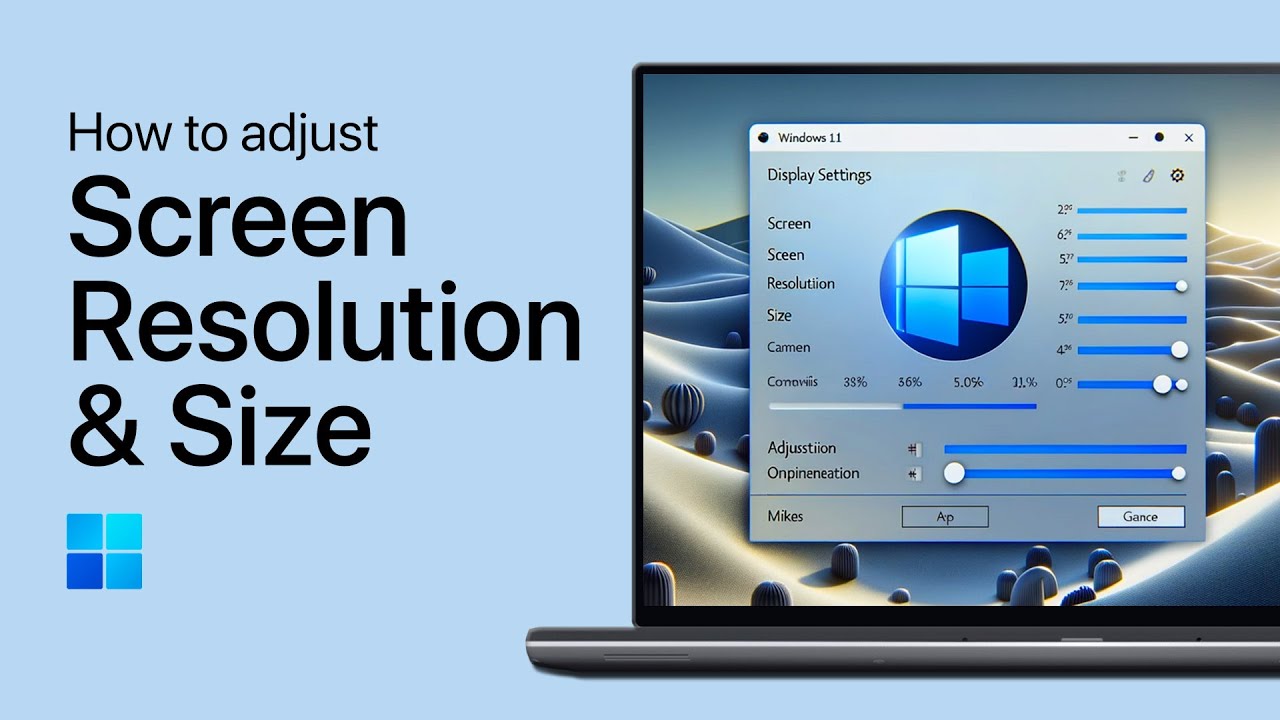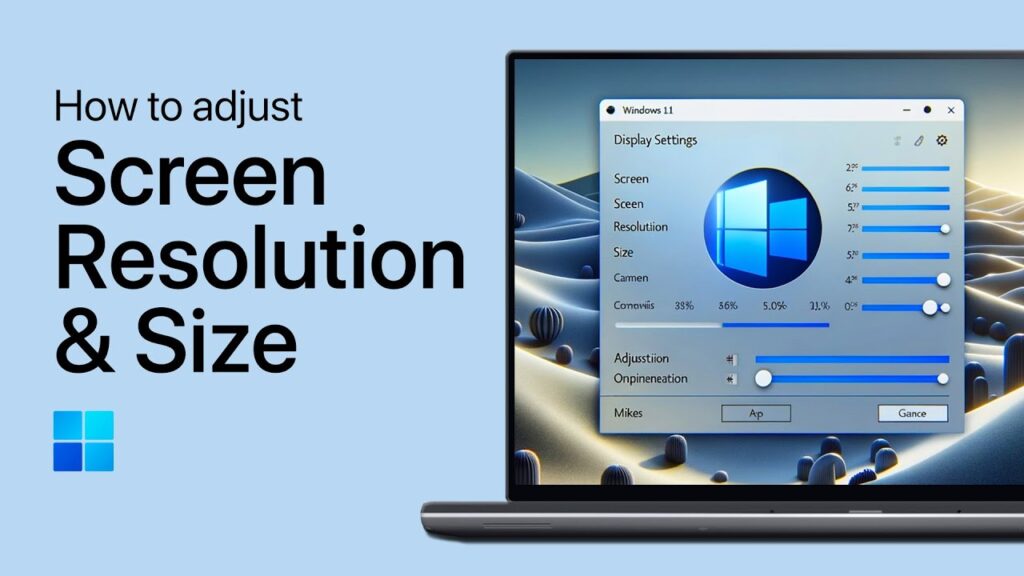
How to Reduce the Computer Screen Size: A Comprehensive Guide
In today’s digital age, computers are indispensable tools for work, entertainment, and communication. However, the default display settings might not always be optimal for every user. Many find themselves needing to adjust the screen size for better visibility, comfort, or compatibility with specific software. This guide provides a comprehensive overview of how to reduce the computer screen size, covering various methods applicable across different operating systems and devices. Whether you’re dealing with eye strain, resolution issues, or simply prefer a smaller display area, understanding these techniques will empower you to customize your viewing experience effectively.
Understanding the Need to Reduce Screen Size
Before diving into the methods, it’s crucial to understand why you might want to reduce the computer screen size. Common reasons include:
- Eye Strain: Prolonged exposure to bright, large screens can cause eye strain. Reducing the screen size or adjusting the resolution can alleviate this issue.
- Resolution Issues: Sometimes, the default resolution doesn’t suit your monitor’s capabilities, leading to blurry or distorted images.
- Software Compatibility: Some older applications or games are designed for smaller screen resolutions.
- Personal Preference: Some users simply prefer a smaller, more focused display area.
- Multiple Monitors: Optimizing screen size can improve workflow when using multiple monitors.
Methods to Reduce Computer Screen Size
Several methods can be used to reduce the computer screen size, depending on your operating system and hardware. Here are some of the most common and effective techniques:
Adjusting Display Resolution
The most straightforward way to reduce the computer screen size is by adjusting the display resolution. This involves changing the number of pixels displayed on your screen. A lower resolution effectively makes everything on the screen appear larger, thus reducing the visible area.
Windows
- Right-click on the desktop and select “Display settings”.
- In the Display settings window, scroll down to the “Display resolution” section.
- Click the dropdown menu and select a lower resolution. For example, if your current resolution is 1920×1080, you could try 1600×900 or 1280×720.
- Windows will prompt you to confirm the changes. If the new resolution looks acceptable, click “Keep changes”. If not, it will revert to the previous setting after a few seconds.
macOS
- Click the Apple menu in the top-left corner of the screen and select “System Preferences”.
- Click “Displays”.
- In the Displays window, select the “Scaled” option.
- Choose a lower resolution from the available options. macOS will automatically adjust the display.
Using Zoom Settings
Another method to reduce the computer screen size is by using zoom settings. This allows you to magnify or shrink the content displayed on your screen without changing the resolution.
Windows
- Right-click on the desktop and select “Display settings”.
- In the Display settings window, find the “Scale and layout” section.
- Click the dropdown menu under “Change the size of text, apps, and other items”.
- Select a lower percentage. For example, if it’s currently set to 125%, try 100%. This will make everything appear smaller.
macOS
- Click the Apple menu and select “System Preferences”.
- Click “Accessibility”.
- In the Accessibility window, select “Zoom” from the left sidebar.
- Check the box next to “Use keyboard shortcuts to zoom”.
- Use the keyboard shortcuts (usually Command + Option + = to zoom in and Command + Option + – to zoom out) to adjust the zoom level.
Adjusting Font Size
If you only want to reduce the computer screen size of text, adjusting the font size can be a good option. This is particularly useful if you find the default font size too large and straining your eyes.
Windows
- Right-click on the desktop and select “Personalize”.
- Click “Fonts” in the left sidebar.
- Under “Change font settings”, adjust the size of the text by dragging the slider.
- Click “Apply” to save the changes.
macOS
- Click the Apple menu and select “System Preferences”.
- Click “Accessibility”.
- In the Accessibility window, select “Display” from the left sidebar.
- Adjust the “Cursor size” slider to make the cursor smaller, which can indirectly give the impression of a smaller screen size.
- For more granular control over font sizes, you can adjust settings within individual applications.
Using Graphics Card Control Panel
For advanced users, the graphics card control panel offers more detailed options to reduce the computer screen size. This method allows you to fine-tune the display settings and often provides better results than the built-in operating system tools.
Nvidia Control Panel
- Right-click on the desktop and select “Nvidia Control Panel”.
- In the Nvidia Control Panel, navigate to “Display” > “Adjust desktop size and position”.
- Select the display you want to adjust.
- Choose the scaling mode. Options include “Aspect ratio”, “Full-screen”, and “No scaling”. Experiment with these options to find the best fit for your screen.
- Adjust the resolution and refresh rate as needed.
- Click “Apply” to save the changes.
AMD Radeon Settings
- Right-click on the desktop and select “AMD Radeon Settings”.
- In the AMD Radeon Settings, navigate to “Display”.
- Find the “Scaling Mode” option and select your preferred mode. Options include “Preserve aspect ratio”, “Full panel”, and “Centered”.
- Adjust the resolution and refresh rate as needed.
- Click “Apply” to save the changes.
Virtual Desktop Software
Virtual desktop software allows you to create multiple virtual desktops, each with its own set of applications and windows. While this doesn’t directly reduce the computer screen size, it can help you manage your workspace more efficiently and reduce clutter, giving the impression of a smaller, more focused display area. [See also: How to Use Virtual Desktops Effectively]
Popular virtual desktop software includes:
- Microsoft Desktops: Built-in feature in Windows 10 and 11.
- VirtuaWin: A free and open-source virtual desktop manager for Windows.
- Dexpot: A feature-rich virtual desktop manager for Windows with many customization options.
Using External Monitors
If you’re using a laptop, connecting to an external monitor can be a convenient way to reduce the computer screen size. You can set the external monitor to a lower resolution or use it as a secondary display to extend your desktop, effectively distributing your workload across multiple screens. [See also: Setting Up Dual Monitors for Productivity]
Troubleshooting Common Issues
When attempting to reduce the computer screen size, you may encounter some common issues. Here are some troubleshooting tips:
- Blurry Text: If the text appears blurry after changing the resolution, try adjusting the ClearType settings in Windows or font smoothing settings in macOS.
- Distorted Images: If images appear distorted, make sure the aspect ratio is set correctly in your graphics card control panel.
- Incorrect Display Scaling: If the display scaling is incorrect, try resetting the display settings to their default values.
- Driver Issues: Ensure your graphics card drivers are up to date. Outdated drivers can cause display issues.
Conclusion
Reducing the computer screen size is a simple yet effective way to improve your viewing experience, reduce eye strain, and optimize your workspace. By understanding the various methods available, you can customize your display settings to suit your specific needs and preferences. Whether you choose to adjust the display resolution, use zoom settings, or explore advanced options in your graphics card control panel, the key is to experiment and find the settings that work best for you. Remember to regularly evaluate your display settings to ensure they continue to meet your evolving needs.
By following the steps outlined in this guide, you can confidently reduce the computer screen size and enjoy a more comfortable and productive computing experience. Adjusting the screen size is a crucial part of optimizing your digital environment, and taking the time to do it right can have a significant impact on your overall well-being and productivity. So, take control of your display settings and make the most of your computer.