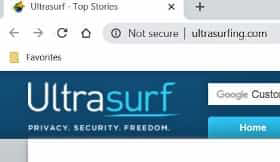
How to Remove UltraSurf for Chrome: A Comprehensive Guide
UltraSurf is a free anti-censorship software, designed to enable users to bypass internet censorship and access websites that might be blocked in their region. While it can be useful in certain situations, some users may find that they no longer need it, or they may experience issues that lead them to want to remove UltraSurf for Chrome. This comprehensive guide provides a step-by-step approach to completely remove UltraSurf for Chrome, ensuring that it doesn’t continue to impact your browsing experience. Whether you’re concerned about privacy, performance, or simply no longer need its functionality, this guide will walk you through the process of safely and effectively uninstalling UltraSurf from your Chrome browser.
Understanding UltraSurf and Its Impact
Before diving into the removal process, it’s essential to understand what UltraSurf is and how it integrates with Chrome. UltraSurf typically installs as a Chrome extension or a proxy configuration. When active, it routes your internet traffic through its servers, masking your IP address and allowing you to access blocked content. However, this redirection can sometimes lead to slower browsing speeds or compatibility issues with certain websites. Furthermore, some users have raised concerns about the privacy implications of using a free VPN service like UltraSurf. Understanding these aspects can help you make an informed decision about whether to keep or remove UltraSurf for Chrome.
Step-by-Step Guide to Remove UltraSurf for Chrome
Here’s a detailed guide on how to completely remove UltraSurf for Chrome:
Method 1: Removing the UltraSurf Chrome Extension
- Open Google Chrome: Launch your Chrome browser.
- Access the Extensions Page: In the address bar, type
chrome://extensionsand press Enter. This will take you to the Chrome Extensions page. Alternatively, you can click the three vertical dots in the top-right corner, navigate to “More Tools,” and then select “Extensions.” - Locate the UltraSurf Extension: Scroll through the list of installed extensions until you find UltraSurf.
- Remove the Extension: Once you’ve found the UltraSurf extension, you’ll see a “Remove” button. Click this button.
- Confirm Removal: Chrome will display a confirmation dialog asking if you’re sure you want to remove UltraSurf for Chrome. Click “Remove” to confirm.
- Restart Chrome: After removing the extension, it’s a good idea to restart Chrome to ensure that the changes take effect.
Method 2: Resetting Chrome Settings
If simply removing the extension doesn’t completely remove UltraSurf for Chrome (e.g., if it modified your browser settings), you may need to reset Chrome settings.
- Open Chrome Settings: Click the three vertical dots in the top-right corner of Chrome and select “Settings.”
- Show Advanced Settings: Scroll to the bottom of the Settings page and click “Advanced.”
- Reset Settings: Under the “Reset and clean up” section, click “Restore settings to their original defaults.”
- Confirm Reset: A dialog box will appear, explaining what will be reset. Click “Reset settings” to confirm.
- Restart Chrome: After resetting, restart Chrome to ensure the changes are applied.
Method 3: Checking and Removing Proxy Settings
UltraSurf often configures proxy settings in Chrome. To ensure complete removal, check and remove UltraSurf for Chrome related proxy settings.
- Open Chrome Settings: As before, click the three vertical dots in the top-right corner of Chrome and select “Settings.”
- Open Proxy Settings: Search for “proxy settings” in the settings search bar. Click on “Open your computer’s proxy settings”. This action redirects you to your system’s proxy settings.
- Check Proxy Settings: In the Proxy settings, ensure “Automatically detect settings” is enabled and that “Use a proxy server” is disabled. If “Use a proxy server” is enabled, it might have been configured by UltraSurf.
- Disable Proxy (If Necessary): If a proxy is enabled, disable it, and save the settings.
- Restart Chrome: Restart Chrome to apply the changes.
Advanced Troubleshooting
In some rare cases, UltraSurf might leave behind residual files or registry entries that continue to affect your system. If you’ve followed the above steps and are still experiencing issues, consider these advanced troubleshooting steps:
Check for Suspicious Programs
UltraSurf may have installed additional software alongside the Chrome extension. Check your list of installed programs for any unfamiliar or suspicious entries and uninstall them.
- Open Control Panel: On Windows, open the Control Panel.
- Uninstall a Program: Click “Programs” and then “Programs and Features.”
- Review Installed Programs: Look for any programs related to UltraSurf or any other unfamiliar software.
- Uninstall Suspicious Programs: Select the program and click “Uninstall.” Follow the on-screen instructions.
- Restart Your Computer: After uninstalling, restart your computer.
Scan for Malware
Although UltraSurf itself isn’t necessarily malware, it’s always a good idea to run a malware scan after uninstalling any software, especially if you suspect it may have compromised your system. Use a reputable antivirus program to scan your computer for malware.
- Run a Full System Scan: Open your antivirus software and initiate a full system scan.
- Follow the Antivirus Instructions: If any malware is detected, follow the antivirus program’s instructions to remove or quarantine the threats.
- Restart Your Computer: After the scan is complete, restart your computer.
Clean the Registry (Use with Caution)
Warning: Editing the Windows Registry can be risky and can cause system instability if not done correctly. Only proceed with this step if you are comfortable editing the registry or have experience doing so. It’s recommended to back up your registry before making any changes.
- Open Registry Editor: Press
Win + R, typeregedit, and press Enter. - Back Up Your Registry: Before making any changes, go to “File” > “Export” and save a backup of your registry.
- Search for UltraSurf Entries: Press
Ctrl + Fand search for “UltraSurf.” - Delete Relevant Entries: Carefully review the search results and delete any registry entries that are clearly related to UltraSurf. Be cautious not to delete any entries that are not related.
- Restart Your Computer: After cleaning the registry, restart your computer.
Why Users Choose to Remove UltraSurf
There are several reasons why users might want to remove UltraSurf for Chrome:
- Privacy Concerns: Some users are wary of using free VPN services due to potential privacy risks. UltraSurf, like other free VPNs, may collect and sell user data.
- Performance Issues: Using UltraSurf can sometimes slow down browsing speeds due to the routing of traffic through its servers.
- Compatibility Issues: UltraSurf may not be compatible with all websites or online services, leading to errors or functionality issues.
- No Longer Needed: Users may no longer need UltraSurf if they move to a location where internet censorship is not an issue.
- Security Concerns: While UltraSurf aims to bypass censorship, some users may be concerned about the security of the connection, especially when dealing with sensitive information.
Alternative Solutions
If you’re looking for alternative solutions to bypass internet censorship or protect your online privacy, consider these options:
- Reputable VPN Services: Paid VPN services typically offer better security, privacy, and performance compared to free VPNs.
- Tor Browser: Tor is a free and open-source browser that anonymizes your internet traffic by routing it through a network of relays.
- Proxy Servers: Setting up your own proxy server can provide more control over your internet traffic and privacy.
Conclusion
Removing UltraSurf for Chrome is a straightforward process that can be accomplished by following the steps outlined in this guide. Whether you’re concerned about privacy, performance, or simply no longer need its functionality, you can safely and effectively uninstall UltraSurf from your Chrome browser. By following the methods described, including removing the extension, resetting Chrome settings, and checking proxy settings, you can ensure that UltraSurf is completely remove UltraSurf for Chrome and that it no longer affects your browsing experience. If you encounter any issues during the removal process, the advanced troubleshooting steps can help you resolve them. Remember to prioritize your online security and privacy by choosing reputable alternatives if you need to bypass internet censorship or protect your data.
By taking these steps, you can regain control over your browsing experience and ensure that your online activity is secure and private. Remember to always exercise caution when installing and using software, and to regularly review your browser settings and extensions to maintain a safe and secure online environment. This comprehensive guide ensures you know how to remove UltraSurf for Chrome efficiently and safely.
[See also: How to Choose the Right VPN for Your Needs]
[See also: Troubleshooting Common Chrome Extension Problems]
[See also: Securing Your Browser: Best Practices]
