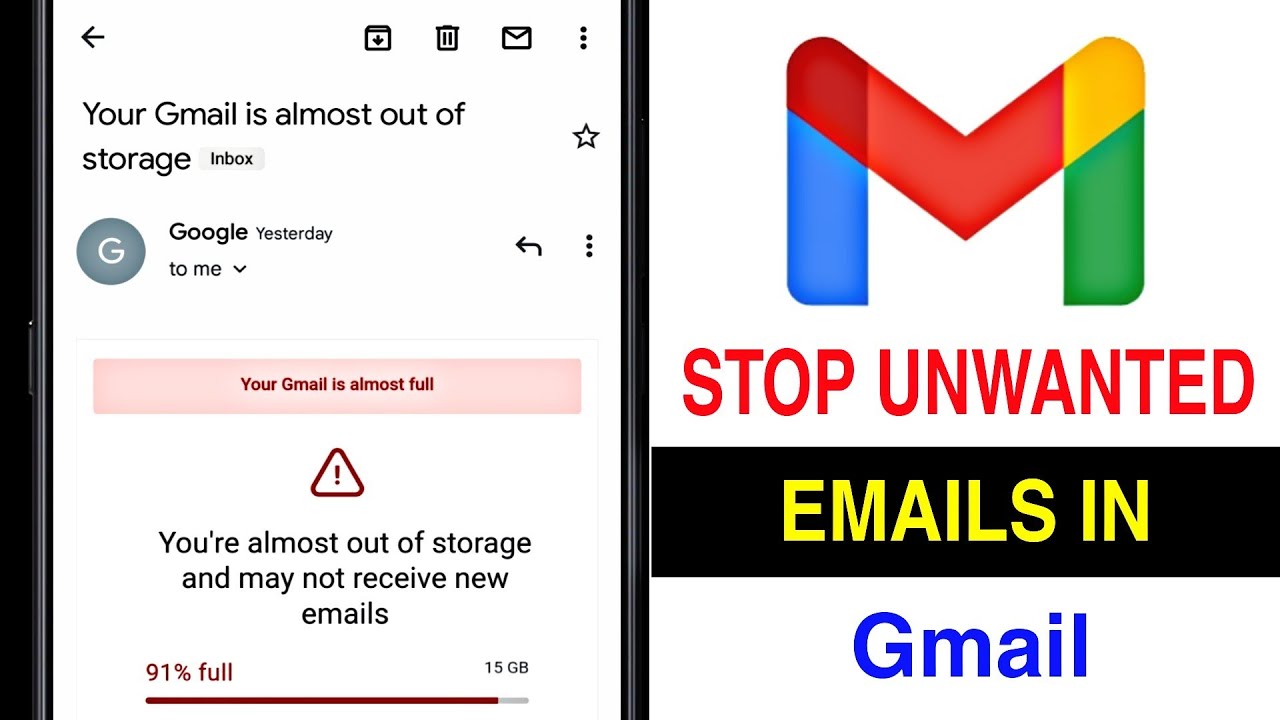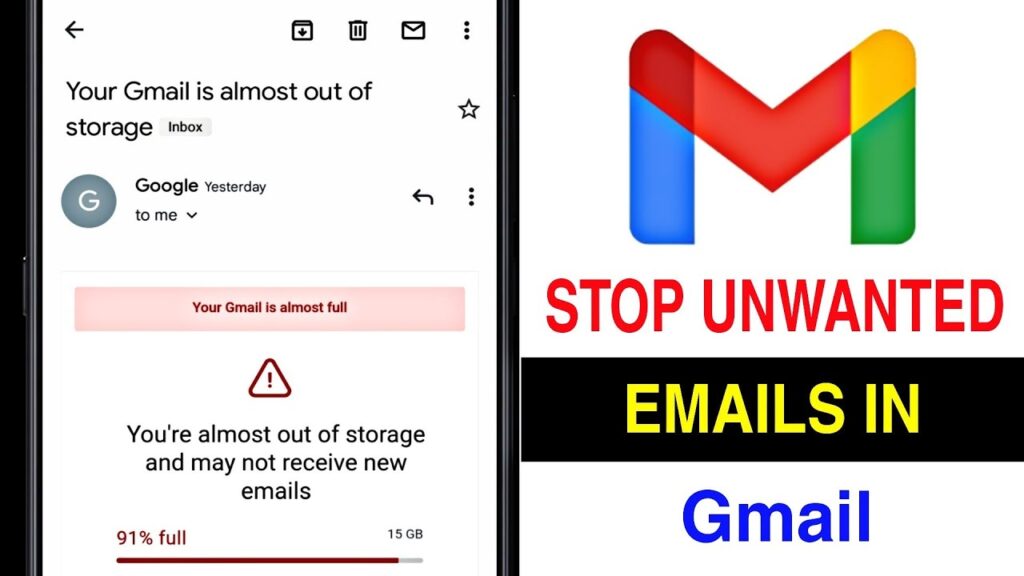
How to Remove Unwanted Mail from Gmail: A Comprehensive Guide
In today’s digital age, managing your email inbox can feel like a constant battle against an onslaught of unwanted messages. Gmail, with its robust features, offers several effective methods to combat this issue. Whether it’s persistent spam, unwanted newsletters, or promotional emails cluttering your inbox, understanding how to remove unwanted mail from Gmail is crucial for maintaining a clean and efficient online workspace. This guide provides a comprehensive overview of the strategies you can employ to regain control of your Gmail experience.
Understanding Why You’re Getting Unwanted Mail
Before diving into the solutions, it’s important to understand why you’re receiving unwanted emails in the first place. Several factors contribute to this problem:
- Signing up for newsletters: Many websites require an email address for registration, often leading to subscriptions to newsletters or promotional materials.
- Data breaches: Email addresses compromised in data breaches can be sold to spammers.
- Spam bots: Automated programs crawl the internet, collecting email addresses from websites and forums.
- Sharing your email address: Providing your email address to untrustworthy sources can lead to spam.
Recognizing these sources can help you take preventative measures in the future.
Methods to Remove Unwanted Mail from Gmail
Unsubscribing from Email Lists
The most straightforward way to remove unwanted mail from Gmail is to unsubscribe directly from the sender’s email list. Most legitimate newsletters and promotional emails include an unsubscribe link at the bottom. Here’s how to do it:
- Open the unwanted email.
- Scroll to the bottom of the email.
- Look for an “Unsubscribe” link. It may also be labeled as “Update Preferences” or “Manage Subscription.”
- Click the link and follow the instructions provided on the website.
Be cautious when unsubscribing, as some spammers may use this as a trick to verify your email address. If the email looks suspicious or the unsubscribe process requires providing excessive personal information, it’s best to mark the email as spam instead.
Marking Emails as Spam
Gmail’s spam filter is a powerful tool for identifying and filtering out unwanted emails. When you mark an email as spam, you’re helping Gmail learn to identify similar emails in the future and automatically send them to the spam folder. This is an effective way to remove unwanted mail from Gmail over time.
Here’s how to mark an email as spam:
- Open the unwanted email.
- Click the “Report spam” button (it looks like an exclamation point inside a stop sign).
- Optionally, you can also select the “Report spam & unsubscribe” option if it’s available. This will attempt to unsubscribe you from the sender’s list while also reporting the email as spam.
Regularly checking your spam folder and marking any legitimate emails as “Not spam” helps Gmail refine its filtering accuracy.
Creating Filters to Automatically Delete or Archive Emails
Gmail’s filtering system allows you to automatically manage incoming emails based on specific criteria. This is a more advanced technique to remove unwanted mail from Gmail, allowing you to automatically delete or archive emails from specific senders or containing certain keywords.
Here’s how to create a filter:
- Open Gmail.
- In the search bar at the top, click the “Show search options” button (it looks like three horizontal lines).
- Enter your search criteria. For example, you can enter the sender’s email address in the “From” field or specific keywords in the “Subject” or “Has the words” fields.
- Click “Create filter.”
- Choose what you want the filter to do. You can choose to delete the email, mark it as read, skip the inbox (archive it), or apply a label.
- Click “Create filter” again.
For example, you can create a filter to automatically delete all emails from a specific sender or containing the word “promotion” in the subject line. This is a powerful way to keep your inbox clean and organized.
Using Gmail’s Blocking Feature
If you’re receiving persistent emails from a specific sender, you can block them directly in Gmail. This will prevent any future emails from that sender from reaching your inbox. Blocking is a definitive way to remove unwanted mail from Gmail from specific sources.
Here’s how to block a sender:
- Open an email from the sender you want to block.
- Click the three vertical dots (More options) in the top-right corner of the email.
- Click “Block [Sender Name].”
You can unblock a sender at any time by going to Gmail’s settings and navigating to the “Filters and Blocked Addresses” tab.
Leveraging Third-Party Email Management Tools
Several third-party email management tools can help you remove unwanted mail from Gmail and streamline your inbox management. These tools often offer advanced features such as automated unsubscribing, spam filtering, and email organization.
Examples of popular email management tools include:
- Unroll.me: Helps you unsubscribe from multiple email lists at once and consolidate your subscriptions into a daily digest.
- Mailstrom: Groups similar emails together, allowing you to quickly unsubscribe, delete, or block them in bulk.
- Clean Email: Offers advanced filtering and automation features to help you manage your inbox more efficiently.
While these tools can be helpful, it’s important to research them thoroughly and choose one that you trust with your email data.
Adjusting Gmail’s Security Settings
Reviewing and adjusting Gmail’s security settings can help prevent unwanted emails from reaching your inbox in the first place. Consider enabling two-factor authentication to protect your account from unauthorized access and regularly reviewing your connected apps to ensure that only trusted applications have access to your Gmail data. This proactive approach can significantly reduce the amount of unwanted mail from Gmail you receive.
Being Mindful of Your Online Behavior
One of the best ways to prevent unwanted emails is to be mindful of your online behavior. Avoid sharing your email address with untrustworthy sources, be cautious when signing up for newsletters or online services, and use a separate email address for online shopping or other activities that may attract spam. By taking these precautions, you can minimize your exposure to unwanted emails and keep your Gmail inbox cleaner.
Advanced Techniques for Removing Stubborn Spam
Using Search Operators to Identify and Delete Emails
Gmail’s search operators provide a powerful way to identify and delete large volumes of unwanted emails. For example, you can use the “from:” operator to find all emails from a specific sender, or the “subject:” operator to find emails containing specific keywords in the subject line. Once you’ve identified the emails you want to delete, you can select them all and delete them in bulk. This is an efficient way to remove unwanted mail from Gmail when dealing with persistent spam campaigns.
Reporting Phishing Attempts
Phishing emails are a particularly dangerous type of unwanted mail that attempts to trick you into revealing personal information such as passwords, credit card numbers, or social security numbers. If you receive a suspicious email that asks for sensitive information, it’s important to report it to Google immediately. This helps Google improve its spam filters and protect other users from falling victim to phishing scams. You can report phishing emails by clicking the three vertical dots (More options) in the top-right corner of the email and selecting “Report phishing.”
Creating Multiple Email Addresses
Consider creating multiple email addresses for different purposes. Use one email address for personal communication, another for online shopping, and another for signing up for newsletters or online services. This helps you segment your email and makes it easier to manage unwanted mail. If one of your email addresses starts receiving a lot of spam, you can simply abandon it and create a new one. This is a more drastic measure, but it can be effective in extreme cases.
Regularly Reviewing Your Spam Filter
Gmail’s spam filter is not perfect, and sometimes legitimate emails can end up in the spam folder. It’s important to regularly review your spam folder to make sure that you’re not missing any important messages. If you find a legitimate email in the spam folder, mark it as “Not spam” to help Gmail improve its filtering accuracy. This also helps ensure that you don’t miss any important communication.
Conclusion
Effectively managing and remove unwanted mail from Gmail is an ongoing process that requires a combination of proactive measures and reactive strategies. By understanding the sources of unwanted emails, utilizing Gmail’s built-in features, and adopting best practices for online behavior, you can significantly reduce the amount of spam and clutter in your inbox. Remember to regularly review your spam filter, report phishing attempts, and consider using third-party email management tools to further streamline your inbox management. With a little effort, you can regain control of your Gmail experience and enjoy a cleaner, more efficient online workspace. [See also: How to Organize Your Gmail Inbox] [See also: Best Gmail Productivity Tips] [See also: Gmail Security Best Practices]