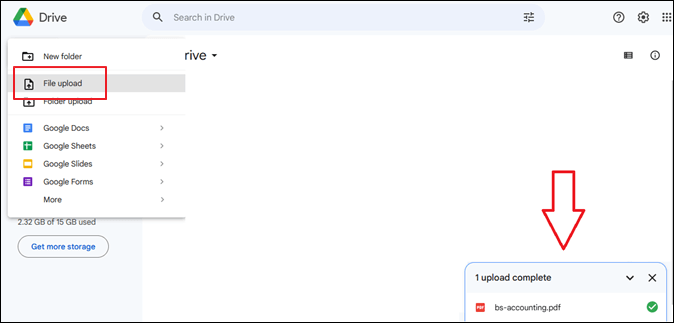
How to Save My Photos to Google: A Comprehensive Guide
In an era where memories are increasingly captured digitally, safeguarding your precious photographs is more crucial than ever. Losing photos due to device failure, theft, or accidental deletion can be devastating. Fortunately, Google offers a robust solution for backing up and organizing your photos: Google Photos. This comprehensive guide, tailored for individuals seeking clarity and actionable steps, will walk you through the process of how to save my photos to Google, ensuring your memories are safe, accessible, and beautifully presented.
Understanding Google Photos
Google Photos is a photo-sharing and storage service developed by Google. It allows users to back up, organize, and share their photos and videos across various devices. With its user-friendly interface and powerful features, Google Photos has become a popular choice for managing digital memories. Understanding its capabilities is the first step in learning how to save my photos to Google effectively.
Key Features of Google Photos
- Automatic Backup: Automatically backs up your photos and videos to the cloud.
- Organization: Organizes photos by date, location, and even faces.
- Sharing: Makes it easy to share photos with friends and family.
- Search: Powerful search capabilities allow you to find photos quickly.
- Editing: Offers basic photo editing tools to enhance your images.
- Free Storage: Offers free storage up to a certain limit, with options for paid upgrades.
Setting Up Google Photos
Before you can start saving your photos, you need to set up Google Photos. This involves downloading the app (if you’re on a mobile device) and configuring your backup settings. Here’s a step-by-step guide:
Downloading and Installing Google Photos
- For Mobile Devices (Android and iOS):
- Go to the Google Play Store (Android) or the App Store (iOS).
- Search for “Google Photos.”
- Download and install the app.
- For Desktop Computers:
- Open your web browser and go to photos.google.com.
- Sign in with your Google account.
Configuring Backup Settings
Once you have Google Photos installed or open in your browser, you need to configure your backup settings. This will determine which photos are backed up and how they are stored. Knowing how to save my photos to Google includes understanding these settings.
- Open Google Photos: Launch the app on your mobile device or go to photos.google.com on your desktop.
- Go to Settings:
- Mobile: Tap your profile picture in the top right corner, then tap “Photos settings.”
- Desktop: Click the gear icon in the top right corner.
- Backup & Sync:
- Enable “Backup & sync” to automatically back up your photos and videos.
- Choose Upload Size:
- Storage Saver: Compresses photos to save storage space (recommended).
- Original Quality: Backs up photos in their original resolution (uses more storage).
- Select Folders to Back Up (Mobile):
- Choose which folders on your device you want to back up to Google Photos. This is crucial for ensuring all your important photos are saved.
Saving Photos to Google Photos
Now that you have Google Photos set up, let’s dive into the different methods of saving your photos. Whether you’re using a mobile device or a desktop computer, the process is straightforward. The core of understanding how to save my photos to Google lies in mastering these techniques.
Saving Photos from Mobile Devices
The Google Photos app on mobile devices automatically backs up photos from your camera roll and selected folders. However, you can also manually upload photos if needed.
- Automatic Backup:
- Ensure “Backup & sync” is enabled in the settings.
- Photos taken with your device’s camera will automatically be backed up to Google Photos.
- Manual Upload:
- Open the Google Photos app.
- Tap the “Library” tab at the bottom.
- Select the folder containing the photos you want to upload.
- Tap the photos you want to upload.
- Tap the three dots in the top right corner and select “Back up.”
Saving Photos from Desktop Computers
On a desktop computer, you can upload photos to Google Photos through the website or by using the Backup and Sync tool.
- Uploading via Website:
- Go to photos.google.com in your web browser.
- Click the “Upload” button in the top right corner.
- Select “Computer” and choose the photos you want to upload.
- Using Backup and Sync Tool:
- Download and install the Backup and Sync tool from Google.
- Sign in with your Google account.
- Choose the folders on your computer that you want to back up to Google Photos.
- The tool will automatically back up photos from these folders.
Organizing Your Photos in Google Photos
Saving your photos is just the first step. Google Photos also offers powerful tools for organizing your photos, making it easier to find and share them. Knowing how to save my photos to Google also includes knowing how to organize them.
Creating Albums
Albums allow you to group photos together based on a specific event, theme, or location.
- Open Google Photos: Launch the app or go to photos.google.com.
- Select Photos: Select the photos you want to add to the album.
- Create Album: Click the “+” icon and select “Album.”
- Name Album: Give your album a descriptive name.
- Add Photos: Add the selected photos to the album.
Using the Search Feature
Google Photos’ search feature is incredibly powerful. You can search for photos based on keywords, locations, dates, and even the people in the photos.
- Open Google Photos: Launch the app or go to photos.google.com.
- Use the Search Bar: Type your search query into the search bar at the top.
- Explore Results: Google Photos will display photos that match your search query.
Tagging People
Google Photos can automatically recognize faces in your photos. You can tag these faces to easily find photos of specific people.
- Open Google Photos: Launch the app or go to photos.google.com.
- Go to Search: Click the “Search” tab.
- People & Pets: Look for the “People & Pets” section.
- Tag Faces: Tag the faces that Google Photos has recognized.
Sharing Your Photos
One of the best features of Google Photos is the ability to easily share your photos with friends and family. Understanding how to save my photos to Google is enhanced by knowing how to share them effectively.
Sharing Albums
- Open Google Photos: Launch the app or go to photos.google.com.
- Open Album: Open the album you want to share.
- Share Icon: Click the “Share” icon.
- Choose Sharing Method: Choose how you want to share the album (e.g., via link, email, or social media).
Sharing Individual Photos
- Open Google Photos: Launch the app or go to photos.google.com.
- Select Photo: Select the photo you want to share.
- Share Icon: Click the “Share” icon.
- Choose Sharing Method: Choose how you want to share the photo.
Managing Storage in Google Photos
Google Photos offers a certain amount of free storage. Once you reach that limit, you’ll need to either purchase more storage or manage your existing storage more efficiently. Effectively managing storage is part of knowing how to save my photos to Google long-term.
Checking Your Storage
- Open Google Photos: Launch the app or go to photos.google.com.
- Go to Settings:
- Mobile: Tap your profile picture, then tap “Photos settings.”
- Desktop: Click the gear icon.
- Manage Storage: Look for the “Manage storage” option to see how much storage you’ve used.
Freeing Up Storage
- Compress Photos: Choose the “Storage Saver” option to compress your photos and save storage space.
- Delete Unwanted Photos: Delete photos and videos that you no longer need.
- Empty Trash: Empty the trash in Google Photos to permanently delete unwanted files.
Troubleshooting Common Issues
While Google Photos is generally reliable, you may encounter issues from time to time. Here are some common problems and how to fix them.
Photos Not Backing Up
- Check Internet Connection: Ensure you have a stable internet connection.
- Check Backup & Sync Settings: Make sure “Backup & sync” is enabled.
- Check Storage: Ensure you have enough storage space in your Google account.
- Restart the App: Try restarting the Google Photos app.
Photos Not Showing Up
- Check Upload Status: Ensure the photos have finished uploading.
- Check Date and Time: Verify that the date and time settings on your device are correct.
- Clear Cache: Clear the cache in the Google Photos app.
Conclusion
Saving your photos to Google Photos is a smart and effective way to protect your memories. By following the steps outlined in this guide, you can confidently how to save my photos to Google, organize them, and share them with loved ones. With its user-friendly interface and powerful features, Google Photos provides a reliable solution for managing your digital photo collection. Embrace the peace of mind that comes with knowing your precious photos are safe and accessible, no matter what happens to your devices. [See also: Google Photos Alternatives for Cloud Storage] [See also: How to Organize Your Digital Photos Like a Pro] [See also: The Ultimate Guide to Photo Backup Strategies]
