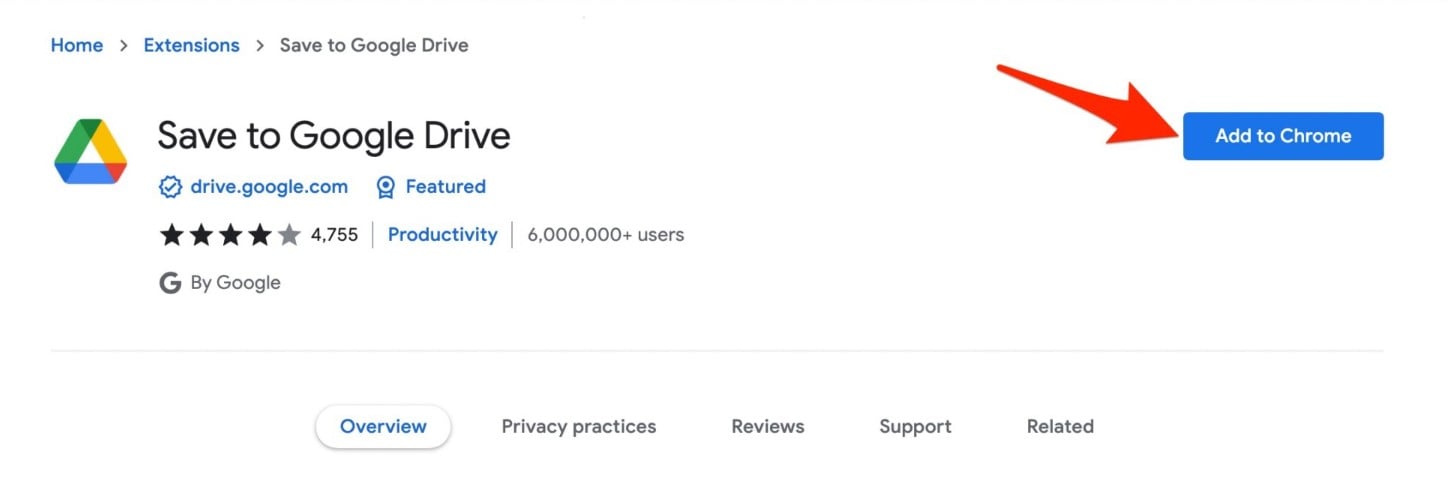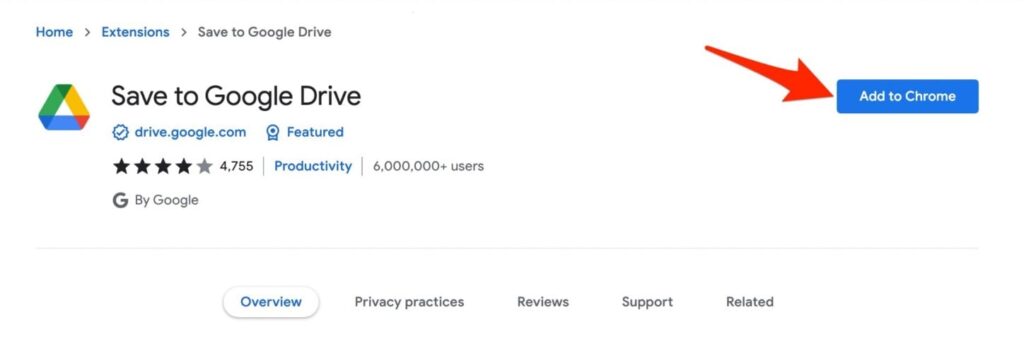
How to Save Something in Google Drive: A Comprehensive Guide
Google Drive has become an indispensable tool for individuals and businesses alike, offering a convenient and secure way to store, access, and share files. Whether you’re backing up important documents, collaborating on projects, or simply decluttering your local storage, understanding how to save something in Google Drive is crucial. This comprehensive guide will walk you through various methods, ensuring you can seamlessly integrate Google Drive into your workflow.
Understanding Google Drive
Before diving into the specifics of saving files, let’s briefly cover the basics of Google Drive. Google Drive is a cloud-based storage service that allows users to store files online and access them from any device with an internet connection. It integrates seamlessly with other Google services like Google Docs, Sheets, and Slides, making it a powerful platform for productivity and collaboration.
Key Features of Google Drive
- Storage: Offers free storage (currently 15GB) shared across Google Drive, Gmail, and Google Photos. Additional storage can be purchased through Google One.
- Accessibility: Access your files from any device with an internet connection, including computers, smartphones, and tablets.
- Collaboration: Share files and folders with others, allowing for real-time collaboration on documents, spreadsheets, and presentations.
- Integration: Seamlessly integrates with other Google services, as well as third-party applications.
- Security: Provides robust security features to protect your data, including encryption and two-factor authentication.
Methods to Save Something in Google Drive
There are several ways to save something in Google Drive, depending on the type of file and the device you’re using. Let’s explore the most common methods:
Method 1: Drag and Drop (Web Browser)
The simplest method is to drag and drop files directly into your Google Drive folder in a web browser. Here’s how:
- Open your web browser and navigate to Google Drive (drive.google.com).
- Log in to your Google account if you’re not already logged in.
- Open the folder where you want to save the file.
- Locate the file on your computer.
- Click and drag the file from your computer into the Google Drive folder in your browser window.
- Google Drive will automatically begin uploading the file. You’ll see a progress indicator in the bottom right corner of the screen.
This method is quick and easy for saving individual files or small groups of files.
Method 2: Upload Button (Web Browser)
Another common method is to use the “New” button in Google Drive to upload files. Here’s how:
- Open your web browser and navigate to Google Drive (drive.google.com).
- Log in to your Google account if you’re not already logged in.
- Open the folder where you want to save the file.
- Click the “New” button in the top left corner of the screen.
- Select “File upload” or “Folder upload” from the dropdown menu.
- Navigate to the file or folder you want to upload on your computer.
- Select the file or folder and click “Open.”
- Google Drive will automatically begin uploading the file or folder. You’ll see a progress indicator in the bottom right corner of the screen.
This method is useful for uploading multiple files or entire folders at once. It’s a reliable way to save something in Google Drive, especially for larger files.
Method 3: Google Drive for Desktop
Google Drive for Desktop is a desktop application that syncs files between your computer and Google Drive. It allows you to access your Google Drive files directly from your file explorer, and any changes you make are automatically synced to the cloud. Here’s how to use it to save something in Google Drive:
- Download and install Google Drive for Desktop from the Google Drive website.
- Log in to your Google account.
- Google Drive will create a folder on your computer (usually named “Google Drive”).
- To save a file to Google Drive, simply copy or move the file into the Google Drive folder on your computer.
- Google Drive will automatically sync the file to the cloud. You’ll see a sync icon next to the file in your file explorer.
This method provides seamless integration between your computer and Google Drive, making it easy to keep your files synchronized. It’s particularly useful for users who frequently work with files offline.
Method 4: Save Directly from Google Docs, Sheets, and Slides
If you’re using Google Docs, Sheets, or Slides, you can save something in Google Drive automatically. Any changes you make to a document, spreadsheet, or presentation are automatically saved to Google Drive in real-time. Here’s how:
- Open Google Docs, Sheets, or Slides.
- Create a new document, spreadsheet, or presentation, or open an existing one.
- As you work on the file, your changes will be automatically saved to Google Drive. You’ll see a “Saving…” or “All changes saved in Drive” message at the top of the screen.
- To rename the file, click on the file name at the top of the screen and enter a new name.
- To move the file to a different folder, click on the “File” menu, select “Move,” and choose the desired folder.
This method ensures that your work is always saved and accessible from any device.
Method 5: Mobile App (Android and iOS)
The Google Drive mobile app allows you to save something in Google Drive from your smartphone or tablet. Here’s how:
- Download and install the Google Drive app from the App Store (iOS) or Google Play Store (Android).
- Log in to your Google account.
- Open the app and navigate to the folder where you want to save the file.
- Tap the “+” button in the bottom right corner of the screen.
- Select “Upload” from the menu.
- Navigate to the file you want to upload on your device.
- Select the file, and Google Drive will automatically begin uploading it.
You can also use the mobile app to take photos or videos and save them directly to Google Drive. Simply tap the “+” button and select “Use camera” to take a photo or video. The file will be automatically saved to Google Drive.
Method 6: Using Third-Party Apps
Many third-party apps offer direct integration with Google Drive, allowing you to save something in Google Drive directly from the app. For example, some photo editing apps allow you to save edited photos directly to Google Drive. Check the settings of your favorite apps to see if they offer Google Drive integration.
Organizing Your Files in Google Drive
Once you’ve learned how to save something in Google Drive, it’s important to organize your files effectively. Here are some tips:
- Create Folders: Use folders to group related files together. This will make it easier to find the files you need.
- Use Descriptive File Names: Use clear and descriptive file names that accurately reflect the content of the file.
- Color-Code Folders: Use color-coding to visually distinguish between different types of folders.
- Use Starred Files: Star important files that you access frequently. This will make them easier to find.
- Remove Unnecessary Files: Regularly delete files that you no longer need to free up storage space.
Troubleshooting Common Issues
While Google Drive is generally reliable, you may encounter some issues when trying to save something in Google Drive. Here are some common issues and how to troubleshoot them:
- Slow Upload Speed: Check your internet connection. A slow internet connection can cause slow upload speeds. Try closing other applications that are using your internet connection.
- Insufficient Storage Space: Check your Google Drive storage space. If you’re running out of space, you’ll need to delete some files or purchase additional storage.
- File Upload Errors: Make sure the file you’re trying to upload is not too large or corrupted. Try uploading a smaller file to see if that works.
- Sync Issues: If you’re using Google Drive for Desktop, make sure the application is running and that you’re logged in to your Google account. Check the sync status to see if there are any errors.
Conclusion
Knowing how to save something in Google Drive is essential for anyone who wants to take advantage of this powerful cloud storage service. Whether you’re using the drag-and-drop method, the upload button, Google Drive for Desktop, or the mobile app, there’s a method that will work for you. By following the tips in this guide, you can seamlessly integrate Google Drive into your workflow and keep your files safe and accessible from anywhere. Remember to organize your files effectively and troubleshoot any issues that may arise. With Google Drive, you can enjoy the benefits of cloud storage and collaboration, making your life easier and more productive. [See also: Google Drive Collaboration Tips] and [See also: Google Drive Security Best Practices]