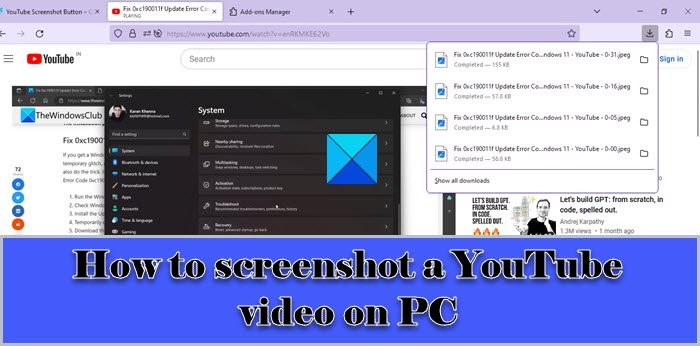
How to Screenshot YouTube Videos: A Comprehensive Guide
In the digital age, sharing moments and information has become second nature. YouTube, a vast repository of videos, often presents moments we want to capture and share. Knowing how to screenshot YouTube videos effectively is a valuable skill. This comprehensive guide will walk you through various methods to capture high-quality screenshots from YouTube videos on different devices, ensuring you never miss a shareable moment. We’ll cover everything from simple keyboard shortcuts to more advanced techniques that bypass potential restrictions. Understanding how to screenshot YouTube videos is crucial for creating content, sharing highlights, or simply preserving a visual reference. This guide will give you the tools and knowledge needed to easily capture any frame you desire.
Why Screenshot YouTube Videos?
Before diving into the methods, it’s essential to understand why you might want to screenshot YouTube videos. Here are a few common scenarios:
- Creating Visual Content: Screenshots can be used to create thumbnails, memes, or illustrative images for blog posts and social media.
- Educational Purposes: Capturing specific frames can be helpful for presentations, tutorials, or educational materials.
- Sharing Highlights: Want to share a funny or impactful moment with friends? A screenshot is a quick and easy way to do it.
- Referencing Visual Information: Sometimes, a still image is easier to reference than scrubbing through a video.
Methods for Screenshotting YouTube Videos
There are several ways to screenshot YouTube videos, each with its own advantages and disadvantages. Let’s explore the most effective methods:
Using Keyboard Shortcuts (Windows)
The simplest way to screenshot YouTube videos on Windows is using keyboard shortcuts:
- Print Screen (PrtScn): Pressing the ‘Print Screen’ button copies the entire screen to your clipboard. You’ll then need to paste it into an image editor like Paint or Photoshop to crop and save it.
- Alt + Print Screen: This shortcut captures only the active window, which is useful if you have multiple windows open. Again, you’ll need to paste it into an image editor.
- Windows Key + Shift + S: This opens the Snipping Tool, allowing you to select a specific area of the screen to capture. The screenshot is automatically copied to your clipboard. This is often the most convenient method.
Using Keyboard Shortcuts (macOS)
On macOS, the keyboard shortcuts are equally straightforward:
- Command + Shift + 3: This captures the entire screen and saves it as a file on your desktop.
- Command + Shift + 4: This allows you to select a specific area of the screen to capture and save as a file on your desktop.
- Command + Shift + 4 + Spacebar: This captures a specific window. After pressing Command + Shift + 4, press the spacebar and click on the window you want to capture.
Using the YouTube Mobile App (iOS and Android)
Screenshotting on mobile is even simpler. The process is the same as taking a regular screenshot on your device:
- iOS: Press the side button (or top button on older models) and the volume up button simultaneously.
- Android: Press the power button and the volume down button simultaneously.
The screenshot will be saved to your device’s photo gallery.
Using Browser Extensions
Several browser extensions can simplify the process of how to screenshot YouTube videos. These extensions often offer additional features, such as capturing full-page screenshots or annotating images. Here are a few popular options:
- Awesome Screenshot: Available for Chrome and Firefox, this extension allows you to capture the entire page or a selected area. It also provides tools for annotation and editing.
- Nimbus Capture: Another popular option, Nimbus Capture offers similar features to Awesome Screenshot, including screen recording capabilities.
- Lightshot: A lightweight and easy-to-use extension that allows you to quickly select an area of the screen and save it as an image.
Using Third-Party Software
For more advanced screenshotting needs, third-party software can provide a wider range of features. These programs often include options for screen recording, image editing, and cloud storage. Here are a few examples:
- Snagit: A powerful screen capture and recording tool that offers advanced editing features and integration with various cloud services.
- Greenshot: A free and open-source screenshot tool that provides a range of features, including image editing and annotation.
- ShareX: Another free and open-source option that offers a wide range of capture methods and destinations.
Troubleshooting Common Issues When Screenshotting YouTube Videos
While screenshotting is generally straightforward, you might encounter some issues. Here are some common problems and how to solve them:
Black Screen
Sometimes, when you try to screenshot YouTube videos, you might end up with a black screen. This is often due to hardware acceleration settings in your browser. Here’s how to address this:
- Disable Hardware Acceleration (Chrome): Go to Chrome settings, search for ‘hardware acceleration,’ and disable the ‘Use hardware acceleration when available’ option. Restart Chrome.
- Disable Hardware Acceleration (Firefox): Go to Firefox settings, search for ‘performance,’ and uncheck the ‘Use recommended performance settings’ box. Then, uncheck the ‘Use hardware acceleration when available’ option. Restart Firefox.
Low-Quality Screenshots
If your screenshots are blurry or pixelated, try the following:
- Increase Video Quality: Make sure the YouTube video is playing at the highest possible resolution (e.g., 1080p or 4K).
- Use a Higher Resolution Monitor: A higher resolution monitor will result in sharper screenshots.
- Use a Dedicated Screenshot Tool: Third-party software often offers better quality screenshots than built-in tools.
Copyright Considerations
It’s important to be aware of copyright issues when how to screenshot YouTube videos. While taking a screenshot for personal use is generally acceptable, using screenshots for commercial purposes without permission could infringe on copyright laws. Always respect the rights of content creators and seek permission when necessary.
Tips for Taking the Perfect Screenshot
To ensure you capture the best possible screenshots, consider these tips:
- Pause at the Right Moment: Use the pause button to freeze the video at the exact frame you want to capture.
- Hide the Controls: Use the full-screen mode to hide the YouTube player controls for a cleaner screenshot.
- Adjust the Brightness and Contrast: If the video is too dark or bright, adjust your monitor’s settings to improve the image quality.
- Use a Screenshot Delay: Some screenshot tools offer a delay feature, which can be helpful for capturing moments that are difficult to time perfectly.
Alternative Methods and Tools
Beyond the methods already discussed, there are other options for capturing content from YouTube videos. While not direct screenshots, these methods can achieve similar results:
Downloading the Video
If you need multiple images from a video, downloading it might be more efficient. There are numerous online services and software that allow you to download YouTube videos. Once downloaded, you can use a video player to pause at specific frames and take screenshots.
Using Online Screenshot Tools
Several websites offer online screenshot tools that allow you to capture images from a URL. These tools can be convenient if you don’t want to install any software or browser extensions. However, they may not offer the same level of control and quality as dedicated screenshot tools.
Conclusion
Knowing how to screenshot YouTube videos is a valuable skill in today’s digital world. Whether you’re creating content, sharing highlights, or simply preserving visual information, the methods and tips outlined in this guide will help you capture high-quality screenshots with ease. From simple keyboard shortcuts to advanced third-party software, there’s a solution for every need and device. Remember to be mindful of copyright considerations and always respect the rights of content creators. With a little practice, you’ll be able to capture the perfect screenshot every time. Understanding the nuances of how to screenshot YouTube videos can significantly enhance your ability to share and utilize online content effectively. Mastering the art of how to screenshot YouTube videos opens up a world of possibilities for content creation and information sharing. Don’t underestimate the power of a well-timed and well-executed screenshot. [See also: Best YouTube Downloaders] [See also: How to Edit YouTube Videos] [See also: YouTube SEO Tips]. Now you are equipped with the knowledge on how to screenshot YouTube videos, go forth and capture those perfect moments! This guide provides a strong foundation on how to screenshot YouTube videos effectively. Remember to always respect copyright laws when you screenshot YouTube videos. The ability to screenshot YouTube videos is a valuable asset in the digital age. Whether it’s for educational purposes or sharing funny moments, knowing how to screenshot YouTube videos can be incredibly useful.
