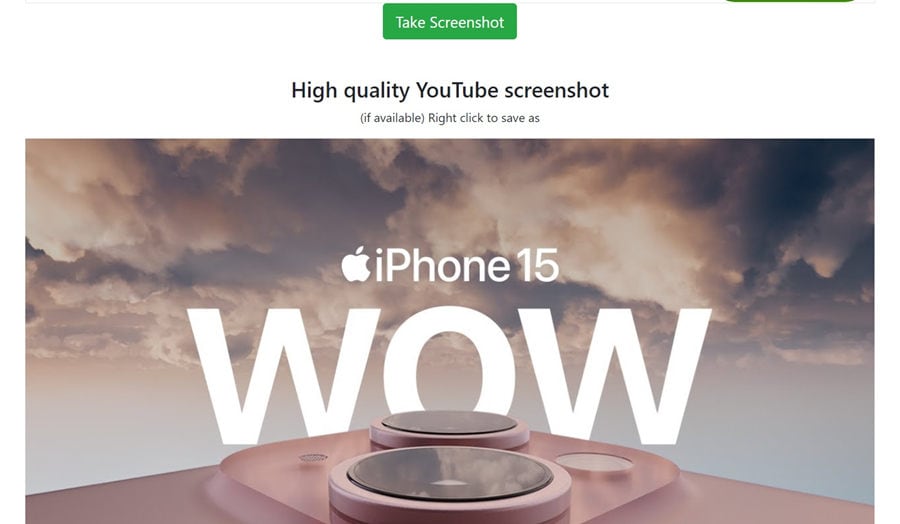
How to Screenshot YouTube Videos: A Comprehensive Guide
In the digital age, capturing moments from online videos has become a common practice. Whether you’re creating a presentation, documenting a tutorial, or simply want to share a funny scene with friends, knowing how to screenshot YouTube videos is a valuable skill. This guide provides a detailed, step-by-step approach to taking high-quality screenshots from YouTube videos across various devices and platforms, ensuring you never miss a memorable frame. We’ll explore different methods, from simple keyboard shortcuts to specialized software, giving you the tools you need for perfect captures every time. Understanding how to screenshot YouTube videos effectively involves navigating potential copyright issues and choosing the right technique based on your device and operating system.
Understanding the Basics of Screenshots
Before diving into the specifics of YouTube, it’s crucial to understand the fundamentals of taking screenshots. A screenshot, also known as a screen capture or screen grab, is a digital image that shows the contents of a computer display. Different operating systems and devices offer various methods for capturing these images. Learning these basic techniques will make the process of how to screenshot YouTube videos much smoother.
Common Screenshot Methods
- Windows: The most common method is using the ‘Print Screen’ (PrtScn) key. Pressing this key copies an image of your entire screen to the clipboard. You can then paste it into an image editing program like Paint or Photoshop. For capturing only the active window, press ‘Alt + PrtScn’. The ‘Windows Key + Shift + S’ shortcut opens the Snipping Tool, allowing you to select a specific area of the screen.
- macOS: Press ‘Command + Shift + 3’ to capture the entire screen, which is saved as a file on your desktop. ‘Command + Shift + 4’ allows you to select a specific area to capture. ‘Command + Shift + 5’ opens the screenshot toolbar, providing more options, including screen recording.
- Mobile Devices (iOS and Android): The methods vary slightly depending on the device model, but generally involve pressing a combination of the power button and volume down button, or the power button and home button.
Screenshotting YouTube Videos on Desktop Computers
Screenshotting YouTube videos on a desktop computer offers the most flexibility and control. Here’s a breakdown of the best methods for Windows and macOS users.
Windows: Using Keyboard Shortcuts and Snipping Tool
Windows provides several built-in tools for capturing screenshots. The simplest method is using the ‘Print Screen’ key. When you press this key while a YouTube video is playing, a snapshot of your entire screen is copied to your clipboard. You’ll then need to open an image editing program (like Paint, Paint 3D, or Photoshop) and paste the image (‘Ctrl + V’) to save it as a file.
For more precise captures, use the ‘Alt + PrtScn’ shortcut. This captures only the active window, which is ideal if you have multiple windows open and want to isolate the YouTube video. Again, you’ll need to paste the image into an image editor to save it.
The Snipping Tool (or Snip & Sketch in newer versions of Windows 10 and 11) offers even greater control. Press ‘Windows Key + Shift + S’ to activate the tool. Your screen will dim, and you can then select the area you want to capture. The screenshot is automatically copied to your clipboard, and you can paste it into an image editor or directly into a document or email. This method is particularly useful for capturing a specific part of the YouTube video without any surrounding interface elements.
macOS: Using Keyboard Shortcuts and Screenshot Toolbar
macOS offers equally convenient screenshot options. Pressing ‘Command + Shift + 3’ captures the entire screen and saves it as a PNG file on your desktop. If you only want to capture a specific area, press ‘Command + Shift + 4’. This turns your cursor into a crosshair, allowing you to drag and select the desired area. The screenshot is then saved as a file on your desktop.
For more advanced options, press ‘Command + Shift + 5’. This opens the screenshot toolbar, which provides buttons for capturing the entire screen, a selected window, or a selected portion of the screen. It also includes options for recording the screen and configuring where the screenshots are saved. This toolbar is particularly useful for capturing screenshots of YouTube videos because it allows you to easily select the video area and save the image directly.
Screenshotting YouTube Videos on Mobile Devices
Taking screenshots on mobile devices is generally straightforward, but the exact method can vary depending on the device model and operating system.
iOS (iPhone and iPad)
On iPhones with Face ID (no home button), press the side button (power button) and the volume up button simultaneously. The screen will flash, and a thumbnail of the screenshot will appear in the lower-left corner. Tap the thumbnail to edit or share the screenshot, or swipe it to the left to dismiss it, saving it automatically to your Photos app.
On iPhones with a home button, press the side button (power button) and the home button simultaneously. The screen will flash, and the screenshot will be saved to your Photos app.
Android
The most common method on Android devices is to press the power button and the volume down button simultaneously. Some devices may require you to press and hold the buttons for a second or two. The screen will flash, and the screenshot will be saved to your Photos or Gallery app. Some Android devices also offer a scrolling screenshot feature, allowing you to capture an entire webpage or document in a single image. This can be useful if the YouTube video has a long description or comments section you want to capture.
Using Third-Party Software for Enhanced Screenshots
While the built-in screenshot tools are adequate for most purposes, third-party software offers advanced features and customization options. These tools can be particularly useful for capturing screenshots of YouTube videos with greater precision and control.
Snagit
Snagit is a popular screen capture and recording tool developed by TechSmith. It offers a wide range of features, including the ability to capture screenshots of specific areas, entire windows, or scrolling content. Snagit also includes powerful image editing tools, allowing you to annotate, highlight, and add effects to your screenshots. It’s a paid software, but it offers a free trial.
Greenshot
Greenshot is a free and open-source screenshot tool for Windows. It allows you to capture screenshots of a selected region, window, or the entire screen. Greenshot also includes basic image editing features and supports exporting screenshots to various formats, including PNG, JPG, and GIF. Its lightweight and easy-to-use interface makes it a great alternative to the built-in Windows screenshot tools.
Lightshot
Lightshot is another free and user-friendly screenshot tool available for Windows and macOS. It allows you to quickly select any area on your screen and take a screenshot with just two clicks. Lightshot also offers basic image editing features and allows you to upload screenshots directly to the cloud for easy sharing. Its simple and intuitive interface makes it a popular choice for users who need a quick and easy way to capture screenshots. When thinking about how to screenshot YouTube videos, Lightshot provides a very simple solution.
Addressing Potential Issues
While screenshotting YouTube videos is generally straightforward, some issues can arise. Understanding these potential problems and how to address them can help ensure a smooth and successful screenshotting experience.
Copyright Considerations
It’s important to be aware of copyright laws when screenshotting YouTube videos. While taking a screenshot for personal use is generally acceptable, using the screenshot for commercial purposes or distributing it without permission may infringe on the copyright holder’s rights. Always respect copyright laws and seek permission if you plan to use a screenshot in a way that could potentially violate copyright.
Black Screen Issues
Sometimes, when you try to take a screenshot of a YouTube video, you may end up with a black screen. This can be caused by hardware acceleration settings in your web browser or graphics card drivers. To resolve this issue, try disabling hardware acceleration in your browser settings. In Chrome, for example, you can find this setting under ‘Settings > Advanced > System’. Alternatively, you can try updating your graphics card drivers to the latest version. This will help with how to screenshot YouTube videos without issues. [See also: How to Update Graphics Card Drivers]
Low-Quality Screenshots
If your screenshots are blurry or low quality, it could be due to the video resolution or the screenshot method you’re using. Ensure that the YouTube video is playing in the highest available resolution (e.g., 1080p or 4K). Also, try using a different screenshot method or a third-party tool that offers better image quality. Snagit, for instance, allows you to customize the screenshot resolution and image quality settings.
Best Practices for Screenshotting YouTube Videos
To ensure you capture the best possible screenshots of YouTube videos, consider the following best practices:
- Play the video in the highest available resolution: This will ensure that your screenshots are sharp and detailed.
- Pause the video at the exact moment you want to capture: Use the pause button or the spacebar to precisely time your screenshots.
- Use a screenshot tool that allows you to select a specific area: This will help you avoid capturing unnecessary interface elements.
- Avoid capturing personal or sensitive information: Be mindful of what’s visible on your screen when taking screenshots.
- Respect copyright laws: Only use screenshots for personal or fair use purposes, and seek permission if you plan to use them commercially.
Conclusion
Knowing how to screenshot YouTube videos is a valuable skill for anyone who regularly uses the internet. Whether you’re using built-in tools or third-party software, the methods outlined in this guide will help you capture high-quality screenshots of your favorite YouTube moments. Remember to consider copyright laws and best practices to ensure a smooth and responsible screenshotting experience. With the right tools and techniques, you can easily capture and share memorable moments from YouTube videos. Mastering how to screenshot YouTube videos opens up a world of creative possibilities, from creating visual guides to sharing captivating moments with friends and family. By following the steps outlined in this comprehensive guide, you’ll be well-equipped to capture the perfect screenshot every time. Don’t forget to explore the various tools and techniques to find the ones that best suit your needs and preferences. Now you know how to screenshot YouTube videos effectively and efficiently. So go ahead, start capturing those memorable moments and sharing them with the world! The ability to how to screenshot YouTube videos can be incredibly useful in many situations. Learning how to screenshot YouTube videos is easier than you think. Always remember how to screenshot YouTube videos involves respecting copyright. Understanding how to screenshot YouTube videos enhances your digital literacy. So, now you’re an expert in how to screenshot YouTube videos. If you want to learn more, search for “how to screenshot YouTube videos” online. Perfecting how to screenshot YouTube videos takes practice. You can even teach others how to screenshot YouTube videos. Keep practicing how to screenshot YouTube videos. It’s important to know how to screenshot YouTube videos for documentation. If you are using a video editor, knowing how to screenshot YouTube videos can be useful.
