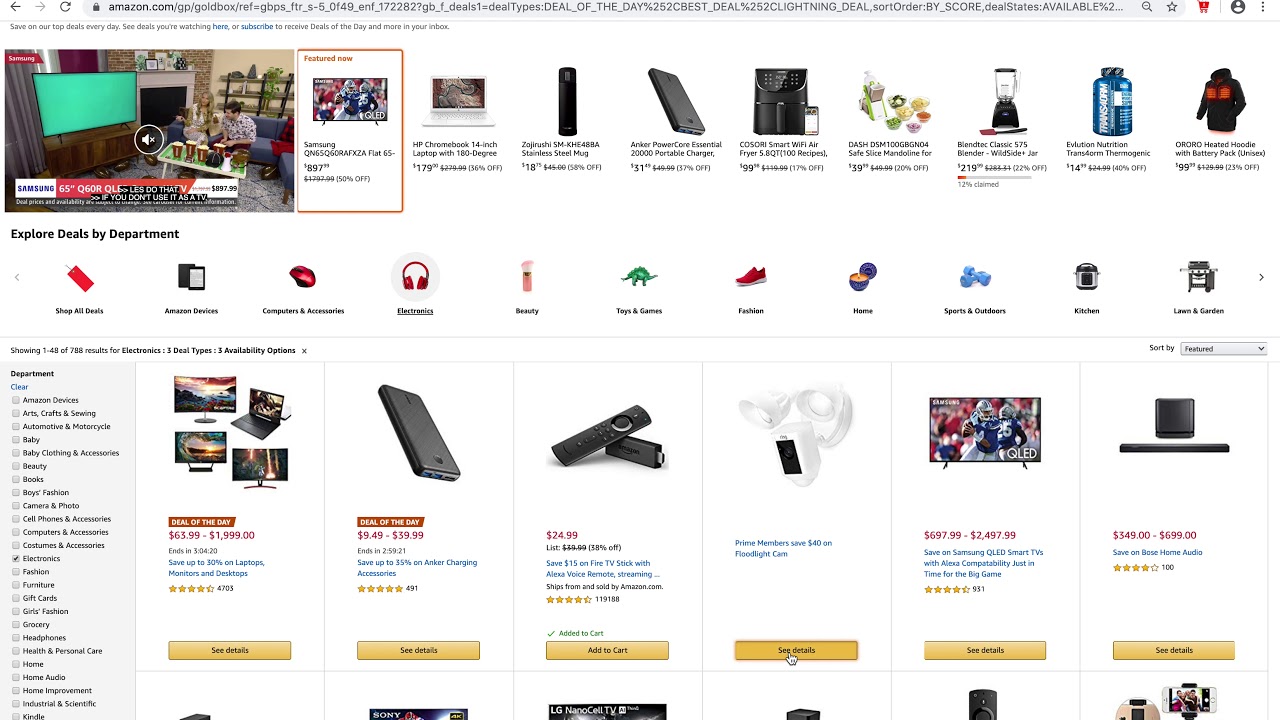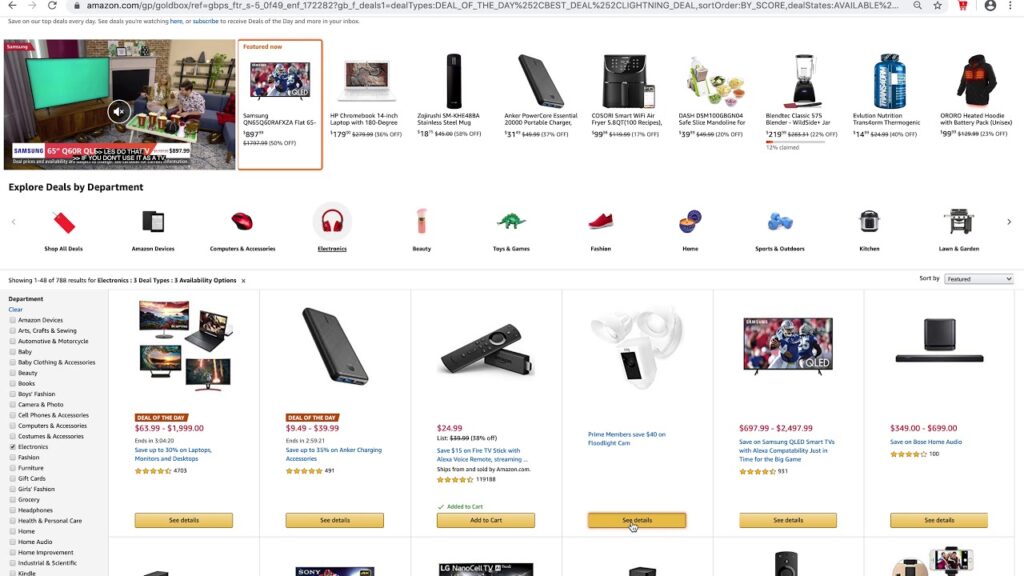
How to Share My Whole Amazon Cart: A Comprehensive Guide
Sharing your Amazon cart can be incredibly useful in various scenarios. Whether you’re collaborating on a group gift, creating a shopping list for someone else, or simply seeking feedback on your potential purchases, knowing how to share my whole Amazon cart simplifies the process immensely. This guide will walk you through the available methods, potential limitations, and alternative approaches to achieve your sharing goals. We’ll cover everything from utilizing Amazon’s built-in features to employing third-party tools to effectively share your entire Amazon cart.
Understanding the Need for Amazon Cart Sharing
Before diving into the ‘how,’ let’s address the ‘why.’ There are numerous reasons why someone might want to share their Amazon cart:
- Collaborative Shopping: Planning a group gift for a wedding, baby shower, or birthday often requires input from multiple people. Sharing the cart allows everyone to see the proposed items and contribute their opinions.
- Creating a Wish List for Others: Parents might create a cart of items their child needs for school and share it with family members who want to contribute.
- Seeking Feedback on Purchases: Before making a significant purchase, you might want to get a second opinion from friends or family. Sharing your cart allows them to review your choices and offer suggestions.
- Budgeting and Planning: Sharing a cart with a financial advisor or partner can help with budgeting and planning expenses.
- Remote Assistance: Helping someone shop online remotely can be made easier by sharing the Amazon cart so both parties can see the products being considered.
Methods for Sharing Your Amazon Cart
Unfortunately, Amazon doesn’t offer a direct, built-in feature to share your entire Amazon cart with a simple link. However, there are workarounds and alternative methods you can use:
Method 1: Creating and Sharing an Amazon List
This is the most reliable and recommended method. Amazon Lists (Wish Lists, Shopping Lists, etc.) offer a robust and shareable way to organize and present items you’re interested in purchasing. Here’s how to create and share a list:
- Create a New List:
- Go to your Amazon account.
- Hover over “Account & Lists” in the top right corner.
- Click “Create a List.”
- Choose the type of list you want to create (Wish List, Shopping List, etc.) and give it a name. You can also set privacy settings (Public, Shared, or Private). “Shared” is ideal if you want specific individuals to view it.
- Add Items to Your List:
- Go to your Amazon cart.
- For each item in your cart, click “Move to List” and select the list you just created.
- Share Your List:
- Go to your list.
- Click the “Share” button.
- Choose your preferred sharing method: “View Only” or “View and Edit” (if you want others to add or remove items).
- Copy the generated link and share it with whomever you want.
This method allows others to see the items you’ve selected, their prices, and availability. They can then purchase items directly from the list. This is the closest you can get to directly sharing your whole Amazon cart.
Method 2: Taking Screenshots
While less elegant, taking screenshots of your Amazon cart and sharing them is a simple option. This works best for small carts. Here’s how:
- Take screenshots of your entire Amazon cart. You might need multiple screenshots if your cart is long.
- Combine the screenshots into a single document (e.g., a PDF or a series of images).
- Share the document or images with the intended recipients.
Limitations: This method is not interactive. Recipients can only see the items; they can’t click on them to view product details or purchase them directly. Also, prices and availability may change by the time they see the screenshots. It is a simple way to show someone how to share my whole Amazon cart content, but not the most effective for purchasing.
Method 3: Copying and Pasting the Cart Contents
You can manually copy and paste the names and links of each item in your cart into an email or document. This is a tedious process, especially for large carts, but it can be useful in certain situations.
- Go to your Amazon cart.
- For each item: copy the product name and link.
- Paste the information into a document or email.
- Share the document or email.
Limitations: This method is time-consuming and prone to errors. It’s also not very user-friendly for the recipients. It is a basic, if inefficient, solution to share my whole Amazon cart contents.
Method 4: Using Third-Party Browser Extensions (Use with Caution)
Some browser extensions claim to offer the ability to share your Amazon cart more easily. However, exercise extreme caution when using third-party extensions, especially those that require access to your Amazon account. Always research the extension thoroughly and read reviews before installing it. Some extensions might be malicious or collect your data without your knowledge.
Disclaimer: We do not endorse any specific third-party extensions. Use them at your own risk.
Privacy Considerations When Sharing Your Amazon Cart
When sharing your Amazon cart, be mindful of your privacy and the privacy of others. Consider the following:
- Privacy Settings on Amazon Lists: Choose the appropriate privacy setting for your list (Public, Shared, or Private). “Shared” is generally the best option if you only want specific individuals to view the list.
- Personal Information: Be careful not to include any personal information (e.g., your address or phone number) in the shared content.
- Payment Information: Never share your payment information with anyone.
Troubleshooting Common Issues
Here are some common issues you might encounter when trying to share your Amazon cart and how to troubleshoot them:
- The link isn’t working: Double-check that you copied the link correctly and that the recipient has the necessary permissions to view the list.
- Items are missing from the list: Ensure that all items have been successfully moved from your cart to the list.
- The list is showing incorrect prices: Prices on Amazon can fluctuate, so the prices shown on the list might not always be accurate.
- Problems with third-party extensions: If you’re using a third-party extension and it’s not working correctly, try disabling it or contacting the extension developer for support.
Alternatives to Sharing Your Amazon Cart
If none of the above methods work for you, consider these alternatives:
- Verbal Communication: Simply tell the person what items are in your cart.
- Emailing Product Links: Email individual links to each product in your cart.
- Using a Different Platform: Consider using a different platform that offers better cart-sharing features.
Conclusion: Mastering Amazon Cart Sharing
While Amazon doesn’t provide a direct, one-click solution to share your whole Amazon cart, the methods outlined above offer effective workarounds. Creating and sharing an Amazon List is the most reliable and user-friendly option. Remember to prioritize privacy and use third-party extensions with caution. By understanding these methods, you can easily share your Amazon cart with others for collaborative shopping, gift-giving, or simply seeking feedback.
Knowing how to share my whole Amazon cart is a valuable skill for anyone who frequently shops on Amazon. Whether it’s for collaboration, seeking opinions, or simply organizing your purchases, the ability to effectively share your entire Amazon cart streamlines the shopping experience. So, next time you need to share your Amazon cart, remember these tips and tricks to make the process smooth and efficient. The key takeaway is that while a direct “share cart” button doesn’t exist, leveraging Amazon Lists provides a powerful and secure alternative to share my whole Amazon cart contents with others. Now you know how to share my whole Amazon cart effectively!
[See also: Amazon Shopping Tips and Tricks]
[See also: How to Create an Amazon Wish List]
[See also: Managing Your Amazon Account Settings]