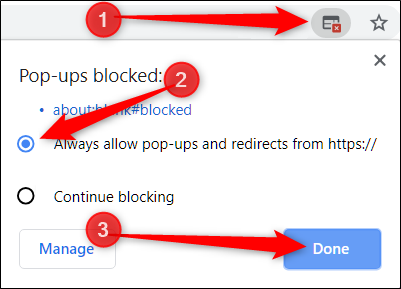
How to Stop Pop-Ups on Google Chrome: A Comprehensive Guide
Pop-ups, those ubiquitous windows that appear unexpectedly while browsing the internet, can be incredibly frustrating. While some pop-ups serve legitimate purposes, such as displaying important notifications or providing additional information, many are intrusive advertisements, scams, or even vehicles for malware. If you’re tired of being bombarded by unwanted pop-ups while using Google Chrome, this comprehensive guide will provide you with the knowledge and tools you need to effectively block them and reclaim your browsing experience. This guide delves into the various methods for stopping pop-ups, from Chrome’s built-in settings to third-party extensions and proactive browsing habits.
Understanding Pop-Ups: A Necessary Evil?
Before diving into the solutions, it’s important to understand why pop-ups exist and why blocking them entirely might not always be the best approach. As mentioned earlier, some pop-ups are legitimate and even helpful. For example, a banking website might use a pop-up to display a security alert, or an online store might use one to show you related products. Completely blocking all pop-ups could prevent you from seeing these important notifications. However, the vast majority of pop-ups are unwanted advertisements or, worse, malicious attempts to trick you into clicking on something harmful. This guide focuses on how to stop pop-ups on Google Chrome without completely disabling legitimate notifications.
Method 1: Using Chrome’s Built-in Pop-Up Blocker
Google Chrome has a built-in pop-up blocker that is enabled by default. However, it’s essential to ensure it’s properly configured and that you understand its limitations. Here’s how to access and configure Chrome’s pop-up blocker:
- Open Google Chrome: Launch the Chrome browser on your computer.
- Access Settings: Click on the three vertical dots (the “Customize and control Google Chrome” menu) in the top-right corner of the browser window. Select “Settings” from the dropdown menu.
- Navigate to Privacy and Security: In the Settings menu, click on “Privacy and security” in the left-hand sidebar.
- Go to Site Settings: Under “Privacy and security,” click on “Site settings.”
- Find Pop-ups and redirects: Scroll down the Site settings page until you find “Pop-ups and redirects” and click on it.
- Configure Pop-up Blocking: Here, you’ll find two options:
- Allowed to send pop-ups and use redirects: This section lists websites that you have explicitly allowed to show pop-ups. You can remove websites from this list by clicking the three dots next to the website and selecting “Remove.”
- Not allowed to send pop-ups or use redirects: This section lists websites that Chrome automatically blocks from showing pop-ups. You can add websites to this list by clicking the “Add” button next to “Not allowed to send pop-ups or use redirects” and entering the website address.
- Ensure Blocking is Enabled: At the top of the page, make sure the toggle switch next to “Pop-ups and redirects” is set to “Blocked (recommended).” This is the default setting, but it’s worth double-checking.
By default, Chrome’s built-in pop-up blocker is designed to stop pop-ups on Google Chrome that are intrusive or deceptive. However, it might not block all pop-ups, especially those that are triggered by user actions (e.g., clicking a link that opens a new window).
Method 2: Using Third-Party Pop-Up Blocker Extensions
If Chrome’s built-in pop-up blocker isn’t sufficient for your needs, you can consider using a third-party pop-up blocker extension. These extensions often offer more advanced features and customization options. Here are a few popular pop-up blocker extensions for Chrome:
- AdBlock: While primarily an ad blocker, AdBlock also effectively blocks pop-ups. It’s a popular and well-regarded extension with a large user base.
- Adblock Plus: Similar to AdBlock, Adblock Plus blocks ads and pop-ups. It also offers customizable filter lists to fine-tune your blocking experience.
- Pop Up Blocker (strict): This extension is specifically designed to block all pop-ups, even those that are triggered by user actions. It’s a more aggressive approach to pop-up blocking.
- uBlock Origin: A lightweight and efficient ad blocker that also excels at blocking pop-ups. It’s known for its low resource usage.
To install a Chrome extension, follow these steps:
- Open the Chrome Web Store: Go to the Chrome Web Store (chrome.google.com/webstore).
- Search for an Extension: Search for the pop-up blocker extension you want to install (e.g., “AdBlock”).
- Add to Chrome: Click on the extension’s listing and then click the “Add to Chrome” button.
- Confirm Installation: A confirmation dialog will appear. Click “Add extension” to confirm the installation.
Once installed, the extension will typically add an icon to your Chrome toolbar. You can click on the icon to access the extension’s settings and customize its behavior. Remember to read the extension’s reviews and privacy policy before installing it to ensure it’s reputable and trustworthy. Effectively using these extensions can help you stop pop-ups on Google Chrome and improve your browsing experience.
Method 3: Adjusting Website Permissions
Sometimes, specific websites require pop-ups to function correctly. Instead of completely disabling pop-up blocking, you can grant permission to individual websites that you trust. This allows you to see legitimate pop-ups while still blocking unwanted ones from other sites.
Here’s how to adjust website permissions for pop-ups in Chrome:
- Access Site Settings (as described in Method 1): Go to Chrome Settings > Privacy and security > Site settings > Pop-ups and redirects.
- Add Allowed Websites: In the “Allowed to send pop-ups and use redirects” section, click the “Add” button.
- Enter Website Address: Enter the website address (e.g., “example.com”) and click “Add.”
By adding a website to the “Allowed” list, you are granting it permission to show pop-ups. Be cautious about which websites you allow, and only grant permission to sites that you trust. You can always remove a website from the “Allowed” list later if you change your mind.
Method 4: Proactive Browsing Habits
In addition to using pop-up blockers and adjusting website permissions, adopting proactive browsing habits can significantly reduce the number of pop-ups you encounter. Here are a few tips:
- Avoid Suspicious Websites: Be wary of websites that look unprofessional, offer unrealistic deals, or ask for personal information without a clear reason. These sites are more likely to use aggressive pop-ups and other intrusive advertising techniques.
- Be Careful What You Click: Avoid clicking on links or buttons that look suspicious or misleading. Pop-ups often appear when you click on something that triggers them.
- Keep Your Software Up to Date: Ensure that your operating system, browser, and antivirus software are up to date. Security updates often include fixes for vulnerabilities that can be exploited by malicious pop-ups.
- Use a Reputable Antivirus Program: A good antivirus program can detect and block malicious pop-ups and other threats.
- Close Unwanted Pop-ups Carefully: Avoid clicking on the “Close” button in a pop-up, as it might actually trigger a download or redirect you to a malicious website. Instead, use the “X” button in the top-right corner of the window or press Alt+F4 to close the pop-up.
By being mindful of your online activities, you can significantly reduce your exposure to unwanted pop-ups.
Method 5: Resetting Chrome Settings
If you’re still experiencing a large number of pop-ups despite using the methods described above, it’s possible that your Chrome settings have been altered by malware or other unwanted software. In this case, resetting Chrome settings to their default values might help.
Here’s how to reset Chrome settings:
- Open Chrome Settings: Go to Chrome Settings (as described in Method 1).
- Navigate to Advanced Settings: Click on “Advanced” at the bottom of the Settings page.
- Reset Settings: Under “Reset and clean up,” click on “Restore settings to their original defaults.”
- Confirm Reset: A confirmation dialog will appear. Click “Reset settings” to confirm the reset.
Resetting Chrome settings will disable extensions, clear temporary data, and restore the browser to its default configuration. This can help remove unwanted software that might be causing pop-ups. Note that you will need to re-enable any extensions that you want to use after resetting Chrome settings.
Troubleshooting Common Pop-Up Issues
Even with the best pop-up blocking techniques, you might still encounter occasional pop-up issues. Here are a few common problems and how to troubleshoot them:
- Pop-ups Still Appearing: If pop-ups are still appearing despite having the pop-up blocker enabled, try using a more aggressive pop-up blocker extension or adjusting website permissions. Also, make sure that your antivirus software is up to date and scanning for malware.
- Legitimate Pop-ups Being Blocked: If legitimate pop-ups are being blocked, add the website to the “Allowed” list in Chrome’s pop-up blocker settings.
- Pop-ups Reappearing After Closing: If pop-ups keep reappearing after you close them, it’s possible that your computer is infected with malware. Run a full system scan with your antivirus software.
- Redirects to Unwanted Websites: If you’re being redirected to unwanted websites, it’s likely that your browser has been hijacked by malware. Resetting Chrome settings or using a specialized malware removal tool might help.
Conclusion: Taking Control of Your Browsing Experience
Pop-ups can be a major annoyance, but with the right tools and techniques, you can effectively stop pop-ups on Google Chrome and reclaim your browsing experience. By using Chrome’s built-in pop-up blocker, third-party extensions, adjusting website permissions, adopting proactive browsing habits, and resetting Chrome settings when necessary, you can minimize your exposure to unwanted pop-ups and enjoy a cleaner, more secure, and more enjoyable online experience. Remember to stay vigilant and be cautious about the websites you visit and the links you click on. By taking these precautions, you can protect yourself from malicious pop-ups and other online threats. The key is to find a balance between blocking unwanted pop-ups and allowing legitimate ones from trusted websites. Experiment with different settings and extensions to find what works best for you. Don’t be afraid to adjust your approach as needed to stay ahead of the ever-evolving landscape of online advertising and malware. Ultimately, the goal is to create a browsing environment that is both safe and productive.
[See also: How to Clear Cache and Cookies in Google Chrome]
[See also: Best Chrome Extensions for Productivity]
[See also: Google Chrome Security Settings: A Comprehensive Guide]
