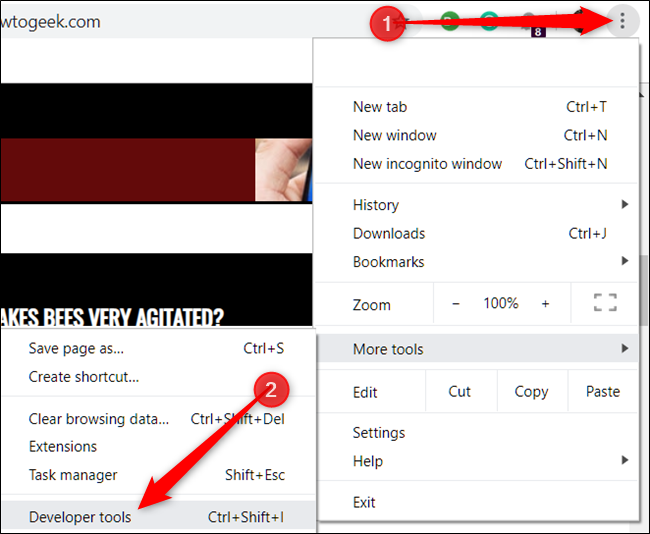
How to Take a Full Page Screenshot in Chrome: A Comprehensive Guide
In today’s digital age, capturing information quickly and efficiently is more important than ever. Whether you’re a web developer troubleshooting a design issue, a researcher archiving online content, or simply someone wanting to share a full webpage with a colleague, knowing how to take a full page screenshot in Chrome is an invaluable skill. This comprehensive guide will walk you through various methods, from built-in developer tools to handy extensions, ensuring you can capture entire webpages with ease.
Why Take a Full Page Screenshot?
Before diving into the ‘how,’ let’s consider the ‘why.’ Standard screenshot tools typically capture only the visible portion of the screen. This limitation becomes problematic when dealing with lengthy webpages. A full page screenshot, on the other hand, captures the entire content of the page, regardless of its length. This is crucial for:
- Documentation: Archiving webpages for future reference, such as legal documents or research materials.
- Collaboration: Sharing complete webpage designs or layouts with colleagues without the need for multiple screenshots.
- Bug Reporting: Providing developers with a comprehensive view of website issues.
- Accessibility: Assisting individuals with disabilities who may have difficulty navigating long webpages.
Method 1: Using Chrome Developer Tools
Chrome’s built-in Developer Tools offer a powerful and versatile solution for capturing full page screenshots. This method requires no external extensions and provides a clean, high-quality image.
Step-by-Step Guide
- Open Chrome Developer Tools: Right-click anywhere on the webpage you want to capture and select “Inspect” or press `Ctrl+Shift+I` (Windows/Linux) or `Cmd+Option+I` (Mac).
- Enter Device Mode: In the Developer Tools panel, click the “Toggle device toolbar” icon (it looks like a tablet and a phone). This will activate the responsive design mode.
- Access the Command Menu: Press `Ctrl+Shift+P` (Windows/Linux) or `Cmd+Shift+P` (Mac) to open the Command Menu.
- Type “Screenshot”: Type “screenshot” in the Command Menu. You’ll see several options.
- Select “Capture full size screenshot”: Choose this option to capture the entire webpage.
- Save the Screenshot: Chrome will automatically download the full page screenshot as a PNG file.
This method provides a reliable way to take a full page screenshot in Chrome without relying on third-party extensions. It’s particularly useful for developers who are already familiar with the Developer Tools.
Method 2: Using Chrome Extensions
For users who prefer a more streamlined and user-friendly approach, Chrome extensions offer a convenient alternative. Several extensions are specifically designed to take full page screenshots in Chrome with just a few clicks.
Popular Screenshot Extensions
- GoFullPage – Full Page Screen Capture: This is one of the most popular and highly-rated extensions. It offers a simple and intuitive interface and allows you to capture, annotate, and download screenshots in various formats.
- Awesome Screenshot & Screen Recorder: This extension provides a wider range of features, including screen recording and annotation tools, in addition to full page screenshot capabilities.
- Full Page Screen Capture: This is a lightweight and straightforward extension that focuses solely on capturing full page screenshots. It’s a good option for users who want a simple and efficient solution.
How to Use a Screenshot Extension
- Install the Extension: Search for the desired extension in the Chrome Web Store and click “Add to Chrome.”
- Activate the Extension: Once installed, the extension icon will appear in your Chrome toolbar.
- Capture the Screenshot: Click the extension icon on the webpage you want to capture. The extension will automatically scroll down and capture the entire page.
- Edit and Save: Most extensions allow you to edit the screenshot before saving it. You can add annotations, highlight specific areas, or crop the image.
- Download the Screenshot: Finally, download the full page screenshot in your preferred format (PNG, JPG, PDF, etc.).
Using a Chrome extension is often the easiest and most convenient way to take a full page screenshot in Chrome, especially for users who frequently need to capture webpages.
Method 3: Using Online Screenshot Tools
While less common, online screenshot tools provide another option for capturing full webpages. These tools typically require you to enter the URL of the webpage you want to capture, and they will then generate a full page screenshot for you to download.
Considerations for Online Tools
- Security: Be cautious when using online tools, as you are essentially sharing the content of the webpage with a third-party service. Ensure the tool is reputable and has a clear privacy policy.
- Limitations: Some online tools may have limitations on the size or complexity of the webpages they can capture.
- Convenience: Online tools can be useful if you don’t have access to Chrome or a suitable extension.
Troubleshooting Common Issues
While the methods described above are generally reliable, you may encounter some issues when trying to take a full page screenshot in Chrome. Here are some common problems and their solutions:
- Screenshot is Incomplete: This can happen if the webpage is still loading or if the extension is not properly configured. Try refreshing the page or restarting Chrome.
- Screenshot is Blurry: Ensure that the extension is capturing the screenshot at a high resolution. Some extensions allow you to adjust the resolution settings.
- Extension is Not Working: Try disabling and re-enabling the extension, or try a different extension.
- Developer Tools Not Working: If you’re having trouble with the Developer Tools, try restarting Chrome or clearing your browser cache.
Choosing the Right Method
The best method for you to take a full page screenshot in Chrome depends on your individual needs and preferences. If you’re a developer who is already familiar with Chrome’s Developer Tools, that method is a great option. If you prefer a more user-friendly approach, a Chrome extension is likely the better choice. Online tools are a viable alternative if you don’t have access to Chrome or a suitable extension.
Ultimately, knowing how to take a full page screenshot in Chrome is a valuable skill that can save you time and effort. By mastering the techniques outlined in this guide, you’ll be well-equipped to capture and share entire webpages with ease.
Remember to always prioritize security and privacy when using third-party tools and extensions. Read reviews, check permissions, and be mindful of the information you are sharing.
Beyond Basic Screenshots: Advanced Techniques
Once you’ve mastered the basics of capturing full page screenshots, you can explore some advanced techniques to enhance your workflow.
Automating Screenshot Capture
For users who need to regularly capture screenshots of the same webpages, automation tools can be a game-changer. Several Chrome extensions and third-party applications allow you to schedule automatic screenshot captures at specific intervals. This is particularly useful for monitoring website changes or archiving content over time.
Customizing Screenshot Settings
Many screenshot tools offer a range of customization options, allowing you to tailor the screenshot capture process to your specific needs. You can typically adjust settings such as:
- Capture Delay: Set a delay before the screenshot is captured to ensure that all elements on the page have fully loaded.
- Scroll Delay: Adjust the scrolling speed to ensure that all content is captured correctly.
- File Format: Choose from a variety of file formats, such as PNG, JPG, and PDF.
- Image Quality: Adjust the image quality to balance file size and visual clarity.
Annotating and Editing Screenshots
Most screenshot tools provide built-in annotation and editing features, allowing you to add text, highlights, arrows, and other annotations to your screenshots. This is particularly useful for highlighting specific areas of interest or providing context to your screenshots.
The Future of Screenshot Capture
As web technology continues to evolve, the tools and techniques for capturing screenshots will also continue to improve. We can expect to see more sophisticated features, such as AI-powered annotation tools, automated content analysis, and seamless integration with other productivity applications.
Staying up-to-date with the latest advancements in screenshot capture technology will help you to work more efficiently and effectively. By mastering the techniques and tools described in this guide, you’ll be well-prepared to capture and share web content in a variety of contexts.
In conclusion, learning how to take a full page screenshot in Chrome is a valuable skill for anyone who works with web content. Whether you’re a developer, designer, researcher, or simply someone who wants to share information online, the techniques and tools described in this guide will help you to capture and share entire webpages with ease. So, explore the different methods, experiment with different tools, and find the approach that works best for you. Happy screenshotting!
[See also: Best Chrome Extensions for Productivity]
[See also: How to Troubleshoot Chrome Browser Issues]
[See also: Guide to Web Development Tools]
