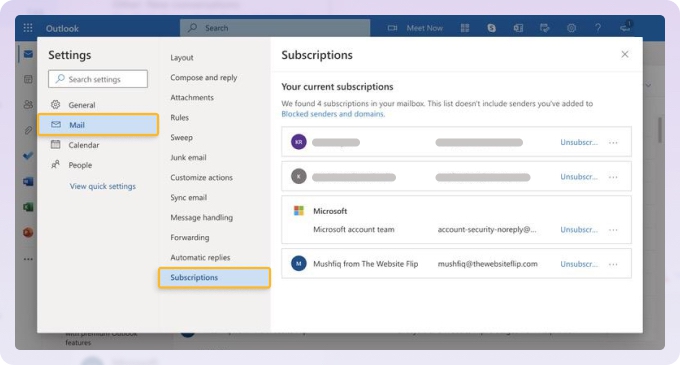
How to Unsubscribe From All Emails: A Comprehensive Guide
In today’s digital age, our inboxes are often flooded with a relentless barrage of emails. From promotional offers and newsletters to updates and notifications, managing this constant stream can become overwhelming. If you’re tired of the clutter and are looking for a way to regain control of your inbox, learning how to unsubscribe from all emails is crucial. This comprehensive guide will provide you with practical strategies and tools to effectively manage your email subscriptions and achieve a cleaner, more organized inbox.
Understanding the Email Overload
Before diving into the solutions, it’s important to understand why you’re receiving so many emails in the first place. Several factors contribute to email overload:
- Subscription Fatigue: Signing up for numerous newsletters, promotions, and services over time.
- Marketing Tactics: Companies often use aggressive email marketing strategies to keep their products and services top of mind.
- Default Opt-ins: Many websites and services automatically subscribe you to their email lists when you create an account or make a purchase.
- Data Sharing: Companies may share your email address with third-party marketers, leading to even more unsolicited emails.
Understanding these factors is the first step in effectively managing your email subscriptions and reducing the clutter in your inbox. Knowing how to unsubscribe from all emails efficiently can save you time and reduce stress.
Manual Unsubscribing: The Traditional Approach
The most basic method for unsubscribing from emails is to do it manually. This involves opening each email and looking for the unsubscribe link. While this approach can be time-consuming, it’s a reliable way to remove yourself from specific mailing lists.
Finding the Unsubscribe Link
The unsubscribe link is typically located at the bottom of the email, often in small print. Look for phrases like:
- “Unsubscribe”
- “Unsubscribe from this list”
- “Manage your subscription preferences”
- “Opt-out”
Once you find the link, click on it. You may be redirected to a webpage where you can confirm your unsubscription. Some companies may ask you to provide a reason for unsubscribing, but this is usually optional.
Dealing with Missing or Hidden Links
In some cases, the unsubscribe link may be difficult to find or even missing altogether. This can be a sign of a less reputable sender. If you can’t find an unsubscribe link, you can try the following:
- Mark as Spam: Report the email as spam to your email provider. This will help filter similar emails in the future.
- Block the Sender: Block the sender’s email address to prevent them from sending you any more emails.
- Contact the Sender Directly: If you know the company or organization that sent the email, you can try contacting them directly to request that they remove you from their mailing list.
While manual unsubscribing is a straightforward method, it’s not always the most efficient, especially if you’re dealing with a large number of unwanted emails. That’s when alternative methods for learning how to unsubscribe from all emails come in handy.
Using Email Management Tools and Services
Several email management tools and services can help you automate the process of unsubscribing from emails. These tools can scan your inbox, identify subscription emails, and automatically unsubscribe you from them.
Unroll.me
Unroll.me is a popular email management service that helps you unsubscribe from unwanted emails and organize your remaining subscriptions into a daily digest called the “Rollup.”
How it Works:
- Sign up for a free Unroll.me account.
- Connect your email account to Unroll.me.
- Unroll.me will scan your inbox and identify subscription emails.
- You can then choose to unsubscribe from individual emails, add them to your Rollup, or keep them in your inbox.
Unroll.me can significantly reduce the amount of clutter in your inbox and make it easier to manage your email subscriptions. It’s a great option when considering how to unsubscribe from all emails at once.
Clean Email
Clean Email is another email management tool that helps you unsubscribe from unwanted emails, block senders, and organize your inbox. It offers a range of features to help you regain control of your email.
Key Features:
- Unsubscribe: Unsubscribe from multiple emails at once with a single click.
- Block: Block senders to prevent them from sending you any more emails.
- Read Later: Move emails to a “Read Later” folder for later viewing.
- Smart Views: Organize your inbox with smart views that group related emails together.
Clean Email provides a comprehensive solution for managing your email subscriptions and keeping your inbox clean. It provides a robust way to learn how to unsubscribe from all emails.
Leave Me Alone
Leave Me Alone is a simple and straightforward service that focuses solely on unsubscribing from emails. It scans your inbox and identifies subscription emails, allowing you to unsubscribe with a single click.
Key Benefits:
- Privacy-Focused: Leave Me Alone prioritizes your privacy and does not sell your data to third parties.
- Easy to Use: The service is simple and intuitive, making it easy to unsubscribe from unwanted emails.
- Affordable: Leave Me Alone offers a free trial and affordable subscription plans.
If you’re looking for a privacy-focused and easy-to-use solution for unsubscribing from emails, Leave Me Alone is a great option. It’s another tool when considering how to unsubscribe from all emails efficiently.
Utilizing Email Provider Features
Most email providers, such as Gmail, Outlook, and Yahoo Mail, offer built-in features to help you manage your email subscriptions and reduce clutter.
Gmail’s Unsubscribe Feature
Gmail automatically detects subscription emails and displays an unsubscribe link at the top of the email, making it easy to unsubscribe with a single click. This feature is especially useful for quickly unsubscribing from newsletters and promotional emails. Gmail makes learning how to unsubscribe from all emails easier.
How to Use It:
- Open a subscription email in Gmail.
- Look for the “Unsubscribe” link at the top of the email, next to the sender’s address.
- Click on the link to unsubscribe.
Outlook’s Sweep Feature
Outlook’s Sweep feature allows you to quickly delete or move all emails from a specific sender. This can be useful for unsubscribing from emails that don’t have a clear unsubscribe link. Outlook provides tools for learning how to unsubscribe from all emails.
How to Use It:
- Select an email from the sender you want to unsubscribe from.
- Click on the “Sweep” button in the Outlook toolbar.
- Choose whether to delete all emails from the sender, move them to a specific folder, or block the sender.
Filtering and Labeling Emails
You can also use email filters and labels to organize your inbox and prioritize important emails. For example, you can create a filter to automatically move all subscription emails to a separate folder, allowing you to review them later and unsubscribe from the ones you no longer want. Filtering helps with learning how to unsubscribe from all emails by organizing them for review.
Preventing Future Email Overload
In addition to unsubscribing from existing emails, it’s important to take steps to prevent future email overload. Here are some tips:
- Be Selective: Think carefully before subscribing to newsletters or promotional emails. Only subscribe to the ones that you genuinely find valuable.
- Use a Separate Email Address: Consider using a separate email address for online shopping and other activities that may result in you being added to mailing lists.
- Read the Fine Print: Pay attention to the fine print when creating online accounts or making purchases. Look for checkboxes that allow you to opt-out of receiving promotional emails.
- Review Your Subscriptions Regularly: Set aside time each month to review your email subscriptions and unsubscribe from the ones you no longer want.
The Importance of Email Hygiene
Maintaining good email hygiene is crucial for protecting your privacy and security. Unsubscribing from unwanted emails can help reduce your exposure to spam, phishing scams, and other online threats. Proper email hygiene includes knowing how to unsubscribe from all emails that are not valuable.
By regularly cleaning up your inbox and unsubscribing from unwanted emails, you can reduce the risk of falling victim to these scams and protect your personal information. This is a crucial step in maintaining a secure online presence, and knowing how to unsubscribe from all emails is a key element of that.
Conclusion
Managing your email subscriptions is an ongoing process, but it’s well worth the effort. By following the strategies and using the tools outlined in this guide, you can effectively unsubscribe from all emails, regain control of your inbox, and enjoy a cleaner, more organized digital life. Whether you choose to manually unsubscribe, use email management tools, or utilize your email provider’s features, the key is to take proactive steps to manage your email subscriptions and prevent future overload. Remember to maintain good email hygiene to protect your privacy and security in the digital world. Taking the time to learn how to unsubscribe from all emails will save you time and stress in the long run. [See also: How to Create Strong Passwords] [See also: Protecting Yourself From Phishing Emails] [See also: Best Email Productivity Tips]
