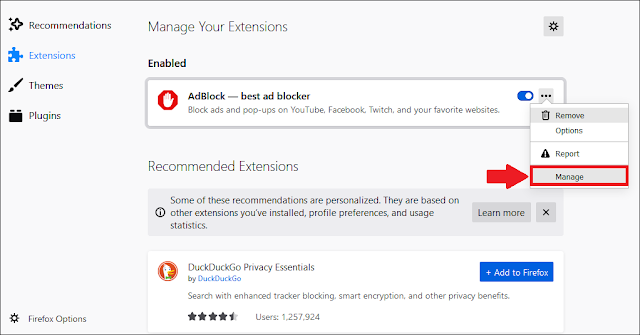
How to Use Extensions on Incognito Mode: A Comprehensive Guide
Incognito mode, a staple feature in modern web browsers like Chrome, Edge, and Firefox, offers a private browsing experience by preventing the browser from saving your browsing history, cookies, site data, and information entered in forms. However, many users wonder, “How to use extensions on Incognito?” While extensions can enhance functionality, they also pose potential privacy risks when used in Incognito mode. This guide will walk you through the process of enabling and managing extensions in Incognito, addressing the security implications and best practices.
Understanding Incognito Mode and Extensions
Incognito mode is designed to provide a degree of privacy by not storing your browsing activity locally. When you close an Incognito window, the browser forgets the session. This is particularly useful when using shared computers or when you want to prevent websites from tracking your activity using cookies. However, it’s crucial to understand that Incognito mode doesn’t make you completely anonymous online. Your internet service provider (ISP), employer (if using a work network), and the websites you visit can still track your activity.
Browser extensions, on the other hand, are small software programs that add features to your browser. They can range from ad blockers and password managers to note-taking tools and productivity enhancers. While many extensions are beneficial, some can pose security and privacy risks. They might collect data about your browsing habits, inject ads into web pages, or even introduce malware.
Enabling Extensions in Incognito Mode
By default, extensions are disabled in Incognito mode for security reasons. Enabling them requires a conscious decision on your part. Here’s how to enable extensions for Incognito mode in Chrome, Edge, and Firefox:
Google Chrome
- Open Chrome and type
chrome://extensionsin the address bar, then press Enter. - Locate the extension you want to use in Incognito mode.
- Click the “Details” button for that extension.
- Scroll down to the “Allow in Incognito” option and toggle the switch to the “On” position.
- Acknowledge any warnings about granting the extension access to your Incognito browsing data.
Microsoft Edge
- Open Edge and type
edge://extensionsin the address bar, then press Enter. - Find the extension you wish to use in Incognito mode.
- Click the “Details” button.
- Look for the “Allow in InPrivate” option (InPrivate is Edge’s equivalent of Incognito) and toggle the switch to enable it.
- Confirm any prompts regarding granting the extension access.
Mozilla Firefox
- Open Firefox and type
about:addonsin the address bar, then press Enter. - Navigate to the “Extensions” tab.
- Select the extension you want to enable for Private Browsing (Firefox’s Incognito mode).
- Click the three dots next to the extension and select “Manage”.
- Scroll down to “Run in Private Windows” and select “Allow”.
Security Implications of Using Extensions in Incognito
Enabling extensions in Incognito mode can introduce several security and privacy risks. Even if an extension appears harmless, it could potentially:
- Track Your Browsing Activity: Extensions can monitor the websites you visit and collect data about your online behavior, even in Incognito mode.
- Access Sensitive Information: Extensions might access sensitive information such as passwords, credit card details, and personal data entered in forms.
- Modify Web Pages: Some extensions can modify the content of web pages, potentially injecting ads or redirecting you to malicious websites.
- Compromise Your Privacy: By collecting and transmitting data, extensions can compromise your privacy and make it easier for third parties to track you online.
Therefore, it’s crucial to exercise caution when enabling extensions in Incognito mode. Only enable extensions from trusted sources and carefully review their permissions before granting access.
Best Practices for Using Extensions in Incognito Mode
To minimize the risks associated with using extensions in Incognito mode, consider the following best practices:
- Choose Extensions Wisely: Only install extensions from reputable developers and sources. Read reviews and check the extension’s permissions before installing it. Look for extensions with a large user base and positive ratings.
- Review Permissions Carefully: Before enabling an extension in Incognito mode, carefully review its permissions. Be wary of extensions that request excessive permissions or access to sensitive data.
- Keep Extensions Updated: Regularly update your extensions to ensure that you have the latest security patches and bug fixes. Outdated extensions can be vulnerable to exploits.
- Disable Unnecessary Extensions: Disable any extensions that you don’t need or use regularly. The fewer extensions you have enabled, the lower your risk of exposure to security vulnerabilities.
- Use a Privacy-Focused Browser: Consider using a privacy-focused browser like Brave or Tor, which offer enhanced privacy features and built-in protection against tracking and surveillance. These browsers often have stricter default settings for extensions.
- Regularly Audit Your Extensions: Periodically review the extensions you have installed and remove any that you no longer need or trust. Check the permissions of your active extensions to ensure that they haven’t changed since you installed them.
- Use a VPN: A Virtual Private Network (VPN) can encrypt your internet traffic and mask your IP address, providing an additional layer of privacy and security. Using a VPN in conjunction with Incognito mode can help protect your online activity from being tracked by your ISP or other third parties.
Specific Extension Examples and Their Incognito Usage
Let’s consider some specific examples of extensions and how they might be used (or misused) in Incognito mode:
- Password Managers (e.g., LastPass, 1Password): These extensions can automatically fill in usernames and passwords, which is convenient but also means they have access to your login credentials. When using them in Incognito, ensure you trust the provider implicitly. [See also: Best Password Manager Practices]
- Ad Blockers (e.g., AdBlock Plus, uBlock Origin): Ad blockers prevent ads from displaying on web pages, improving browsing speed and reducing clutter. Using them in Incognito can further enhance privacy by blocking tracking scripts and cookies embedded in ads.
- Privacy Extensions (e.g., Privacy Badger, DuckDuckGo Privacy Essentials): These extensions block trackers and protect your privacy by preventing websites from collecting data about your browsing habits. Using them in Incognito provides an extra layer of privacy protection.
- Note-Taking Extensions (e.g., Evernote Web Clipper, OneNote Web Clipper): These extensions allow you to save web pages and articles for later reading. Be mindful of what you’re clipping and whether you want that data associated with your browsing, even within Incognito.
Alternatives to Using Extensions in Incognito
If you’re concerned about the security risks associated with using extensions in Incognito mode, consider these alternatives:
- Use a Separate Browser Profile: Create a separate browser profile for tasks that require enhanced privacy. You can install extensions in this profile and use it instead of Incognito mode.
- Use a Virtual Machine: A virtual machine (VM) provides a completely isolated environment for browsing the web. You can install a browser and extensions in the VM without affecting your main system.
- Use a Secure Browser: Consider using a secure browser like Brave or Tor, which offer built-in privacy features and protection against tracking and surveillance.
Conclusion
While using extensions in Incognito mode can enhance functionality, it’s important to be aware of the potential security and privacy risks. By following the best practices outlined in this guide, you can minimize these risks and enjoy a safer browsing experience. Remember to choose extensions wisely, review permissions carefully, and keep your extensions updated. Understanding how to use extensions on Incognito safely allows you to balance functionality and privacy effectively. Weigh the benefits against the potential downsides before enabling any extension in Incognito. Always prioritize your online security and privacy.
Ultimately, understanding how to use extensions on Incognito requires a balanced approach. Weigh the convenience and functionality against the potential privacy implications. Informed decisions are key to a secure and private browsing experience.
