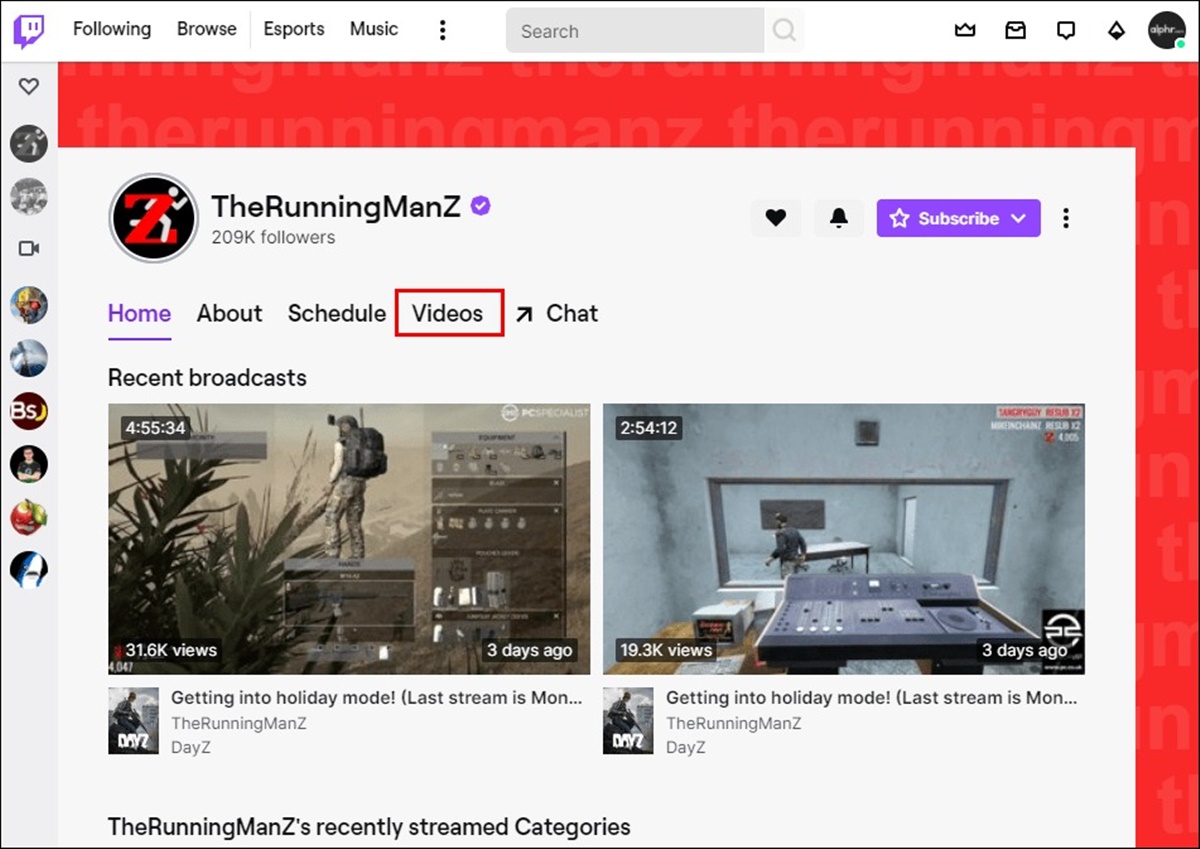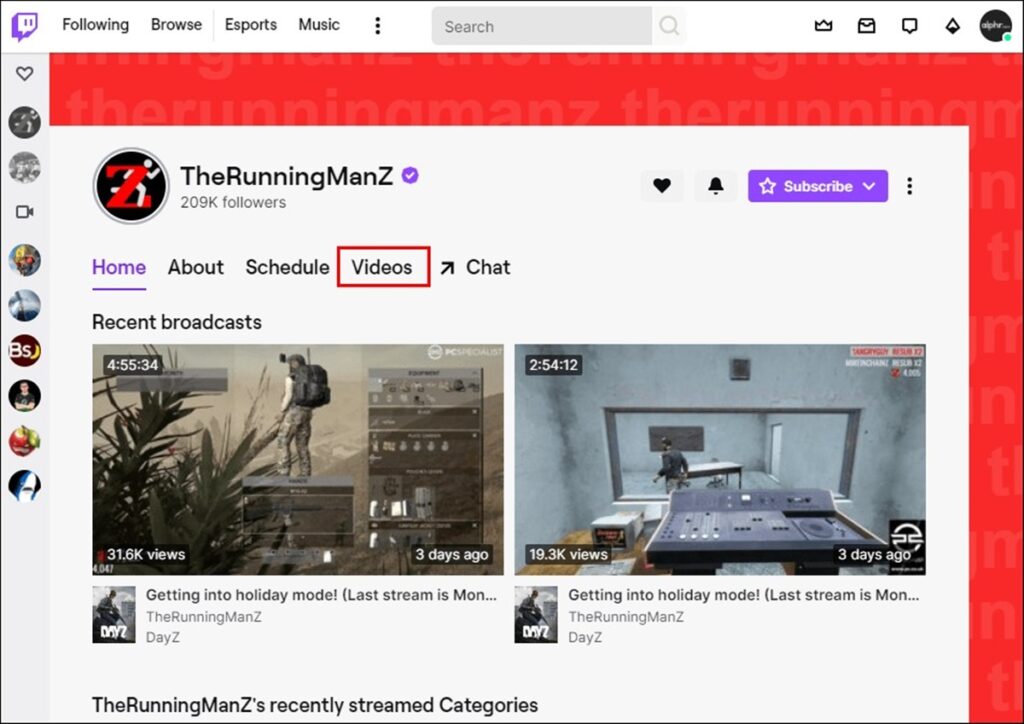
How to Watch Twitch VODs: A Comprehensive Guide
Twitch has revolutionized the way we consume live content, particularly in the gaming and entertainment spheres. But what happens when you miss a live stream? That’s where Twitch VODs (Videos on Demand) come in. This comprehensive guide will walk you through everything you need to know about how to watch Twitch VODs, from finding them to troubleshooting common issues. Whether you’re a seasoned Twitch user or a complete beginner, this article will provide you with the knowledge and resources to enjoy your favorite streams at your own pace.
Understanding Twitch VODs
Twitch VODs are recorded broadcasts of live streams. They allow viewers to catch up on content they may have missed or re-watch their favorite moments. Not all streamers enable VOD saving, so availability can vary. Understanding the basics of Twitch VODs is crucial for making the most of your Twitch experience.
Benefits of Watching Twitch VODs
- Convenience: Watch content at your own time and pace.
- Replayability: Relive your favorite moments from live streams.
- Educational Value: Review tutorials, gameplay strategies, and other informative content.
- Catching Up: Stay up-to-date with your favorite streamers even when you can’t watch live.
Finding Twitch VODs
Locating Twitch VODs is generally straightforward, but the process can differ slightly depending on whether you’re using the Twitch website or the mobile app.
On the Twitch Website
- Navigate to the Streamer’s Channel: Search for the streamer’s name in the search bar and click on their channel.
- Go to the ‘Videos’ Tab: On the channel page, you’ll find several tabs. Select the ‘Videos’ tab.
- Browse Past Broadcasts: Here, you’ll see a list of available VODs. You can filter them by ‘Past Broadcasts,’ ‘Highlights,’ or ‘Uploads.’
- Select a VOD: Click on the VOD you want to watch, and it will begin playing.
On the Twitch Mobile App
- Find the Streamer’s Channel: Use the search function to find the streamer’s channel.
- Access the ‘Videos’ Section: On the channel page, look for the ‘Videos’ section.
- Choose a VOD: Scroll through the list of VODs and tap on the one you wish to watch.
Features While Watching Twitch VODs
Twitch provides several features to enhance your viewing experience when watch Twitch VODs. These features allow you to customize your viewing and interact with the content in various ways.
Playback Controls
- Play/Pause: Standard playback controls to start or stop the video.
- Volume Control: Adjust the audio volume to your preference.
- Progress Bar: Skip to different parts of the VOD using the progress bar.
- Playback Speed: Adjust the playback speed to watch faster or slower.
- Full Screen: Watch the VOD in full-screen mode for a more immersive experience.
Chat Replay
One of the unique features of Twitch VODs is the chat replay. This feature allows you to see the chat messages that were sent during the live broadcast, synced with the corresponding moments in the video. It provides context and a sense of community even when watching a recording.
Clipping
If you find a particularly entertaining or interesting moment in a Twitch VOD, you can create a clip. Clips are short, shareable segments of the VOD that you can easily share with friends or on social media. To create a clip, simply click the ‘Clip’ button while watching the VOD.
Troubleshooting Common Issues
Sometimes, you might encounter problems when trying to watch Twitch VODs. Here are some common issues and how to resolve them:
VOD Not Available
If a VOD is not available, it could be due to several reasons:
- Streamer Did Not Enable VOD Saving: Not all streamers save their broadcasts as VODs.
- VOD Expired: Twitch VODs are typically stored for a limited time (14 days for Affiliates, 60 days for Partners, and 7 days for non-Affiliates/Partners).
- Copyright Issues: If the broadcast contained copyrighted material, Twitch might have removed the VOD.
Buffering or Lagging
Buffering and lagging can be frustrating. Here are some steps to mitigate these issues:
- Check Your Internet Connection: Ensure you have a stable and fast internet connection.
- Lower Video Quality: Reduce the video quality in the playback settings.
- Clear Browser Cache: Clear your browser’s cache and cookies.
- Update Your Browser: Make sure you’re using the latest version of your browser.
Audio Problems
If you’re experiencing audio issues, try the following:
- Check Your Volume: Ensure your volume is turned up and not muted.
- Verify Audio Settings on Twitch: Check the audio settings within the Twitch player.
- Update Audio Drivers: Make sure your audio drivers are up to date.
Twitch VOD Settings for Streamers
If you are a streamer, understanding and configuring your VOD settings is crucial for providing a good experience for your viewers. Here’s how you can manage your Twitch VODs:
Enabling VOD Saving
To ensure your broadcasts are saved as VODs, you need to enable this feature in your Twitch settings:
- Go to Your Creator Dashboard: Navigate to your Twitch Creator Dashboard.
- Select ‘Settings’ > ‘Stream’: Find the ‘Stream’ settings.
- Enable ‘Store Past Broadcasts’: Toggle the switch to enable VOD saving.
Highlighting Important Moments
Highlights are shorter segments of your VODs that you can create to showcase the best moments from your streams. This is a great way to attract new viewers and provide a quick overview of your content.
- Go to Your Video Producer: Access the Video Producer section in your Creator Dashboard.
- Select a VOD: Choose the VOD you want to create highlights from.
- Use the Highlight Tool: Use the built-in highlight tool to select the start and end points of your highlight.
- Add a Title and Description: Give your highlight a descriptive title and description.
- Publish the Highlight: Save and publish the highlight to your channel.
Third-Party Tools for Twitch VODs
Several third-party tools can enhance your experience with Twitch VODs. These tools offer features like downloading VODs, advanced analytics, and more.
VOD Downloader Tools
While Twitch doesn’t officially support downloading VODs directly, several third-party tools allow you to do so. Use these tools with caution and respect copyright laws.
- Twitch Leecher: A popular tool for downloading Twitch VODs.
- Streamlink: A command-line utility that can stream VODs to various media players.
Analytics Tools
For streamers, analytics tools can provide valuable insights into how viewers are engaging with your VODs. These tools can help you understand which content is performing well and where you can improve.
- Twitch Analytics: Twitch provides its own analytics dashboard with basic information about your streams and VODs.
- Third-Party Analytics Tools: Several third-party tools offer more advanced analytics features.
The Future of Twitch VODs
Twitch VODs are an integral part of the Twitch ecosystem, and their importance is likely to grow in the future. As Twitch continues to evolve, we can expect to see improvements in VOD features, such as better search functionality, more advanced editing tools, and enhanced integration with other platforms.
In conclusion, knowing how to watch Twitch VODs is essential for anyone who wants to make the most of the platform. Whether you’re catching up on missed streams, reliving your favorite moments, or learning from educational content, VODs provide a convenient and flexible way to engage with Twitch content. By following the tips and guidelines in this article, you can ensure a smooth and enjoyable viewing experience. And for streamers, understanding how to manage your VOD settings can help you connect with your audience and grow your channel. So, dive in and start exploring the world of Twitch VODs today!
[See also: How to Start Streaming on Twitch]
[See also: Best Streaming Software for Twitch]
[See also: Twitch Affiliate vs Partner: What’s the Difference?]