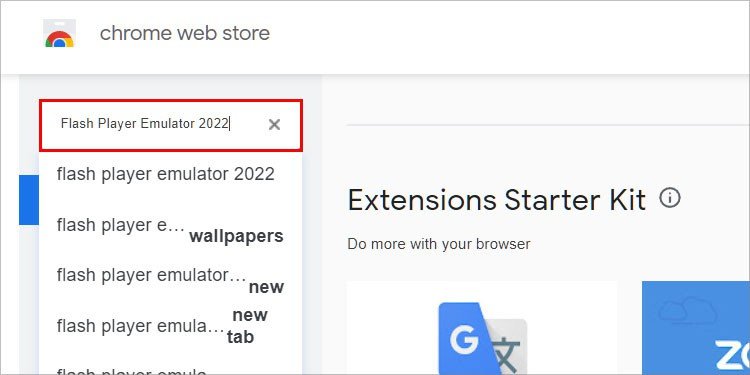
IE Emulator in Chrome: A Comprehensive Guide for Developers
For web developers, ensuring cross-browser compatibility is a critical aspect of delivering a seamless user experience. Internet Explorer (IE), despite its declining usage, remains a browser that many legacy systems and users still rely on. Testing and debugging websites in IE can be challenging, particularly if you primarily use Chrome as your development browser. This article explores various methods for using an IE emulator in Chrome, allowing you to efficiently test and debug your websites without the hassle of switching between different browsers or operating systems.
Why Emulate IE in Chrome?
While modern browsers have largely adopted web standards, differences still exist, particularly when dealing with older technologies or legacy code. Emulating IE within Chrome offers several advantages:
- Convenience: Test IE compatibility without leaving your primary development environment.
- Efficiency: Streamline your testing workflow and reduce the time spent switching between browsers.
- Cost-Effective: Avoid the need for virtual machines or multiple physical devices running different versions of IE.
- Debugging: Use Chrome’s powerful developer tools to inspect and debug IE-specific issues.
Methods for IE Emulation in Chrome
Several techniques can be employed to emulate IE within Chrome. These methods range from simple developer tools settings to more sophisticated browser extensions and online services.
Using Chrome’s Developer Tools: User-Agent Spoofing
Chrome’s Developer Tools provide a basic level of IE emulation in Chrome through user-agent spoofing. The user-agent is a string that identifies the browser and operating system to the web server. By modifying the user-agent, you can trick the server into thinking you are using IE.
- Open Developer Tools: Press F12 or right-click on the webpage and select “Inspect”.
- Open Network Conditions: In the Developer Tools panel, click the three vertical dots (More tools) and select “Network conditions”.
- User Agent: Uncheck “Use browser default” and select a specific Internet Explorer user agent from the dropdown menu. Options include various versions of IE on different operating systems.
- Reload the Page: Refresh the page to apply the new user-agent.
Limitations: User-agent spoofing primarily affects how the server interprets the browser. It does not fully emulate the rendering engine or JavaScript behavior of IE. This method is best suited for testing server-side logic or identifying browser-specific CSS issues but will not accurately render the page as IE would.
Using Browser Extensions for IE Emulation
Several Chrome extensions offer more advanced IE emulation in Chrome capabilities. These extensions often use a combination of user-agent spoofing and JavaScript shims to simulate IE’s behavior more accurately.
IE Tab
IE Tab is a popular extension that embeds the IE rendering engine directly into a Chrome tab. This allows you to render web pages using IE’s Trident engine without leaving Chrome.
- Install IE Tab: Search for “IE Tab” in the Chrome Web Store and install the extension.
- Configure IE Tab: After installation, IE Tab may require you to download and install a helper application. Follow the instructions provided by the extension.
- Use IE Tab: Click the IE Tab icon to open a new tab that renders using the IE engine. You can specify which websites should automatically open in IE Tab.
Advantages: Provides a more accurate representation of how your website will render in IE compared to user-agent spoofing alone. Supports various versions of IE.
Disadvantages: Requires the installation of a helper application. Performance may be slower compared to native Chrome rendering.
Other IE Emulation Extensions
Other extensions, like “IETester” (while not strictly a Chrome extension, it’s a standalone application often used in conjunction with Chrome for comprehensive testing), offer similar functionality. These extensions often come with varying degrees of accuracy and performance, so it’s essential to evaluate them based on your specific needs. Always be cautious when installing browser extensions and ensure they come from reputable sources.
Online IE Emulators
Several online services provide IE emulation in Chrome. These services typically use virtual machines or cloud-based rendering to simulate different versions of IE. Examples include BrowserStack and Sauce Labs.
- Choose a Service: Select a suitable online IE emulator service. Many offer free trials or limited free plans.
- Sign Up/Log In: Create an account or log in to the service.
- Select IE Version: Specify the version of IE you want to emulate and the operating system.
- Enter URL: Enter the URL of the website you want to test.
- Interact with the Emulator: The service will launch a virtual machine or cloud-based instance of IE, allowing you to interact with your website as if you were using a native IE browser.
Advantages: Provides a highly accurate representation of IE rendering and behavior. Supports a wide range of IE versions and operating systems. Often includes advanced features such as screenshot capture and video recording.
Disadvantages: Requires an internet connection. May be subject to usage limits or subscription fees.
Advanced Debugging Techniques
When using an IE emulator in Chrome, you may encounter issues that are specific to IE. Here are some advanced debugging techniques to help you identify and resolve these problems:
Conditional Comments
Conditional comments are a feature specific to IE that allows you to target specific versions of the browser with custom CSS or JavaScript. These comments are ignored by other browsers.
<!--[if IE 6]> <link rel="stylesheet" type="text/css" href="ie6.css"> <![endif]-->
Use conditional comments to apply specific styles or scripts to address IE-related issues. However, be aware that conditional comments are deprecated in IE10 and later, so consider using feature detection instead.
Feature Detection
Feature detection involves checking whether a particular feature or API is supported by the browser before using it. This allows you to provide alternative solutions for browsers that lack support for certain features.
if ('querySelector' in document) {
// Use querySelector
} else {
// Use an alternative method
}
Feature detection is a more robust and future-proof approach compared to browser sniffing or conditional comments.
JavaScript Debugging in IE Emulators
When debugging JavaScript issues in an IE emulator in Chrome, use the developer tools available within the emulator. For example, IE Tab allows you to use IE’s developer tools to inspect the JavaScript code and identify errors.
Pay close attention to JavaScript syntax, as IE may be more strict about certain syntax errors compared to Chrome. Also, be aware of differences in the implementation of JavaScript APIs between IE and Chrome.
Best Practices for Cross-Browser Compatibility
While IE emulator in Chrome can be a valuable tool, it’s essential to follow best practices for cross-browser compatibility to minimize the need for browser-specific fixes.
- Use a DOCTYPE: Always include a DOCTYPE declaration in your HTML to ensure that the browser renders the page in standards mode.
- Validate Your Code: Use HTML and CSS validators to identify and fix errors in your code.
- Test on Real Devices: While emulators can be helpful, it’s essential to test your website on real devices running different versions of IE to ensure accurate results.
- Use a CSS Reset: A CSS reset helps to normalize the default styles of different browsers, reducing inconsistencies in rendering.
- Progressive Enhancement: Implement your website using progressive enhancement, which means starting with a basic, functional version that works in all browsers and then adding more advanced features for browsers that support them.
- Polyfills: Utilize polyfills to provide support for modern JavaScript features in older browsers like IE.
Conclusion
Emulating IE within Chrome is a practical and efficient way to test and debug your websites for compatibility with older browsers. Whether you choose to use Chrome’s Developer Tools, browser extensions like IE Tab, or online emulators, understanding the strengths and limitations of each method is crucial. By combining these tools with best practices for cross-browser compatibility, you can ensure that your websites deliver a consistent and seamless user experience across all browsers, including Internet Explorer. The ability to quickly test with an IE emulator in Chrome saves time and resources, making it an indispensable tool for modern web developers. Remember to validate your code and test on real devices to ensure optimal results.
[See also: Cross-Browser Testing Strategies]
[See also: Debugging JavaScript in Internet Explorer]
[See also: CSS Compatibility Issues and Solutions]
