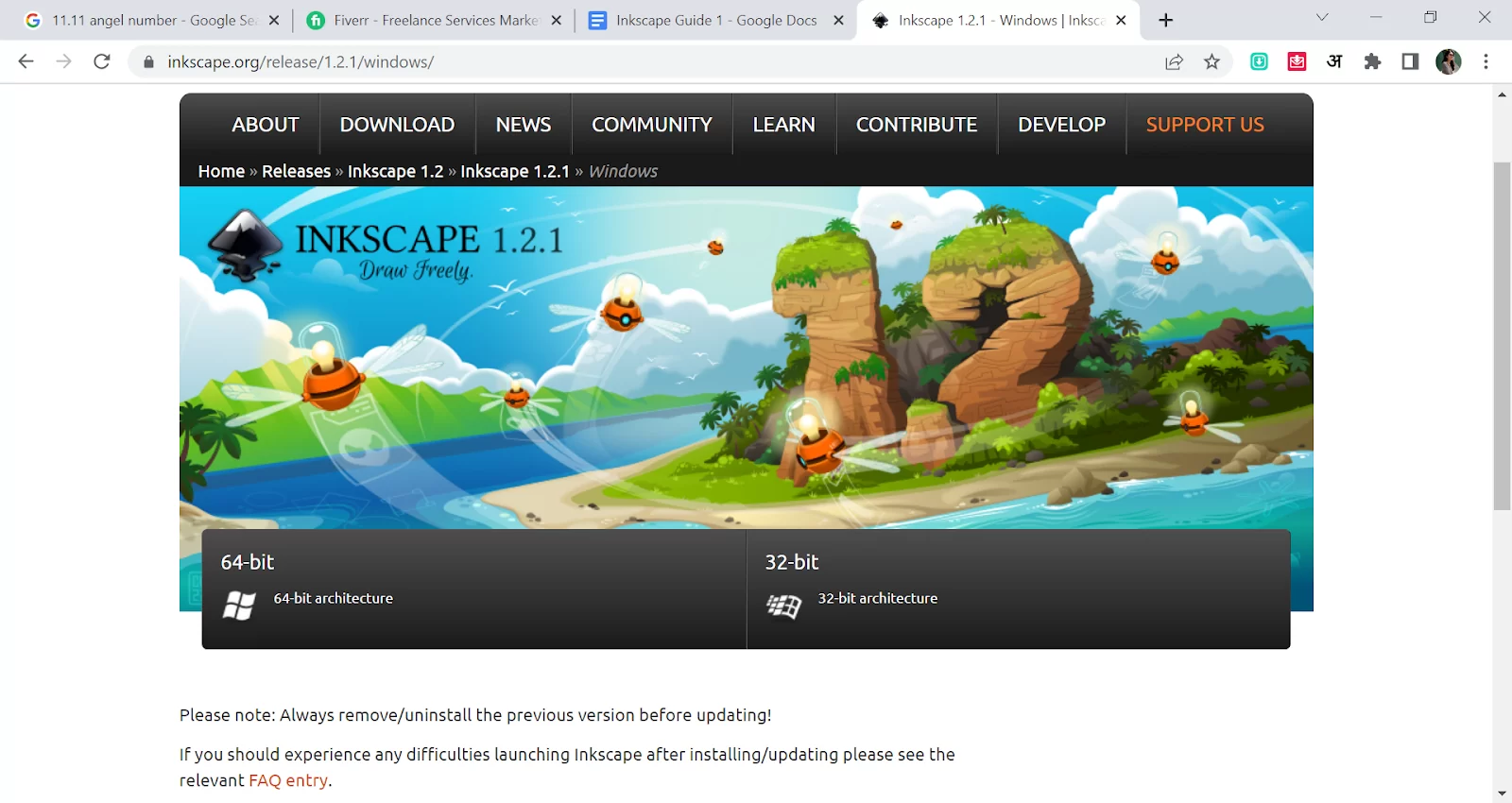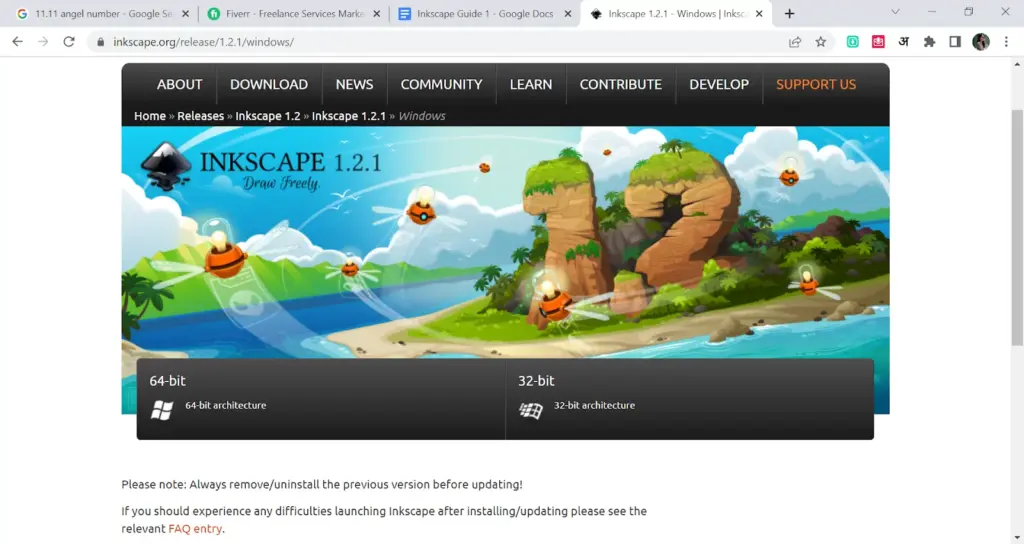
Inkscape for Chromebook: A Comprehensive Guide to Vector Graphics on Chrome OS
For designers and creative professionals, the Chromebook has emerged as a surprisingly versatile tool, especially when paired with the right software. One such piece of software is Inkscape, a powerful open-source vector graphics editor. This guide provides a detailed overview of how to use Inkscape for Chromebook, exploring installation methods, performance considerations, and alternative options.
Understanding Inkscape and Chrome OS
Inkscape is a professional-grade vector graphics editor similar to Adobe Illustrator. It’s used to create and edit vector images, which are scalable without losing quality, making it ideal for logos, illustrations, and web graphics. Chrome OS, the operating system powering Chromebooks, is known for its simplicity, security, and web-centric approach. However, Chrome OS has evolved significantly, now supporting Linux applications, which opens the door for running software like Inkscape.
Methods to Install Inkscape on a Chromebook
There are several ways to install Inkscape on a Chromebook, each with its own advantages and disadvantages. The most common methods include using the Linux (Beta) environment, Crouton, and web-based alternatives.
Using Linux (Beta)
The Linux (Beta) feature, also known as Crostini, is the recommended way to install Inkscape on a Chromebook. It provides a containerized Linux environment that allows you to run Linux applications alongside Chrome OS. Here’s how to set it up:
- Enable Linux (Beta): Go to Settings > Linux (Beta) > Turn on. Follow the on-screen instructions to set up your Linux environment.
- Update the Package List: Open the Terminal app and run the command:
sudo apt update. This updates the list of available packages. - Install Inkscape: Run the command:
sudo apt install inkscape. This will download and install Inkscape on your Chromebook. - Launch Inkscape: Once installed, Inkscape will appear in your Chrome OS launcher. Click the icon to launch the application.
This method offers a relatively straightforward installation process and good performance since Inkscape runs natively within the Linux environment. However, it requires some familiarity with the command line.
Using Crouton
Crouton is a chroot environment that allows you to run a full Linux distribution alongside Chrome OS. While it offers more flexibility than the Linux (Beta) method, it’s also more complex to set up. Crouton is less common now that Chrome OS has native Linux support.
Note: The following steps are for informational purposes. Using Linux (Beta) is generally recommended.
- Enter Developer Mode: This is the most complex step and involves enabling developer mode on your Chromebook. This will wipe your device, so back up your data first.
- Download Crouton: Download the Crouton script from its GitHub repository.
- Install Crouton: Open the Chrome OS Terminal (Ctrl+Alt+T) and enter
shell. Then, run the command:sudo sh ~/Downloads/crouton -t xfce(or another desktop environment like KDE or Unity). - Start the Linux Environment: After installation, start the Linux environment by running:
sudo startxfce4(or the corresponding command for your chosen desktop environment). - Install Inkscape: Once in the Linux environment, open a terminal and run:
sudo apt update && sudo apt install inkscape.
Crouton provides a full Linux environment, which can offer better performance for some applications. However, it’s more involved to set up and requires enabling developer mode, which can pose security risks if not handled carefully. The native Linux (Beta) is generally a better solution for most users looking to use Inkscape for Chromebook.
Web-Based Alternatives
If you prefer not to install anything on your Chromebook, there are several web-based vector graphics editors that can serve as alternatives to Inkscape. These applications run entirely in your browser and offer a range of features for creating and editing vector graphics.
Some popular web-based alternatives include:
- Vectr: A free, simple, and intuitive vector graphics editor that’s perfect for beginners.
- Gravit Designer: A more advanced web-based editor with a wide range of features and tools.
- Boxy SVG: A powerful SVG editor with a clean and user-friendly interface.
While these web-based alternatives offer convenience, they may not have all the features of Inkscape, and their performance may be limited by your internet connection.
Performance Considerations
The performance of Inkscape on a Chromebook depends on several factors, including the Chromebook’s hardware specifications, the complexity of the vector graphics being edited, and the installation method used.
Chromebooks with more powerful processors and more RAM will generally provide better performance. When working with complex vector graphics, consider closing other applications to free up system resources. Using the Linux (Beta) method typically offers better performance than web-based alternatives.
Troubleshooting Common Issues
When using Inkscape on a Chromebook, you may encounter some common issues. Here are some troubleshooting tips:
- Slow Performance: If Inkscape is running slowly, try closing other applications, increasing the RAM allocated to the Linux environment (if possible), or simplifying your vector graphics.
- Installation Errors: If you encounter errors during installation, make sure your Linux environment is properly configured and that you have a stable internet connection. Double-check the commands you’re running in the terminal.
- Compatibility Issues: Some features or extensions may not work perfectly in the Linux environment. Check the Inkscape documentation and online forums for solutions or workarounds.
Tips and Tricks for Using Inkscape on Chromebook
To get the most out of Inkscape on your Chromebook, here are some tips and tricks:
- Use Keyboard Shortcuts: Learn the keyboard shortcuts for common tasks to speed up your workflow.
- Customize Your Workspace: Customize the Inkscape interface to suit your preferences and workflow.
- Explore Extensions: Inkscape has a wide range of extensions that can add new features and functionality.
- Take Advantage of Online Resources: There are many online tutorials, documentation, and forums that can help you learn Inkscape and troubleshoot issues.
Real-World Applications of Inkscape on Chromebook
Inkscape for Chromebook opens up a world of possibilities for creative professionals and hobbyists alike. Here are some real-world applications:
- Logo Design: Create professional-quality logos for businesses and organizations.
- Illustration: Create stunning illustrations for websites, books, and other media.
- Web Graphics: Design web graphics, icons, and user interface elements.
- Technical Diagrams: Create technical diagrams and schematics for engineering and scientific applications.
- Print Design: Design brochures, posters, and other print materials.
The Future of Inkscape on Chrome OS
As Chrome OS continues to evolve and improve its support for Linux applications, the future of Inkscape on Chrome OS looks bright. With ongoing updates and optimizations, Inkscape is likely to become an even more powerful and versatile tool for Chromebook users. Furthermore, the increasing availability of more powerful Chromebooks will further enhance the performance and capabilities of Inkscape.
Conclusion
Inkscape for Chromebook is a viable option for designers and creatives who want to leverage the power of vector graphics on a lightweight and portable device. Whether you’re creating logos, illustrations, or web graphics, Inkscape provides a comprehensive set of tools and features to bring your ideas to life. By following the steps outlined in this guide, you can successfully install and use Inkscape on your Chromebook and unlock your creative potential. The combination of Chrome OS’s simplicity and Inkscape‘s power creates a compelling platform for graphic design on the go. Remember to consider performance implications and choose the right installation method for your needs. With a little setup, you can enjoy the full capabilities of Inkscape directly on your Chromebook.
[See also: Chromebook Graphic Design Software]
[See also: Best Linux Apps for Chromebook]