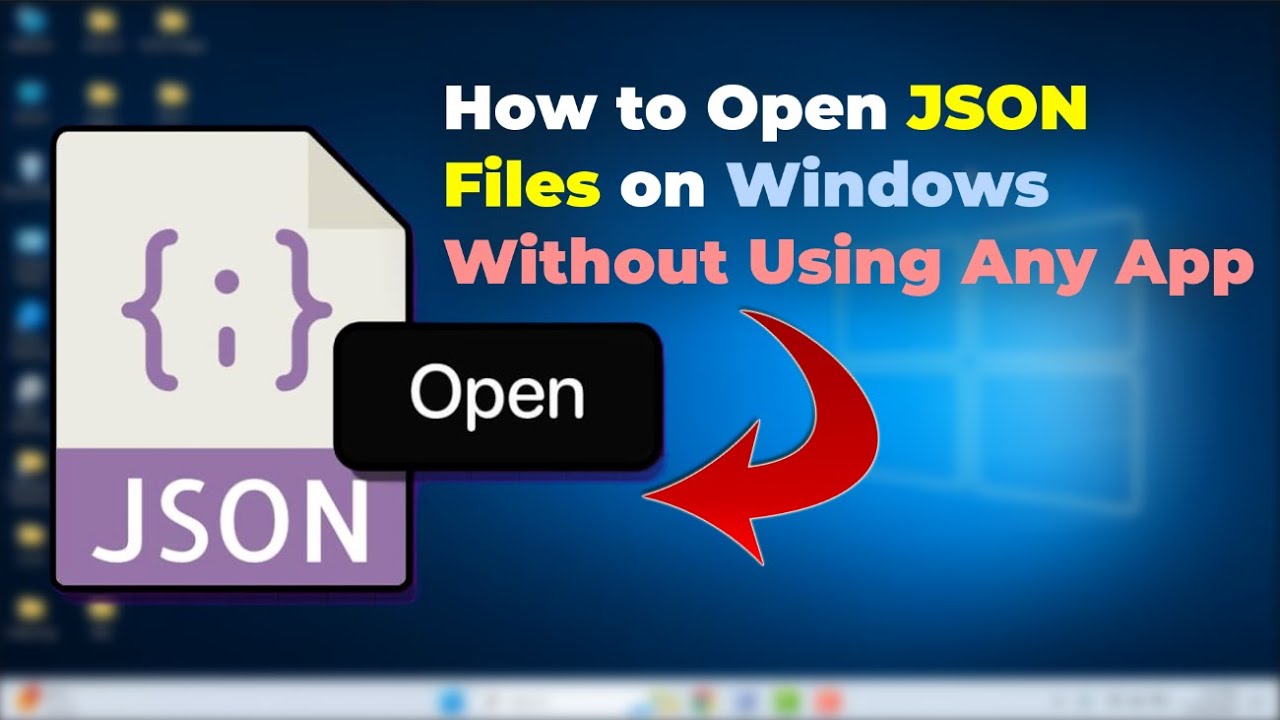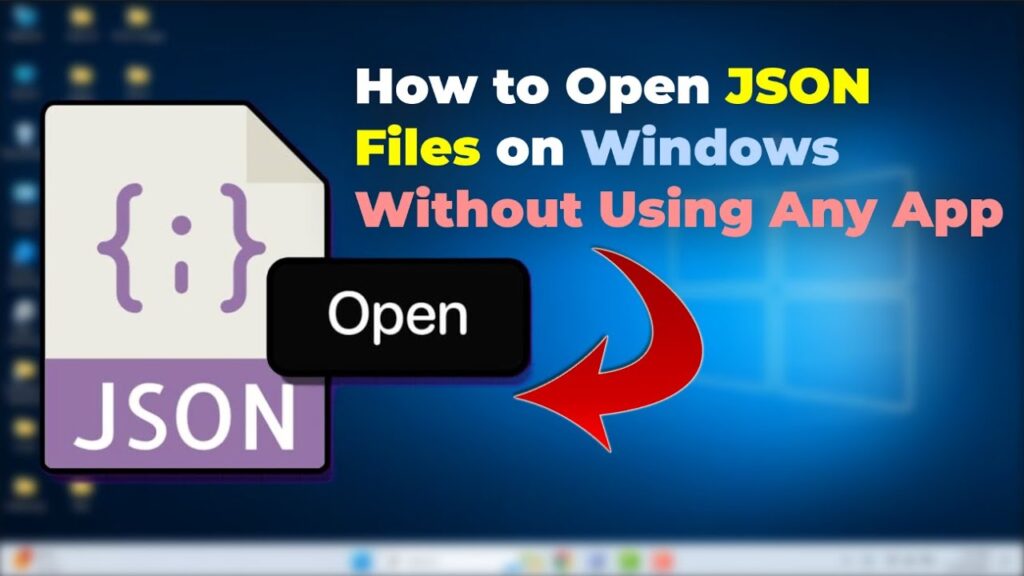
JSON Download File: A Comprehensive Guide for Developers
In today’s data-driven world, JSON (JavaScript Object Notation) has become a ubiquitous format for data interchange. Its lightweight nature and human-readable structure make it ideal for transferring data between servers and clients. A common requirement for developers is the ability to create a JSON download file, allowing users to easily export and save data for offline use or further processing. This article provides a comprehensive guide on how to effectively implement JSON download file functionality in your applications, covering various aspects from server-side generation to client-side handling.
Understanding JSON and Its Applications
Before diving into the specifics of creating a JSON download file, it’s crucial to understand the fundamentals of JSON. JSON is a text-based data format that uses key-value pairs to represent data objects. It’s based on a subset of JavaScript syntax but is language-independent, making it compatible with various programming languages and platforms. Its simplicity and ease of parsing have led to its widespread adoption in web APIs, configuration files, and data storage.
JSON’s applications are vast and diverse. It’s commonly used for:
- Data exchange between web servers and browsers
- Configuration files for applications
- Data storage in NoSQL databases
- Serialization and deserialization of objects
Server-Side Generation of JSON Data
The first step in creating a JSON download file is to generate the JSON data on the server-side. This typically involves retrieving data from a database or other data source and formatting it into a JSON structure. The specific implementation will vary depending on the programming language and framework you’re using. Here are some examples in popular languages:
Python
Using the json module in Python is straightforward:
import json
data = {
"name": "John Doe",
"age": 30,
"city": "New York"
}
json_data = json.dumps(data, indent=4)
# To save it to a file:
with open('data.json', 'w') as f:
f.write(json_data)
Node.js
In Node.js, the JSON.stringify() method is used:
const data = {
name: "John Doe",
age: 30,
city: "New York"
};
const jsonData = JSON.stringify(data, null, 4);
// To save it to a file:
const fs = require('fs');
fs.writeFileSync('data.json', jsonData);
PHP
PHP provides the json_encode() function:
"John Doe",
"age" => 30,
"city" => "New York"
);
$jsonData = json_encode($data, JSON_PRETTY_PRINT);
// To save it to a file:
file_put_contents('data.json', $jsonData);
?>
In each of these examples, the indent or JSON_PRETTY_PRINT parameter is used to format the JSON data with indentation, making it more human-readable. This is particularly useful for JSON download files that users might want to inspect or edit manually.
Client-Side Handling and Download Initiation
Once the JSON data is generated on the server-side, the next step is to initiate the download from the client-side. This typically involves sending the JSON data to the client and triggering a download prompt. JavaScript is commonly used for this purpose.
Creating a Download Link with JavaScript
Here’s how you can create a download link using JavaScript:
function downloadJson(data, filename) {
const jsonData = JSON.stringify(data, null, 4);
const blob = new Blob([jsonData], { type: 'application/json' });
const url = URL.createObjectURL(blob);
const a = document.createElement('a');
a.href = url;
a.download = filename;
document.body.appendChild(a);
a.click();
document.body.removeChild(a);
URL.revokeObjectURL(url);
}
// Example usage:
const data = {
name: "John Doe",
age: 30,
city: "New York"
};
downloadJson(data, 'data.json');
This code snippet creates a Blob object from the JSON data, generates a URL for the blob, creates a temporary element, sets its href to the URL, sets the download attribute to the desired filename, and then programmatically clicks the link to initiate the download. The temporary link is then removed from the DOM, and the object URL is revoked to free up resources. This method is effective for creating a JSON download file directly from client-side data or after receiving data from an API.
Fetching JSON Data and Initiating Download
If the JSON data is retrieved from an API endpoint, you can use the fetch API to retrieve the data and then initiate the download:
async function downloadJsonFromApi(url, filename) {
try {
const response = await fetch(url);
const data = await response.json();
downloadJson(data, filename);
} catch (error) {
console.error('Error fetching JSON:', error);
}
}
// Example usage:
downloadJsonFromApi('/api/data', 'data.json');
This function fetches the JSON data from the specified URL, parses the response as JSON, and then calls the downloadJson function to initiate the download. Error handling is included to catch any potential issues during the fetch process. This is a common pattern for creating a JSON download file from data retrieved from a backend API.
Setting the Correct Content Type
When serving JSON download files from the server, it’s crucial to set the correct Content-Type header to application/json. This tells the browser that the file contains JSON data and should be handled accordingly. Here’s how you can set the Content-Type header in different server-side languages:
Python (Flask)
from flask import Flask, jsonify, make_response
app = Flask(__name__)
@app.route('/data')
def get_data():
data = {
"name": "John Doe",
"age": 30,
"city": "New York"
}
response = make_response(jsonify(data))
response.headers['Content-Type'] = 'application/json'
response.headers['Content-Disposition'] = 'attachment; filename=data.json'
return response
if __name__ == '__main__':
app.run(debug=True)
Node.js (Express)
const express = require('express');
const app = express();
app.get('/data', (req, res) => {
const data = {
name: "John Doe",
age: 30,
city: "New York"
};
res.setHeader('Content-Type', 'application/json');
res.setHeader('Content-Disposition', 'attachment; filename=data.json');
res.send(JSON.stringify(data, null, 4));
});
app.listen(3000, () => {
console.log('Server listening on port 3000');
});
PHP
"John Doe",
"age" => 30,
"city" => "New York"
);
echo json_encode($data, JSON_PRETTY_PRINT);
?>
In addition to setting the Content-Type header, the Content-Disposition header is also set to attachment, which tells the browser to download the file instead of displaying it in the browser. The filename parameter specifies the name of the downloaded file. Properly setting these headers ensures a seamless and expected user experience when creating a JSON download file.
Error Handling and Edge Cases
When implementing JSON download file functionality, it’s essential to consider error handling and edge cases. Here are some common scenarios and how to handle them:
- Invalid JSON Data: Ensure that the JSON data is valid before attempting to download it. Use a JSON validator to check for syntax errors.
- Network Errors: Handle network errors gracefully when fetching JSON data from an API. Display an informative error message to the user.
- Large JSON Files: For large JSON files, consider using streaming techniques to avoid memory issues.
- Character Encoding: Ensure that the JSON data is encoded in UTF-8 to support a wide range of characters.
Security Considerations
Security is paramount when dealing with data, especially when providing JSON download files. Always sanitize data before including it in the JSON structure to prevent injection attacks. Avoid including sensitive information in the JSON data unless absolutely necessary, and encrypt the data if it contains sensitive information. Implement proper authentication and authorization mechanisms to restrict access to the data and prevent unauthorized downloads.
Conclusion
Creating a JSON download file is a common task in web development. By following the steps outlined in this guide, you can effectively implement this functionality in your applications. From server-side generation to client-side handling, and setting the correct content type, understanding these aspects is crucial for providing a seamless user experience. Remember to consider error handling, edge cases, and security considerations to ensure the reliability and safety of your application. With the increasing importance of data portability, mastering the art of creating JSON download files is a valuable skill for any developer. Regularly review and update your implementation to align with the latest security best practices and web standards, ensuring that your JSON download file process remains robust and user-friendly. [See also: JSON Data Validation Techniques] [See also: Securing Your APIs with JSON Web Tokens]