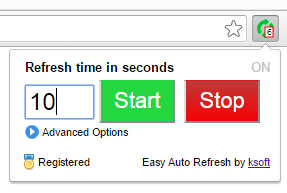
Mastering Auto Reload: A Comprehensive Guide to Enhancing Your Web Development Workflow
In the fast-paced world of web development, efficiency is paramount. Every second saved during the development process translates to faster project delivery and increased productivity. One technique that can significantly streamline your workflow is the use of auto reload. This article provides a comprehensive guide to understanding, implementing, and maximizing the benefits of auto reload in your web development projects.
What is Auto Reload?
Auto reload, also known as live reloading or hot reloading, is a feature that automatically refreshes a web page or application in the browser whenever changes are made to the source code. Instead of manually refreshing the browser after each modification, auto reload detects the changes and automatically updates the display. This eliminates the tedious task of constantly switching between the code editor and the browser, saving valuable time and effort.
Benefits of Using Auto Reload
Implementing auto reload offers several advantages for web developers:
- Increased Productivity: By eliminating manual browser refreshes, auto reload significantly speeds up the development process.
- Real-time Feedback: Developers can instantly see the impact of their code changes, facilitating rapid iteration and experimentation.
- Reduced Context Switching: Less time spent switching between the code editor and the browser allows developers to maintain focus and stay in the flow.
- Improved Debugging: Auto reload makes it easier to identify and fix errors, as changes are immediately reflected in the browser.
- Enhanced Collaboration: When working in a team, auto reload ensures that everyone is seeing the latest version of the application.
How Auto Reload Works
The underlying mechanism of auto reload typically involves a combination of file system monitoring and WebSocket communication. Here’s a simplified overview of the process:
- File System Monitoring: A tool or library monitors the project’s files for changes.
- Change Detection: When a file is modified and saved, the monitoring tool detects the change.
- Notification: The tool sends a notification to the browser, typically via a WebSocket connection.
- Browser Refresh: The browser receives the notification and automatically reloads the page or updates specific components.
Implementing Auto Reload: Tools and Techniques
Several tools and techniques can be used to implement auto reload in web development projects. The choice depends on the project’s specific requirements and the developer’s preferences.
Browser Extensions
Browser extensions like LiveReload and BrowserSync provide a simple and convenient way to enable auto reload. These extensions typically require minimal configuration and work with a wide range of development environments.
Task Runners
Task runners such as Gulp and Grunt can be configured to watch for file changes and trigger browser refreshes. This approach offers more flexibility and control over the auto reload process.
Module Bundlers
Module bundlers like Webpack and Parcel often include built-in support for auto reload. These tools can automatically rebuild and refresh the browser whenever code changes are detected.
Live Server
Live Server is a simple development server that includes auto reload functionality. It’s a lightweight option that’s easy to set up and use, especially for smaller projects.
Setting up Auto Reload with BrowserSync
BrowserSync is a popular tool for synchronizing browsers and enabling auto reload. Here’s a step-by-step guide to setting up BrowserSync:
- Install BrowserSync: Run `npm install -g browser-sync` to install BrowserSync globally.
- Navigate to your project directory: Open your terminal and navigate to the root of your web project.
- Start BrowserSync: Run `browser-sync start –server –files “**/*”` to start BrowserSync. This command will start a local server and watch all files in your project directory for changes.
- Access your project: BrowserSync will provide a URL that you can use to access your project in the browser.
Now, any changes you make to your project files will automatically trigger a browser refresh.
Integrating Auto Reload with Webpack
Webpack is a powerful module bundler that also supports auto reload through its Hot Module Replacement (HMR) feature. Here’s how to integrate auto reload with Webpack:
- Install Webpack Dev Server: Run `npm install –save-dev webpack-dev-server` to install the Webpack Dev Server.
- Configure Webpack: Update your Webpack configuration file (webpack.config.js) to include the following settings:
module.exports = {
// ... other configurations
devServer: {
hot: true,
},
plugins: [
new webpack.HotModuleReplacementPlugin(),
],
};
- Start Webpack Dev Server: Run `npx webpack serve` to start the Webpack Dev Server.
With these settings, Webpack will automatically rebuild and refresh the browser whenever you make changes to your code. The Hot Module Replacement (HMR) feature allows you to update modules without a full page reload, preserving the application’s state.
Troubleshooting Auto Reload Issues
While auto reload is a valuable tool, it can sometimes encounter issues. Here are some common problems and their solutions:
- File Changes Not Detected: Ensure that the file system monitoring tool is properly configured to watch the correct files and directories.
- Browser Not Refreshing: Check the WebSocket connection between the tool and the browser. Make sure that the browser extension or module bundler is correctly configured.
- Caching Issues: Clear the browser cache to ensure that the latest version of the files is being loaded.
- Firewall Interference: Ensure that the firewall is not blocking the WebSocket connection.
Best Practices for Using Auto Reload
To maximize the benefits of auto reload, consider the following best practices:
- Use a Reliable Tool: Choose a tool that is well-maintained and actively supported.
- Configure Properly: Ensure that the tool is correctly configured to watch the appropriate files and directories.
- Optimize Performance: Avoid watching unnecessary files or directories, as this can impact performance.
- Test Thoroughly: Test the auto reload functionality to ensure that it is working correctly.
- Keep Tools Updated: Regularly update the auto reload tools to benefit from the latest features and bug fixes.
Auto Reload in Different Development Environments
Auto reload can be implemented in various development environments, including:
- Frontend Development: Auto reload is commonly used in frontend development to quickly iterate on HTML, CSS, and JavaScript code.
- Backend Development: Auto reload can also be used in backend development to automatically restart the server whenever code changes are made.
- Full-Stack Development: Auto reload can be used in full-stack development to streamline the entire development process.
The Future of Auto Reload
The future of auto reload is likely to involve more sophisticated features and integrations. Some potential developments include:
- AI-Powered Auto Reload: AI could be used to predict which files are likely to be changed and automatically reload them.
- Cloud-Based Auto Reload: Auto reload could be integrated with cloud-based development environments, allowing developers to collaborate in real-time.
- Advanced Debugging Tools: Auto reload could be combined with advanced debugging tools to provide more detailed insights into code changes.
Conclusion
Auto reload is an indispensable tool for modern web development. By automating the browser refresh process, it saves time, reduces context switching, and enhances collaboration. Whether you’re a frontend developer, backend developer, or full-stack developer, implementing auto reload can significantly improve your workflow and boost your productivity. By understanding the principles, tools, and best practices outlined in this guide, you can effectively leverage auto reload to create better web applications more efficiently. Embracing auto reload is not just a matter of convenience; it’s a strategic move towards a more streamlined and productive development process. Take the time to set up auto reload in your projects, and you’ll quickly see the benefits in terms of increased efficiency and reduced frustration.
[See also: Optimizing Web Development Workflow]
[See also: Best Web Development Tools]
[See also: Improving Code Quality]
