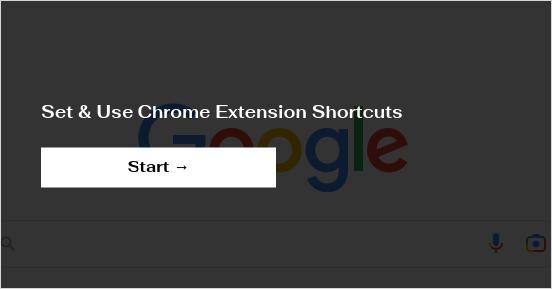
Mastering Chrome Extensions Shortcuts: A Comprehensive Guide
Chrome extensions significantly enhance the browsing experience, offering a wide array of functionalities from productivity tools to security enhancements. But did you know you can supercharge your extension usage with custom keyboard shortcuts? The chrome://extensions/shortcuts page is your gateway to creating these shortcuts, streamlining your workflow and maximizing efficiency. This comprehensive guide will walk you through everything you need to know about managing and customizing your Chrome extension shortcuts.
Understanding Chrome Extensions and Their Power
Chrome extensions are small software programs that customize the browsing experience. They enable users to tailor Chrome’s functionality and behavior to individual needs or preferences. With extensions, you can block ads, manage passwords, take screenshots, translate web pages, and much more. The Chrome Web Store hosts thousands of extensions, catering to virtually every imaginable need.
However, finding and activating the right extension at the right time can sometimes disrupt your workflow. This is where keyboard shortcuts come in. Instead of navigating through menus or clicking on extension icons, you can simply press a predefined key combination to activate the extension instantly.
Accessing the chrome://extensions/shortcuts Page
The chrome://extensions/shortcuts page is a hidden gem within Chrome’s settings. It provides a central location to manage keyboard shortcuts for all your installed extensions. Here’s how to access it:
- Open a new tab in Chrome.
- Type
chrome://extensions/shortcutsinto the address bar and press Enter.
This will take you directly to the shortcuts management page. Alternatively, you can navigate to this page through the Extensions management page:
- Open a new tab in Chrome.
- Type
chrome://extensionsinto the address bar and press Enter. - In the top left corner of the Extensions page, click the menu button (three horizontal lines).
- Select “Keyboard shortcuts” from the menu.
Managing and Customizing Extension Shortcuts
Once you’re on the chrome://extensions/shortcuts page, you’ll see a list of all your installed extensions that support keyboard shortcuts. Each extension will have a designated section where you can customize its shortcuts.
Setting a New Shortcut
To set a new shortcut for an extension, simply click on the text box next to the extension’s name. Then, press the key combination you want to use. Chrome will automatically register the shortcut. Common shortcut combinations include using Ctrl, Alt, or Shift keys along with a letter or number.
Modifying an Existing Shortcut
To change an existing shortcut, click on the text box containing the current shortcut. Press the new key combination you want to use. Chrome will replace the old shortcut with the new one.
Removing a Shortcut
To remove a shortcut, click on the “x” icon next to the shortcut you want to remove. This will clear the shortcut, and the extension will no longer be activated by that key combination.
Shortcut Considerations and Best Practices
When creating shortcuts, consider the following:
- Avoid Conflicts: Ensure that your extension shortcuts don’t conflict with Chrome’s built-in shortcuts or shortcuts used by other applications. Conflicting shortcuts can lead to unpredictable behavior.
- Choose Intuitive Combinations: Select key combinations that are easy to remember and related to the extension’s function. This will make it easier to use the shortcuts consistently.
- Consistency is Key: Try to maintain a consistent pattern for your shortcuts. For example, you might use Ctrl+Shift for productivity extensions and Alt+Shift for security extensions.
- Test Your Shortcuts: After setting a shortcut, test it to ensure that it works as expected.
Troubleshooting Common Issues
Sometimes, you might encounter issues with extension shortcuts. Here are some common problems and their solutions:
- Shortcut Not Working: This could be due to a conflict with another shortcut. Try changing the shortcut to a different key combination. Also, ensure that the extension is enabled and running.
- Shortcut Registered to Another Application: If a shortcut is already being used by another application, Chrome won’t be able to use it for an extension. Close the other application or change its shortcut.
- Extension Not Responding: If an extension isn’t responding to the shortcut, try restarting Chrome or reinstalling the extension.
Benefits of Using Chrome Extension Shortcuts
Using Chrome extension shortcuts offers several advantages:
- Increased Productivity: Quickly access and activate extensions without navigating through menus or clicking on icons.
- Streamlined Workflow: Integrate extensions seamlessly into your workflow, making tasks more efficient.
- Customized Browsing Experience: Tailor Chrome’s functionality to your specific needs and preferences.
- Enhanced Accessibility: Provide an alternative way to interact with extensions for users with disabilities.
Examples of Useful Extension Shortcuts
Here are some examples of how you can use extension shortcuts to improve your browsing experience:
- Password Manager: Set a shortcut to quickly fill in login credentials on websites.
- Ad Blocker: Toggle the ad blocker on or off with a shortcut.
- Screenshot Tool: Capture a screenshot of the current page with a shortcut.
- Note-Taking Extension: Open your note-taking extension with a shortcut to quickly jot down ideas.
- Translation Extension: Instantly translate the current page with a shortcut.
Advanced Tips for Chrome Extension Management
Beyond basic shortcut management, here are some advanced tips to further optimize your Chrome extension usage:
Extension Grouping
Consider grouping related extensions together to manage them more effectively. For example, you could create a group for productivity extensions and another group for security extensions.
Periodic Review
Regularly review your installed extensions to ensure that you’re still using them. Remove any extensions that you no longer need to reduce clutter and improve performance.
Stay Updated
Keep your extensions updated to the latest versions to benefit from bug fixes, security enhancements, and new features. Chrome automatically updates extensions in the background, but you can manually check for updates on the chrome://extensions page.
The Future of Chrome Extension Shortcuts
As Chrome continues to evolve, we can expect to see even more advanced features for managing extension shortcuts. This could include:
- Context-Aware Shortcuts: Shortcuts that change based on the current website or application.
- Conditional Shortcuts: Shortcuts that only work under certain conditions.
- Integration with Voice Assistants: The ability to activate extensions using voice commands.
By mastering the chrome://extensions/shortcuts page, you can unlock the full potential of your Chrome extensions and create a more efficient and personalized browsing experience. Take the time to customize your shortcuts and experiment with different combinations to find what works best for you. The power to streamline your workflow is just a few keystrokes away. Understanding how to manage your Chrome **chrome://extensions/shortcuts** can greatly improve your daily browsing experience. The **chrome://extensions/shortcuts** page offers a variety of options to customize your browsing. Navigating to **chrome://extensions/shortcuts** is the first step. Once on the **chrome://extensions/shortcuts** page, you can view all available shortcuts. The **chrome://extensions/shortcuts** is an important feature. The **chrome://extensions/shortcuts** page allows for customization. With **chrome://extensions/shortcuts**, you can personalize your experience. Accessing **chrome://extensions/shortcuts** is simple. Customizing your **chrome://extensions/shortcuts** is beneficial. Utilize **chrome://extensions/shortcuts** to enhance your workflow. Consider exploring **chrome://extensions/shortcuts** today. The functionality of **chrome://extensions/shortcuts** is expansive. Make the most of **chrome://extensions/shortcuts** for efficiency. The Chrome **chrome://extensions/shortcuts** setting is useful for customizing your experience. Experiment with Chrome **chrome://extensions/shortcuts** settings. The Chrome **chrome://extensions/shortcuts** page simplifies shortcut management.
[See also: How to Manage Chrome Extensions Effectively]
[See also: Top Chrome Extensions for Productivity]
[See also: Securing Your Chrome Browser with Extensions]
