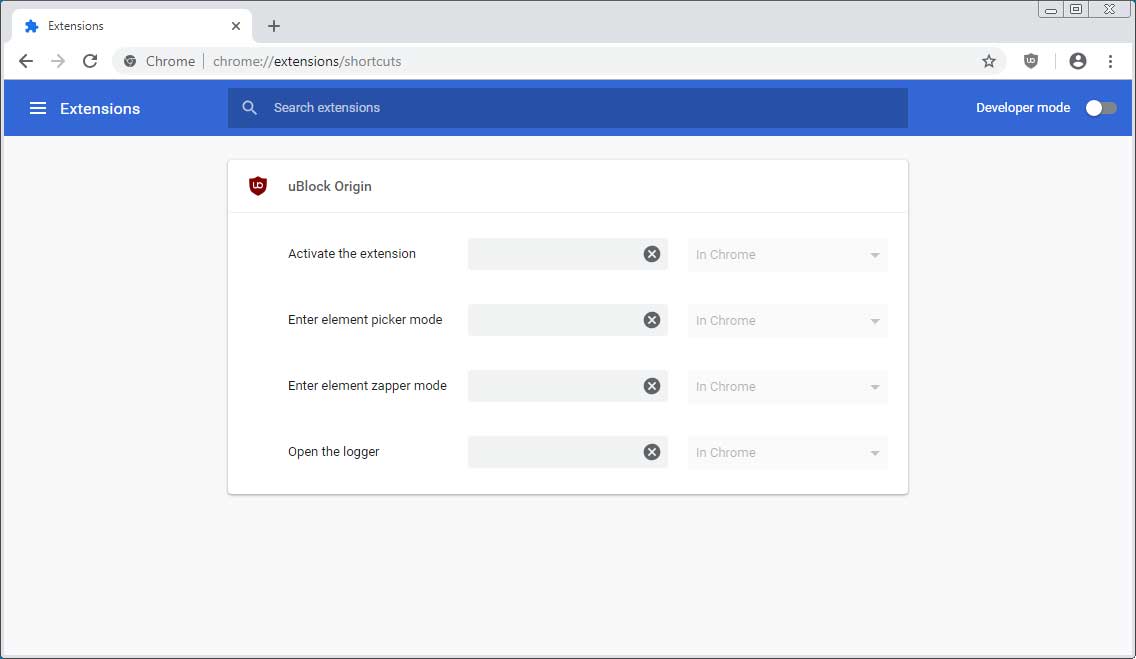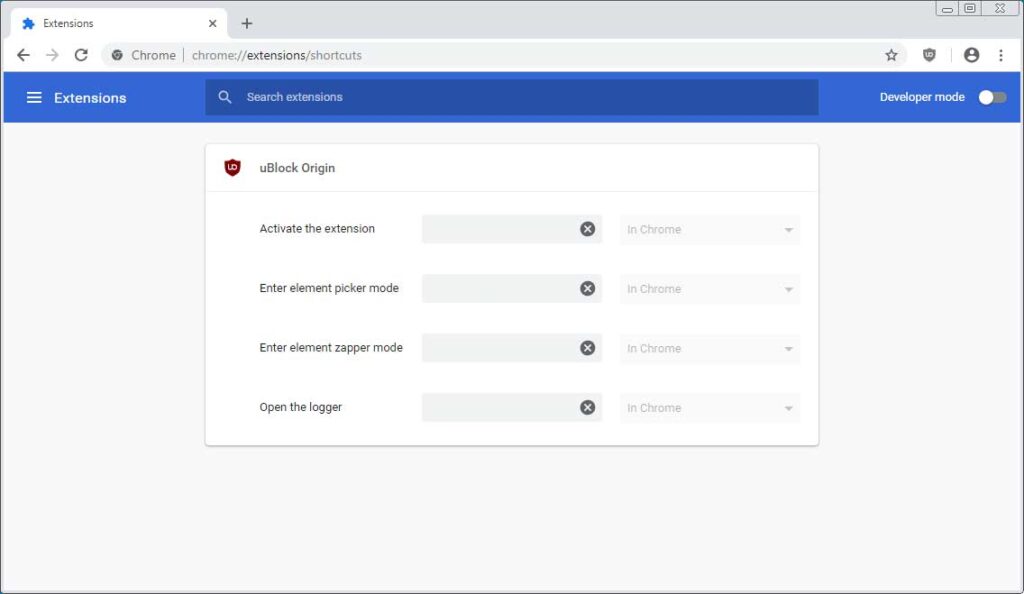
Mastering Chrome Extensions Shortcuts: A Comprehensive Guide
Chrome extensions enhance the functionality of the Chrome browser, offering a wide range of tools and features. One powerful aspect often overlooked is the ability to create and manage keyboard shortcuts for these extensions. Understanding and utilizing chrome://extensions/shortcuts can significantly improve your productivity and streamline your workflow. This guide provides a comprehensive look at how to leverage this feature effectively.
Understanding chrome://extensions/shortcuts
chrome://extensions/shortcuts is a Chrome browser address that directly takes you to a settings page where you can manage keyboard shortcuts for your installed extensions. This page allows you to assign, modify, or remove shortcuts, providing a centralized location for controlling how you interact with your extensions. Accessing this page is simple: just type chrome://extensions/shortcuts into your Chrome address bar and press Enter.
Accessing the Shortcuts Page
The process of accessing the shortcuts page is straightforward:
- Open the Chrome browser.
- Type
chrome://extensions/shortcutsinto the address bar. - Press Enter.
This will take you directly to the settings page where you can view and manage the shortcuts for your installed extensions.
Why Use Extension Shortcuts?
Using extension shortcuts offers several benefits:
- Increased Productivity: Keyboard shortcuts are generally faster than using the mouse to click through menus and options.
- Streamlined Workflow: Assigning shortcuts to frequently used extensions can significantly speed up your tasks.
- Customization: You can tailor your browser experience to your specific needs by assigning shortcuts that make sense to you.
- Accessibility: For users with mobility issues, keyboard shortcuts can provide an easier way to interact with extensions.
Configuring Extension Shortcuts
Once you’re on the chrome://extensions/shortcuts page, you’ll see a list of your installed extensions. Each extension that supports keyboard shortcuts will have a field where you can assign a custom shortcut. Here’s how to configure them:
- Locate the Extension: Find the extension you want to configure a shortcut for.
- Click the Input Field: Click on the input field next to the extension’s name. It will likely say “Type a shortcut.”
- Enter Your Shortcut: Press the key combination you want to use as the shortcut. Common combinations include Ctrl+Shift+Letter, Alt+Shift+Letter, or Ctrl+Alt+Letter.
- Avoid Conflicts: Chrome will warn you if the shortcut you’ve chosen is already in use. Choose a different combination to avoid conflicts.
Best Practices for Choosing Shortcuts
Choosing effective shortcuts is crucial for maximizing their benefits. Here are some best practices:
- Use Consistent Modifiers: Stick to a consistent modifier key (e.g., Ctrl+Shift) for all your extension shortcuts. This makes them easier to remember.
- Choose Meaningful Keys: Use letter keys that are related to the extension’s function. For example, Ctrl+Shift+T for a tab management extension.
- Avoid Common Shortcuts: Don’t override common browser shortcuts like Ctrl+C (copy) or Ctrl+V (paste).
- Test Your Shortcuts: After assigning a shortcut, test it to ensure it works as expected and doesn’t conflict with other applications.
Troubleshooting Shortcut Issues
Sometimes, shortcuts may not work as expected. Here are some common issues and how to troubleshoot them:
- Conflicts: If a shortcut is already in use by another extension or the browser itself, it won’t work. Change the shortcut to a different combination.
- Extension Disabled: Make sure the extension is enabled. Disabled extensions won’t respond to shortcuts.
- Browser Restart: Sometimes, restarting the Chrome browser can resolve issues with shortcuts not working.
- Extension Updates: Occasionally, extension updates can interfere with shortcuts. Check for updates and reinstall the extension if necessary.
- Permissions: Ensure the extension has the necessary permissions to execute the shortcut.
Examples of Useful Extension Shortcuts
Here are some examples of how you can use extension shortcuts to improve your workflow:
- Password Manager: Assign a shortcut to quickly fill in login credentials.
- Note-Taking Extension: Use a shortcut to instantly create a new note.
- Screenshot Tool: Capture a screenshot of your current page with a single key combination.
- Ad Blocker: Toggle the ad blocker on or off with a shortcut.
- Tab Management: Quickly switch between tabs or close multiple tabs at once.
Managing Shortcuts for Multiple Extensions
If you have many extensions installed, managing shortcuts can become challenging. Here are some tips:
- Document Your Shortcuts: Keep a record of all your assigned shortcuts to avoid confusion.
- Review Regularly: Periodically review your shortcuts to ensure they are still relevant and efficient.
- Uninstall Unused Extensions: Remove extensions that you no longer use to simplify your shortcut management.
Advanced Uses of Extension Shortcuts
Beyond basic functionality, you can use extension shortcuts for more advanced tasks:
- Automating Tasks: Some extensions allow you to create complex workflows triggered by shortcuts.
- Customizing Browser Behavior: Use shortcuts to modify the behavior of specific websites or web applications.
- Integrating with Other Tools: Some extensions can integrate with other applications, allowing you to trigger actions in those applications using Chrome shortcuts.
The Future of Chrome Extension Shortcuts
As Chrome continues to evolve, the functionality of extension shortcuts is likely to expand. Future updates may include:
- More Customizable Modifiers: Allowing users to choose from a wider range of modifier keys.
- Context-Aware Shortcuts: Shortcuts that change behavior based on the current website or application.
- Integration with Voice Control: Using voice commands to trigger extension shortcuts.
Security Considerations
When using extension shortcuts, it’s important to consider security:
- Trustworthy Extensions: Only install extensions from trusted sources to avoid malicious software.
- Review Permissions: Carefully review the permissions requested by extensions before installing them.
- Monitor Activity: Keep an eye on the activity of your extensions to ensure they are not behaving suspiciously.
Understanding and effectively utilizing chrome://extensions/shortcuts can significantly enhance your browsing experience. By assigning custom keyboard shortcuts to your favorite extensions, you can streamline your workflow, increase your productivity, and customize your browser to your specific needs. Remember to choose meaningful and consistent shortcuts, troubleshoot any issues that arise, and stay informed about the latest features and security considerations. With a little effort, you can master Chrome extension shortcuts and take your browsing experience to the next level. Make sure to regularly review your shortcuts and keep them updated for optimal performance. The ability to quickly access and control extensions using shortcuts is a powerful tool for any Chrome user. Consider exploring the available extensions and their shortcut capabilities to further personalize your browsing experience. Proper management of your chrome://extensions/shortcuts ensures a smooth and efficient workflow, allowing you to maximize the potential of your Chrome browser. Using effective shortcuts can also reduce repetitive mouse clicks, leading to a more ergonomic and comfortable browsing experience. Don’t underestimate the power of a well-configured shortcut; it can save you valuable time and effort in the long run. For more information on Chrome extensions and their features, [See also: Understanding Chrome Extension Permissions] and [See also: Troubleshooting Common Chrome Extension Errors].