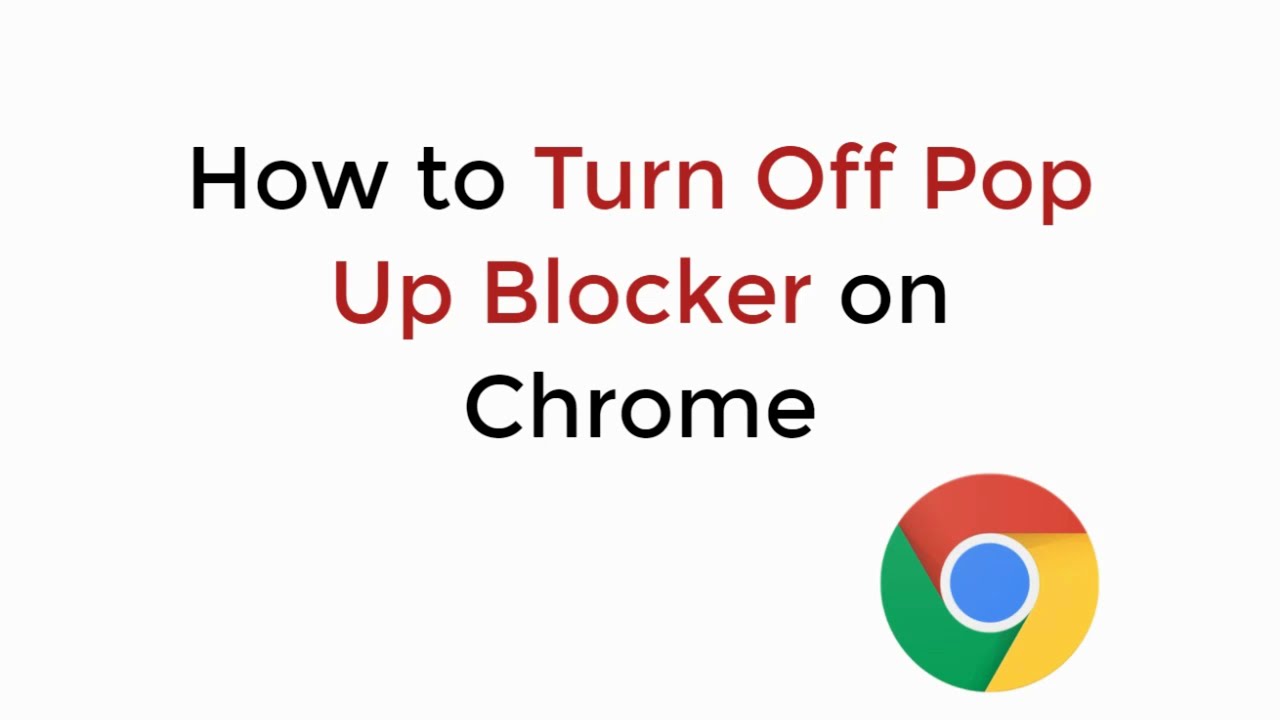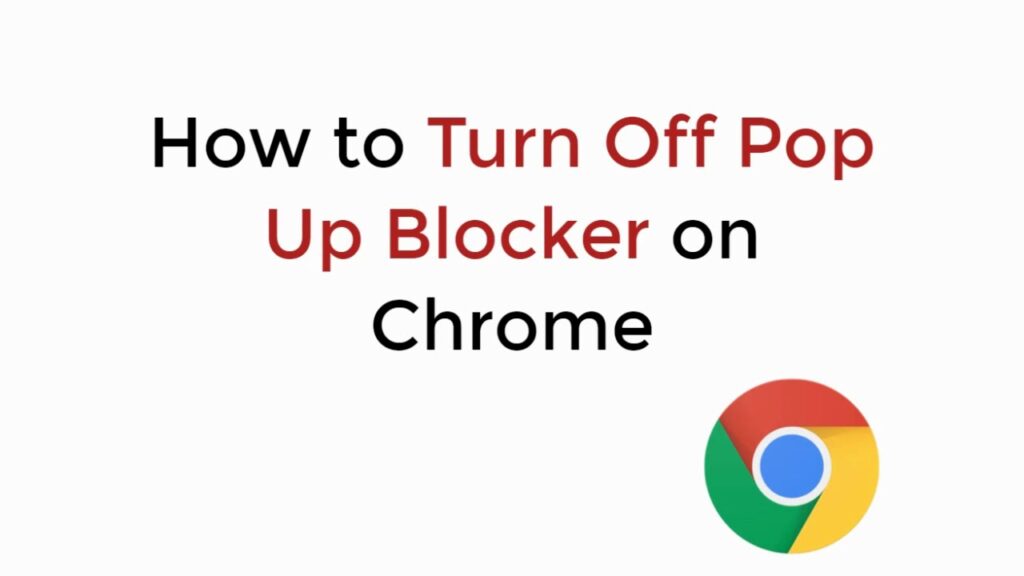
Mastering Chrome: How to Effectively Manage Pop-Up Blockers
Pop-up ads. We’ve all encountered them. Those intrusive windows that suddenly appear while browsing, often disrupting our online experience. Fortunately, modern web browsers like Google Chrome offer robust pop-up blockers to combat this nuisance. Understanding how to manage these pop-up blockers effectively is crucial for a smoother, safer, and more productive online journey. This article dives deep into the world of pop-up blockers on Chrome, providing you with the knowledge and tools to customize your browsing experience.
Understanding Pop-Up Blockers
Before we delve into the specifics of Chrome’s pop-up blockers, let’s clarify what they are and why they’re essential. A pop-up blocker is a feature designed to prevent unwanted windows from automatically opening in your browser. These windows, typically containing advertisements or other unsolicited content, can be annoying and sometimes even malicious. Effective pop-up blockers significantly enhance the user experience by minimizing distractions and potentially protecting against phishing scams and malware.
Accessing Chrome’s Pop-Up Blocker Settings
Chrome’s pop-up blocker settings are easily accessible within the browser’s settings menu. Here’s a step-by-step guide:
- Open Google Chrome.
- Click on the three vertical dots (the “Customize and control Google Chrome” menu) in the top-right corner of the browser window.
- Select “Settings” from the dropdown menu.
- In the Settings menu, type “pop-ups” into the search bar. Alternatively, navigate to “Privacy and security” and then “Site settings.”
- Click on “Pop-ups and redirects.” This section controls how Chrome handles pop-up windows.
Configuring Pop-Up Blocker Options
Within the “Pop-ups and redirects” settings, you’ll find several options to customize your pop-up blocker behavior:
- Allowed to send pop-ups and use redirects: This section lists websites that are explicitly allowed to display pop-ups. By default, this list is empty. You can add websites to this list by clicking the “Add” button and entering the website’s URL. This is useful for sites that legitimately use pop-ups for essential functions, such as online banking or secure file sharing.
- Not allowed to send pop-ups or use redirects: This section lists websites that are blocked from displaying pop-ups. Chrome automatically adds websites that frequently display intrusive or malicious pop-ups to this list. You can also manually add websites to this list to ensure that you never see pop-ups from those sites.
- Default behavior: This setting determines Chrome’s default behavior for handling pop-ups. The recommended setting is “Blocked (recommended),” which prevents most pop-ups from appearing. You can also choose “Sites can send pop-ups and use redirects,” which allows all websites to display pop-ups. However, this is generally not recommended due to the potential for intrusive and malicious content.
Managing Exceptions: Allowing Pop-Ups for Specific Websites
Sometimes, legitimate websites rely on pop-ups for essential functions. For example, some online banking platforms use pop-ups to display transaction details or security alerts. In these cases, you’ll need to add the website to the “Allowed to send pop-ups and use redirects” list to ensure that these pop-ups are displayed correctly. To do this, simply click the “Add” button and enter the website’s URL. Make sure you only allow pop-ups from trusted websites.
Troubleshooting Pop-Up Blocker Issues
While Chrome’s pop-up blocker is generally effective, you may occasionally encounter issues where legitimate pop-ups are blocked or unwanted pop-ups still appear. Here are some troubleshooting tips:
- Check the Allowed and Blocked Lists: Ensure that the website is not accidentally listed in the wrong section. If a website is blocked that shouldn’t be, remove it from the “Not allowed to send pop-ups or use redirects” list. Conversely, if a website is displaying unwanted pop-ups, add it to the “Not allowed to send pop-ups or use redirects” list.
- Clear Browser Cache and Cookies: Sometimes, outdated cache and cookies can interfere with the pop-up blocker. Clearing your browser’s cache and cookies can resolve these issues. To do this, go to Chrome’s settings, search for “Clear browsing data,” and select “Cookies and other site data” and “Cached images and files.”
- Disable Conflicting Extensions: Some browser extensions can interfere with Chrome’s pop-up blocker. Try disabling extensions one by one to see if any of them are causing the problem. If you identify a conflicting extension, you can either disable it permanently or look for an alternative extension that doesn’t interfere with the pop-up blocker.
- Update Chrome: Ensure that you’re using the latest version of Chrome. Outdated versions may have bugs or security vulnerabilities that can affect the pop-up blocker‘s performance. Chrome typically updates automatically, but you can manually check for updates by going to Chrome’s settings and clicking “About Chrome.”
The Importance of Keeping Your Pop-Up Blocker Active
Keeping your pop-up blocker active is crucial for several reasons:
- Enhanced Security: Many pop-ups contain malicious content, such as phishing scams or malware. By blocking these pop-ups, you reduce your risk of falling victim to these threats.
- Improved User Experience: Pop-ups can be incredibly distracting and annoying, disrupting your browsing experience. By blocking them, you can enjoy a cleaner, more focused online experience.
- Increased Productivity: By minimizing distractions, pop-up blockers can help you stay focused on your tasks and increase your productivity.
- Reduced Data Usage: Pop-ups often consume bandwidth and data, especially if they contain video or animated content. By blocking them, you can reduce your data usage, which can be particularly beneficial if you have a limited data plan.
Advanced Pop-Up Blocker Techniques
For users seeking even greater control over their browsing experience, several advanced pop-up blocker techniques are available:
- Using Third-Party Pop-Up Blocker Extensions: Several third-party browser extensions offer more advanced pop-up blocking features than Chrome’s built-in blocker. These extensions often include customizable filters, whitelists, and blacklists, allowing you to fine-tune your pop-up blocking settings to your specific needs.
- Configuring Ad Blocking Software: Ad blocking software typically includes pop-up blocking functionality. These programs can block a wide range of advertisements, including pop-ups, banners, and video ads.
- Using a Secure DNS Service: Some secure DNS services offer built-in pop-up blocking features. These services can block malicious domains and prevent pop-ups from appearing in the first place.
Pop-Up Blockers and Website Functionality
It’s important to note that pop-up blockers can sometimes interfere with the functionality of legitimate websites. Some websites use pop-ups for essential features, such as displaying images, videos, or forms. If you encounter a website that isn’t working correctly, try temporarily disabling your pop-up blocker to see if that resolves the issue. If it does, you can add the website to your “Allowed” list to ensure that it works correctly in the future. Understanding how pop-up blockers interact with different types of websites is key to maintaining a balanced and productive browsing experience. [See also: How to Disable Pop-Up Blockers Temporarily]
The Future of Pop-Up Blocking
As the internet evolves, so too will the techniques used to deliver and block pop-up advertisements. Browser developers are constantly working to improve pop-up blockers and stay one step ahead of advertisers. In the future, we can expect to see even more sophisticated pop-up blocking features, such as AI-powered blockers that can automatically identify and block malicious pop-ups. Furthermore, the rise of privacy-focused browsers and extensions suggests a growing demand for more comprehensive and customizable pop-up blocking solutions. The ongoing battle between advertisers and pop-up blockers will continue to shape the online landscape for years to come. [See also: The Evolution of Online Advertising]
Conclusion
Effectively managing pop-up blockers on Chrome is essential for a safer, more productive, and enjoyable online experience. By understanding how to configure Chrome’s pop-up blocker settings, troubleshoot common issues, and implement advanced techniques, you can take control of your browsing experience and minimize distractions. Remember to balance the benefits of pop-up blocking with the need to allow legitimate pop-ups from trusted websites. With the right approach, you can enjoy a cleaner, more focused, and more secure online journey. Learning how to use pop-up blockers correctly will drastically improve your day-to-day browsing. Don’t underestimate the power of a well-configured pop-up blocker; it’s a small change that can make a big difference. So, take the time to master Chrome’s pop-up blocker and enjoy a better internet experience today. You’ll be glad you did.