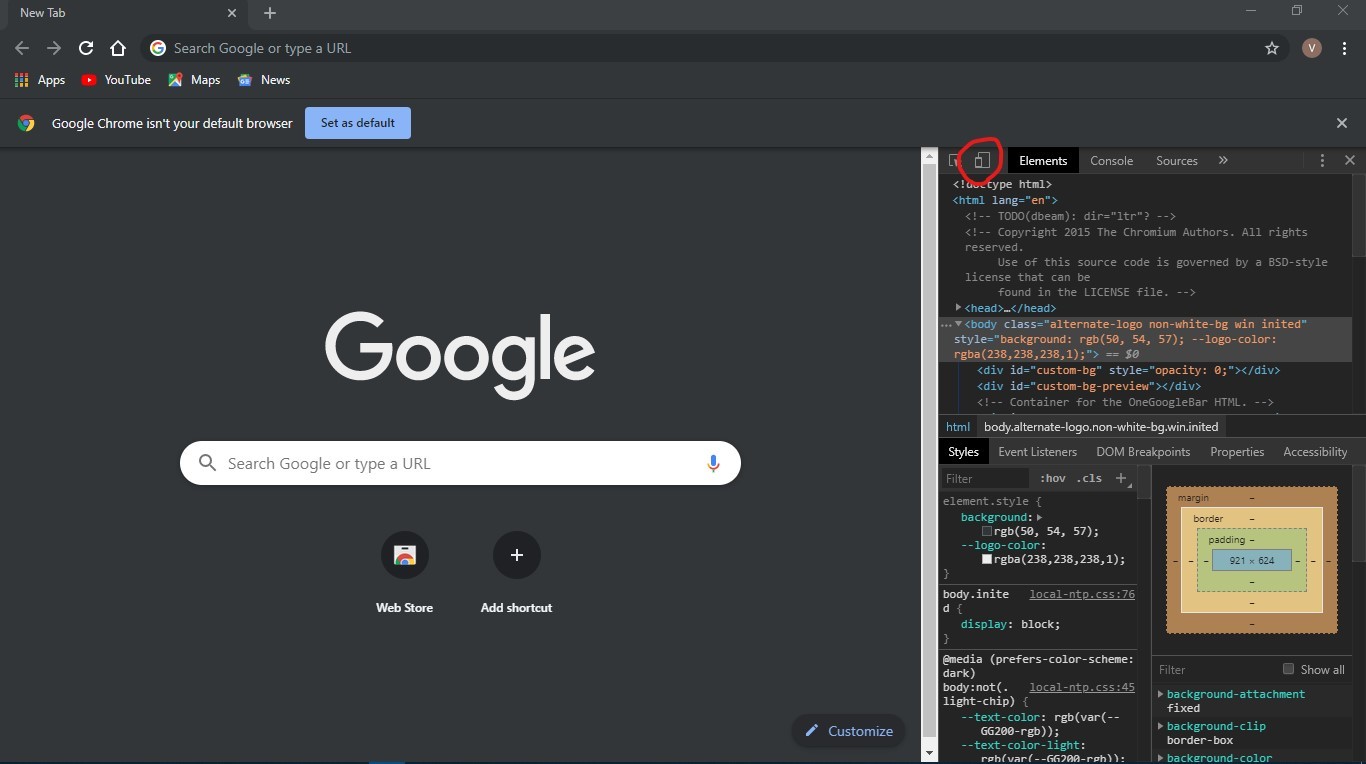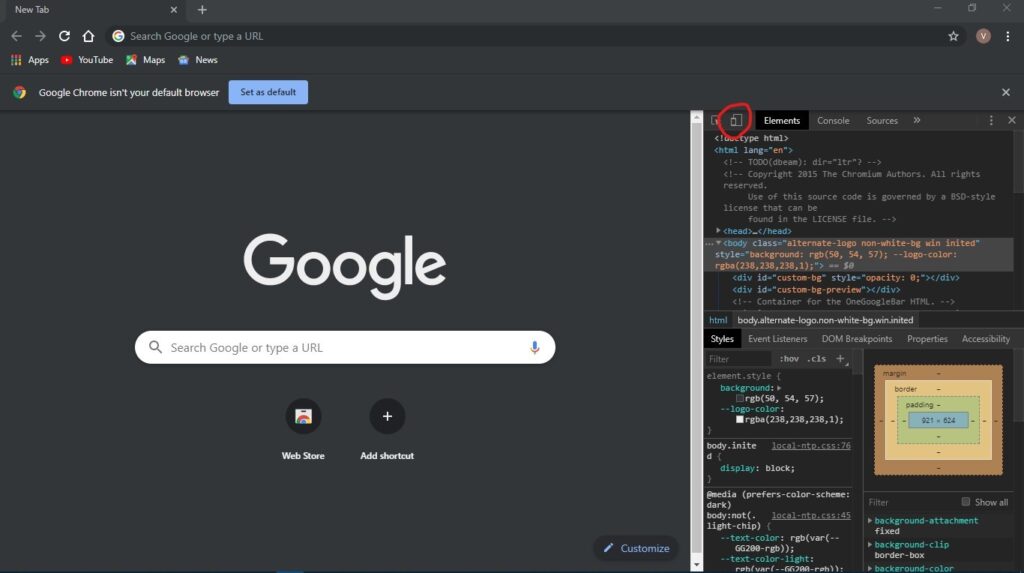
Mastering Chrome Inspect Extensions: A Comprehensive Guide for Developers
As web development continues to evolve, the ability to efficiently debug and analyze web applications becomes increasingly crucial. Chrome DevTools, a powerful suite of web developer tools built directly into the Google Chrome browser, offers a range of features to aid in this process. However, for more specialized tasks, developers often turn to Chrome inspect extensions. These extensions enhance the functionality of Chrome DevTools, providing deeper insights and more granular control over the debugging process. This guide will delve into the world of Chrome inspect extensions, exploring their capabilities, benefits, and how to effectively utilize them for enhanced web development workflows.
Understanding Chrome Inspect and DevTools
Before diving into extensions, it’s essential to understand the core functionality of Chrome Inspect and DevTools. Chrome Inspect allows you to connect to and debug various targets, including web pages, Chrome extensions, and even remote devices like Android phones. DevTools, accessible through the “Inspect” option (right-click on any webpage), provides a multifaceted interface for examining and manipulating the inner workings of a web application.
Key features of Chrome DevTools include:
- Elements Panel: Inspect and modify the HTML and CSS of a webpage in real-time.
- Console Panel: View console logs, execute JavaScript code, and monitor errors.
- Sources Panel: Debug JavaScript code, set breakpoints, and step through code execution.
- Network Panel: Analyze network requests, identify performance bottlenecks, and optimize loading times.
- Performance Panel: Profile the performance of a web application and identify areas for improvement.
- Application Panel: Inspect and manage application data, including cookies, local storage, and session storage.
The Power of Chrome Inspect Extensions
While Chrome DevTools provides a robust foundation, Chrome inspect extensions extend its capabilities, offering specialized tools for specific debugging needs. These extensions can enhance existing DevTools panels, add new panels, or provide entirely new functionalities. They are designed to streamline workflows, automate repetitive tasks, and provide deeper insights into the behavior of web applications. By leveraging these extensions, developers can significantly improve their efficiency and effectiveness in debugging and optimizing web applications.
One of the primary benefits of using Chrome inspect extensions is their ability to customize the DevTools environment. Developers can tailor the tools to their specific needs, adding features that are relevant to their projects and workflows. This level of customization can significantly improve productivity and reduce the time spent on debugging and troubleshooting.
Popular Chrome Inspect Extensions for Web Developers
The Chrome Web Store offers a vast library of inspect extensions, catering to a wide range of web development needs. Here are some popular and highly recommended extensions:
React Developer Tools
For developers working with React, the React Developer Tools extension is indispensable. It adds a “Components” and “Profiler” tab to DevTools, allowing you to inspect the React component tree, examine component props and state, and profile the performance of React components. This extension makes it significantly easier to understand the structure and behavior of React applications, identify performance bottlenecks, and optimize component rendering.
Redux DevTools
If your application uses Redux for state management, the Redux DevTools extension is a must-have. It allows you to inspect the Redux store, view dispatched actions, and time-travel through state changes. This extension provides invaluable insights into the flow of data within your application, making it easier to debug state-related issues and understand the impact of actions on the application state.
Vue.js devtools
Similar to React Developer Tools, Vue.js devtools provides dedicated panels for inspecting Vue components, data, and events. It allows developers to traverse the component tree, examine component properties, and track data flow within Vue applications. This extension simplifies the debugging process and provides a clear understanding of Vue application structure and behavior.
Web Developer
The Web Developer extension is a comprehensive suite of tools for web developers. It adds a toolbar to Chrome with a wide range of features, including options for disabling JavaScript, CSS, and cookies, validating HTML and CSS, and resizing the browser window. This extension provides a convenient way to quickly access and utilize a variety of essential web development tools.
JSON Formatter
When working with APIs, JSON data is ubiquitous. The JSON Formatter extension automatically formats JSON responses in a human-readable format, making it easier to understand and debug API interactions. This extension simplifies the process of inspecting JSON data and identifying potential issues with API responses.
PageSpeed Insights
PageSpeed Insights, offered as both a web tool and a Chrome inspect extension, analyzes the speed and performance of your web pages. It provides recommendations for optimizing your website to improve loading times and user experience. The extension integrates directly into DevTools, allowing you to quickly assess your website’s performance and identify areas for improvement.
Installing and Managing Chrome Inspect Extensions
Installing Chrome inspect extensions is a straightforward process. You can find extensions in the Chrome Web Store and install them with a single click. Once installed, extensions typically add icons to the Chrome toolbar or integrate directly into DevTools. To manage your installed extensions, you can navigate to chrome://extensions in your browser.
In the extensions management page, you can enable or disable extensions, configure their settings, and remove them entirely. It’s important to regularly review your installed extensions and remove any that you no longer need or trust. Over time, excessive extensions can impact browser performance, so it’s best to keep your extension list lean and focused.
Best Practices for Using Chrome Inspect Extensions
To maximize the benefits of Chrome inspect extensions, consider the following best practices:
- Choose extensions wisely: Select extensions that are relevant to your specific needs and workflows. Avoid installing extensions that you don’t need, as they can impact browser performance.
- Keep extensions updated: Regularly update your installed extensions to ensure that you have the latest features and bug fixes. Outdated extensions can sometimes introduce security vulnerabilities.
- Learn the features of each extension: Take the time to explore the features and settings of each extension that you install. Understanding how to use an extension effectively can significantly improve your productivity.
- Combine extensions for maximum impact: Consider using multiple extensions in combination to achieve even greater efficiency. For example, you might use React Developer Tools to inspect React components and Redux DevTools to debug state management issues.
- Be mindful of performance: While extensions can be incredibly helpful, they can also impact browser performance. If you notice that your browser is running slowly, try disabling some of your extensions to see if that improves performance.
Creating Your Own Chrome Inspect Extensions
For advanced developers, creating custom Chrome inspect extensions can provide even greater control over the debugging process. Chrome extensions are built using standard web technologies, including HTML, CSS, and JavaScript. The Chrome Extensions API provides a rich set of features for interacting with the browser and extending its functionality.
Creating a Chrome inspect extension involves the following steps:
- Create a manifest file: The manifest file (
manifest.json) is a JSON file that describes the extension to Chrome. It includes information such as the extension’s name, description, version, and permissions. - Develop the extension’s UI: The extension’s UI is built using HTML, CSS, and JavaScript. You can create custom panels, toolbars, or context menu items.
- Implement the extension’s logic: The extension’s logic is implemented using JavaScript. You can use the Chrome Extensions API to interact with the browser, access web page content, and perform other tasks.
- Package and test the extension: Once you have developed the extension, you can package it into a
.crxfile and test it in Chrome. - Publish the extension (optional): If you want to share your extension with others, you can publish it to the Chrome Web Store.
Developing your own Chrome inspect extensions requires a solid understanding of web development principles and the Chrome Extensions API. However, the ability to create custom debugging tools can be incredibly valuable for specialized development workflows.
The Future of Chrome Inspect Extensions
As web development continues to evolve, Chrome inspect extensions will likely play an increasingly important role in the debugging process. With the rise of complex web applications and frameworks, developers need powerful tools to understand and optimize their code. Chrome inspect extensions provide a flexible and customizable way to enhance DevTools and streamline debugging workflows.
We can expect to see further innovation in the realm of Chrome inspect extensions, with new tools emerging to address the challenges of modern web development. These extensions will likely leverage advanced technologies such as machine learning and artificial intelligence to provide even deeper insights into the behavior of web applications.
Conclusion
Chrome inspect extensions are an invaluable asset for web developers, providing a powerful way to enhance Chrome DevTools and streamline debugging workflows. By leveraging these extensions, developers can gain deeper insights into the behavior of web applications, automate repetitive tasks, and improve their overall efficiency. Whether you’re working with React, Redux, Vue.js, or other web technologies, there’s likely a Chrome inspect extension that can help you debug and optimize your code. So, explore the Chrome Web Store, experiment with different extensions, and discover the tools that work best for you.
[See also: Optimizing Website Performance with Chrome DevTools]
[See also: Debugging JavaScript Effectively: A Comprehensive Guide]
[See also: Mastering Chrome DevTools: A Comprehensive Guide]