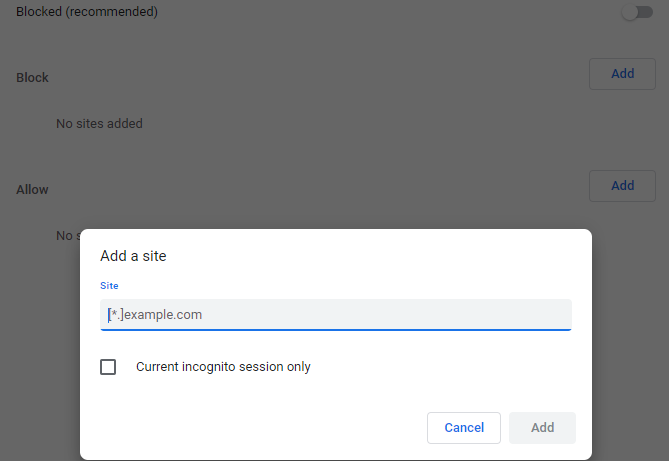
Mastering Chrome’s Pop-up Blocker: A Comprehensive Guide
Pop-ups – those small windows that suddenly appear while browsing the web – can be incredibly annoying and, at times, even malicious. Fortunately, Google Chrome has a built-in pop-up blocker designed to keep these unwanted interruptions at bay. This comprehensive guide will walk you through everything you need to know about Chrome’s pop-up blocker, from enabling and customizing it to troubleshooting common issues. We’ll delve into the mechanics of how it works, its limitations, and how to ensure a smooth and secure browsing experience.
Understanding the Basics of Chrome’s Pop-up Blocker
The primary function of Chrome’s pop-up blocker is to prevent unsolicited windows from opening automatically. This feature significantly enhances user experience by reducing distractions and protecting against potentially harmful content. It operates by detecting and blocking scripts or actions that trigger the opening of new windows without direct user interaction. While effective, it’s crucial to understand its scope and limitations.
How the Pop-up Blocker Works
Chrome’s pop-up blocker analyzes website behavior to identify and suppress unauthorized window openings. It distinguishes between legitimate pop-ups, such as those initiated by clicking a button, and unwanted ones, such as those triggered by scripts running in the background. The algorithm considers factors like user intent and the origin of the request to determine whether a pop-up should be blocked or allowed. This intelligent approach helps prevent accidental blocking of essential website functionalities.
Default Settings and Customization
By default, Chrome’s pop-up blocker is enabled. However, users can customize its behavior to suit their specific needs. This includes creating exceptions for trusted websites, adjusting the level of blocking, and managing permissions for individual sites. Understanding these customization options is key to optimizing your browsing experience.
Enabling and Disabling the Pop-up Blocker in Chrome
While the pop-up blocker is usually enabled by default, it’s helpful to know how to toggle it on or off. Here’s a step-by-step guide:
- Open Google Chrome.
- Click the three vertical dots (Menu) in the top-right corner.
- Select “Settings.”
- In the Settings menu, click on “Privacy and security.”
- Click on “Site Settings.”
- Scroll down and click on “Pop-ups and redirects.”
- Use the toggle switch to either allow or block pop-ups.
If you choose to block pop-ups, Chrome will prevent most unwanted windows from opening. If you allow pop-ups, all websites will be able to open new windows without restriction. It’s generally recommended to keep the pop-up blocker enabled for enhanced security and a smoother browsing experience.
Customizing Pop-up Blocker Settings
Chrome allows you to fine-tune your pop-up blocker settings to accommodate specific websites. You can create exceptions for sites you trust, allowing them to display pop-ups while blocking them on all other sites.
Creating Exceptions for Trusted Websites
To allow pop-ups from a specific website:
- Follow steps 1-6 above to access the “Pop-ups and redirects” settings.
- In the “Allowed to send pop-ups and use redirects” section, click “Add.”
- Enter the URL of the website you want to allow pop-ups from and click “Add.”
This will add the website to the exception list, ensuring that pop-ups from that site are not blocked. This is useful for websites that rely on pop-ups for legitimate functionality, such as online banking or e-commerce platforms.
Managing Blocked Pop-ups
Chrome also allows you to manage the websites that are blocked from displaying pop-ups. You can remove sites from the blocked list if you later decide to allow pop-ups from them.
- Follow steps 1-6 above to access the “Pop-ups and redirects” settings.
- In the “Not allowed to send pop-ups or use redirects” section, find the website you want to remove.
- Click the three vertical dots next to the website and select “Remove.”
Troubleshooting Common Issues with the Pop-up Blocker
While Chrome’s pop-up blocker is generally reliable, you may encounter situations where it interferes with legitimate website functionality. Here are some common issues and how to resolve them:
Website Functionality is Blocked
Sometimes, a website may use pop-ups for essential functions, such as displaying forms or processing payments. If you find that a website is not working correctly, the pop-up blocker might be the culprit. To resolve this, you can temporarily disable the pop-up blocker for that specific website by adding it to the exception list, as described above.
Overly Aggressive Blocking
In rare cases, Chrome’s pop-up blocker may be overly aggressive, blocking even legitimate pop-ups. If this happens, you can try adjusting the settings to be less restrictive or temporarily disabling the pop-up blocker altogether. However, be cautious when disabling the pop-up blocker, as it can expose you to unwanted and potentially harmful content.
Malware and Adware
If you are experiencing an excessive number of pop-ups, even with the pop-up blocker enabled, your computer may be infected with malware or adware. These malicious programs can bypass the pop-up blocker and display unwanted advertisements. To address this, you should run a comprehensive scan of your system using a reputable antivirus or anti-malware program. Removing the malware or adware should resolve the issue.
Beyond the Basics: Advanced Pop-up Blocker Strategies
For users seeking even greater control over their browsing experience, there are several advanced strategies to consider.
Using Browser Extensions
Numerous browser extensions offer enhanced pop-up blocking capabilities. These extensions often provide more granular control over pop-up behavior, allowing you to block specific types of pop-ups or customize blocking rules based on your preferences. Some popular extensions include AdBlock, Adblock Plus, and uBlock Origin. These extensions not only block pop-ups but also ads, trackers, and other unwanted content, providing a more comprehensive browsing experience.
Adjusting Privacy Settings
Chrome’s privacy settings can also influence the effectiveness of the pop-up blocker. By adjusting your privacy settings, you can limit the amount of data that websites can collect about you, reducing the likelihood of targeted pop-up advertisements. To access these settings, go to Settings > Privacy and security and explore the options available.
Staying Informed
The landscape of online advertising and malware is constantly evolving. Staying informed about the latest threats and techniques can help you protect yourself from unwanted pop-ups and other online risks. Regularly update your browser and antivirus software, and be cautious when clicking on links or downloading files from unknown sources. [See also: Best Antivirus Software for Chrome] [See also: Chrome Security Settings Guide]
The Future of Pop-up Blocking
As web technologies evolve, so too will the methods used to deliver and block pop-ups. Google is continuously working to improve Chrome’s pop-up blocker and address emerging threats. Future updates may include more sophisticated algorithms, enhanced customization options, and tighter integration with other security features. Staying abreast of these developments will ensure that you can continue to enjoy a safe and distraction-free browsing experience.
Conclusion
Chrome’s built-in pop-up blocker is a valuable tool for enhancing your browsing experience and protecting against potentially harmful content. By understanding how it works, customizing its settings, and troubleshooting common issues, you can ensure a smooth and secure online experience. Whether you’re a casual user or a power user, mastering Chrome’s pop-up blocker is an essential skill in today’s digital world. Remember to keep your browser updated and stay informed about the latest online threats to maintain a safe and enjoyable browsing experience. With the right knowledge and tools, you can effectively manage pop-ups and enjoy a cleaner, more efficient web experience. Understanding how the pop-up blocker works and how to configure it to best suit your needs is crucial for safe browsing. The pop-up blocker is an essential tool in maintaining a secure online environment. Effective use of the pop-up blocker significantly enhances the user experience. Chrome’s pop-up blocker is a key component of its overall security strategy. Take advantage of Chrome’s pop-up blocker to browse more safely. The functionalities of the pop-up blocker are continuously updated. Don’t underestimate the power of a good pop-up blocker. Optimizing your pop-up blocker settings improves browsing efficiency. The benefits of using a pop-up blocker far outweigh the minor inconveniences.
