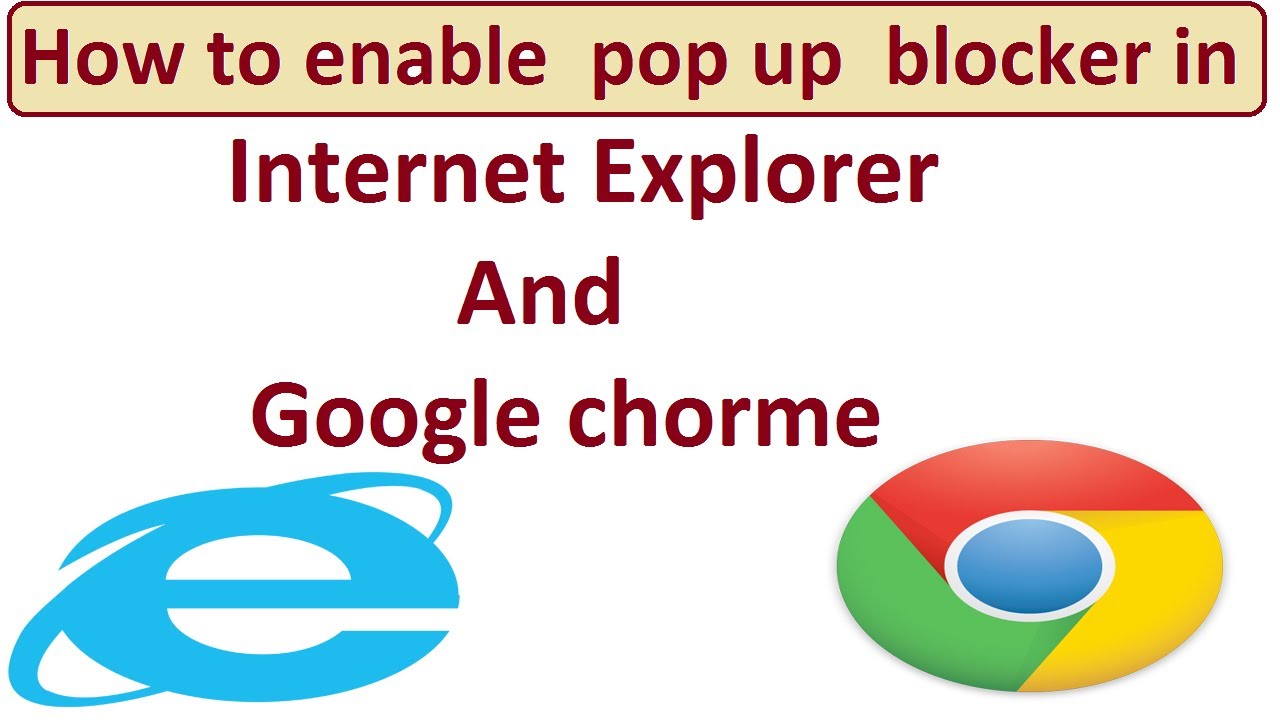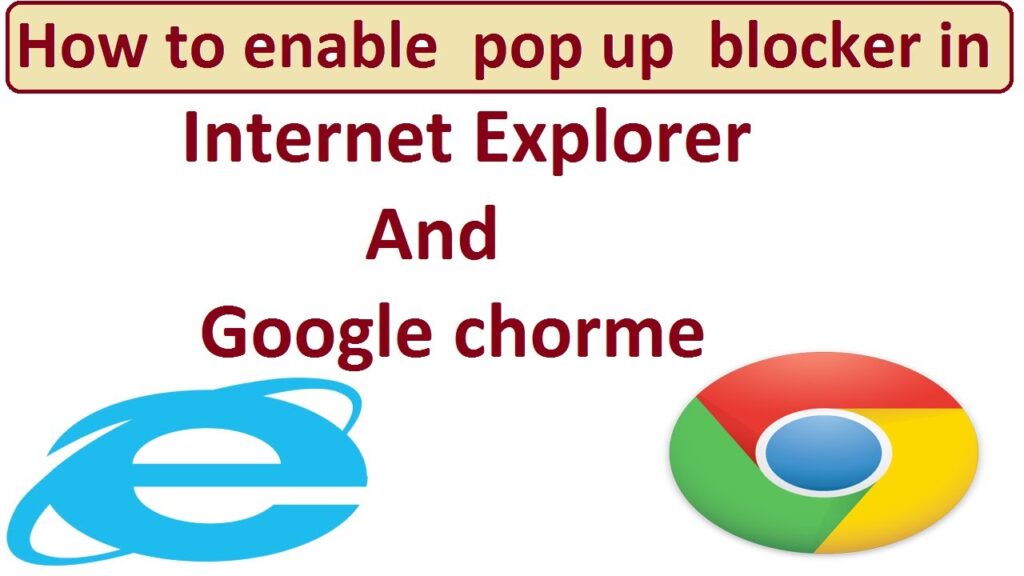
Mastering Pop-up Blockers in Chrome: A Comprehensive Guide
Pop-ups. We’ve all encountered them. Those intrusive windows that suddenly appear while browsing the internet, often advertising products, services, or worse, malicious software. Fortunately, modern web browsers like Google Chrome offer robust built-in pop-up blockers to combat this digital nuisance. This article provides a comprehensive guide to understanding, configuring, and troubleshooting pop-up blockers in Chrome, ensuring a smoother and safer browsing experience. We will delve into everything from the basic settings to advanced techniques for managing pop-up blockers effectively.
Understanding Pop-up Blockers
A pop-up blocker is a software feature designed to prevent unwanted browser windows from automatically appearing on your screen. These windows, commonly referred to as pop-ups, can be triggered by various website elements, including JavaScript code, images, or links. While some pop-ups serve legitimate purposes, such as displaying important information or providing additional content, many are used for advertising, phishing, or spreading malware. The primary function of a pop-up blocker is to distinguish between legitimate and potentially harmful pop-ups, allowing the former while blocking the latter.
Configuring Pop-up Blockers in Chrome
Google Chrome has an integrated pop-up blocker that is enabled by default. However, understanding how to configure its settings allows for greater control over your browsing experience. Here’s how to access and modify the pop-up blocker settings:
- Open Google Chrome.
- Click on the three vertical dots (Menu) in the upper-right corner of the browser window.
- Select “Settings” from the dropdown menu.
- In the Settings menu, type “pop-ups” in the search bar.
- Click on “Site Settings” under “Privacy and security”.
- Scroll down and click on “Pop-ups and redirects”.
On the “Pop-ups and redirects” page, you’ll find the following options:
- Allowed to send pop-ups and use redirects: This section lists websites that are explicitly allowed to display pop-ups. You can add websites to this list by clicking the “Add” button and entering the website’s URL.
- Blocked from sending pop-ups and using redirects: This section lists websites that are explicitly blocked from displaying pop-ups. You can add websites to this list by clicking the “Add” button and entering the website’s URL.
- Default behavior: This setting controls the default behavior of the pop-up blocker. You can choose to allow all sites to show pop-ups (not recommended) or block pop-ups on all sites (recommended).
Adding Exceptions to the Pop-up Blocker
Sometimes, legitimate websites require pop-ups to function correctly. For example, online banking sites often use pop-ups for displaying transaction details or security verification. In such cases, you’ll need to add exceptions to the pop-up blocker to allow these websites to display pop-ups.
To add an exception, follow these steps:
- Navigate to the “Pop-ups and redirects” settings page as described above.
- In the “Allowed to send pop-ups and use redirects” section, click the “Add” button.
- Enter the URL of the website you want to allow pop-ups from.
- Click “Add” to save the exception.
Blocking Pop-ups on Specific Websites
Conversely, you may want to block pop-ups on specific websites that are particularly intrusive or annoying. To do this, follow these steps:
- Navigate to the “Pop-ups and redirects” settings page.
- In the “Blocked from sending pop-ups and using redirects” section, click the “Add” button.
- Enter the URL of the website you want to block pop-ups from.
- Click “Add” to save the block.
Troubleshooting Pop-up Blocker Issues
While Chrome’s pop-up blocker is generally reliable, you may occasionally encounter issues where it either blocks legitimate pop-ups or fails to block unwanted ones. Here are some common troubleshooting steps:
Legitimate Pop-ups Being Blocked
If a website requires pop-ups to function correctly but the pop-up blocker is preventing them from appearing, try the following:
- Check the Address Bar: Chrome often displays a small icon in the address bar when it blocks a pop-up. Click on the icon to see if any pop-ups have been blocked and choose to allow them for that specific website.
- Add the Website to the Allowed List: As described earlier, adding the website to the “Allowed to send pop-ups and use redirects” list will prevent the pop-up blocker from blocking its pop-ups.
- Disable Extensions: Some browser extensions can interfere with the pop-up blocker. Try disabling your extensions one by one to see if any of them are causing the issue.
- Clear Cache and Cookies: Sometimes, outdated cache and cookies can cause websites to behave unexpectedly. Clearing your cache and cookies may resolve the issue.
Unwanted Pop-ups Still Appearing
If unwanted pop-ups are still appearing despite the pop-up blocker being enabled, consider the following:
- Ensure the Pop-up Blocker is Enabled: Double-check that the “Default behavior” is set to “Blocked from sending pop-ups and using redirects” in the pop-up blocker settings.
- Scan for Malware: Malware infections can often bypass pop-up blockers. Run a full system scan with a reputable antivirus or anti-malware program.
- Update Chrome: Ensure you’re using the latest version of Chrome, as updates often include security patches and improvements to the pop-up blocker.
- Check for Rogue Extensions: Some extensions may inject unwanted pop-ups into your browsing experience. Review your installed extensions and remove any that seem suspicious.
- Website Redirects: Sometimes, a website might redirect you to another site that generates pop-ups. This is not necessarily a failure of the pop-up blocker but rather a consequence of visiting a compromised website.
Advanced Techniques for Managing Pop-ups
Beyond the basic settings, there are a few advanced techniques you can use to further refine your pop-up blocker configuration:
Using Third-Party Pop-up Blocker Extensions
While Chrome’s built-in pop-up blocker is effective, some users prefer to use third-party extensions for additional features and customization. Several excellent pop-up blocker extensions are available in the Chrome Web Store, offering enhanced control over pop-ups and other types of online advertising.
Leveraging Ad Blockers
Ad blockers are browser extensions that block various types of online advertising, including pop-ups, banners, and video ads. Many ad blockers also include pop-up blocker functionality, providing a comprehensive solution for blocking unwanted content. [See also: Best Ad Blockers for Chrome]
Understanding Website Permissions
Chrome allows you to grant websites specific permissions, such as access to your camera, microphone, and location. Carefully reviewing and managing these permissions can help prevent websites from displaying unwanted pop-ups or engaging in other intrusive behaviors. You can manage website permissions in Chrome’s Settings menu under “Privacy and security” and then “Site Settings”.
The Future of Pop-up Blocking
As web technologies evolve, so too do the methods used to deliver online advertising. Pop-up blockers must constantly adapt to new techniques for bypassing their defenses. The future of pop-up blocking likely involves more sophisticated algorithms that can identify and block increasingly complex and subtle forms of pop-up advertising.
Conclusion
Effectively managing pop-up blockers in Chrome is crucial for a safe and enjoyable browsing experience. By understanding the settings, troubleshooting common issues, and employing advanced techniques, you can minimize the disruption caused by unwanted pop-ups and protect yourself from potentially harmful content. Regularly reviewing your pop-up blocker settings and staying informed about the latest online security threats will help you maintain a secure and productive online environment. The Chrome pop-up blocker offers a powerful tool, and mastering its use ensures a cleaner, safer, and more efficient online experience. By implementing the strategies discussed, you can navigate the web with greater confidence and control, free from the annoyance of intrusive pop-ups. Remember to keep your Chrome browser updated to benefit from the latest security features and improvements to the pop-up blocker functionality.