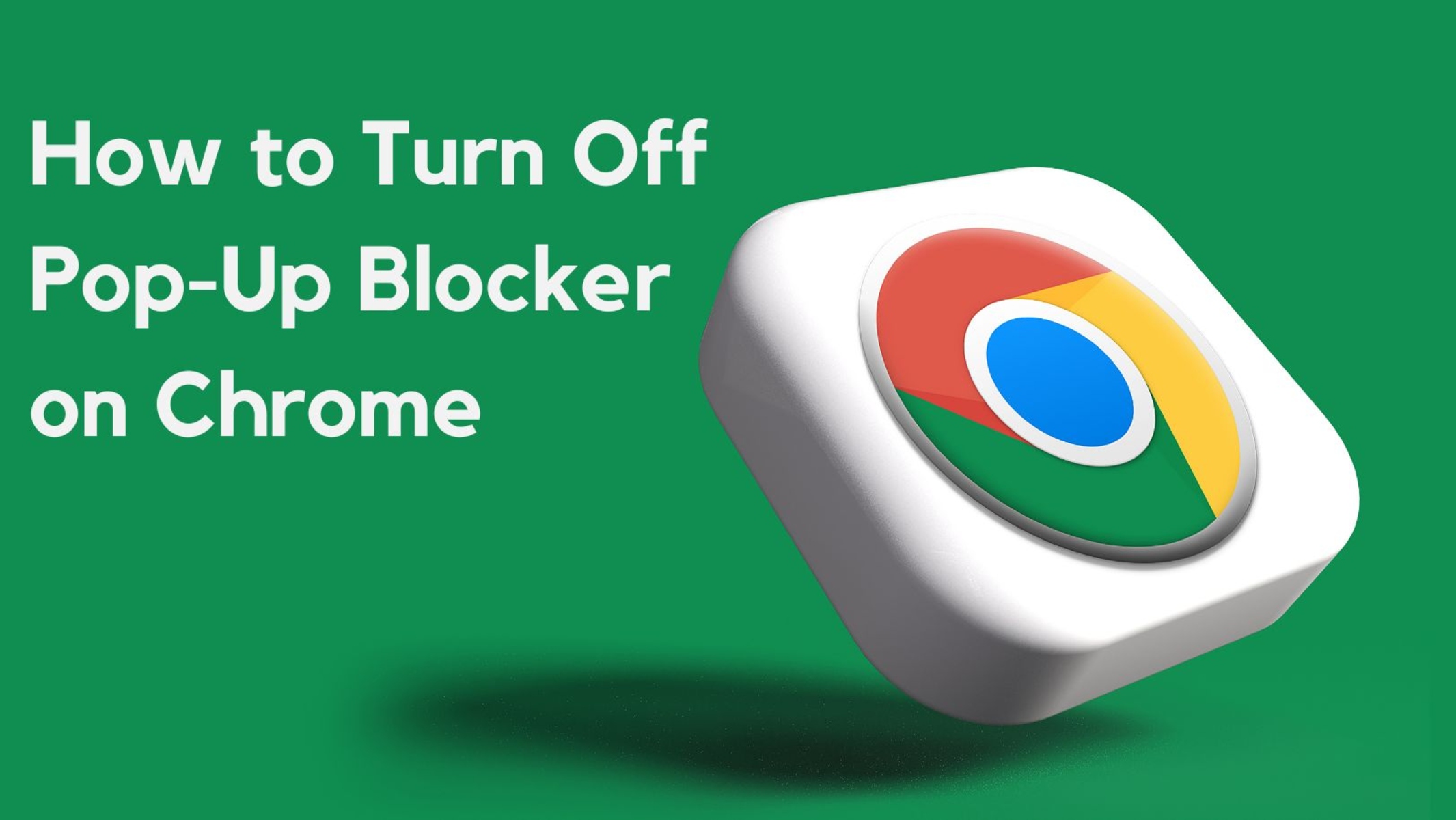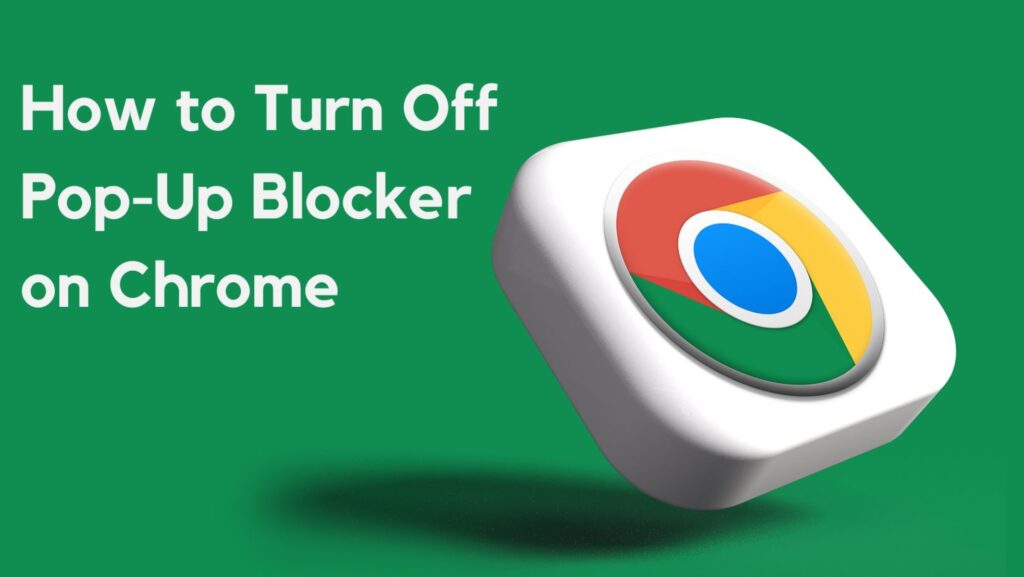
Mastering Pop-Up Blockers in Chrome: A Comprehensive Guide
Pop-ups: those often unwelcome interruptions that disrupt our online experience. Whether they’re advertising the latest gadget, soliciting newsletter subscriptions, or even masking malicious content, pop-ups can be a major source of frustration. Thankfully, modern web browsers like Google Chrome offer robust pop-up blockers to help you regain control of your browsing. This guide dives deep into understanding, managing, and troubleshooting pop-up blockers in Chrome, ensuring a smoother and safer internet journey. We’ll explore everything from basic settings to advanced configurations, helping you customize your experience precisely to your needs.
Understanding Pop-Ups and Their Impact
Before we delve into the technicalities, it’s crucial to understand why pop-up blockers are so essential. Pop-ups, in their simplest form, are new browser windows or tabs that open automatically, often without your explicit consent. While some pop-ups serve legitimate purposes (e.g., displaying terms and conditions, showing image previews), many are intrusive advertisements, phishing attempts, or vehicles for malware distribution. They can slow down your computer, clutter your screen, and even compromise your security.
The impact of incessant pop-ups extends beyond mere annoyance. They can significantly impact productivity, distract from important tasks, and even lead to accidental clicks on malicious links. A well-configured pop-up blocker is, therefore, not just a convenience but a vital tool for maintaining a secure and efficient browsing environment.
Enabling and Configuring Chrome’s Built-In Pop-Up Blocker
Google Chrome comes equipped with a built-in pop-up blocker, which is typically enabled by default. However, it’s always a good idea to verify its status and customize its settings for optimal performance. Here’s how to access and configure it:
- Open Chrome Settings: Click the three vertical dots (the Chrome menu) in the top-right corner of the browser window. Select “Settings” from the dropdown menu.
- Navigate to Privacy and Security: In the Settings menu, click on “Privacy and security” in the left-hand sidebar.
- Access Site Settings: Under “Privacy and security,” click on “Site settings.”
- Find Pop-ups and redirects: Scroll down to the “Content” section and click on “Pop-ups and redirects.”
On the “Pop-ups and redirects” page, you’ll find the main control for the pop-up blocker. You’ll see two primary options:
- Allowed: Websites listed here are permitted to display pop-ups. This is useful for sites you trust and that require pop-ups for specific functionalities.
- Blocked: Websites listed here are always blocked from displaying pop-ups. This is where you can manually add sites known for intrusive or malicious pop-ups.
The default setting is usually “Blocked (recommended),” which means Chrome automatically blocks most pop-ups. You can toggle the switch to “Sites can send pop-ups and use redirects” to disable the pop-up blocker entirely, but this is generally not recommended for security reasons. You can also add specific sites to the “Allowed” or “Blocked” lists using the “Add” buttons next to each section. This allows for granular control over which websites can and cannot display pop-ups.
Customizing Pop-Up Blocker Settings for Specific Websites
One of the most powerful features of Chrome’s pop-up blocker is the ability to customize settings for individual websites. This is particularly useful when a website requires pop-ups for certain functions, such as opening a new window for a video player or displaying a form.
To customize settings for a specific website:
- Visit the Website: Navigate to the website you want to customize.
- Click the Site Information Icon: Click the icon to the left of the website’s address in the address bar (usually a padlock or an “i” icon).
- Access Site Settings: In the dropdown menu, click on “Site settings.”
- Adjust Pop-up Permissions: Scroll down to the “Permissions” section and find the “Pop-ups and redirects” setting.
- Choose Allow or Block: Use the dropdown menu to select “Allow” or “Block” for that specific website.
This granular control ensures that you can enjoy the functionality of websites that require pop-ups without being bombarded by unwanted advertisements on other sites. It’s a balance between security and usability.
Troubleshooting Common Pop-Up Blocker Issues
Even with a properly configured pop-up blocker, you might occasionally encounter issues. Here are some common problems and their solutions:
- Pop-ups Still Appear: If pop-ups are still appearing despite the pop-up blocker being enabled, it could be due to malware or adware installed on your computer. Run a thorough scan with a reputable antivirus program. Also, ensure that you have the latest version of Chrome, as updates often include security patches.
- Legitimate Pop-ups Are Blocked: If a website you trust requires pop-ups for essential functions and they are being blocked, add the website to the “Allowed” list in the pop-up blocker settings, as described earlier.
- Conflicting Extensions: Some browser extensions can interfere with the pop-up blocker. Try disabling extensions one by one to identify if any are causing the problem. [See also: Managing Chrome Extensions]
- Website Code Issues: In some cases, the website itself might have poorly written code that triggers the pop-up blocker unnecessarily. Contact the website’s support team to report the issue.
The Role of Ad Blockers in Pop-Up Blocking
While Chrome’s built-in pop-up blocker is effective, many users choose to supplement it with dedicated ad blockers. Ad blockers are browser extensions that go beyond simply blocking pop-ups; they also block banner ads, video ads, and other forms of online advertising. Many ad blockers also include advanced tracking protection, further enhancing your privacy and security.
Popular ad blockers like AdBlock, Adblock Plus, and uBlock Origin can significantly improve your browsing experience by eliminating virtually all forms of online advertising. However, it’s important to note that some websites rely on advertising revenue to stay afloat. Consider whitelisting websites you want to support or choosing an ad blocker that allows for non-intrusive advertising.
Beyond Basic Pop-Up Blocking: Advanced Techniques
For advanced users, there are additional techniques to further refine pop-up blocking:
- Custom Filters: Ad blockers often allow you to create custom filters to block specific elements on a webpage. This can be useful for blocking particularly persistent or annoying pop-ups that aren’t caught by the default settings.
- Hosts Files: Modifying your computer’s hosts file can block access to known ad servers and malware domains, preventing pop-ups from even loading in the first place. This is a more technical approach but can be highly effective.
- DNS Filtering: Using a DNS server that filters out malicious content can provide network-wide protection against pop-ups and other online threats.
The Future of Pop-Up Blocking
As the internet evolves, so too will the techniques used to deliver and block pop-ups. Browser developers and ad blocker creators are constantly engaged in a cat-and-mouse game, adapting to new methods of advertising and malware distribution. Machine learning and artificial intelligence are playing an increasingly important role in identifying and blocking malicious pop-ups in real-time.
The future of pop-up blockers will likely involve more sophisticated algorithms that can distinguish between legitimate and malicious pop-ups with greater accuracy, minimizing false positives and ensuring a seamless user experience. [See also: Emerging Trends in Web Security]
Conclusion: Taking Control of Your Online Experience with Chrome’s Pop-Up Blocker
In conclusion, mastering pop-up blockers in Chrome is essential for a safer, more efficient, and less frustrating online experience. By understanding the basics of pop-ups, configuring Chrome’s built-in pop-up blocker, and exploring advanced techniques like ad blockers and custom filters, you can regain control of your browsing and enjoy the internet without constant interruptions. Remember to regularly update your browser and antivirus software to stay protected against the latest threats, and be mindful of the websites you visit and the extensions you install. With a little effort, you can create a browsing environment that is both secure and enjoyable.