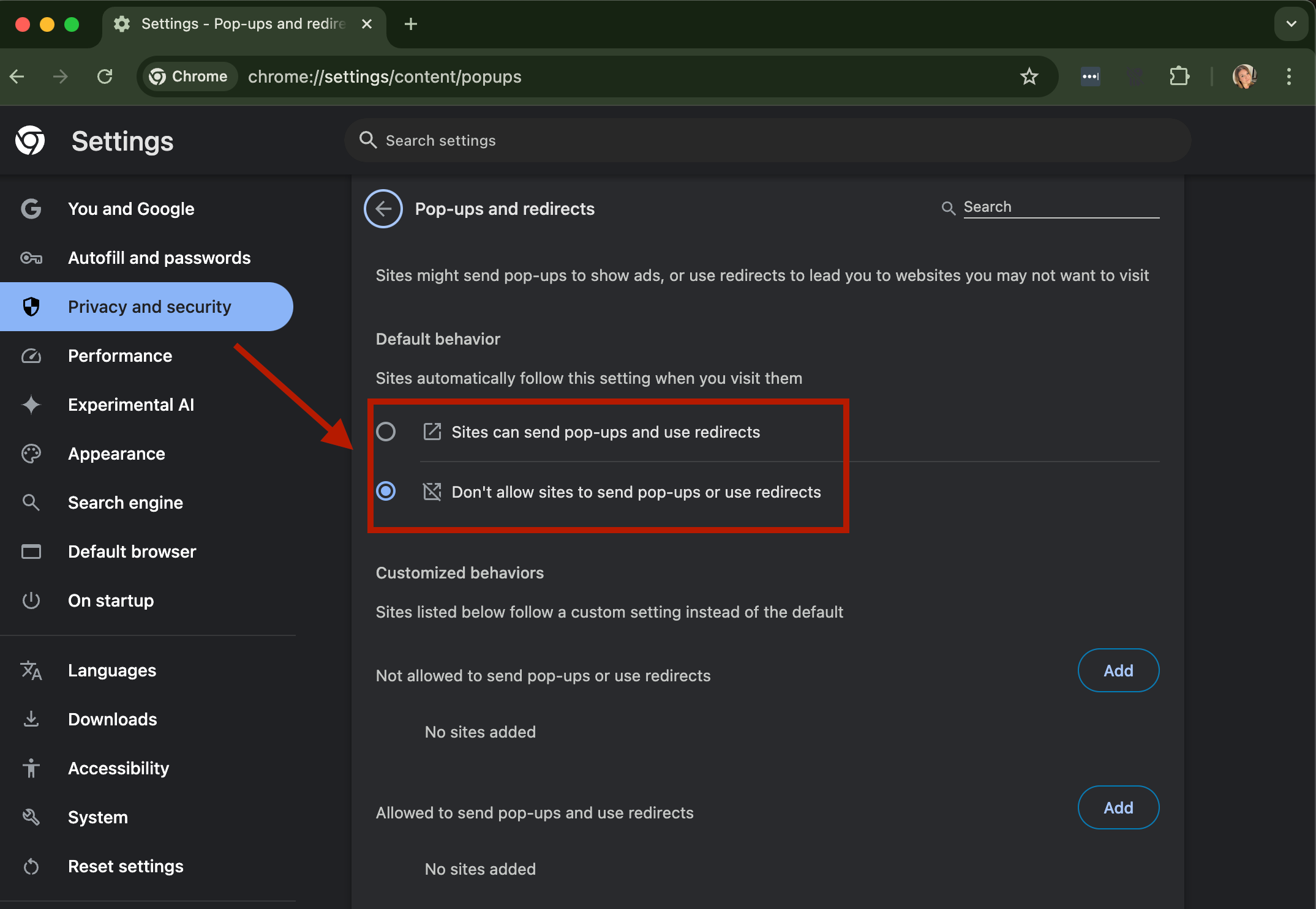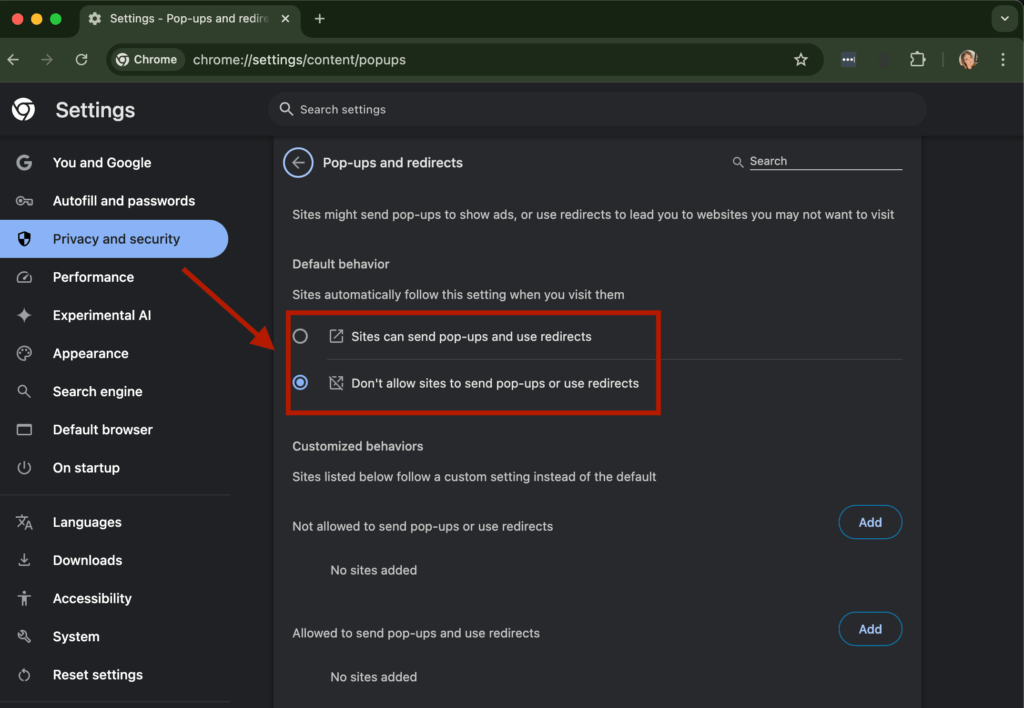
Mastering Pop-up Blockers on Chrome: A Comprehensive Guide
Pop-ups – those small windows that suddenly appear on your screen – can be incredibly annoying. While some are legitimate and provide useful information, many are intrusive advertisements or even vehicles for malware. Thankfully, modern web browsers like Google Chrome offer built-in pop-up blockers to help you control your browsing experience. This guide will delve into everything you need to know about managing pop-up blockers on Chrome, from enabling and disabling them to customizing settings for specific websites.
Understanding Pop-ups and Why Block Them
Before diving into the technical aspects, let’s understand why pop-up blockers are so crucial. Pop-ups can disrupt your workflow, slow down your computer, and expose you to potential security risks. They often contain aggressive advertising, deceptive links, or even phishing attempts designed to steal your personal information. By blocking these unwanted windows, you can significantly enhance your online safety and improve your overall browsing experience.
Types of Pop-ups
Not all pop-ups are created equal. Some are legitimate and serve a purpose, such as displaying important notifications or providing login prompts. Others are malicious and designed to trick you into clicking on harmful links. Understanding the different types of pop-ups can help you make informed decisions about which ones to allow and which ones to block.
- Advertisements: These are the most common type of pop-up and are used to promote products or services.
- Notifications: Some websites use pop-ups to deliver important notifications, such as updates or alerts.
- Login Prompts: Many websites use pop-ups to display login prompts or authentication requests.
- Malicious Pop-ups: These pop-ups are designed to trick you into clicking on harmful links or downloading malware.
Enabling and Disabling Pop-up Blockers on Chrome
Google Chrome’s built-in pop-up blocker is enabled by default. However, it’s always a good idea to verify that it’s active and to understand how to disable it if necessary. Here’s how to manage the pop-up blocker settings in Chrome:
- Open Chrome Settings: Click on the three vertical dots in the top-right corner of your Chrome browser. This will open the Chrome menu.
- Navigate to Privacy and Security: From the menu, select “Settings.” In the Settings menu, click on “Privacy and security” in the left-hand sidebar.
- Access Site Settings: Under “Privacy and security,” click on “Site settings.”
- Find Pop-ups and redirects: Scroll down to find “Pop-ups and redirects” and click on it.
- Manage Pop-up Blocking: Here, you can toggle the setting to “Allowed” or “Blocked (recommended).” The “Blocked (recommended)” option is the default setting and will block most pop-ups.
By default, Chrome blocks pop-ups that it considers intrusive or misleading. This helps to maintain a clean and safe browsing experience. However, you might encounter situations where you need to allow pop-ups from specific websites.
Customizing Pop-up Blocker Settings for Specific Websites
Sometimes, you might want to allow pop-ups from certain websites that you trust. For example, a banking website might use pop-ups for security verification, or an online store might use them for displaying order confirmations. Chrome allows you to customize pop-up blocker settings for individual websites.
Allowing Pop-ups for Specific Websites
- Access Pop-ups and redirects Settings: Follow steps 1-4 from the previous section to access the “Pop-ups and redirects” settings in Chrome.
- Add Website to the Allow List: In the “Allowed to send pop-ups and use redirects” section, click the “Add” button.
- Enter Website URL: Enter the URL of the website you want to allow pop-ups from and click “Add.” The website will now be added to the allow list, and pop-ups from that site will not be blocked.
Blocking Pop-ups for Specific Websites
Conversely, you might want to block pop-ups from a website that you find particularly annoying, even if Chrome doesn’t block them by default.
- Access Pop-ups and redirects Settings: Follow steps 1-4 from the previous section to access the “Pop-ups and redirects” settings in Chrome.
- Add Website to the Block List: In the “Not allowed to send pop-ups or use redirects” section, click the “Add” button.
- Enter Website URL: Enter the URL of the website you want to block pop-ups from and click “Add.” The website will now be added to the block list, and pop-ups from that site will be blocked, regardless of Chrome’s default settings.
Troubleshooting Pop-up Blocker Issues
While Chrome’s pop-up blocker is generally reliable, you might occasionally encounter issues. Here are some common problems and how to troubleshoot them:
Pop-ups Not Being Blocked
If you’re still seeing pop-ups even with the pop-up blocker enabled, there are a few possible reasons:
- Malware: Your computer might be infected with malware that is bypassing the pop-up blocker. Run a full system scan with a reputable antivirus program.
- Browser Extensions: Some browser extensions can interfere with the pop-up blocker. Try disabling your extensions one by one to see if any of them are causing the issue.
- Website Design: Some websites use techniques that bypass traditional pop-up blockers. In these cases, you might need to use a more advanced ad blocker or adjust your browser settings further.
Legitimate Pop-ups Being Blocked
Sometimes, Chrome’s pop-up blocker might block legitimate pop-ups that you need. If this happens, you can either temporarily disable the pop-up blocker for the website or add the website to the allow list, as described earlier.
Alternative Methods for Blocking Pop-ups
While Chrome’s built-in pop-up blocker is effective, you might want to explore alternative methods for blocking pop-ups, especially if you’re still encountering issues. Here are a few options:
Ad Blockers
Ad blockers are browser extensions that block advertisements, including pop-ups. Many ad blockers offer advanced features, such as customizable filter lists and the ability to block specific elements on a webpage. Popular ad blockers include AdBlock, Adblock Plus, and uBlock Origin.
Antivirus Software
Many antivirus programs include features that block pop-ups and other types of online threats. These programs can provide an extra layer of protection against malicious pop-ups and other types of malware. [See also: Choosing the Right Antivirus Software]
Staying Safe Online: Beyond Pop-up Blockers
Blocking pop-ups is just one aspect of staying safe online. Here are some additional tips to help you protect yourself from online threats:
- Keep Your Software Updated: Regularly update your operating system, browser, and other software to patch security vulnerabilities.
- Use Strong Passwords: Use strong, unique passwords for all of your online accounts. [See also: Creating Strong Passwords]
- Be Careful What You Click: Avoid clicking on suspicious links or downloading files from untrusted sources.
- Use a Firewall: A firewall can help to protect your computer from unauthorized access.
- Be Wary of Phishing: Be cautious of emails or messages that ask for your personal information.
The Future of Pop-up Blocking
As websites and advertisers become more sophisticated, pop-up blockers will need to evolve to keep up. Future pop-up blockers might use artificial intelligence to identify and block malicious pop-ups more effectively. They might also offer more granular control over pop-up settings, allowing users to customize their browsing experience even further. The ongoing battle between advertisers and pop-up blockers will likely continue to shape the future of online browsing.
Conclusion
Managing pop-up blockers on Chrome is essential for maintaining a safe and enjoyable browsing experience. By understanding how to enable, disable, and customize pop-up blocker settings, you can effectively control the content that appears on your screen and protect yourself from online threats. Whether you rely on Chrome’s built-in pop-up blocker or explore alternative methods, taking proactive steps to block pop-ups is a crucial part of staying safe online. Remember to keep your software updated, use strong passwords, and be cautious of suspicious links to further enhance your online security. With the right tools and knowledge, you can navigate the web with confidence and peace of mind.