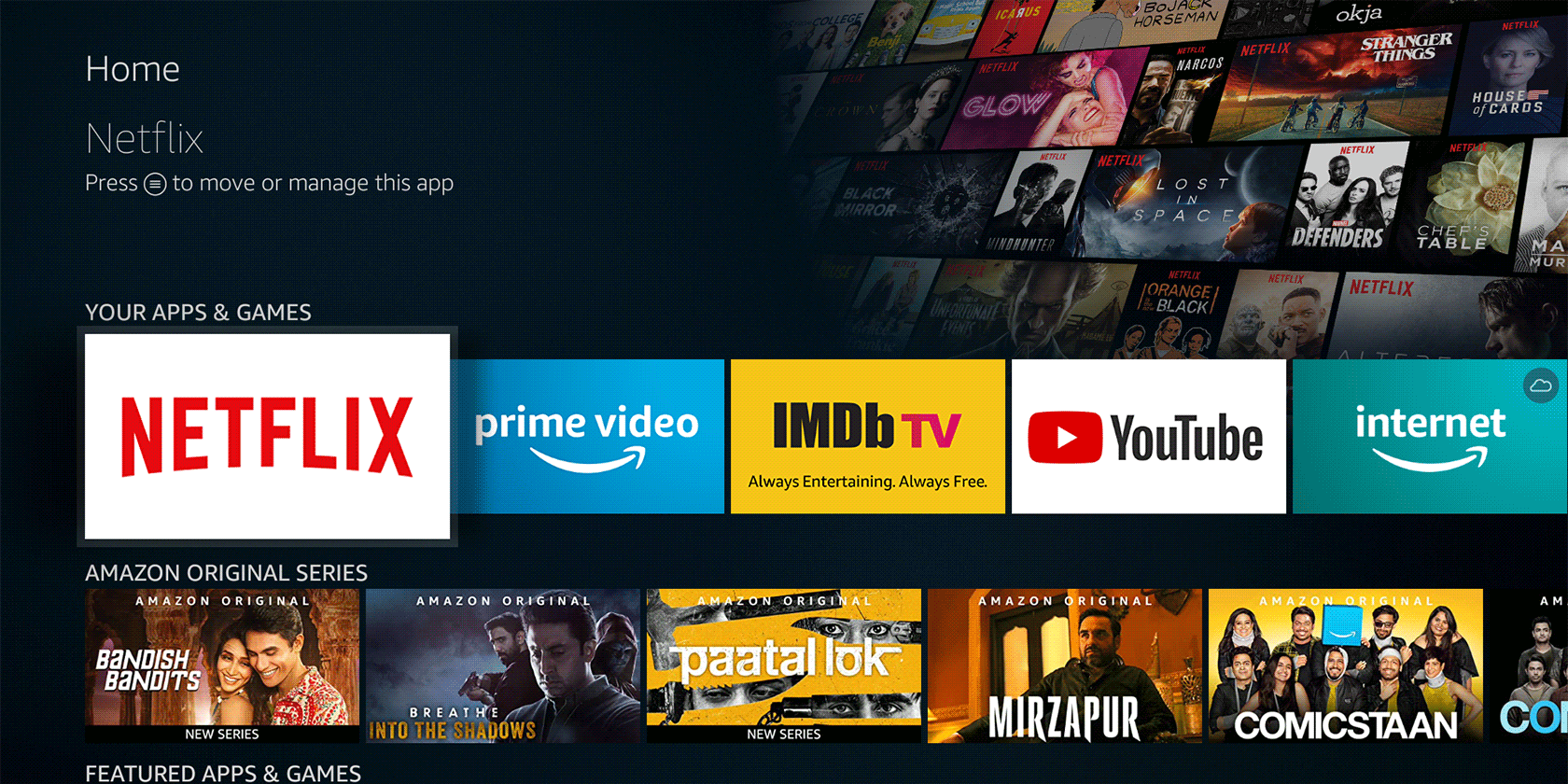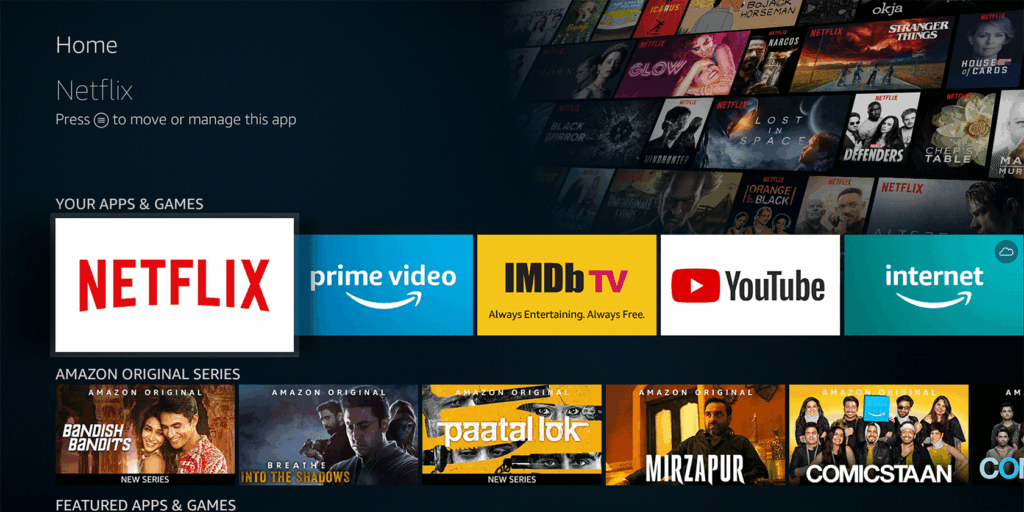
Mastering the Amazon Screenshot: A Comprehensive Guide
In today’s digital marketplace, visual communication is paramount. Whether you’re a seller showcasing your products, a buyer documenting a transaction, or a researcher gathering data, understanding how to effectively take an Amazon screenshot is a crucial skill. This comprehensive guide will walk you through various methods, best practices, and potential legal considerations associated with capturing Amazon screenshots.
Why Take an Amazon Screenshot?
There are numerous reasons why you might need to take an Amazon screenshot:
- Proof of Purchase: Documenting order details, shipping information, and product descriptions for your records.
- Product Documentation: Saving images and specifications of items you’re interested in buying for comparison purposes.
- Seller Compliance: Capturing evidence of policy violations or trademark infringements by other sellers.
- Customer Service: Providing visual aids to Amazon customer service representatives when reporting issues or requesting assistance.
- Content Creation: Using product images and descriptions in blog posts, social media marketing, or presentations (with proper attribution and adherence to copyright laws).
- Archiving Information: Preserving valuable data that might be subject to change or removal from the Amazon platform.
Methods for Taking Amazon Screenshots
Several methods can be used to capture Amazon screenshots, depending on your device and operating system:
Using Built-in Screenshot Tools
Most operating systems have built-in screenshot utilities:
- Windows:
- Print Screen (PrtScn) Key: Captures the entire screen. You’ll need to paste the image into an image editor (like Paint) to save it.
- Windows Key + Shift + S: Opens the Snipping Tool, allowing you to select a specific area of the screen to capture. This is often the most convenient method for taking an Amazon screenshot.
- Alt + Print Screen: Captures only the active window.
- macOS:
- Command + Shift + 3: Captures the entire screen and saves it as a file on your desktop.
- Command + Shift + 4: Allows you to select a specific area of the screen to capture and save as a file.
- Command + Shift + 5: Opens the Screenshot app, providing options for capturing the entire screen, a window, or a selected portion, and also allows for screen recording.
- Android:
- Typically, pressing the Power button and Volume Down button simultaneously will capture a screenshot. The exact button combination may vary depending on the device manufacturer.
- iOS (iPhone/iPad):
- On devices with Face ID: Press the Side button and Volume Up button simultaneously.
- On devices with a Home button: Press the Side button (or Top button) and the Home button simultaneously.
Using Third-Party Screenshot Software
Numerous third-party screenshot applications offer advanced features like scrolling screenshots, annotation tools, and cloud storage integration. Some popular options include:
- Snagit: A powerful screen capture and recording tool with extensive editing capabilities.
- Greenshot: A free and open-source screenshot tool for Windows with annotation features.
- Lightshot: A simple and easy-to-use screenshot tool with online sharing options.
- Awesome Screenshot: A browser extension that allows you to capture, annotate, and share screenshots directly from your web browser.
Taking Scrolling Screenshots on Amazon
Sometimes, you need to capture an entire Amazon product page, including sections that are not immediately visible on the screen. This requires taking a scrolling screenshot. Here’s how to do it:
- Using Browser Extensions: Several browser extensions, like “GoFullPage – Full Page Screen Capture” for Chrome and Firefox, allow you to capture the entire webpage with a single click. These extensions automatically scroll down the page and stitch together the images to create a single, long screenshot.
- Using Third-Party Software: Some screenshot software, like Snagit, also offers scrolling screenshot capabilities.
- Manual Stitching: If you don’t have access to a scrolling screenshot tool, you can manually take multiple screenshots and then stitch them together using an image editing program like Photoshop or GIMP. This method is more time-consuming but can be effective if other options are unavailable.
Best Practices for Taking Effective Amazon Screenshots
To ensure your Amazon screenshots are clear, informative, and useful, follow these best practices:
- Capture Relevant Information: Focus on capturing the specific details you need, such as product titles, descriptions, prices, seller information, order numbers, or customer reviews.
- Ensure Clarity and Legibility: Use a high-resolution setting when taking screenshots to ensure that the text and images are clear and easy to read.
- Annotate Your Screenshots: Use annotation tools to highlight important information, add comments, or draw attention to specific areas of the screenshot. This can be especially helpful when providing feedback to Amazon customer service or documenting policy violations.
- Organize Your Screenshots: Create a logical filing system for your screenshots to make them easy to find and manage. Use descriptive filenames and folder structures to categorize your images.
- Maintain Privacy: Be mindful of sensitive information when taking screenshots. Avoid capturing personal data, financial details, or confidential information that you don’t need.
Legal Considerations When Taking Amazon Screenshots
While taking Amazon screenshots is generally permissible, it’s essential to be aware of potential legal considerations:
- Copyright: Amazon product images and descriptions are typically protected by copyright. Using these images for commercial purposes without permission may infringe on the copyright holder’s rights. Always seek permission or use royalty-free images when possible.
- Trademark: Be mindful of trademarked logos and brand names when taking screenshots. Using these trademarks in a way that could mislead consumers or dilute the brand’s value may be considered trademark infringement.
- Privacy: Avoid capturing and sharing screenshots that contain personal information without the individual’s consent. This could violate privacy laws and regulations.
- Terms of Service: Review Amazon‘s terms of service to ensure that taking screenshots does not violate any of their policies.
Troubleshooting Common Screenshot Issues
Sometimes, you may encounter problems when taking Amazon screenshots. Here are some common issues and their solutions:
- Screenshot is Black: This can happen when trying to capture content protected by DRM (Digital Rights Management). Try disabling hardware acceleration in your browser settings or using a different screenshot method.
- Screenshot is Blurry: Ensure that your display resolution is set to the recommended setting and that you are not zooming in or out excessively before taking the screenshot.
- Screenshot is Incomplete: If you are trying to capture a scrolling screenshot, make sure that the entire page has loaded before starting the capture process.
- Screenshot Tool Not Working: Restart your computer or try updating the screenshot tool to the latest version.
Conclusion
Mastering the art of taking Amazon screenshots is a valuable skill in today’s digital world. By understanding the various methods, best practices, and legal considerations, you can effectively capture, document, and share information from the Amazon platform. Whether you’re a seller, buyer, or researcher, these techniques will help you navigate the Amazon marketplace with greater confidence and efficiency. Taking a clear and concise Amazon screenshot can solve many problems. The ability to take a good Amazon screenshot is vital.
[See also: How to Sell on Amazon for Beginners]
[See also: Amazon Product Research Tools]
[See also: Amazon Seller Central Guide]