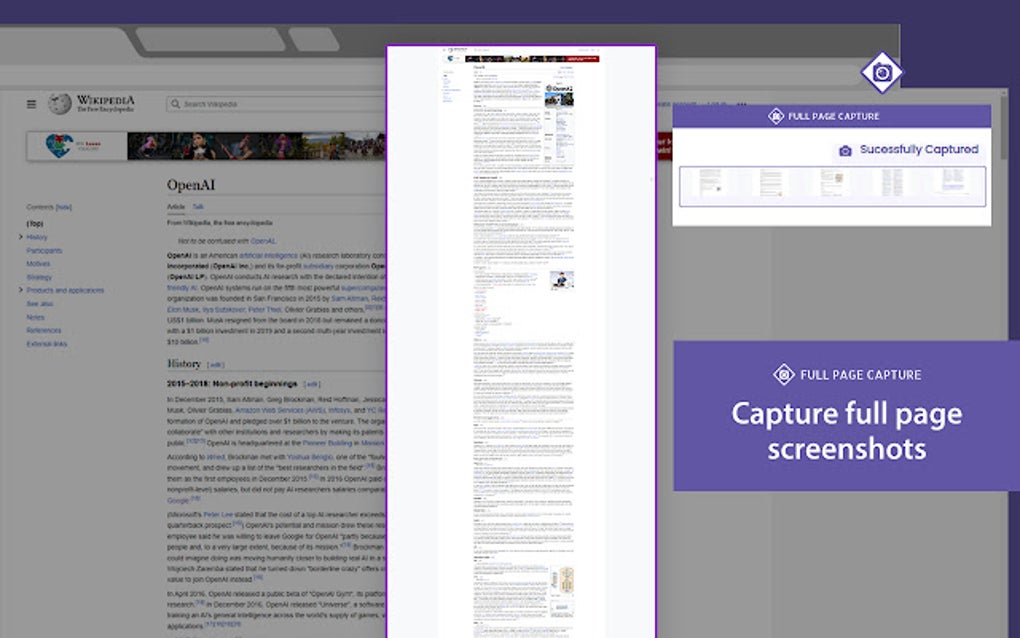
Mastering the Art of Full Page Capture: A Comprehensive Guide
In today’s digital landscape, the ability to perform a full page capture is an invaluable skill. Whether you’re a web developer debugging a responsive design, a UX designer documenting user flows, a QA tester reporting bugs, or simply someone who wants to save an entire webpage for offline viewing, capturing the entire content of a webpage, including elements that require scrolling, is essential. This comprehensive guide delves into the various methods and tools available for achieving a successful full page capture, exploring their strengths, weaknesses, and best-use cases.
Why is Full Page Capture Important?
Traditional screenshot methods typically only capture what’s visible on the screen at a given moment. This is inadequate when you need to document or share an entire webpage, especially those with extensive content or complex layouts. Here’s why full page capture is crucial:
- Comprehensive Documentation: Capture complete webpages for records, archiving, or creating comprehensive documentation.
- Efficient Communication: Share entire webpages with colleagues or clients without the need for them to navigate through multiple screenshots.
- Bug Reporting: Provide developers with a complete view of a webpage’s state when reporting bugs, aiding in faster diagnosis and resolution.
- Offline Access: Save webpages as images or PDFs for offline viewing, ensuring access to information even without an internet connection.
- Design and UX Analysis: Analyze the complete layout and user experience of a webpage, identifying potential areas for improvement.
Methods for Achieving Full Page Capture
Several methods exist for capturing entire webpages, each with its own set of advantages and disadvantages. Let’s explore some of the most popular options:
Browser Built-in Tools
Modern web browsers like Chrome, Firefox, and Edge often include built-in features or developer tools that allow for full page capture. These tools are typically the easiest to access and use, making them a great starting point.
Google Chrome
Chrome offers a powerful full page capture functionality through its developer tools. Here’s how to use it:
- Open the webpage you want to capture in Chrome.
- Right-click anywhere on the page and select “Inspect” (or press Ctrl+Shift+I or Cmd+Option+I on Mac).
- Press Ctrl+Shift+P (or Cmd+Shift+P on Mac) to open the Command Menu.
- Type “capture full size screenshot” and select the corresponding option.
- Chrome will automatically download a PNG image of the entire webpage.
This method is reliable and provides a high-quality image of the entire page. It’s a quick and easy solution for most full page capture needs.
Mozilla Firefox
Firefox also offers a built-in screenshot tool that includes a full page capture option:
- Open the webpage in Firefox.
- Right-click on the page and select “Take Screenshot.”
- Choose the “Save full page” option.
- Firefox will download the entire page as a PNG image.
Firefox’s screenshot tool is user-friendly and offers a straightforward way to capture entire webpages. [See also: Firefox Screenshot Tools]
Microsoft Edge
Microsoft Edge has a “Web Capture” feature that allows for full page capture. The steps are as follows:
- Open the webpage in Edge.
- Click on the three dots (…) in the upper-right corner of the browser.
- Select “Web Capture” (or use the shortcut Ctrl+Shift+S).
- Choose “Capture full page”.
- You can then copy, mark up, or save the captured image.
Edge’s Web Capture offers flexibility with its editing and saving options.
Browser Extensions
Numerous browser extensions are available that provide advanced full page capture capabilities. These extensions often offer features such as annotation tools, editing options, and the ability to save captures in various formats.
Awesome Screenshot & Screen Recorder
Awesome Screenshot & Screen Recorder is a popular extension for Chrome, Firefox, and Edge. It allows you to capture the entire page, a selected area, or just the visible portion. It also offers annotation tools for adding notes and highlights to your screenshots.
GoFullPage – Full Page Screen Capture
GoFullPage is another widely used extension specifically designed for full page capture. It’s known for its ease of use and reliability. With a single click, you can capture the entire webpage and download it as a PNG, JPG, or PDF.
Full Page Screen Capture
This extension offers a simple and effective way to capture entire webpages. It automatically scrolls the page and stitches together the images to create a complete screenshot. It also supports saving the captured image in various formats.
Online Tools
Several online tools allow you to capture entire webpages without the need to install any software or extensions. These tools typically require you to enter the URL of the webpage you want to capture, and they will generate a full page capture for you to download.
URL to Image
URL to Image is a popular online tool that allows you to convert a webpage into an image. Simply enter the URL of the webpage, and the tool will generate a full page capture that you can download.
Webpage Screenshot
Webpage Screenshot is another online tool that offers full page capture capabilities. It allows you to capture webpages in various resolutions and formats.
Programming Libraries and APIs
For developers, programming libraries and APIs offer programmatic control over full page capture. These tools allow you to automate the process of capturing webpages and integrate it into your applications.
Puppeteer
Puppeteer is a Node.js library developed by Google that provides a high-level API for controlling headless Chrome or Chromium. It can be used to automate various browser tasks, including full page capture.
Selenium
Selenium is a popular automation testing framework that can also be used for full page capture. It supports multiple programming languages and browsers, making it a versatile tool for web automation.
Choosing the Right Method
The best method for full page capture depends on your specific needs and requirements. Here’s a quick guide to help you choose the right option:
- For occasional use and simplicity: Use the built-in tools in your browser.
- For advanced features and customization: Use a browser extension.
- For quick captures without installation: Use an online tool.
- For automation and integration into applications: Use a programming library or API.
Best Practices for Full Page Capture
To ensure you get the best results when performing a full page capture, consider the following best practices:
- Ensure the webpage is fully loaded: Wait for all elements of the webpage to load before capturing it.
- Disable animations and transitions: Disable any animations or transitions that might interfere with the capture process.
- Use a stable internet connection: A stable internet connection will help ensure that the entire webpage is captured without errors.
- Choose the appropriate resolution: Select a resolution that is high enough to capture all the details of the webpage but not so high that the image becomes too large.
- Test the capture: Always test the capture to ensure that it has captured the entire webpage correctly.
Troubleshooting Common Issues
Sometimes, full page capture can encounter issues. Here are some common problems and their solutions:
- Incomplete capture: This can happen if the webpage is not fully loaded or if there are issues with the capturing tool. Try refreshing the page and trying again.
- Blank areas in the capture: This can be caused by lazy-loaded images or dynamic content that is not fully loaded. Try scrolling through the entire page before capturing it.
- Incorrect formatting: This can happen if the capturing tool does not properly handle the webpage’s CSS or JavaScript. Try using a different capturing tool or adjusting the settings.
Conclusion
Mastering the art of full page capture is an essential skill for anyone working with web content. Whether you’re a developer, designer, tester, or simply someone who wants to save webpages for offline viewing, the methods and tools outlined in this guide will help you achieve successful captures every time. By understanding the different options available and following the best practices, you can ensure that you’re always able to capture the entire content of a webpage, no matter how complex or extensive it may be. The ability to perform a full page capture accurately and efficiently is a crucial asset in today’s digital world. [See also: Web Archiving Strategies]
