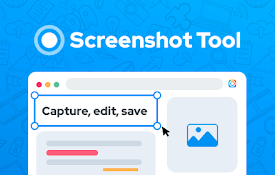
Mastering the Art of Page Screen Capture: A Comprehensive Guide
In today’s digital age, the ability to effectively perform a page screen capture is an invaluable skill. Whether you’re a student, a professional, or simply someone who enjoys browsing the internet, capturing and sharing information from web pages is often necessary. This comprehensive guide will walk you through various methods, tools, and best practices for taking high-quality page screen captures, ensuring you can efficiently document and share online content.
Why Page Screen Capture is Essential
Page screen capture goes beyond simply taking a snapshot of what’s visible on your screen. It’s about capturing the entire web page, even the parts that require scrolling. This is crucial for several reasons:
- Documentation: Preserving important information from websites that might change or disappear.
- Collaboration: Sharing visual examples and feedback with colleagues or clients.
- Troubleshooting: Capturing error messages or visual bugs to report to developers.
- Presentations: Incorporating website content into presentations and reports.
- Archiving: Creating a personal archive of interesting or useful web pages.
Methods for Page Screen Capture
There are several methods for taking page screen captures, each with its own advantages and disadvantages. Let’s explore some of the most popular options:
Built-in Operating System Tools
Most operating systems come with built-in screen capture tools. These are usually the simplest options, but they may lack advanced features like full-page capture.
- Windows: The “Print Screen” key captures the entire screen to the clipboard. You can then paste it into an image editor like Paint or Paint 3D. Windows also has the “Snipping Tool” (and its successor, “Snip & Sketch”), which allows you to capture a specific area of the screen. However, these tools don’t natively support full page screen capture.
- macOS: Pressing Command-Shift-3 captures the entire screen to a file. Command-Shift-4 allows you to select a specific area. Command-Shift-5 opens a toolbar with more options, including screen recording. macOS also lacks built-in full page screen capture functionality.
Browser Extensions
Browser extensions are a popular choice for page screen capture because they offer a wide range of features and are tightly integrated with your web browser. They often allow for full page screen capture with a single click.
- GoFullPage – Full Page Screen Capture (Chrome, Firefox, Edge): This extension is specifically designed for capturing entire web pages. It’s easy to use and provides high-quality images.
- Awesome Screenshot & Screen Recorder (Chrome, Firefox, Edge): This extension offers a variety of features, including full page screen capture, selective area capture, and screen recording. It also allows you to annotate and edit your screenshots.
- FireShot (Chrome, Firefox, Edge, Opera, Internet Explorer): FireShot is another versatile extension that supports full page screen capture, as well as editing and annotation features.
Online Tools
Several online tools allow you to take page screen captures without installing any software. These tools typically require you to enter the URL of the web page you want to capture, and they will generate an image of the entire page.
- Webpage Screenshot: A simple and straightforward online tool for capturing full-page screenshots.
- Screenshot Guru: This tool offers various options, including capturing the entire page, a specific area, or just the visible portion.
- URL2PNG: A more advanced online tool that allows you to customize the screenshot size, format, and other parameters. [See also: Best Practices for Website Screenshots]
Third-Party Software
For more advanced features and control, you can use dedicated third-party screen capture software. These programs often offer a wider range of editing and annotation tools, as well as options for recording your screen.
- Snagit: A powerful screen capture and recording tool with a wide range of features, including scrolling capture for full page screen capture.
- Greenshot: A free and open-source screen capture tool with basic editing and annotation features. It also supports scrolling capture.
- PicPick: A full-featured screen capture tool with a built-in image editor and various productivity tools.
Choosing the Right Tool for Page Screen Capture
The best tool for page screen capture depends on your specific needs and preferences. Consider the following factors when making your decision:
- Ease of Use: How easy is the tool to use? Does it have a simple and intuitive interface?
- Features: Does the tool offer the features you need, such as full page screen capture, editing, annotation, and screen recording?
- Cost: Is the tool free, or does it require a paid subscription?
- Platform: Is the tool compatible with your operating system and web browser?
- Integration: Does the tool integrate well with other applications you use?
Best Practices for Page Screen Capture
To ensure you get the best possible results when taking page screen captures, follow these best practices:
- Use a high-resolution display: A higher resolution display will result in sharper and more detailed screenshots.
- Maximize the browser window: Maximizing the browser window before taking a screenshot will capture the entire page without any scrollbars.
- Disable browser extensions: Some browser extensions can interfere with the screen capture process. Try disabling them before taking a screenshot.
- Avoid capturing sensitive information: Be careful not to capture any sensitive information, such as passwords or credit card numbers, in your screenshots.
- Annotate and edit your screenshots: Use annotation and editing tools to highlight important information and remove any unnecessary elements.
- Choose the right file format: Save your screenshots in a suitable file format, such as PNG or JPEG. PNG is generally preferred for screenshots with text and graphics, while JPEG is better for photographs.
- Optimize your screenshots for the web: If you plan to share your screenshots online, optimize them for the web by reducing their file size.
Troubleshooting Common Issues
Sometimes, you might encounter issues when taking page screen captures. Here are some common problems and their solutions:
- The screenshot is blurry: This can be caused by a low-resolution display or a poor-quality screen capture tool. Try using a higher resolution display or a different screen capture tool.
- The screenshot is incomplete: This can happen if the screen capture tool doesn’t support full page screen capture. Try using a tool that specifically supports full page screen capture.
- The screenshot is distorted: This can be caused by browser extensions or other software that interferes with the screen capture process. Try disabling these extensions or software.
- The screenshot is too large: This can happen if the screenshot is taken at a high resolution. Try reducing the resolution or optimizing the screenshot for the web.
Advanced Techniques for Page Screen Capture
For more advanced users, here are some techniques to further enhance your page screen capture capabilities:
- Automated screen capture: Use scripting languages or automation tools to automate the process of taking page screen captures. This can be useful for creating regular backups of web pages or for monitoring changes to websites.
- API-based screen capture: Use APIs to integrate page screen capture functionality into your own applications or services. This can be useful for creating custom reporting tools or for automating the process of generating thumbnails for websites.
- Headless browser screen capture: Use headless browsers like Puppeteer or Selenium to capture screenshots of web pages without a graphical user interface. This can be useful for testing websites or for generating screenshots of dynamic content.
The Future of Page Screen Capture
The field of page screen capture is constantly evolving, with new tools and techniques emerging all the time. As web technologies continue to advance, we can expect to see even more sophisticated methods for capturing and sharing online content. The increasing importance of visual communication will only further solidify the need for effective page screen capture solutions.
Conclusion
Mastering the art of page screen capture is a valuable skill in today’s digital world. By understanding the various methods, tools, and best practices, you can efficiently document, share, and archive online content. Whether you’re using built-in operating system tools, browser extensions, online tools, or third-party software, the key is to choose the right tool for your needs and to follow best practices to ensure high-quality results. So, go ahead and start capturing those web pages – the possibilities are endless!
