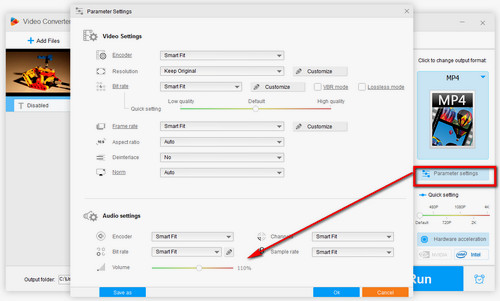
Mastering YouTube Volume Setting: A Comprehensive Guide
Navigating the world of online video consumption often involves a delicate dance with audio levels. One moment you’re straining to hear a hushed conversation, and the next you’re scrambling to lower the volume before an explosion shatters your eardrums. Understanding and effectively managing the YouTube volume setting is crucial for a pleasant and consistent viewing experience. This guide delves into the intricacies of controlling audio on YouTube across various platforms, offering practical tips and troubleshooting advice to ensure your listening experience is always optimal.
Understanding YouTube’s Volume Controls
Before diving into specific platforms, it’s essential to understand the different volume controls that can affect your YouTube experience. There are generally three levels of volume control to consider:
- System Volume: This is the master volume control for your device (computer, phone, tablet, etc.). It affects all audio output from the device.
- YouTube Player Volume: This is the volume control within the YouTube video player itself. It typically appears as a slider and allows you to adjust the volume of the specific video you’re watching.
- Video-Specific Volume: Some videos may have their own inherent volume levels due to how they were recorded and edited. This is the least controllable factor but important to acknowledge.
Effectively managing your YouTube volume setting requires understanding how these three levels interact. For example, if your system volume is low, increasing the YouTube player volume might not be enough to hear the video clearly. Conversely, if your system volume is high, even a moderate YouTube player volume could be too loud.
Adjusting Volume on Desktop (Web Browser)
Watching YouTube on a desktop computer via a web browser is a common scenario. Here’s how to control the YouTube volume setting:
Using the YouTube Player Controls
- Locate the Volume Icon: Within the YouTube video player, you’ll find a speaker icon, usually in the lower-left corner.
- Adjust the Slider: Clicking the speaker icon will reveal a volume slider. Drag the slider left to decrease the volume and right to increase it.
- Mute/Unmute: Clicking the speaker icon directly will toggle between mute and unmute.
- Keyboard Shortcuts: YouTube also supports keyboard shortcuts for volume control. Typically, the up and down arrow keys will adjust the volume in increments, while the ‘M’ key will toggle mute.
Using System Volume Controls
You can also adjust the system volume using the controls provided by your operating system (Windows, macOS, Linux). These controls are usually found in the system tray (Windows) or menu bar (macOS).
Troubleshooting Desktop Volume Issues
If you’re experiencing volume problems on your desktop, consider these troubleshooting steps:
- Check Your Speakers/Headphones: Ensure your speakers or headphones are properly connected and powered on.
- Verify Volume Mixer: Windows has a volume mixer that allows you to control the volume of individual applications. Make sure YouTube’s volume isn’t muted or set too low in the mixer.
- Update Audio Drivers: Outdated audio drivers can cause volume issues. Check your device manufacturer’s website for the latest drivers.
- Browser Extensions: Some browser extensions can interfere with audio playback. Try disabling extensions one by one to see if that resolves the problem.
Adjusting Volume on Mobile (iOS and Android)
Watching YouTube on mobile devices is incredibly popular. Here’s how to manage the YouTube volume setting on iOS and Android:
Using the YouTube App Controls
- Locate the Volume Controls: While a video is playing, tap the screen to reveal the player controls. The volume control is usually located on the right side of the screen.
- Adjust the Slider: Drag the volume slider up to increase the volume and down to decrease it.
- Mute/Unmute: The volume icon will toggle between mute and unmute.
- Hardware Volume Buttons: You can also use the physical volume buttons on your device to adjust the volume.
Using System Volume Controls
Similar to desktop, you can also adjust the system volume using the volume buttons on your device or through the system settings.
Troubleshooting Mobile Volume Issues
If you’re having volume problems on your mobile device, try these solutions:
- Check Your Headphones/Earbuds: Ensure your headphones or earbuds are properly connected and working.
- Clean Your Headphone Jack: Dust or debris in the headphone jack can interfere with audio playback.
- Restart the App: Sometimes, simply closing and reopening the YouTube app can resolve volume issues.
- Update the App: Make sure you’re using the latest version of the YouTube app.
- Check Device Settings: Some devices have settings that limit the maximum volume output. Check your device’s settings to ensure these limits aren’t enabled.
Advanced YouTube Volume Setting Tips
Beyond the basic controls, here are some advanced tips for optimizing your YouTube volume setting:
Using Volume Normalization
YouTube employs a volume normalization algorithm that attempts to level out the audio across different videos. However, this isn’t always perfect. You can try adjusting your system and YouTube player volumes to find a comfortable level that works for most videos. [See also: Understanding YouTube’s Audio Normalization]
Utilizing Third-Party Volume Boosters
If you consistently find YouTube videos too quiet, you can use third-party volume boosters. These tools can amplify the audio beyond the normal limits of your device. However, be cautious when using these tools, as excessive amplification can distort the audio and potentially damage your speakers or headphones. Always start with a low amplification level and gradually increase it until you reach a comfortable listening level.
Adjusting Equalization (EQ) Settings
Some devices and media players offer equalization (EQ) settings that allow you to customize the frequency response of the audio. Experimenting with EQ settings can help improve the clarity and balance of the audio, making it easier to hear dialogue or emphasize certain instruments. [See also: Optimizing Audio with Equalization]
Considering Video Quality
Believe it or not, video quality can sometimes indirectly affect your perceived volume. Lower-quality videos may have poorer audio encoding, resulting in a lower overall volume. Try watching the video in a higher resolution (e.g., 1080p or 4K) to see if it improves the audio quality and volume. [See also: How Video Resolution Affects Audio Quality]
Using Headphones or External Speakers
If you’re consistently struggling to hear YouTube videos clearly, consider using headphones or external speakers. Headphones provide a more direct and immersive listening experience, while external speakers can often produce a louder and more balanced sound than the built-in speakers on your device. Choosing the right audio output device for your specific listening environment can significantly improve your overall YouTube experience.
Conclusion
Mastering the YouTube volume setting is essential for enjoying a consistent and comfortable viewing experience. By understanding the different levels of volume control, troubleshooting common issues, and utilizing advanced tips, you can ensure that your YouTube listening experience is always optimal, regardless of the device you’re using. From adjusting the volume slider on your desktop to utilizing third-party volume boosters on your mobile device, there are numerous ways to fine-tune your audio settings and create a personalized listening environment. So, take the time to explore the various volume controls and settings available to you, and you’ll be well on your way to mastering the art of YouTube audio.
