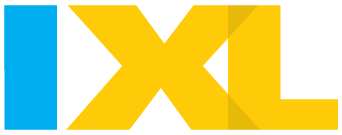
Navigating IXL Glitches: A Comprehensive Guide for Educators and Students
IXL, a widely used online learning platform, offers a vast library of educational content designed to enhance students’ skills in math, language arts, science, and social studies. However, like any digital platform, IXL is not immune to occasional technical hiccups. These IXL glitches can range from minor annoyances to significant disruptions, impacting both educators and students. Understanding the common types of IXL glitches, their potential causes, and effective troubleshooting strategies is crucial for maintaining a smooth and productive learning experience. This guide provides a comprehensive overview of IXL glitches, offering practical solutions and preventive measures.
Understanding Common IXL Glitches
Several types of IXL glitches have been reported by users. Recognizing these common issues is the first step towards resolving them effectively. Here are some of the most frequently encountered problems:
- Loading Issues: Pages may fail to load completely, or elements may load slowly, causing frustration and delays.
- Incorrect Answer Recognition: The system might incorrectly mark correct answers as wrong, leading to confusion and demotivation.
- Progress Tracking Errors: Progress bars may not accurately reflect a student’s completion rate, which can affect grading and monitoring.
- Audio and Video Problems: Issues with audio playback or video streaming can hinder access to multimedia learning resources.
- Login Difficulties: Users may encounter problems logging in, even with correct credentials.
- Display Errors: Text or images may appear distorted or misaligned, making content difficult to read or understand.
- Skill Recommendation Errors: The skill recommendation engine may suggest inappropriate or already mastered skills.
Potential Causes of IXL Glitches
IXL glitches can stem from a variety of factors, both on the user’s end and within the platform itself. Identifying the root cause is essential for implementing the right solution. Common causes include:
- Internet Connectivity Issues: A slow or unstable internet connection is a primary culprit behind many IXL glitches.
- Browser Compatibility Problems: Using an outdated or unsupported browser can lead to compatibility issues and malfunctions.
- Cache and Cookie Buildup: Accumulated cache and cookies can interfere with the proper functioning of web applications.
- IXL Server Issues: Occasionally, problems on IXL’s servers can cause widespread disruptions.
- Device Performance: Older or underpowered devices may struggle to run IXL smoothly.
- Software Conflicts: Conflicts with other software or browser extensions can sometimes trigger IXL glitches.
- Operating System Incompatibilities: Using an unsupported or outdated operating system can lead to performance issues.
Troubleshooting Strategies for IXL Glitches
When encountering IXL glitches, a systematic approach to troubleshooting can help identify and resolve the problem efficiently. Here are several strategies to try:
Basic Troubleshooting Steps
- Check Internet Connection: Ensure a stable and reliable internet connection. Try restarting the modem and router.
- Refresh the Page: A simple page refresh (Ctrl+R or Cmd+R) can often resolve minor loading issues.
- Clear Browser Cache and Cookies: Clearing the browser’s cache and cookies can eliminate temporary files that may be causing problems. The process varies depending on the browser, but it is usually found in the browser’s settings or history menu.
- Update the Browser: Make sure the browser is updated to the latest version. Outdated browsers are more likely to experience compatibility issues.
- Restart the Device: Restarting the computer, tablet, or phone can resolve many temporary glitches.
Advanced Troubleshooting Techniques
- Try a Different Browser: If the problem persists, try using a different browser to see if the issue is browser-specific.
- Disable Browser Extensions: Browser extensions can sometimes interfere with IXL’s functionality. Try disabling extensions one by one to identify the culprit.
- Check IXL System Status: Visit the IXL website or social media channels to check for any reported server issues or outages.
- Test on a Different Device: If possible, test IXL on a different device to determine if the problem is device-specific.
- Run a Speed Test: Perform a speed test to confirm that the internet connection is meeting the minimum requirements for IXL.
Specific Glitch Solutions
Some IXL glitches require more specific solutions. Here are some tips for addressing common issues:
- Incorrect Answer Recognition: If the system is incorrectly marking correct answers as wrong, double-check the answer format and ensure that all required units are included. If the problem persists, contact IXL support with screenshots of the question and answer.
- Progress Tracking Errors: If the progress bar is not updating correctly, try logging out and logging back in. If the issue continues, contact IXL support.
- Audio and Video Problems: Ensure that the device’s audio and video drivers are up to date. Also, check the volume settings and make sure that the audio is not muted.
- Login Difficulties: If having trouble logging in, double-check the username and password. If still unable to log in, use the password reset option.
Preventive Measures to Minimize IXL Glitches
While IXL glitches can be frustrating, there are several preventive measures that can be taken to minimize their occurrence. These include:
- Regularly Update Browsers and Operating Systems: Keeping browsers and operating systems up to date ensures compatibility and optimal performance.
- Clear Cache and Cookies Periodically: Regularly clearing the browser’s cache and cookies can prevent buildup that can cause performance issues.
- Maintain a Stable Internet Connection: A reliable internet connection is essential for a smooth IXL experience.
- Use Supported Browsers and Devices: Refer to IXL’s system requirements to ensure that the browser and device being used are compatible.
- Avoid Running Too Many Applications Simultaneously: Running too many applications at the same time can strain the device’s resources and lead to performance issues.
- Install Antivirus Software: Protecting the device from malware and viruses can prevent software conflicts and other issues.
Contacting IXL Support
If all troubleshooting steps fail, contacting IXL support is the next step. IXL offers various support resources, including:
- Help Center: The IXL Help Center provides answers to frequently asked questions and troubleshooting guides.
- Email Support: Users can submit support requests via email.
- Phone Support: IXL also offers phone support for urgent issues.
When contacting support, be prepared to provide detailed information about the issue, including:
- Description of the problem: Clearly explain the IXL glitch being experienced.
- Steps to reproduce the problem: Provide the steps that lead to the issue.
- Browser and operating system: Specify the browser and operating system being used.
- Device type: Indicate the type of device being used (e.g., computer, tablet, phone).
- Screenshots: Include screenshots of the error messages or other relevant information.
Conclusion
IXL glitches can be a source of frustration for both educators and students. However, by understanding the common types of IXL glitches, their potential causes, and effective troubleshooting strategies, users can minimize disruptions and maintain a productive learning environment. By following the tips and guidelines outlined in this guide, you can navigate IXL glitches effectively and ensure a seamless learning experience. Remember to regularly update your browser and operating system, clear your cache and cookies, and maintain a stable internet connection. And if all else fails, don’t hesitate to contact IXL support for assistance. Addressing these IXL glitches proactively can significantly enhance the overall educational experience on the platform. [See also: IXL System Requirements] [See also: Troubleshooting Common Software Errors]
