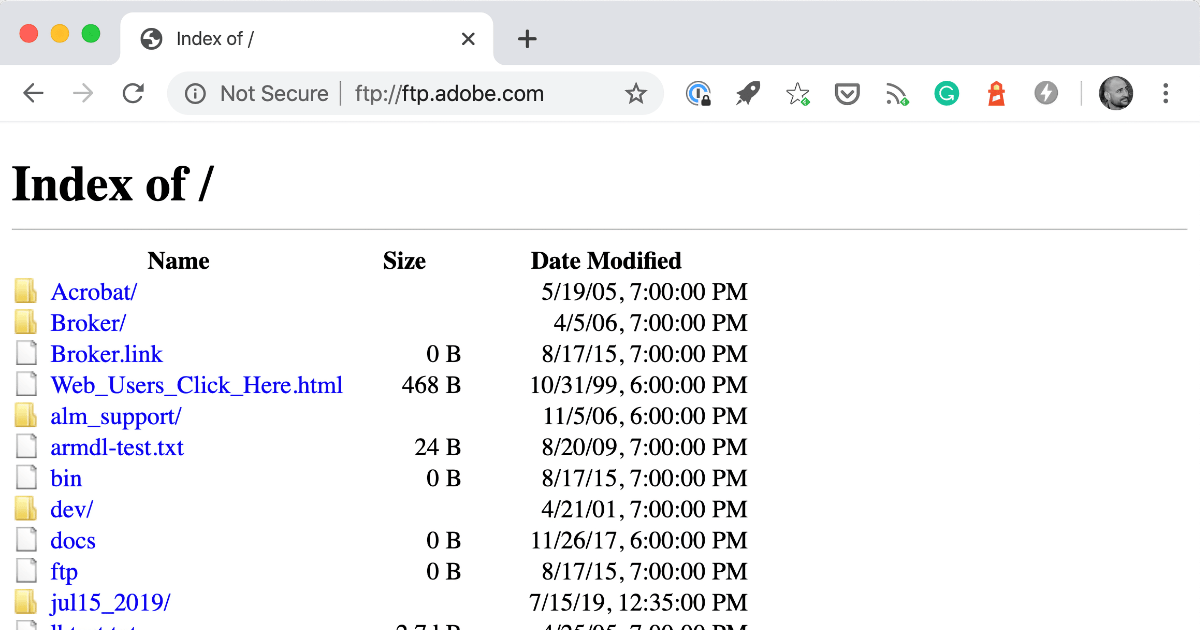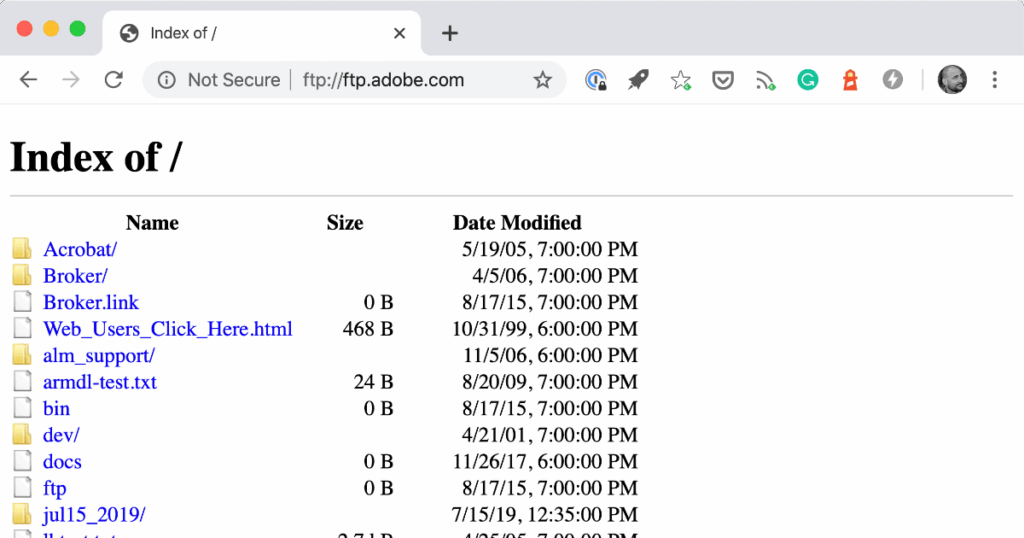
Navigating the Digital Landscape: Understanding Chrome’s FTP Client Demise and Alternative Solutions for Chrome FTP Server Functionality
In the ever-evolving world of internet technology, features come and go, often leaving users searching for alternatives to functionalities they’ve grown accustomed to. One such shift is the removal of the built-in FTP (File Transfer Protocol) client from Google Chrome. For many years, Chrome offered a simple way to access FTP servers directly within the browser. However, as of Chrome version 88, this feature is no longer supported. This article delves into the reasons behind this decision, explores the implications for users, and provides a comprehensive guide to alternative solutions for those who still need to access and manage files on FTP servers. The need for a Chrome FTP server or client alternative is a common one, especially for web developers and system administrators. Understanding why the change occurred is the first step in adapting.
The Rationale Behind Chrome’s FTP Client Removal
Google’s decision to remove the built-in FTP client from Chrome was not arbitrary. Several factors contributed to this change, primarily related to security concerns and the declining usage of FTP in favor of more secure and modern alternatives.
- Security Vulnerabilities: FTP is an inherently insecure protocol. It transmits usernames, passwords, and file contents in plain text, making it vulnerable to eavesdropping and man-in-the-middle attacks. This poses a significant security risk, particularly when transmitting sensitive data.
- Declining Usage: While FTP was once a prevalent method for transferring files, its usage has steadily declined as more secure and efficient alternatives, such as SFTP (Secure FTP) and HTTPS (Hypertext Transfer Protocol Secure), have become widespread.
- Maintenance Overhead: Maintaining the FTP client within Chrome required ongoing development and security updates, diverting resources that could be better allocated to more widely used and secure features.
- Compatibility Issues: The built-in FTP client sometimes encountered compatibility issues with certain FTP servers, leading to a less-than-ideal user experience.
By removing the built-in Chrome FTP server client, Google aimed to improve the overall security and performance of the browser, focusing on technologies that offer a more robust and secure user experience.
Impact on Users Who Relied on Chrome’s FTP Client
The removal of the Chrome FTP server client has undoubtedly impacted users who relied on it for their daily workflows. These users typically fall into a few categories:
- Web Developers: Web developers often use FTP to upload website files to web servers. The convenience of accessing FTP servers directly within Chrome was a time-saver for many.
- System Administrators: System administrators may use FTP to manage files on remote servers, such as configuration files and software updates.
- General Users: Some general users may have used FTP to download files from websites or share files with others.
For these users, the removal of the built-in FTP client necessitates finding alternative methods for accessing and managing files on FTP servers. Fortunately, several viable options are available.
Alternative Solutions for Accessing FTP Servers
While Chrome no longer offers a built-in FTP client, several excellent alternative solutions exist. These solutions provide secure and reliable access to FTP servers, often with enhanced features and functionality. Here are some of the most popular and effective alternatives:
Dedicated FTP Clients
Dedicated FTP clients are software applications specifically designed for transferring files between your computer and an FTP server. These clients offer a wide range of features, including:
- Secure Connections: Support for SFTP and FTPS protocols, ensuring secure data transmission.
- User-Friendly Interface: Intuitive interfaces for easy navigation and file management.
- Advanced Features: Features such as file synchronization, scheduling, and remote editing.
Some popular dedicated FTP clients include:
- FileZilla: A free and open-source FTP client available for Windows, macOS, and Linux. FileZilla is a powerful and versatile option with a wide range of features.
- Cyberduck: A free FTP and SFTP client for macOS and Windows. Cyberduck offers a clean and intuitive interface with support for various cloud storage services.
- Transmit: A popular FTP client for macOS known for its speed and user-friendly interface.
- WinSCP: A free and open-source FTP, SFTP, SCP, and WebDAV client for Windows. WinSCP offers a robust set of features for advanced users.
FTP Extensions for Chrome
While Chrome no longer supports FTP natively, several extensions are available that add FTP client functionality back to the browser. These extensions provide a convenient way to access FTP servers directly within Chrome. However, it’s crucial to choose extensions from reputable developers and carefully review their permissions to ensure your security and privacy.
Some popular FTP extensions for Chrome include:
- FTP Client: A simple and straightforward FTP client extension that allows you to browse and download files from FTP servers.
- WebDAV/FTP Client: Supports both WebDAV and FTP protocols.
When using FTP extensions, be aware of the potential security risks and take precautions to protect your data. [See also: Best Chrome Extensions for Web Developers]
Command-Line FTP Clients
For more advanced users, command-line FTP clients offer a powerful and flexible way to interact with FTP servers. These clients are typically accessed through the command prompt or terminal and provide a wide range of options for managing files and automating tasks.
Most operating systems include a built-in command-line FTP client. For example, Windows includes the `ftp` command, while macOS and Linux include the `ftp` command and the more secure `sftp` command.
Command-line FTP clients require a good understanding of FTP commands and syntax. However, they can be highly efficient for automating tasks and managing large numbers of files. These can be particularly useful when setting up a Chrome FTP server for specific tasks.
Web-Based FTP Clients
Web-based FTP clients provide a convenient way to access FTP servers from any device with a web browser. These clients typically offer a user-friendly interface and support for basic FTP operations, such as uploading, downloading, and deleting files.
Web-based FTP clients are often offered by web hosting providers or as standalone services. They can be a good option for users who need to access FTP servers from multiple devices or who prefer not to install a dedicated FTP client. However, be mindful of the security of the web-based client and ensure that it uses secure connections (HTTPS) to protect your data.
Setting Up a Local FTP Server for Development and Testing
Sometimes, developers need to set up a local FTP server for testing purposes or to share files within a local network. While Chrome itself can’t act as a Chrome FTP server, you can easily set one up using readily available software.
Here’s a general outline of how to set up a local FTP server:
- Choose an FTP Server Software: Select an FTP server software that is compatible with your operating system. Some popular options include FileZilla Server (Windows), vsftpd (Linux), and Pure-FTPd (macOS).
- Install the FTP Server Software: Download and install the chosen FTP server software on your computer.
- Configure the FTP Server: Configure the FTP server settings, such as the listening port, the root directory for files, and user accounts.
- Create User Accounts: Create user accounts with appropriate permissions for accessing the FTP server.
- Start the FTP Server: Start the FTP server software.
- Connect to the FTP Server: Use an FTP client (such as FileZilla) to connect to the FTP server using the server’s IP address or hostname and the user credentials you created.
Setting up a local FTP server can be a valuable tool for developers and system administrators. [See also: Secure File Transfer Protocols Explained]
Security Considerations When Using FTP
Regardless of the FTP client or server you use, it’s essential to be aware of the security risks associated with FTP and take precautions to protect your data. Here are some key security considerations:
- Use SFTP or FTPS: Whenever possible, use SFTP or FTPS instead of plain FTP. SFTP and FTPS encrypt the data transmitted between your computer and the FTP server, protecting it from eavesdropping and man-in-the-middle attacks.
- Use Strong Passwords: Use strong, unique passwords for your FTP accounts. Avoid using easily guessable passwords or reusing passwords from other accounts.
- Limit Access: Grant users only the necessary permissions to access the FTP server. Avoid giving users full access to the entire file system.
- Keep Software Up-to-Date: Keep your FTP client and server software up-to-date with the latest security patches.
- Use a Firewall: Use a firewall to restrict access to the FTP server to only authorized users and networks.
- Monitor FTP Logs: Regularly monitor the FTP server logs for suspicious activity.
Conclusion: Adapting to the Evolving Digital Landscape
The removal of the built-in Chrome FTP server client was a necessary step to improve the security and performance of the browser. While it may have inconvenienced some users, several excellent alternative solutions are available for accessing and managing files on FTP servers. By understanding the reasons behind this change and exploring the available alternatives, users can adapt to the evolving digital landscape and continue to work efficiently and securely. Whether you choose a dedicated FTP client, a Chrome extension, a command-line tool, or a web-based service, remember to prioritize security and take precautions to protect your data. The technology world continues to evolve, and staying informed and adaptable is key to navigating it successfully. The absence of a native Chrome FTP server client shouldn’t hinder your workflow; embrace the available alternatives and enhance your file transfer experience.