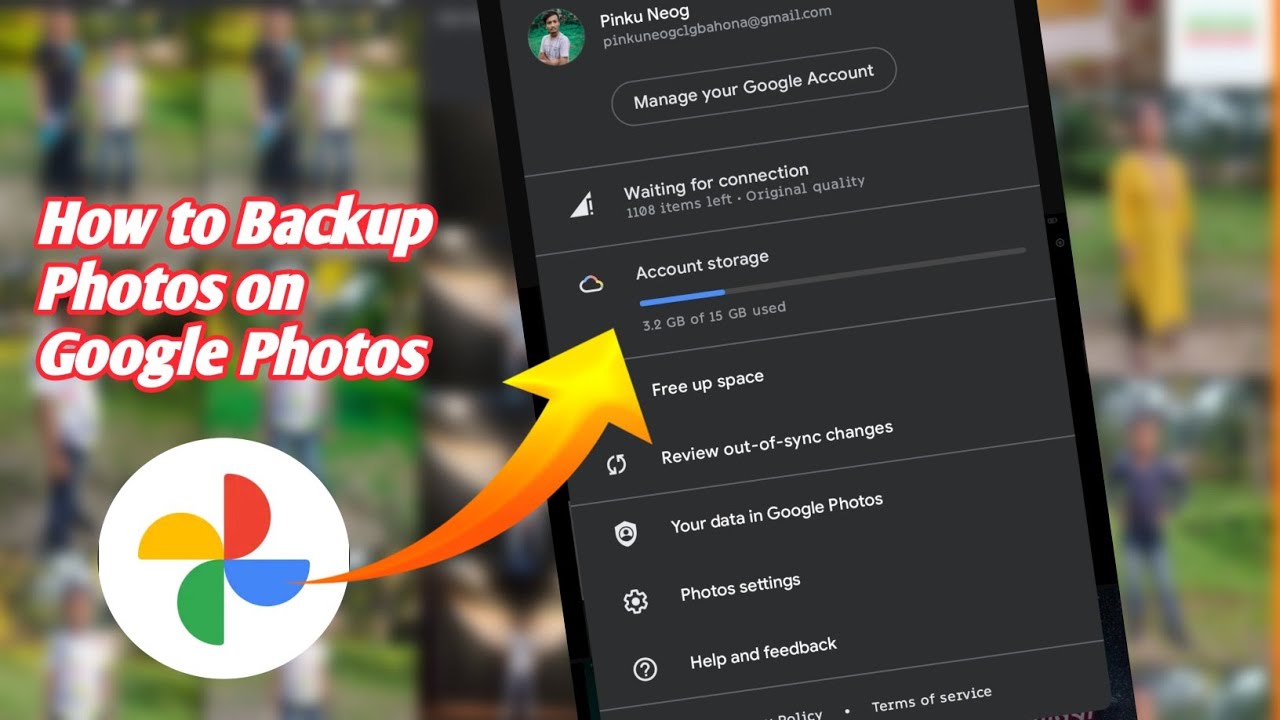Safeguarding Memories: How to Back Up Photos to Google Photos Effectively
In an era dominated by visual storytelling, our photos have become invaluable repositories of memories. From spontaneous snapshots to meticulously planned portraits, these images encapsulate moments we cherish. Ensuring these precious memories are safe and accessible is paramount, and backing up photos to Google Photos offers a robust solution. This comprehensive guide will walk you through the process, highlighting best practices and addressing common concerns to ensure your photographic legacy is secure.
Why Back Up Photos to Google Photos?
Before diving into the how-to, let’s explore the compelling reasons to back up photos to Google Photos:
- Data Security: Hardware failures, theft, and accidental deletions can lead to devastating data loss. Google Photos provides a secure, cloud-based environment, mitigating these risks.
- Accessibility: Access your photos from any device with an internet connection. Whether you’re using a smartphone, tablet, or computer, your memories are always at your fingertips.
- Organization: Google Photos automatically organizes your photos by date, location, and even the people in them, making it easier to find specific images.
- Free Storage (with limitations): Google offers a certain amount of free storage, which is often sufficient for casual users. Paid plans are available for those with larger photo libraries.
- Sharing Capabilities: Seamlessly share your photos with friends and family through shared albums and links.
Step-by-Step Guide to Backing Up Photos to Google Photos
Setting Up Google Photos on Your Smartphone (Android & iOS)
The most common way to back up photos to Google Photos is through your smartphone. Here’s how:
- Download and Install: Download the Google Photos app from the Google Play Store (Android) or the App Store (iOS).
- Sign In: Open the app and sign in with your Google account. If you don’t have one, you can create one for free.
- Enable Backup & Sync: Tap on your profile picture in the top right corner, then select “Photos settings.” Choose “Backup & sync” and toggle the switch to enable it.
- Choose Upload Size: Select your preferred upload size. “Storage saver” (previously known as “High quality”) offers unlimited storage with slightly compressed images. “Original quality” preserves the original resolution but counts towards your Google account storage limit.
- Select Backup Folders: You can choose which folders on your phone to back up photos to Google Photos. Go to “Backup device folders” and select the folders you want to include. This is crucial for ensuring photos from apps like WhatsApp or Instagram are also backed up.
Backing Up Photos from Your Computer
You can also back up photos to Google Photos from your computer using the Backup and Sync tool (now largely replaced by Google Drive for desktop, but still functional for many users). Here’s how:
- Download and Install: Download the Google Drive for desktop application from Google’s website.
- Sign In: Sign in with your Google account.
- Choose Folders to Sync: Select the folders on your computer that contain the photos you want to back up photos to Google Photos. You can choose specific folders or your entire photo library.
- Select Upload Size: As with the mobile app, you can choose between “Storage saver” and “Original quality.”
- Start Syncing: Google Drive will automatically back up photos to Google Photos from the selected folders.
Managing Your Google Photos Storage
Google Photos offers a certain amount of free storage (currently 15 GB, shared across Google Drive, Gmail, and Google Photos). If you exceed this limit, you’ll need to purchase additional storage. Here’s how to manage your storage:
- Check Your Storage: Go to photos.google.com/quotamanagement to see how much storage you’re using.
- Delete Unwanted Photos and Videos: Regularly review your Google Photos library and delete any photos or videos you no longer need.
- Compress Existing Photos: If you’ve been uploading in “Original quality,” you can compress existing photos to “Storage saver” to free up space.
- Purchase Additional Storage: If you need more storage, you can purchase a Google One subscription, which offers various storage plans.
Best Practices for Backing Up Photos to Google Photos
To ensure a smooth and reliable backup process, consider these best practices:
- Regularly Check Your Backup Status: Ensure that your photos are being backed up regularly. Look for the backup icon in the Google Photos app or on the Google Drive for desktop application.
- Use Wi-Fi: Back up photos to Google Photos over Wi-Fi to avoid using up your mobile data.
- Organize Your Photos: Use albums and tags to organize your photos, making them easier to find and share.
- Enable Facial Recognition: Google Photos’ facial recognition feature can automatically group photos of the same people, making it easier to find photos of specific individuals.
- Review and Delete Duplicates: Periodically review your library for duplicate photos and delete them to save storage space.
- Consider Privacy Settings: Understand and configure your privacy settings to control who can see your photos.
Troubleshooting Common Issues
While backing up photos to Google Photos is generally straightforward, you may encounter some issues. Here are some common problems and their solutions:
- Photos Not Backing Up: Ensure that Backup & sync is enabled, that you have sufficient storage space, and that you have a stable internet connection.
- Slow Backup Speed: Slow backup speeds can be caused by a slow internet connection or a large number of photos being uploaded simultaneously. Try backing up photos during off-peak hours.
- Photos Uploaded in Low Quality: Ensure that you’ve selected the correct upload size (either “Storage saver” or “Original quality”).
- Missing Photos: Check your device folders to ensure that the photos you want to back up are actually located in those folders.
Google Photos and Privacy: Addressing Concerns
Data privacy is a significant concern in the digital age. Google Photos employs various security measures to protect your data, including encryption and access controls. However, it’s important to be aware of Google’s privacy policies and to configure your privacy settings accordingly. Consider reviewing Google’s privacy dashboard to understand how your data is being used and to adjust your settings as needed. [See also: Google Privacy Settings Explained]
Beyond Basic Backup: Exploring Advanced Features
Google Photos offers more than just basic backup functionality. Explore these advanced features to enhance your photo management experience:
- Google Lens Integration: Use Google Lens to identify objects and landmarks in your photos, making it easier to search for specific images.
- Automatic Creations: Google Photos automatically creates animations, collages, and movies from your photos.
- Shared Libraries: Share your entire photo library with a trusted contact, such as a family member.
- Print Services: Order prints of your photos directly from Google Photos.
The Future of Photo Storage: What’s Next for Google Photos?
Google Photos is constantly evolving, with new features and improvements being added regularly. Expect to see continued advancements in areas such as AI-powered organization, enhanced editing tools, and more seamless integration with other Google services. Staying informed about these developments will help you maximize the value of Google Photos as your primary photo storage solution. [See also: Upcoming Google Photos Features]
Conclusion: Protecting Your Visual Legacy with Google Photos
Backing up photos to Google Photos is a crucial step in safeguarding your precious memories. By following the steps outlined in this guide and adhering to best practices, you can ensure that your photos are safe, accessible, and easily shared with loved ones. Embrace the power of cloud storage and protect your visual legacy for years to come. Google Photos offers a convenient and reliable solution for anyone looking to back up photos to Google Photos and ensure these precious memories are never lost. Whether you’re using an Android device, an iPhone, or a computer, the process is straightforward and can be tailored to your specific needs. Make the smart choice and back up photos to Google Photos today!