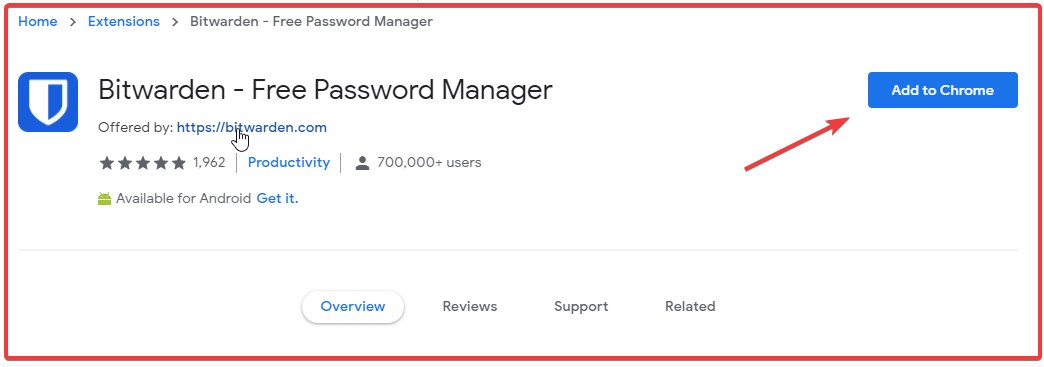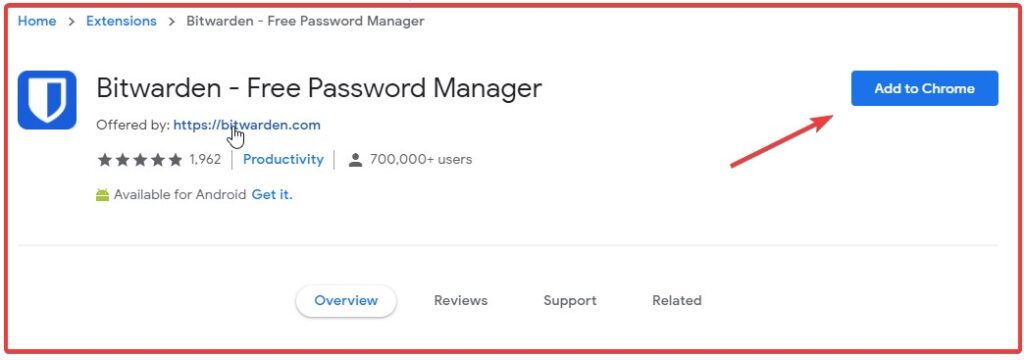
Secure Your Online Life: A Comprehensive Guide to the Chrome Bitwarden Extension
In today’s digital landscape, managing numerous passwords can feel like a daunting task. Remembering unique, strong passwords for every website and service is crucial for online security, but it’s often easier said than done. This is where password managers like Bitwarden come into play. The Chrome Bitwarden extension offers a seamless and secure solution for password management directly within your browser. This article will provide a comprehensive guide to understanding, installing, and effectively using the Chrome Bitwarden extension to enhance your online security.
What is Bitwarden and Why Use the Chrome Extension?
Bitwarden is an open-source password management solution that allows you to securely store and manage your passwords, credit card details, secure notes, and other sensitive information in an encrypted vault. Unlike remembering multiple passwords, you only need to remember one strong master password to access your Bitwarden vault. The Chrome Bitwarden extension integrates directly with the Chrome browser, making it easy to access your vault and automatically fill in your credentials on websites you visit.
Here are some key benefits of using the Chrome Bitwarden extension:
- Enhanced Security: Generate strong, unique passwords for each website, reducing the risk of password reuse and potential breaches.
- Convenience: Automatically fill in usernames and passwords on websites and applications, saving time and effort.
- Accessibility: Access your password vault from any device with a web browser or the Bitwarden app.
- Organization: Store and organize your passwords, credit card details, and secure notes in a secure vault.
- Cost-Effective: Bitwarden offers a free plan with generous features, as well as affordable premium plans for advanced functionality.
Installing the Chrome Bitwarden Extension
Installing the Chrome Bitwarden extension is a simple and straightforward process:
- Open the Chrome Web Store: Launch the Chrome browser and navigate to the Chrome Web Store.
- Search for Bitwarden: In the search bar, type “Bitwarden” and press Enter.
- Find the Official Extension: Locate the official Bitwarden extension in the search results. It should be clearly labeled and have a high rating.
- Add to Chrome: Click the “Add to Chrome” button.
- Confirm Installation: A pop-up window will appear asking for confirmation. Click “Add extension” to proceed.
- Pin the Extension (Optional): For easy access, you can pin the Chrome Bitwarden extension to your Chrome toolbar. To do this, click the puzzle piece icon in the toolbar and then click the pin icon next to Bitwarden.
Setting Up Your Bitwarden Account
Once the Chrome Bitwarden extension is installed, you’ll need to create a Bitwarden account or log in to an existing one:
- Click the Bitwarden Icon: Click the Bitwarden icon in your Chrome toolbar.
- Create an Account (if needed): If you don’t have a Bitwarden account, click the “Create Account” button and follow the on-screen instructions. You’ll need to provide a valid email address and create a strong master password. This master password is crucial, so choose it carefully and never forget it.
- Log In: If you already have a Bitwarden account, enter your email address and master password and click the “Log In” button.
Using the Chrome Bitwarden Extension: A Step-by-Step Guide
Now that you have the Chrome Bitwarden extension installed and your account set up, let’s explore how to use it effectively:
Adding New Passwords
When you visit a website and create a new account, the Chrome Bitwarden extension will automatically detect the new login information and prompt you to save it to your vault. Simply click the “Save” button in the pop-up window. You can also manually add new passwords to your vault by clicking the Bitwarden icon and selecting “Add New Item.”
Automatically Filling in Passwords
When you visit a website where you have saved login credentials in Bitwarden, the Chrome Bitwarden extension will automatically fill in your username and password. You can also manually fill in your credentials by clicking the Bitwarden icon and selecting the appropriate login from the list.
Generating Strong Passwords
Bitwarden has a built-in password generator that can create strong, unique passwords for each website you visit. When creating a new account, click the Bitwarden icon and select “Generate Password.” You can customize the password length and complexity to meet your specific needs.
Organizing Your Vault
Bitwarden allows you to organize your vault by creating folders and assigning logins to specific folders. This can be helpful for managing a large number of passwords. To create a folder, click the Bitwarden icon, select “Settings,” and then click “Folders.”
Using Bitwarden with Multiple Devices
Bitwarden offers apps for various platforms, including iOS, Android, Windows, macOS, and Linux. You can access your vault from any device by logging in with your email address and master password. Make sure to enable two-factor authentication for added security. [See also: Setting Up Two-Factor Authentication in Bitwarden]
Best Practices for Using the Chrome Bitwarden Extension
To maximize the security and effectiveness of the Chrome Bitwarden extension, consider these best practices:
- Choose a Strong Master Password: Your master password is the key to your entire vault, so choose a strong, unique password that you don’t use anywhere else.
- Enable Two-Factor Authentication: Two-factor authentication adds an extra layer of security to your account by requiring a second verification code in addition to your master password.
- Regularly Update Your Passwords: Change your passwords periodically, especially for important accounts like your email and bank accounts.
- Be Wary of Phishing Attempts: Phishing websites may try to trick you into entering your login credentials. Always double-check the website address before entering your password.
- Keep Your Software Updated: Ensure that your Chrome Bitwarden extension and other software are up to date to protect against security vulnerabilities.
Troubleshooting Common Issues with the Chrome Bitwarden Extension
While the Chrome Bitwarden extension is generally reliable, you may encounter some issues from time to time. Here are some common problems and their solutions:
- Extension Not Working: If the extension is not working, try restarting your browser or reinstalling the extension.
- Password Not Filling in Automatically: Make sure that the website address in your Bitwarden vault matches the website you are visiting. Also, check your extension settings to ensure that auto-fill is enabled.
- Forgotten Master Password: If you forget your master password, you may be able to recover your account using the recovery options you set up during account creation. However, if you did not set up recovery options, you may lose access to your vault.
Bitwarden Premium Features and Pricing
While the free version of Bitwarden offers a generous set of features, Bitwarden also offers premium plans with additional benefits, such as:
- Two-Factor Authentication Options: Support for hardware security keys like YubiKey.
- Advanced Reporting: Password health reports to identify weak or reused passwords.
- File Storage: Securely store files in your vault.
- Priority Support: Faster response times for support inquiries.
Bitwarden’s premium plans are affordably priced, making them a worthwhile investment for users who need advanced features. [See also: Comparing Bitwarden Free vs. Premium]
Alternatives to the Chrome Bitwarden Extension
While Bitwarden is a popular choice, there are other password managers available. Some notable alternatives include:
- LastPass: A well-known password manager with a user-friendly interface.
- 1Password: A premium password manager with a strong focus on security and features.
- Dashlane: A password manager with advanced features like VPN and dark web monitoring.
Ultimately, the best password manager for you will depend on your individual needs and preferences. It’s worth exploring different options to find the one that best suits your requirements.
Conclusion
The Chrome Bitwarden extension is a powerful tool for enhancing your online security. By securely storing and managing your passwords, it helps you protect your accounts from unauthorized access and simplifies your online life. Whether you’re a casual internet user or a security-conscious professional, the Chrome Bitwarden extension is an excellent choice for password management. Take the time to install it, set it up properly, and follow the best practices outlined in this guide to enjoy a safer and more convenient online experience. By understanding how to use the Chrome Bitwarden extension effectively, you can take control of your online security and protect yourself from the growing threat of cybercrime. The Chrome Bitwarden extension offers a great balance of security, convenience, and affordability, making it a top choice for password management. Don’t wait – start using the Chrome Bitwarden extension today and take the first step towards a more secure online life. The Chrome Bitwarden extension is your key to a safer digital world, offering a secure and easy-to-use solution for all your password management needs. The Chrome Bitwarden extension simplifies complex security needs. So, embrace the Chrome Bitwarden extension and safeguard your digital footprint. And remember, using the Chrome Bitwarden extension is a proactive step towards better online security. Finally, the Chrome Bitwarden extension is a simple yet effective tool for protecting your online identity.