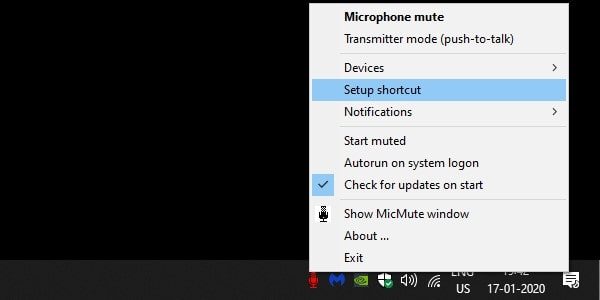
Silence the Noise: How to Mute a Site for Peaceful Browsing
In today’s digital age, constant notifications and autoplaying videos can be overwhelming. Sometimes, you just need a little peace and quiet while browsing the web. Fortunately, most modern web browsers offer a simple solution: the ability to mute a site. This article will guide you through the process of muting websites on various browsers, providing a step-by-step approach to reclaiming your online serenity. Whether it’s a news site with intrusive audio ads or a social media platform bombarding you with notifications, learning how to mute a site can significantly improve your browsing experience. We’ll cover Chrome, Firefox, Safari, and even some mobile browser options.
Why Mute a Site?
There are several reasons why you might want to mute a site. Perhaps a website has annoying autoplaying videos with sound, or maybe you find the notification sounds disruptive. Here are a few common scenarios:
- Autoplaying Videos: Many websites automatically play videos when you visit them, often with the sound turned on. This can be disruptive, especially if you’re trying to focus on something else.
- Intrusive Ads: Some websites have ads with audio that can be jarring and annoying.
- Excessive Notifications: Social media platforms and other websites often send notifications that include sound. If you find these notifications distracting, muting the site can help.
- Background Noise: Some websites, especially those with embedded media players, might have background noise that you find irritating.
By learning how to mute a site, you can take control of your browsing experience and create a more peaceful online environment. It’s a quick and easy way to reduce distractions and improve your focus.
How to Mute a Site in Google Chrome
Google Chrome offers a straightforward method for muting websites. Here’s how to do it:
Method 1: Muting from the Tab
- Navigate to the Site: Open the website you want to mute in Chrome.
- Right-Click the Tab: Right-click on the tab of the website.
- Select “Mute Site”: In the context menu that appears, select “Mute Site.”
Once you’ve muted the site, a speaker icon with a slash through it will appear on the tab. To unmute the site, simply repeat the steps and select “Unmute Site.”
Method 2: Muting from Site Settings
- Navigate to the Site: Open the website you want to mute in Chrome.
- Click the Lock Icon: Click the lock icon (or the “Not Secure” icon) to the left of the website’s address in the address bar.
- Select “Site Settings”: In the dropdown menu, select “Site Settings.”
- Find “Sound”: Scroll down to the “Permissions” section and find “Sound.”
- Select “Mute”: Use the dropdown menu to select “Mute.”
This method allows you to manage other site permissions as well, such as camera and microphone access. This provides a more comprehensive control over how to mute a site and manage its behavior.
How to Mute a Site in Mozilla Firefox
Firefox also provides a simple way to mute websites. Here’s how:
- Navigate to the Site: Open the website you want to mute in Firefox.
- Right-Click the Tab: Right-click on the tab of the website.
- Select “Mute Tab”: In the context menu that appears, select “Mute Tab.”
Similar to Chrome, a speaker icon with a slash through it will appear on the tab to indicate that the site is muted. To unmute, simply repeat the steps and select “Unmute Tab.” Firefox makes it incredibly easy to mute a site with just a couple of clicks.
How to Mute a Site in Safari
Safari’s method for muting websites is slightly different, but still easy to use. Here’s how to mute a site in Safari:
- Navigate to the Site: Open the website you want to mute in Safari.
- Look for the Audio Icon: If the tab is playing audio, you’ll see a speaker icon in the address bar.
- Click and Hold the Audio Icon: Click and hold the speaker icon.
- Select “Mute Tab”: In the dropdown menu that appears, select “Mute Tab.”
Alternatively, you can also right-click the tab and select “Mute Tab.” Safari’s approach is intuitive and integrates well with the browser’s interface.
Muting Sites on Mobile Browsers
Muting sites on mobile browsers can be a bit more limited, but it’s still possible in some cases. Here’s how to do it on Chrome for Android and iOS:
Chrome on Android
Chrome on Android doesn’t have a direct “Mute Site” option like the desktop version. However, you can disable autoplay for videos, which can help reduce unwanted noise.
- Open Chrome Settings: Tap the three dots in the top-right corner and select “Settings.”
- Go to Site Settings: Scroll down and tap “Site Settings.”
- Select Sound: Tap “Sound.”
- Block Sites: Add the specific sites you want to block audio from.
While this doesn’t completely mute a site, it prevents autoplaying videos from making noise.
Chrome on iOS
Chrome on iOS also lacks a direct “Mute Site” option. However, you can use the system-wide mute switch on your iPhone or iPad to silence all audio, including from websites.
- Use the Mute Switch: Locate the mute switch on the side of your iPhone or iPad and toggle it to the “on” position.
This will silence all audio from your device, including from websites. Keep in mind that this will also mute other apps and notifications.
Troubleshooting Muting Issues
Sometimes, muting a site might not work as expected. Here are a few common issues and their solutions:
- Site Still Playing Audio: If a site is still playing audio after you’ve muted it, try refreshing the page or closing and reopening the tab.
- Mute Setting Not Saving: Some browsers might not save your mute settings between sessions. In this case, you might need to mute the site each time you visit it.
- Conflicting Extensions: Some browser extensions can interfere with the mute function. Try disabling your extensions one by one to see if that resolves the issue.
If you’re still having trouble, try clearing your browser’s cache and cookies, or resetting your browser settings to their default values. Understanding how to mute a site effectively also means understanding potential conflicts and how to resolve them.
Benefits of Muting Websites
Learning how to mute a site offers numerous benefits:
- Improved Focus: By eliminating distracting audio, you can improve your focus and concentration.
- Reduced Stress: Constant noise can be stressful. Muting websites can help reduce stress and create a more relaxing browsing experience.
- Increased Productivity: By minimizing distractions, you can increase your productivity and get more done.
- Better User Experience: A quieter browsing experience is simply more enjoyable.
Ultimately, knowing how to mute a site empowers you to customize your browsing experience and create an environment that suits your needs. It’s a small change that can make a big difference in your daily online life.
Conclusion
In conclusion, muting websites is a simple yet powerful way to improve your browsing experience. Whether you’re using Chrome, Firefox, Safari, or a mobile browser, there are options available to help you silence the noise and focus on what matters. By following the steps outlined in this article, you can easily mute a site and create a more peaceful and productive online environment. Take control of your browsing experience and enjoy the benefits of a quieter web.
Now that you know how to mute a site, you can browse with confidence, knowing that you have the power to silence unwanted audio and create a more enjoyable online experience. Remember to explore the settings in your browser to further customize your browsing experience and optimize it for your specific needs. Happy browsing!
[See also: How to Block Ads Effectively]
[See also: Managing Website Notifications]
[See also: Browser Privacy Settings Explained]
