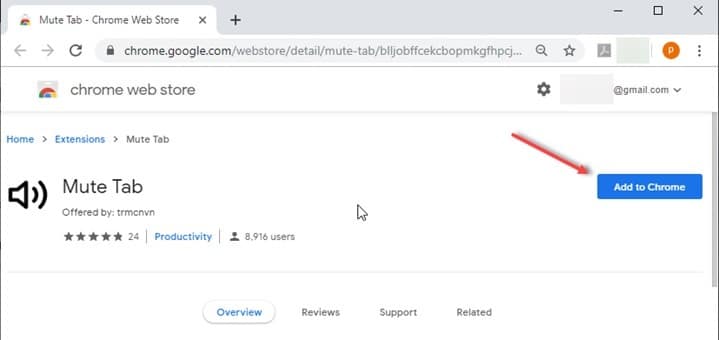
Silence the Noise: How to Mute a Site for Peaceful Browsing
In today’s digital landscape, the internet is a constant barrage of information. While much of it is valuable and engaging, some websites can be overwhelmingly noisy, disruptive, or simply unwanted. Whether it’s auto-playing videos, intrusive audio ads, or just a website that consistently assaults your ears, the ability to mute a site is a crucial skill for maintaining a pleasant and productive browsing experience. This article will guide you through the various methods available to mute a site across different browsers and operating systems, allowing you to regain control over your audio environment online.
Why Mute a Site?
Before diving into the how-to, let’s address the why. There are several compelling reasons to learn how to mute a site:
- Avoid Annoying Autoplay Videos: Many websites automatically start playing videos, often with sound, as soon as you load the page. This can be incredibly disruptive, especially if you’re browsing in a public place or trying to focus on work.
- Block Intrusive Audio Ads: Audio advertisements are particularly jarring. They interrupt your browsing flow and can be especially irritating if they’re loud or repetitive. Learning how to mute a site prevents these unwelcome audio intrusions.
- Maintain Focus and Productivity: Constant audio distractions can significantly impact your ability to concentrate. By muting noisy websites, you can create a more peaceful and productive online environment.
- Protect Your Privacy: In some cases, websites might use audio to track your browsing behavior. Muting a site can help to limit this type of tracking.
- Accessibility: For users with sensory sensitivities, unexpected audio can be overwhelming. The ability to mute a site provides a crucial accessibility feature.
Muting a Site: Browser-Specific Instructions
The process for muting a website varies slightly depending on the browser you’re using. Here’s a breakdown for the most popular options:
Google Chrome
Chrome offers several ways to mute a site:
- Tab Muting: The simplest method is to right-click on the tab of the website you want to mute and select “Mute site.” This will mute all audio from that specific website. To unmute, simply right-click the tab again and select “Unmute site.”
- Site Settings: For a more permanent solution, you can adjust the site settings. To do this, click the padlock icon (or the “Not secure” warning) in the address bar next to the website’s URL. Then, select “Site settings.” In the settings panel, find the “Sound” option and change it to “Mute.” This will permanently mute a site until you change the setting back.
- Using Chrome Flags: Chrome Flags are experimental features that can sometimes offer additional muting options. Type `chrome://flags` in the address bar and search for “Audio focus enforcement.” Enabling this flag can help prevent websites from stealing audio focus from other applications.
Mozilla Firefox
Firefox provides similar options for muting websites:
- Tab Muting: Similar to Chrome, you can right-click on the tab and select “Mute Tab.” To unmute, repeat the process.
- Site Permissions: Click the padlock icon in the address bar, then click the arrow next to “Connection secure.” Select “More Information.” In the “Permissions” tab, find the “Autoplay” option and set it to “Block Audio.” This effectively mutes a site by preventing audio from playing automatically.
- about:config: For advanced users, Firefox’s `about:config` page offers more granular control. Type `about:config` in the address bar and accept the warning. Search for `media.autoplay.default` and change the value to `5` to block all autoplaying media with audio. Be cautious when modifying `about:config` settings.
Safari
Safari offers a straightforward way to mute a site:
- Tab Muting: Right-click on the tab and select “Mute Tab.” Unmuting follows the same process.
- Website Settings: Go to Safari > Preferences > Websites > Autoplay. Here you can set autoplay settings for all websites or configure them individually. You can choose to “Never Autoplay” or “Stop Media with Sound.” This allows you to effectively mute a site and control audio playback.
Microsoft Edge
Edge, built on the Chromium engine, functions similarly to Chrome:
- Tab Muting: Right-click on the tab and select “Mute site.” Unmute by repeating the steps.
- Site Permissions: Click the padlock icon in the address bar, then select “Permissions for this site.” Find the “Sound” option and change it to “Mute.” This will mute a site permanently until changed.
Operating System-Level Muting
In addition to browser-specific methods, you can also mute a site at the operating system level. This approach is more general and affects all audio from a specific browser, regardless of the website being visited. This is useful if a particular site is giving you trouble, but you want to hear audio from other sites in the same browser.
Windows
- Volume Mixer: Right-click on the speaker icon in the system tray and select “Open Volume mixer.” In the Volume Mixer, you’ll see a list of applications that are currently playing audio. Find your browser in the list and adjust the volume slider to zero to mute a site by muting the browser.
macOS
- Sound Preferences: Go to System Preferences > Sound > Output. While an application is playing sound, it will appear in the list below the output device selection. You can adjust the volume slider for that specific application to zero to mute a site by muting the browser.
Third-Party Extensions
Several browser extensions can provide more advanced control over audio playback. These extensions often offer features like global mute buttons, whitelists for specific websites, and the ability to automatically mute a site based on predefined rules. Some popular options include:
- Mute Tab: A simple extension that adds a mute button to each tab.
- Auto Mute: Allows you to create rules for automatically muting websites based on URL patterns.
- Volume Master: Provides fine-grained control over the volume of individual tabs and websites.
Troubleshooting and Tips
Sometimes, muting a site may not work as expected. Here are some troubleshooting tips:
- Check Volume Levels: Ensure that the volume is not muted at the system level or within the website itself.
- Clear Browser Cache and Cookies: Corrupted cache and cookies can sometimes interfere with audio playback.
- Update Your Browser: Ensure that you’re using the latest version of your browser, as updates often include bug fixes and performance improvements.
- Disable Conflicting Extensions: Some browser extensions may conflict with muting functionality. Try disabling extensions one by one to identify the culprit.
- Restart Your Browser: A simple restart can often resolve temporary glitches.
The Future of Web Audio Control
As web technologies evolve, we can expect to see even more sophisticated tools for managing audio playback. Browsers are likely to offer more granular control over audio permissions, and website developers may adopt best practices to minimize disruptive audio experiences. In the meantime, mastering the techniques described in this article will empower you to take control of your online audio environment and enjoy a more peaceful and productive browsing experience. Knowing how to mute a site is an essential skill in today’s noisy digital world. [See also: How to Block Pop-up Ads] [See also: Managing Browser Permissions for Privacy] [See also: Optimize Browser Settings for Performance]
