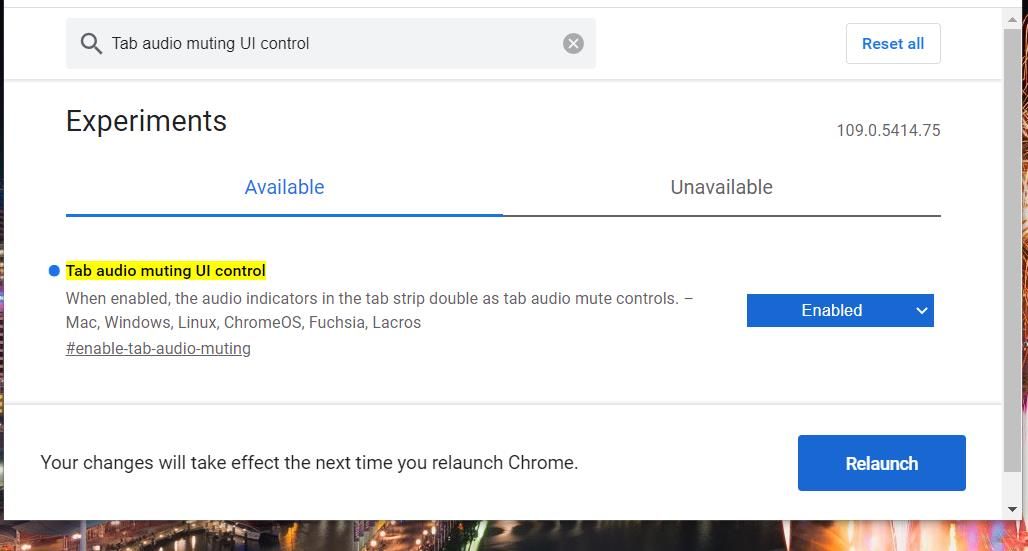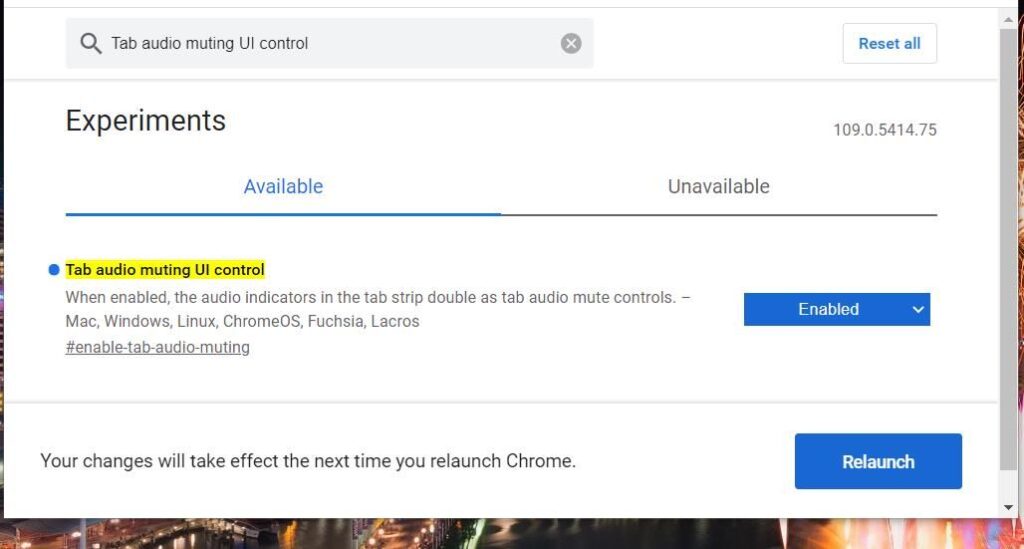
Silence the Noise: How to Mute Websites on Any Browser
In today’s digital age, we’re constantly bombarded with information, notifications, and, unfortunately, unwanted audio from websites. Whether it’s autoplaying videos, disruptive advertisements, or just generally noisy content, these sounds can be incredibly distracting and even disruptive to your workflow. Learning how to mute websites effectively is a crucial skill for maintaining focus and control over your online experience. This article will provide a comprehensive guide to muting websites across various browsers and operating systems, ensuring a peaceful and productive browsing experience.
Why Mute Websites?
Before diving into the ‘how,’ let’s consider the ‘why.’ There are several compelling reasons to learn how to mute websites:
- Improved Focus: Unwanted audio is a major distraction. Muting noisy websites allows you to concentrate on your work or leisure activities without interruption.
- Privacy and Discretion: You might be browsing in a public place or sharing a workspace. Muting websites prevents unexpected sounds from disturbing others or revealing your online activity.
- Reduced Stress: Constant audio bombardment can contribute to stress and anxiety. Taking control of your audio environment can promote a sense of calm and well-being.
- Conserving Bandwidth (Indirectly): While muting doesn’t directly save bandwidth, preventing autoplaying videos (which often include audio) can contribute to lower data usage, especially on metered connections.
Muting Websites in Google Chrome
Google Chrome offers several built-in methods for muting websites, providing flexibility and control.
Muting a Specific Tab
This is the most straightforward method for silencing a single noisy tab:
- Identify the Noisy Tab: Look for the speaker icon on the tab that’s producing sound.
- Right-Click the Tab: Right-click on the tab.
- Select “Mute Site”: Choose the “Mute Site” option from the context menu.
The speaker icon will now be replaced with a muted speaker icon, indicating that the site is silenced. To unmute, simply repeat the process and select “Unmute Site.” This is how to mute websites quickly for immediate relief.
Muting a Website Globally
If you consistently find a particular website to be noisy, you can mute it globally, meaning Chrome will remember your preference and automatically mute the site every time you visit it.
- Open Chrome Settings: Click the three vertical dots in the top-right corner of Chrome and select “Settings.”
- Navigate to Site Settings: In the Settings menu, search for “Site Settings” or navigate to “Privacy and security” and then “Site Settings.”
- Find Sound Settings: Scroll down to the “Content” section and click on “Sound.”
- Add the Website to the Mute List: You’ll see options to “Allow” or “Mute” sites. Click the “Add” button next to “Mute” and enter the URL of the website you want to mute.
Alternatively, you can manage site permissions directly from the address bar. Click the padlock icon (or the “Not Secure” warning) to the left of the website address, then adjust the “Sound” permission to “Mute.” This is another effective way to mute websites permanently.
Using Chrome Extensions
Several Chrome extensions offer advanced audio control features, including volume control, tab muting, and even the ability to block autoplaying videos altogether. Some popular options include:
- Volume Master: Allows you to boost or lower the volume of individual tabs.
- Mute Tab: Provides a simple one-click button to mute the current tab.
- AutoplayStopper: Prevents videos from automatically playing, which can significantly reduce unwanted audio.
These extensions offer more granular control than the built-in Chrome features. They can be particularly useful for managing multiple audio sources simultaneously. Finding the right extension is key to learning how to mute websites effectively.
Muting Websites in Mozilla Firefox
Firefox offers similar muting capabilities to Chrome, with a slightly different user interface.
Muting a Specific Tab
The process for muting a single tab in Firefox is nearly identical to Chrome:
- Identify the Noisy Tab: Look for the speaker icon on the tab.
- Right-Click the Tab: Right-click on the tab.
- Select “Mute Tab”: Choose the “Mute Tab” option from the context menu.
The speaker icon will change to a muted speaker icon. To unmute, repeat the process and select “Unmute Tab.” Again, a quick and easy way to mute websites when you need immediate quiet.
Muting a Website Globally
Firefox also allows you to mute websites globally through its settings:
- Open Firefox Settings: Click the three horizontal lines in the top-right corner of Firefox and select “Settings.”
- Navigate to Privacy & Security: Click on “Privacy & Security” in the left-hand menu.
- Find Permissions: Scroll down to the “Permissions” section.
- Manage Autoplay: Click the “Settings” button next to “Autoplay.”
- Add the Website to the Block List: In the Autoplay settings, you can set the default behavior for all websites (Allow Audio and Video, Block Audio, Block Audio and Video). You can also add specific websites to a “Block” list to prevent them from playing audio or video automatically. Add the URL of the website you want to mute.
Similar to Chrome, you can also manage site permissions directly from the address bar by clicking the padlock icon to the left of the website address and adjusting the “Autoplay” setting. This provides another avenue to mute websites on a permanent basis.
Using Firefox Add-ons
Firefox offers a variety of add-ons that can enhance your audio control capabilities. Some popular options include:
- Mute per Site: Allows you to mute specific websites with a simple click.
- NoScript Security Suite: Blocks scripts from running, which can prevent autoplaying videos and other unwanted audio.
- Volume Control: Provides granular control over the volume of individual tabs.
These add-ons can provide more advanced features and customization options than the built-in Firefox settings. They’re especially useful for users who want fine-grained control over their audio environment. Exploring these add-ons is a great way to learn how to mute websites with more precision.
Muting Websites in Safari (macOS)
Safari on macOS provides built-in tools to manage website audio, integrated seamlessly into the operating system.
Muting a Specific Tab
Muting a single tab in Safari is straightforward:
- Identify the Noisy Tab: Look for the speaker icon on the tab.
- Click the Speaker Icon: Simply click the speaker icon directly on the tab.
The speaker icon will change to a muted speaker icon. To unmute, click the muted speaker icon again. Safari offers a very intuitive approach to mute websites on a per-tab basis.
Muting a Website Globally
Safari’s global muting capabilities are accessible through its settings:
- Open Safari Preferences: Click “Safari” in the menu bar and select “Preferences.”
- Navigate to Websites: Click on the “Websites” tab.
- Select Autoplay: In the left-hand menu, select “Autoplay.”
- Configure Autoplay Settings: Here, you can set the default behavior for all websites (Allow All Autoplay, Stop Media with Sound, Never Autoplay). You can also customize the settings for specific websites. Select “Never Autoplay” for the websites you want to mute.
This section allows you to control whether websites can automatically play media with sound. Setting it to “Never Autoplay” for specific websites will effectively mute them. This is a more permanent way to mute websites in Safari.
Using Safari Extensions
While Safari’s extension ecosystem isn’t as vast as Chrome’s or Firefox’s, there are still some useful extensions for managing audio:
- StopTheMadness: Prevents websites from hijacking your browser and interfering with its functionality, including autoplaying videos.
- Ad blockers: Many ad blockers also prevent autoplaying videos, indirectly muting websites.
These extensions can provide additional layers of control over your browsing experience. Exploring these options can help you fine-tune how to mute websites in Safari.
Muting Websites on Mobile Devices (iOS and Android)
Muting websites on mobile devices is slightly different due to the nature of mobile browsers and operating systems.
iOS (iPhone and iPad)
Safari on iOS doesn’t offer a direct “mute tab” option like its desktop counterpart. However, you can control autoplay settings globally:
- Open Settings: Go to the “Settings” app on your iPhone or iPad.
- Scroll Down to Safari: Find and tap on “Safari.”
- Select Autoplay: Tap on “Autoplay.”
- Configure Autoplay Settings: Choose between “Allow All Autoplay,” “Stop Media with Sound,” or “Never Autoplay.” Selecting “Never Autoplay” will prevent most websites from automatically playing audio.
Furthermore, you can use content blockers to prevent autoplaying videos, effectively muting websites indirectly. Several ad blockers available on the App Store offer this functionality. This is the primary way to mute websites on iOS.
Android (Chrome and Firefox)
Chrome and Firefox on Android offer similar muting capabilities as their desktop versions:
- Long-Press the Tab: In Chrome or Firefox, long-press on the tab you want to mute.
- Select “Mute Tab”: Choose the “Mute Tab” option from the context menu.
Alternatively, you can access site settings for more granular control:
- Tap the Three Dots: Tap the three vertical dots in the top-right corner of Chrome or Firefox.
- Select “Settings” or “Site Settings”: Navigate to the settings menu.
- Find Sound Settings: Look for options related to “Sound” or “Media.”
- Manage Site Permissions: Here, you can add specific websites to a block list to prevent them from playing audio automatically.
You can also use extensions (in Firefox) or third-party apps to block autoplaying videos. These methods allow you to effectively mute websites on your Android device.
Conclusion
Learning how to mute websites is an essential skill for anyone who spends a significant amount of time online. By mastering the techniques outlined in this article, you can take control of your audio environment, improve your focus, and reduce distractions. Whether you’re using Google Chrome, Mozilla Firefox, Safari, or a mobile browser, there are ample tools and strategies available to help you silence the noise and enjoy a more peaceful and productive browsing experience. Experiment with different methods to find the ones that best suit your needs and preferences. Remember to regularly review your settings and adjust them as necessary to maintain optimal audio control.
Ultimately, the ability to mute websites empowers you to curate your online experience and prioritize your well-being. So, take a moment to explore the options available to you and reclaim your auditory peace.
[See also: How to Block Autoplay Videos]
[See also: Browser Privacy Settings Explained]